Google Play In-App Review API की मदद से, उपयोगकर्ताओं को Play Store पर रेटिंग देने और समीक्षाएं सबमिट करने के लिए कहा जा सकता है. इसके लिए, उन्हें आपके ऐप्लिकेशन या गेम को छोड़ने की ज़रूरत नहीं होती.
आम तौर पर, ऐप्लिकेशन में समीक्षा करने की सुविधा (पहला डायग्राम देखें) को आपके ऐप्लिकेशन के उपयोगकर्ता के सफ़र के दौरान किसी भी समय ट्रिगर किया जा सकता है. इस दौरान, उपयोगकर्ता के पास एक से पांच स्टार सिस्टम का इस्तेमाल करके, आपके ऐप्लिकेशन को रेटिंग देने का विकल्प होता है. साथ ही, वह चाहें, तो कोई टिप्पणी भी जोड़ सकता है. समीक्षा सबमिट करने के बाद, उसे Play Store को भेज दिया जाता है. इसके बाद, वह दिखने लगती है.
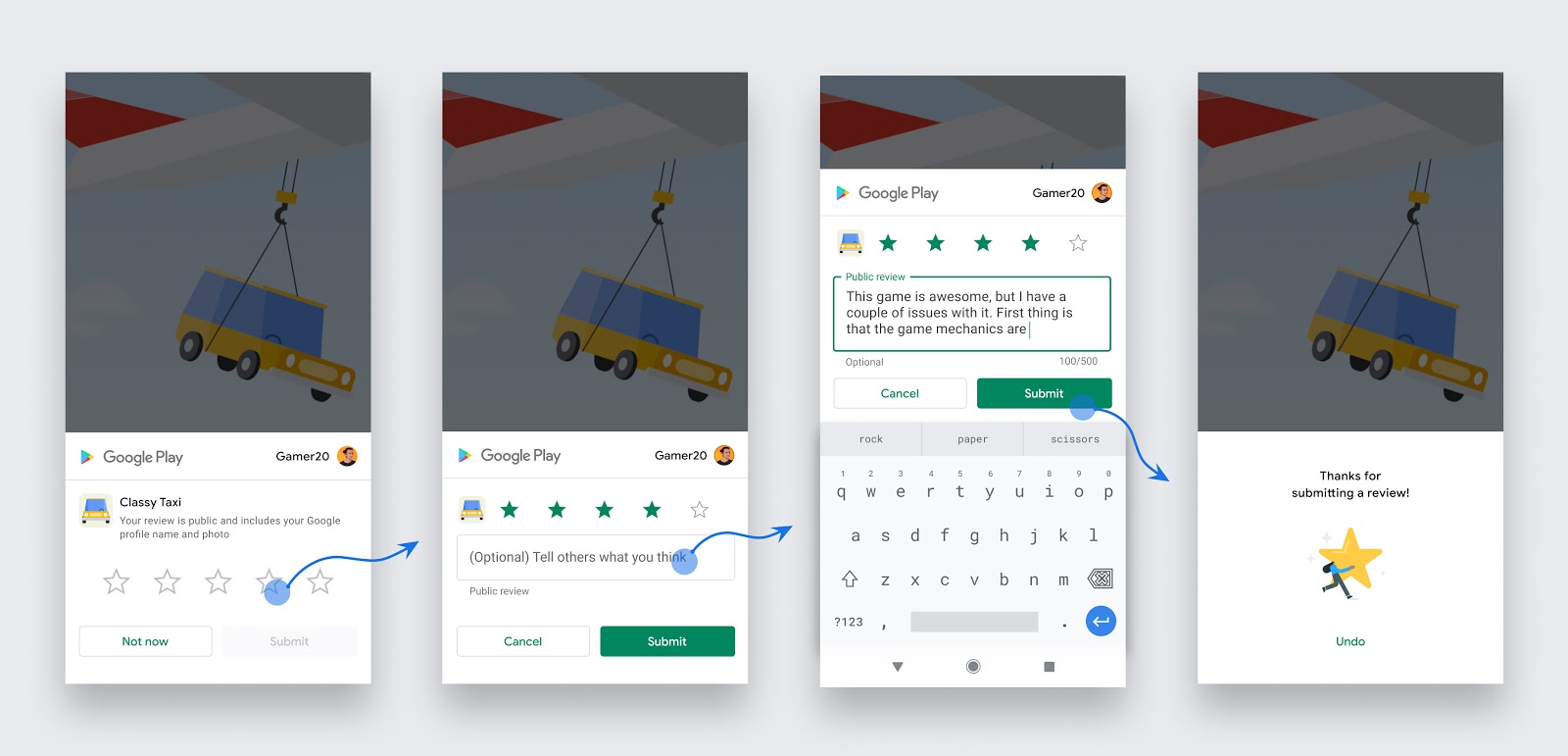
पहली इमेज. किसी उपयोगकर्ता के लिए, ऐप्लिकेशन में समीक्षा करने का फ़्लो
डिवाइस की ज़रूरी शर्तें
ऐप्लिकेशन में जाकर समीक्षा करने की सुविधा सिर्फ़ इन डिवाइसों पर काम करती है:
- Android 5.0 (एपीआई लेवल 21) या इसके बाद के वर्शन पर काम करने वाले Android डिवाइस (Google TV वाले फ़ोन, टैबलेट, और टीवी). साथ ही, उन पर Google Play Store इंस्टॉल होना चाहिए.
- ऐसे ChromeOS डिवाइस जिन पर Google Play Store इंस्टॉल है.
Play Core लाइब्रेरी से जुड़ी ज़रूरी शर्तें
अपने ऐप्लिकेशन में ऐप्लिकेशन की समीक्षा करने की सुविधा को इंटिग्रेट करने के लिए, आपके ऐप्लिकेशन में Play Core लाइब्रेरी का वर्शन 1.8.0 या उसके बाद का वर्शन इस्तेमाल किया जाना चाहिए.
ऐप्लिकेशन में समीक्षा करने की सुविधा का अनुरोध कब करें
उपयोगकर्ताओं से ऐप्लिकेशन की समीक्षा करने का अनुरोध कब करना है, यह तय करने के लिए इन दिशा-निर्देशों का पालन करें:
- ऐप्लिकेशन या गेम का इस्तेमाल करने के बाद, उपयोगकर्ता को इन-ऐप्लिकेशन समीक्षा का फ़्लो ट्रिगर करें, ताकि वह काम का सुझाव, शिकायत या राय दे सके.
- उपयोगकर्ता को बार-बार समीक्षा करने के लिए न कहें. इस तरीके से, उपयोगकर्ता की निराशा को कम करने और एपीआई के इस्तेमाल को सीमित करने में मदद मिलती है. इसके बारे में जानने के लिए, कोटा के बारे में जानकारी देने वाला सेक्शन देखें.
- आपका ऐप्लिकेशन, रेटिंग बटन या कार्ड दिखाने से पहले या दिखाते समय, उपयोगकर्ता से कोई सवाल नहीं पूछेगा. इसमें उनकी राय के बारे में सवाल (जैसे, "क्या आपको यह ऐप्लिकेशन पसंद आया?") या अनुमान लगाने वाले सवाल (जैसे, "क्या आप इस ऐप्लिकेशन को पांच स्टार देंगे") शामिल हैं.
डिज़ाइन से जुड़े दिशा-निर्देश
अपने ऐप्लिकेशन में इन-ऐप्लिकेशन समीक्षाओं को इंटिग्रेट करने का तरीका तय करते समय, इन दिशा-निर्देशों का पालन करें:
- कार्ड को बिना किसी बदलाव के वैसे ही दिखाएं. मौजूदा डिज़ाइन में किसी भी तरह का बदलाव न करें. जैसे, साइज़, ओपैसिटी, आकार या अन्य प्रॉपर्टी.
- कार्ड के ऊपर या उसके आस-पास कोई ओवरले न जोड़ें.
- कार्ड और कार्ड का बैकग्राउंड, सबसे ऊपर वाली लेयर पर होना चाहिए. कार्ड दिखने के बाद, उसे प्रोग्राम के हिसाब से न हटाएं. कार्ड को उपयोगकर्ता की कार्रवाई या Play Store के इंटरनल सिस्टम के आधार पर, अपने-आप हटा दिया जाता है.
कोटा
उपयोगकर्ताओं को बेहतर अनुभव देने के लिए, Google Play यह तय करता है कि किसी उपयोगकर्ता को समीक्षा वाला डायलॉग बॉक्स कितनी बार दिखाया जा सकता है. इसके लिए, वह समयसीमा तय करता है. इस कोटे की वजह से, कम समय में (उदाहरण के लिए, एक महीने से कम समय में) launchReviewFlow तरीके को एक से ज़्यादा बार कॉल करने पर, हो सकता है कि हमेशा डायलॉग न दिखे.
कोटा में बदलाव हो सकता है. इसलिए, यह ज़रूरी है कि आप अपने हिसाब से लॉजिक लागू करें और समीक्षा का अनुरोध करने के लिए सबसे सही समय को टारगेट करें. उदाहरण के लिए, आपके पास एपीआई को ट्रिगर करने के लिए, कॉल-टू-ऐक्शन का विकल्प (जैसे कि बटन) नहीं होना चाहिए. ऐसा इसलिए, क्योंकि हो सकता है कि किसी उपयोगकर्ता ने पहले ही अपना कोटा पूरा कर लिया हो और उसे फ़्लो न दिखे. इससे उपयोगकर्ता को खराब अनुभव मिलेगा. ऐसे में, उपयोगकर्ता को Play Store पर रीडायरेक्ट करें.
अपने ऐप्लिकेशन में इन-ऐप्लिकेशन समीक्षाओं को इंटिग्रेट करना
अपने ऐप्लिकेशन में इन-ऐप्लिकेशन समीक्षाओं को इंटिग्रेट करने का तरीका जानें. यह आपके डेवलपमेंट एनवायरमेंट पर निर्भर करता है:
सेवा की शर्तें और डेटा की सुरक्षा
Play In-App Reviews Library को ऐक्सेस या इस्तेमाल करने का मतलब है कि आपको Play Core Software Development Kit की सेवा की शर्तें मंज़ूर हैं. लाइब्रेरी को ऐक्सेस करने से पहले, कृपया इस पर लागू होने वाली सभी शर्तों और नीतियों को पढ़कर समझ लें.
डेटा की सुरक्षा
Play Core लाइब्रेरी, Google Play Store के साथ आपके ऐप्लिकेशन का रनटाइम इंटरफ़ेस होती हैं. इसलिए, जब अपने ऐप्लिकेशन में Play Core का इस्तेमाल किया जाता है, तब Play Store अपनी प्रोसेस चलाता है. इनमें Google Play की सेवा की शर्तों के मुताबिक डेटा को मैनेज करना शामिल है. यहां दी गई जानकारी में बताया गया है कि Play Core लाइब्रेरी, आपके ऐप्लिकेशन से मिले अनुरोधों को पूरा करने के लिए डेटा का इस्तेमाल कैसे करती हैं.
ऐप्लिकेशन की समीक्षाएं
| इस्तेमाल के आधार पर इकट्ठा किया गया डेटा | उपयोगकर्ता का डाला गया डेटा (रेटिंग और समीक्षा के लिए दिया गया टेक्स्ट) |
| डेटा कलेक्शन का मकसद | इकट्ठा किए गए डेटा का इस्तेमाल, Play Store पर समीक्षा पोस्ट करने के लिए किया जाता है. |
| डेटा एन्क्रिप्ट (सुरक्षित) करने की सुविधा | डेटा को एन्क्रिप्ट (सुरक्षित) किया जाता है. |
| डेटा शेयर करना | इकट्ठा किए गए डेटा का इस्तेमाल, Play Store पर सार्वजनिक समीक्षा में किया जाता है. अगर ऐप्लिकेशन क्लोस्ड टेस्ट ट्रैक में है, तो इकट्ठा किया गया डेटा, ऐप्लिकेशन डेवलपर के साथ निजी तौर पर शेयर किया जाता है. |
| डेटा मिटाना | उपयोगकर्ता, Google Play Store खाते या Google खाते में जाकर अपनी समीक्षाएं मिटा सकते हैं. |
हम ज़्यादा से ज़्यादा पारदर्शी होने की कोशिश करते हैं. हालांकि, ऐप्लिकेशन डेवलपर के तौर पर, यह तय करने की पूरी ज़िम्मेदारी आपकी है कि Google Play के डेटा सुरक्षा वाले सेक्शन के फ़ॉर्म में मांगी गई जानकारी कैसे देनी है. इस फ़ॉर्म में, ऐप्लिकेशन इस्तेमाल करने वाले लोगों का डेटा इकट्ठा करने, उसे शेयर करने, और उसकी सुरक्षा के तरीकों के बारे में जानकारी देनी होती है.

