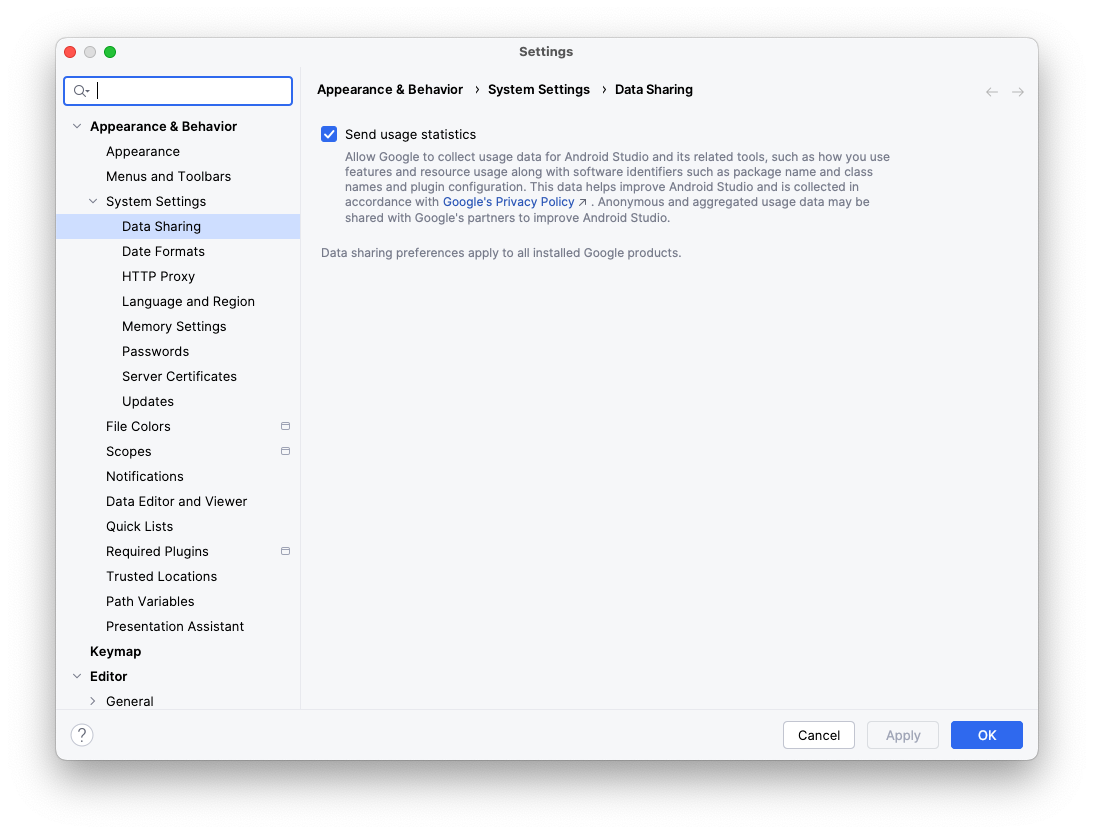Android XR के लिए ऐप्लिकेशन बनाने के लिए, हमारा सुझाव है कि आप Android Studio के नए कैनरी वर्शन का इस्तेमाल करें. इसमें Android XR के लिए ऑप्टिमाइज़ किए गए नए टूल और अपडेट शामिल हैं.
Android Studio के इस वर्शन में ये नई सुविधाएं शामिल हैं:
- Android XR Emulator
- लेआउट इंस्पेक्टर में एक्सआर की सुविधा जोड़ी गई
- एक्सआर प्रोजेक्ट का टेंप्लेट
Android XR Emulator के लिए सिस्टम से जुड़ी ज़रूरी शर्तें
macOS के लिए:
- ओएस: macOS 13.3 या इसके बाद का वर्शन.
- सीपीयू/जीपीयू: Apple Silicon (M1 चिप या इसके बाद का वर्शन)
- रैम/वीआरएएम: 16 जीबी या इससे ज़्यादा
Windows के लिए:
- ओएस: Windows 11 या इसके बाद के वर्शन.
- सीपीयू: Intel 9th generation या इसके बाद के वर्शन या AMD Ryzen 1000-series या इसके बाद के वर्शन.
- रैम: 16 जीबी या इससे ज़्यादा
- जीपीयू: NVIDIA GeForce 10 सीरीज़ या इसके बाद के वर्शन या AMD Radeon RX 5000 सीरीज़ या इसके बाद के वर्शन.
- वीआरएएम: 8 जीबी या इससे ज़्यादा
- BIOS सेटिंग: आपके कंप्यूटर के BIOS में, VMX सीपीयू एक्सटेंशन चालू होने चाहिए
XR डेवलपमेंट के लिए Android Studio को इंस्टॉल और कॉन्फ़िगर करना
Android Studio को डाउनलोड करने और डेवलपमेंट एनवायरमेंट को सेट अप करने के लिए, यह तरीका अपनाएं:
पक्का करें कि आपने Android Studio के सभी वर्शन बंद कर दिए हों.
Android Studio का नया Canary बिल्ड डाउनलोड करें. इसके बाद, इसे अपनी पसंद की जगह पर एक्सट्रैक्ट करें और ऐप्लिकेशन लॉन्च करें.
विज़र्ड में दिए गए इंस्टॉलेशन के निर्देशों का पालन करें.
Android Studio में आपका स्वागत है डायलॉग में, ज़्यादा कार्रवाइयां पर क्लिक करें. इसके बाद, एसडीके मैनेजर चुनें.
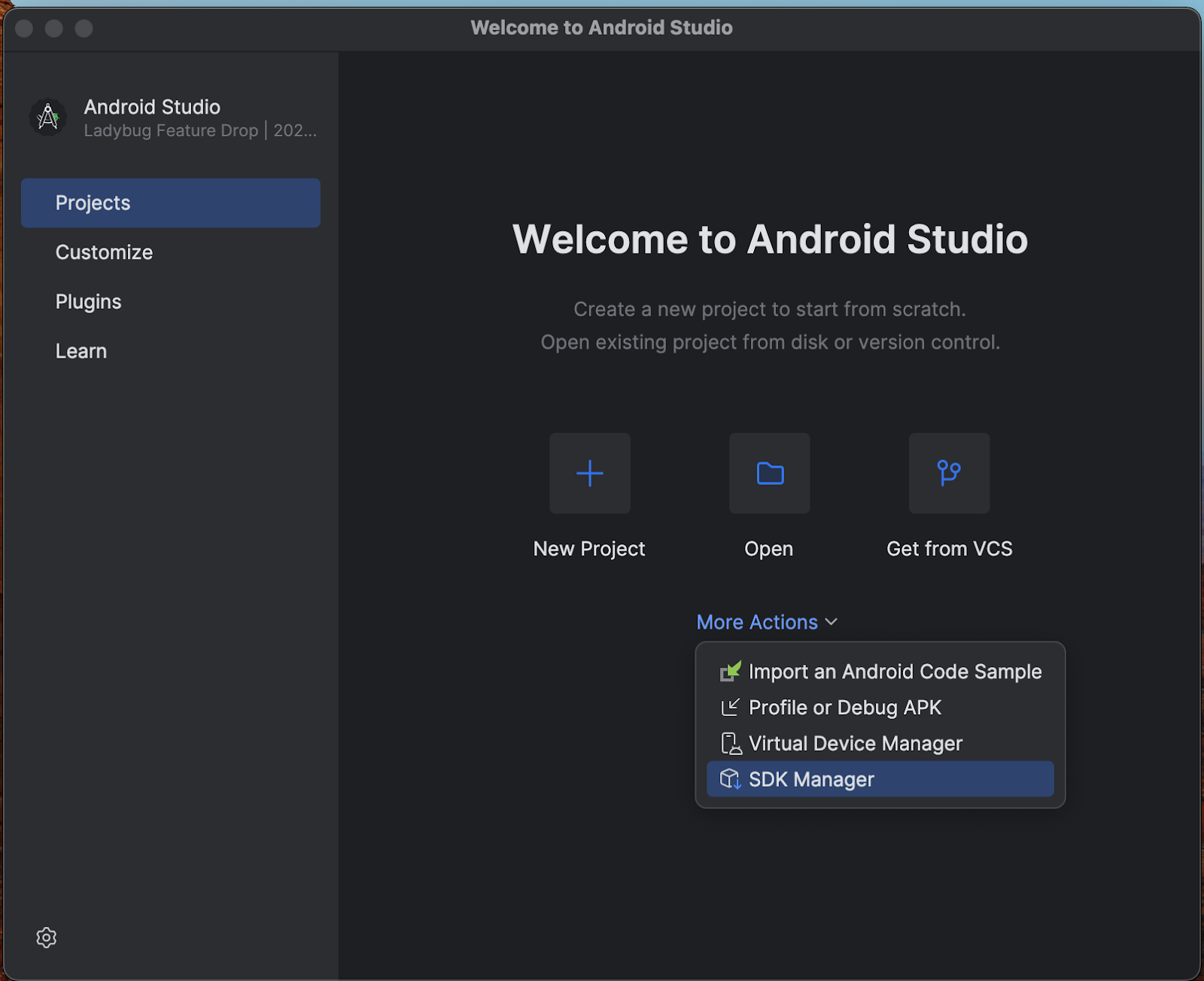
Android SDK पेज पर, SDK टूल टैब पर क्लिक करें. इसके बाद, इंस्टॉल करने के लिए यहां दिए गए टूल चुनें:
- Android SDK Build-Tools
- Android Emulator
- Android SDK Platform-Tools
- एपीआई 31 से 36 के लिए लेआउट इंस्पेक्टर
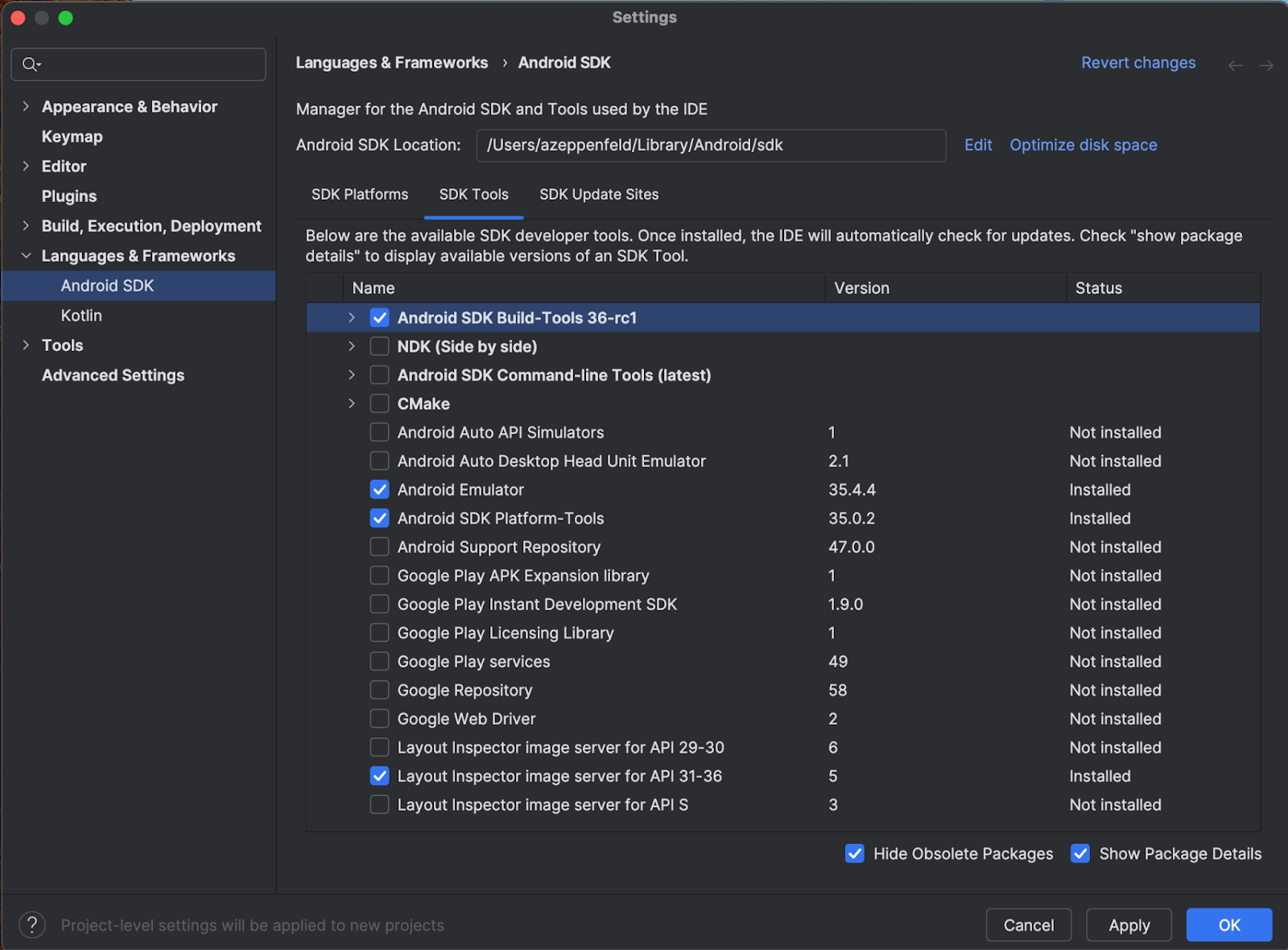
एसडीके प्लैटफ़ॉर्म टैब में जाकर, यह तरीका अपनाएं:
- सभी विकल्प देखने के लिए, पैकेज की जानकारी दिखाएं चेकबॉक्स को चुनें.
- Google Play XR ARM सिस्टम इमेज (macOS) या Google Play XR Intel x86_64 (Windows) चुनें.
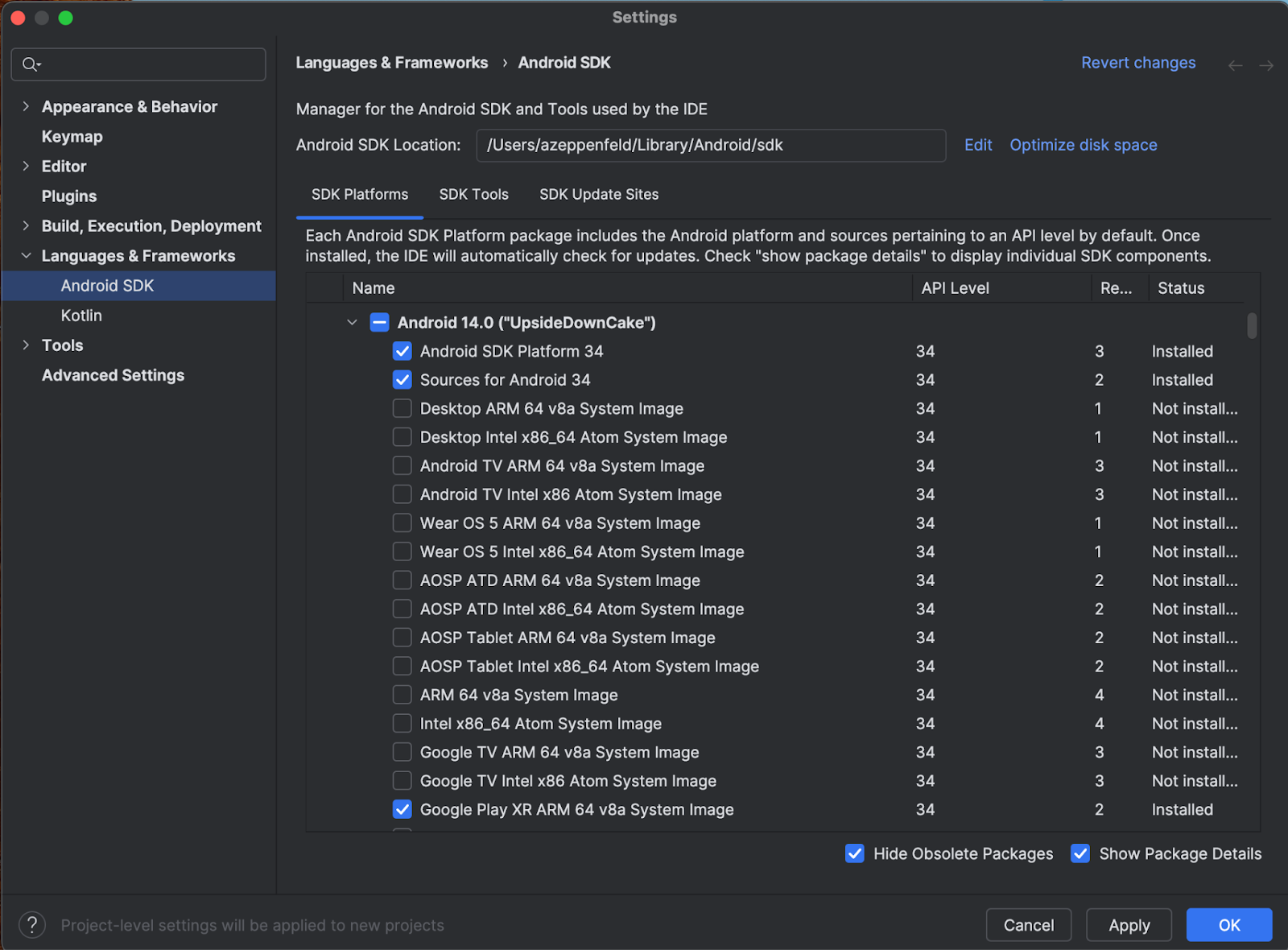
- अपडेट करने के लिए, लागू करें पर क्लिक करें. इसके बाद, ठीक है पर क्लिक करें.
- इंस्टॉल करने के सभी चरणों को पूरा होने दें. इसके बाद, हो गया पर क्लिक करें.
Android XR प्रोजेक्ट बनाना
Android Studio में Android XR प्रोजेक्ट बनाने या किसी मौजूदा प्रोजेक्ट को XR में बदलने के लिए, यह तरीका अपनाएं.
Android Studio में आपका स्वागत है विंडो में, इनमें से कोई एक काम करें:
- अगर आपको नया XR ऐप्लिकेशन बनाना है, तो नया प्रोजेक्ट पर क्लिक करें और अगले चरण पर जाएं.
- अगर आपको किसी मौजूदा ऐप्लिकेशन को स्पेसलाइज़ करना है, तो खोलें पर क्लिक करके अपना प्रोजेक्ट चुनें. इसके बाद, अगले चरण पर जाएं. Android Emulator के लिए नया Android वर्चुअल डिवाइस बनाएं. (अगर आपको Android XR के लिए, अपने मौजूदा ऐप्लिकेशन में स्पेशल ऑडियो की सुविधा जोड़ने से जुड़ी मदद चाहिए, तो एक्सआर की मदद से अपने Android ऐप्लिकेशन को 3D में बदलें लेख पढ़ें)
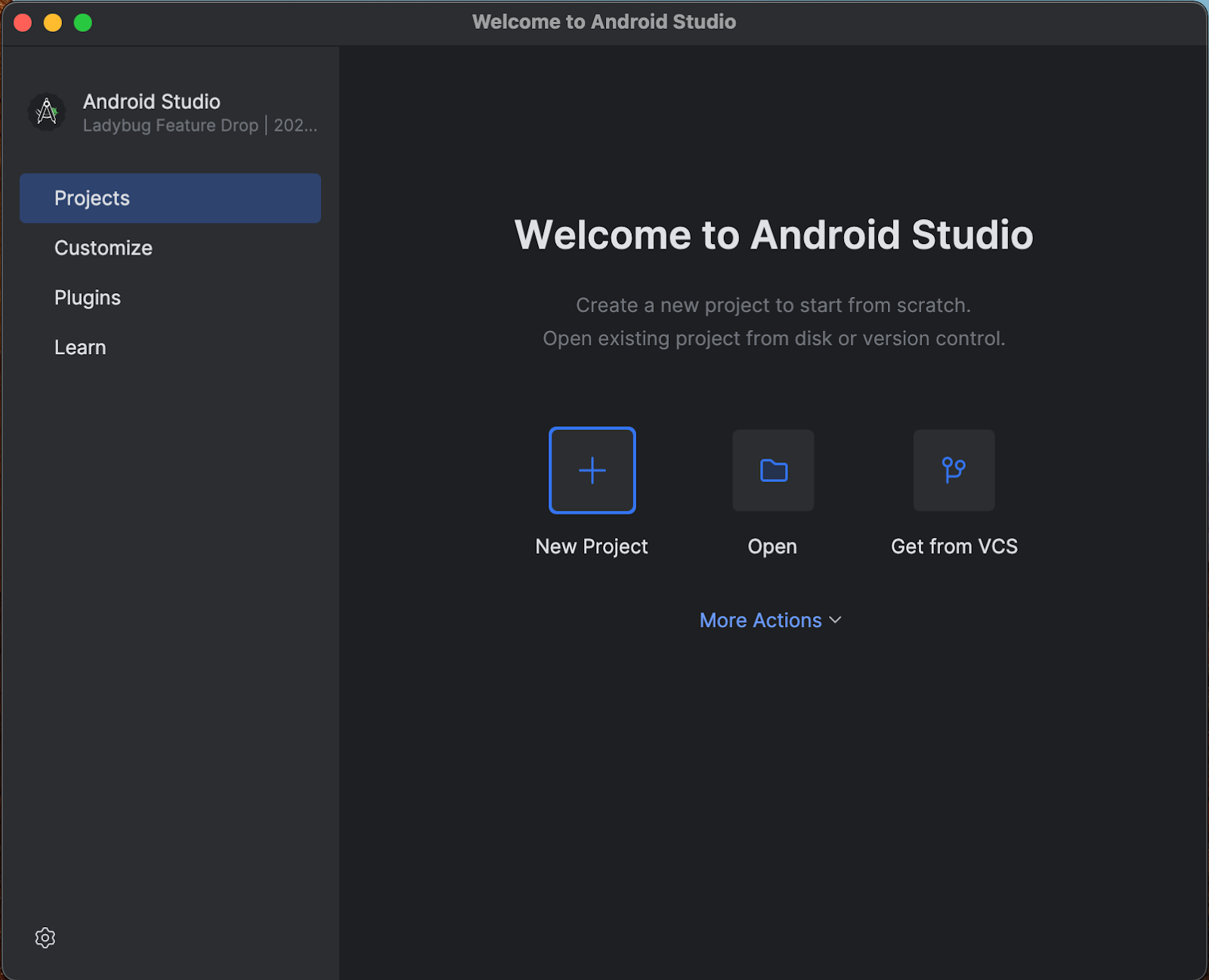
एक्सआर कैटगरी में, बुनियादी हेडसेट गतिविधि टेंप्लेट चुनें. इसके बाद, आगे बढ़ें पर क्लिक करें.
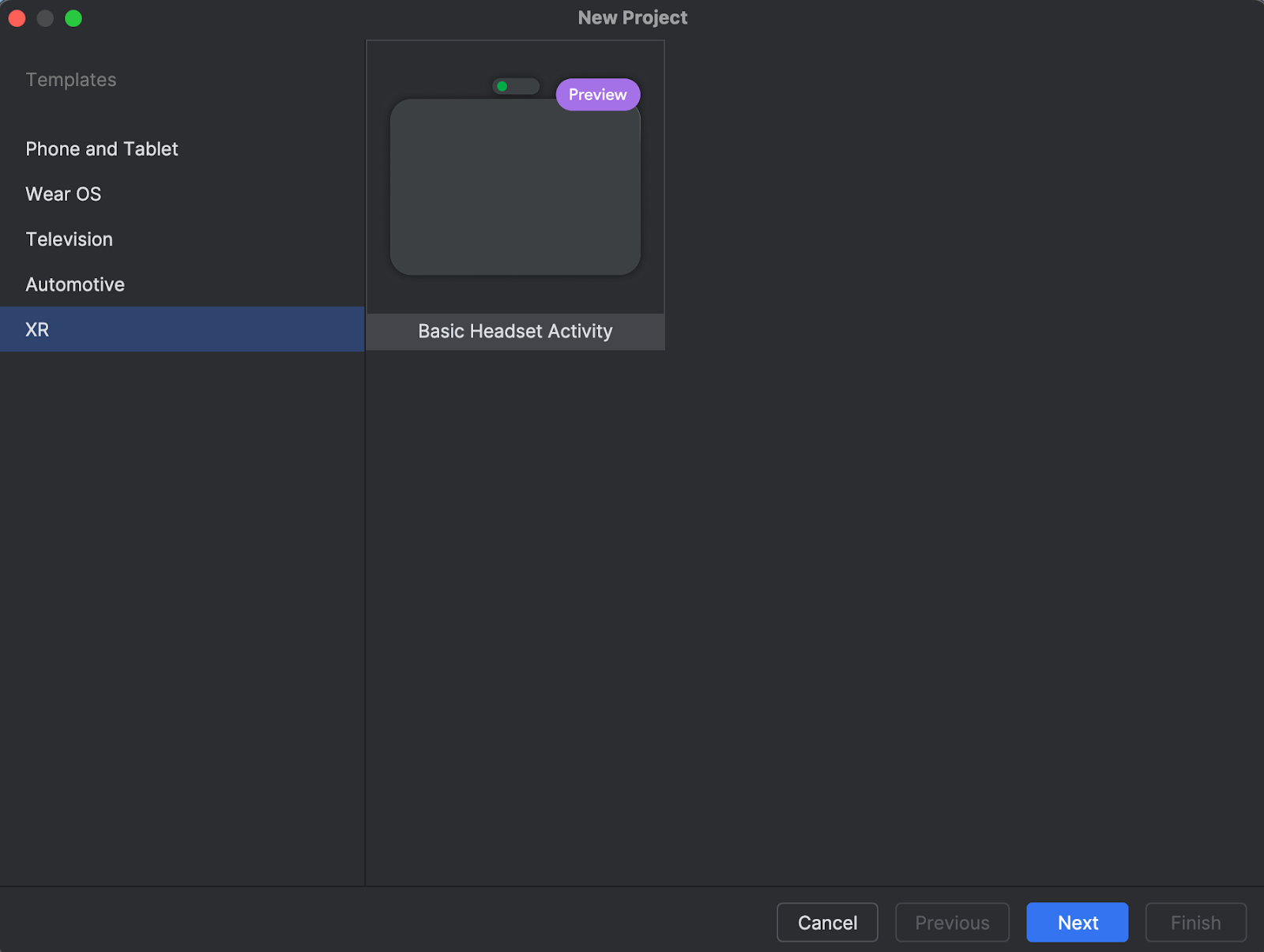
अगली स्क्रीन पर, अपने प्रोजेक्ट के लिए कोई नाम चुना जा सकता है. डिफ़ॉल्ट सेटिंग को बदला भी जा सकता है. इसके बाद, खत्म करें पर क्लिक करें.
टेंप्लेट में दिए गए कोड को एक्सप्लोर करें. हमारी डेवलपमेंट गाइड और रेफ़रंस दस्तावेज़ देखें.
Android Emulator के लिए नया Android वर्चुअल डिवाइस बनाना
Android XR Emulator, Android Emulator का खास वर्शन है. इसे XR ऐप्लिकेशन डेवलप करने के लिए डिज़ाइन किया गया है. इसकी मदद से, Android Studio के जाने-पहचाने एनवायरमेंट में, एक्सटेंडेड रिएलिटी (XR) ऐप्लिकेशन की जांच और डीबग की जा सकती है.
Android XR Emulator का इस्तेमाल करने के लिए, आपको एक नया वर्चुअल डिवाइस बनाना होगा. इसके लिए, यह तरीका अपनाएं:
Android Studio में, Tools > AVD Manager पर क्लिक करें. इसके बाद, नया Android वर्चुअल डिवाइस (AVD) बनाने के लिए दिए गए निर्देशों का पालन करें.
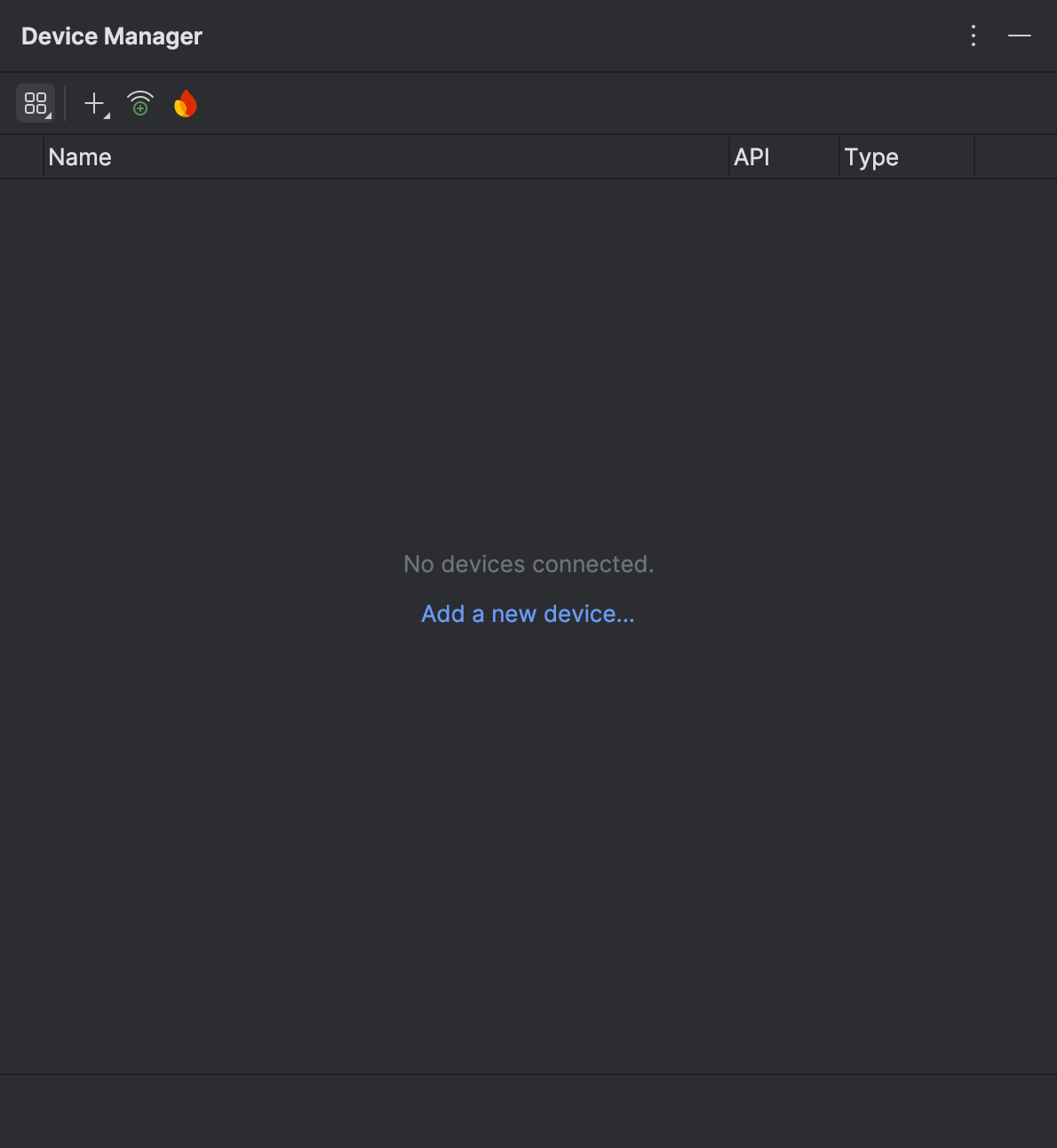
डिवाइस जोड़ें विंडो में, डिवाइस का साइज़, डाइमेंशन या कॉन्फ़िगरेशन में जाकर, एक्सआर विकल्प चुनें. इसके बाद, नाम सूची में से सही एक्सआर डिवाइस चुनें. आगे बढ़ें पर क्लिक करें.
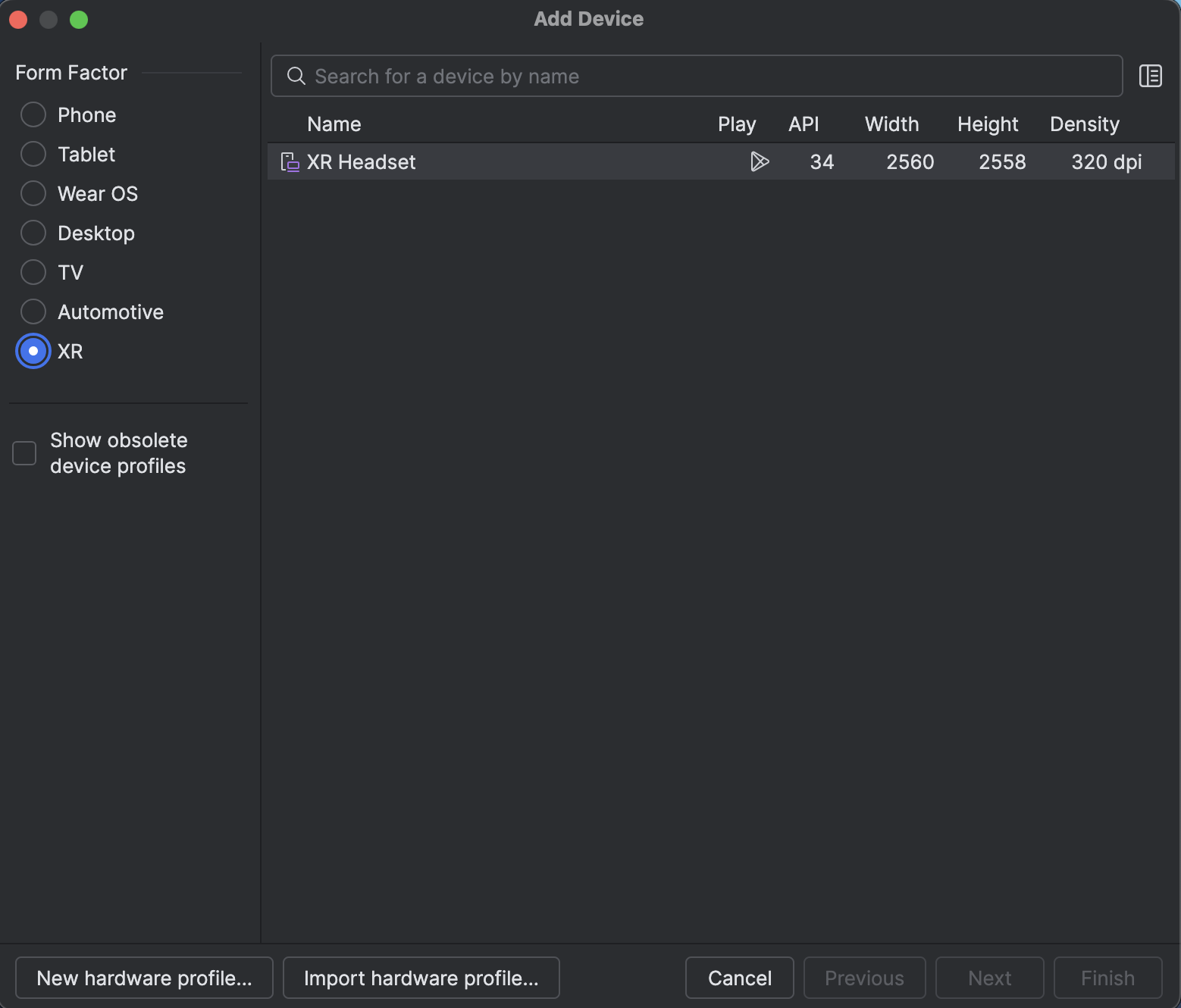
अगले टैब (वर्चुअल डिवाइस कॉन्फ़िगर करें) में, सिस्टम इमेज में जाकर, Android XR की सबसे नई सिस्टम इमेज चुनें. यह इमेज आपके सिस्टम के साथ काम करनी चाहिए.
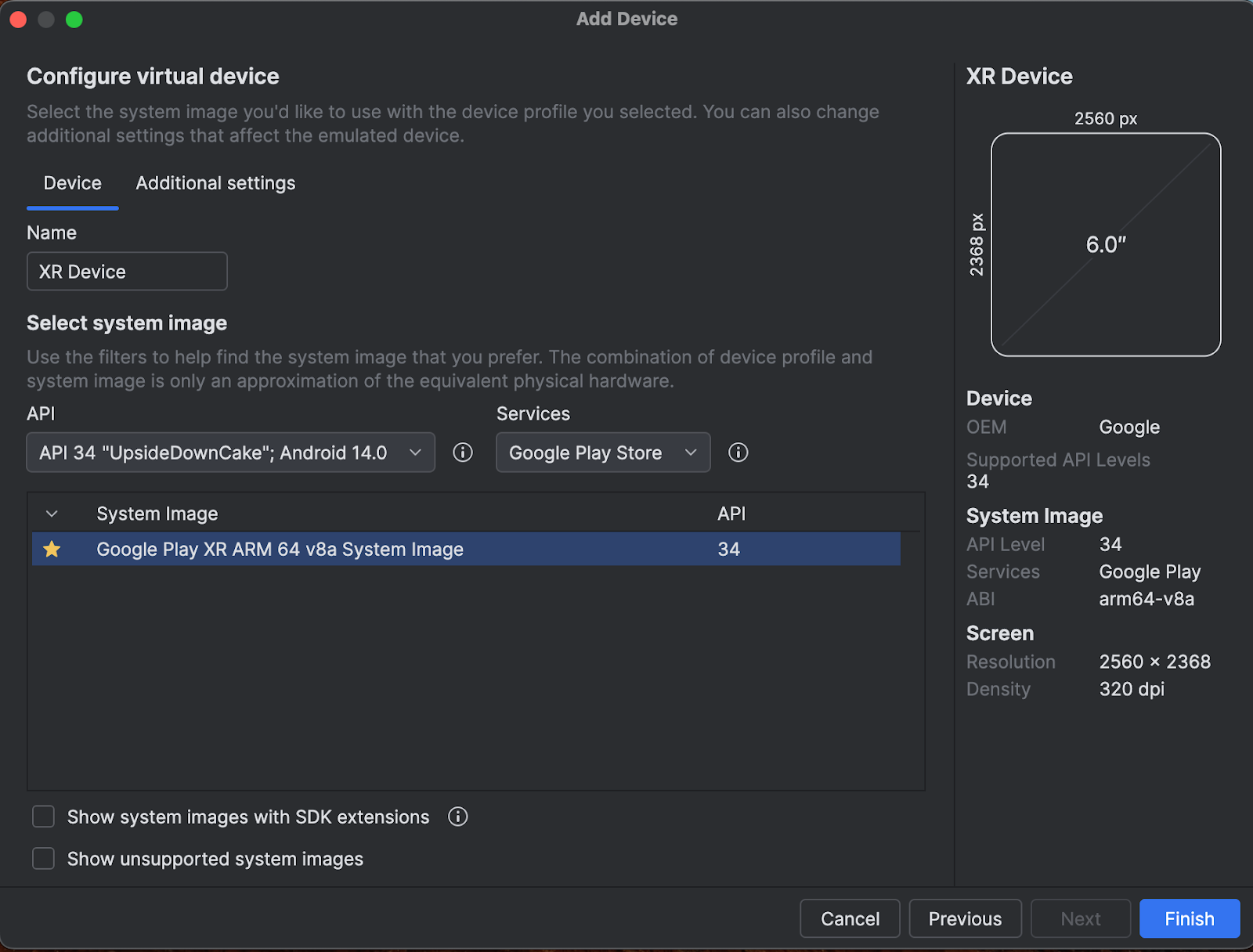
पूरा करें पर क्लिक करें.
एम्युलेटर शुरू करने के लिए, डिवाइस मैनेजर में मौजूद चलाएं बटन पर क्लिक करें.
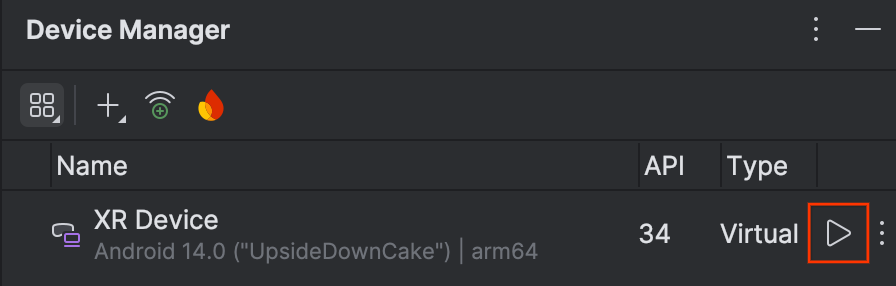
ऐसा करने पर, साइड पैनल में एम्युलेटर खुल जाएगा.
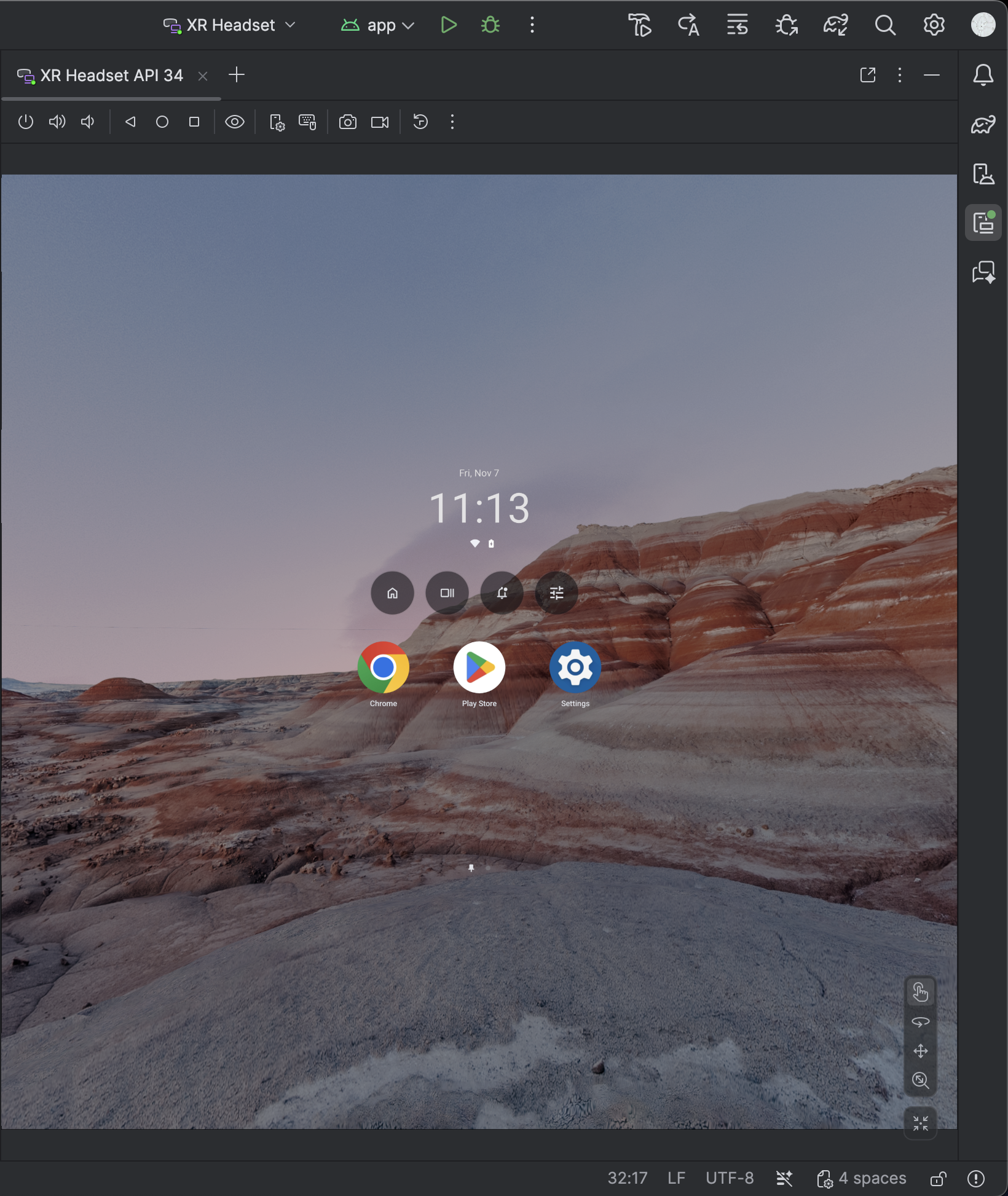
एम्युलेटर में अपना ऐप्लिकेशन लॉन्च करने के लिए, Android Studio में चलाएं आइकॉन पर क्लिक करें.

एम्युलेटर और अन्य नए एक्सआर टूल इस्तेमाल करने के बारे में ज़्यादा जानने के लिए, एक्सआर के लिए Android Studio टूल लेख पढ़ें.
Android Studio को बेहतर बनाने में मदद करने के लिए, इस्तेमाल के आंकड़े दिखाने की सुविधा चालू करना
यह Android Studio का डेवलपर प्रीव्यू वर्शन है. इसलिए, इनमें से कई सुविधाएं अब भी डेवलपमेंट के चरण में हैं. इन टूल को बेहतर बनाने में हमारी मदद करने के लिए, इस्तेमाल के आंकड़े भेजने की सुविधा चालू करें और हमें सुझाव/राय दें या शिकायत करें.
इस्तेमाल के आंकड़े Google को भेजने की सुविधा चालू करने के लिए:
- सेटिंग > दिखने का तरीका और व्यवहार > सिस्टम सेटिंग > डेटा शेयर करना पर क्लिक करें.
उपयोग के आंकड़े भेजें को चुनें.