Android 8.0 (एपीआई लेवल 26) और इसके बाद के वर्शन वाले डिवाइसों पर, कंपैनियन डिवाइस को पेयर करने के लिए, आपके ऐप्लिकेशन की ओर से आस-पास मौजूद डिवाइसों को ब्लूटूथ या वाई-फ़ाई से स्कैन किया जाता है. इसके लिए, ACCESS_FINE_LOCATION अनुमति की ज़रूरत नहीं होती. इससे उपयोगकर्ता की निजता को ज़्यादा से ज़्यादा सुरक्षित रखने में मदद मिलती है. इस तरीके का इस्तेमाल, कंपैनियन डिवाइस के शुरुआती कॉन्फ़िगरेशन के लिए करें. जैसे, बीएलई की सुविधा वाली स्मार्टवॉच. इसके अलावा, कंपैनियन डिवाइस को पेयर करने के लिए, जगह की जानकारी देने वाली सेवाओं का चालू होना ज़रूरी है.
साथ में इस्तेमाल होने वाले डिवाइस को जोड़ने की सुविधा, अपने-आप कनेक्शन नहीं बनाती है. साथ ही, यह लगातार स्कैन करने की सुविधा भी चालू नहीं करती है. ऐप्लिकेशन, कनेक्शन बनाने के लिए ब्लूटूथ या वाई-फ़ाई कनेक्टिविटी एपीआई का इस्तेमाल कर सकते हैं.
डिवाइस के पेयर हो जाने के बाद, बैकग्राउंड से ऐप्लिकेशन शुरू करने के लिए, डिवाइस REQUEST_COMPANION_RUN_IN_BACKGROUND और REQUEST_COMPANION_USE_DATA_IN_BACKGROUND अनुमतियों का इस्तेमाल कर सकता है. ऐप्लिकेशन, बैकग्राउंड में फ़ोरग्राउंड सेवा शुरू करने के लिए REQUEST_COMPANION_START_FOREGROUND_SERVICES_FROM_BACKGROUND अनुमति का इस्तेमाल भी कर सकते हैं.
उपयोगकर्ता, सूची में से कोई डिवाइस चुन सकता है और ऐप्लिकेशन को उस डिवाइस को ऐक्सेस करने की अनुमतियां दे सकता है. ऐप्लिकेशन को अनइंस्टॉल करने या disassociate() को कॉल करने पर, ये अनुमतियां रद्द कर दी जाती हैं.
अगर उपयोगकर्ता को अब स्मार्टवॉच से जुड़े डिवाइसों की ज़रूरत नहीं है, तो साथी ऐप्लिकेशन की यह ज़िम्मेदारी है कि वह अपने कनेक्शन हटा दे. ऐसा तब होता है, जब उपयोगकर्ता लॉग आउट करता है या स्मार्टवॉच से जुड़े डिवाइसों को हटा देता है.
कंपैनियन डिवाइस को जोड़ने की सुविधा लागू करना
इस सेक्शन में बताया गया है कि ब्लूटूथ, बीएलई, और वाई-फ़ाई की मदद से, अपने ऐप्लिकेशन को कंपैनियन डिवाइसों से जोड़ने के लिए, CompanionDeviceManager का इस्तेमाल कैसे करें.
साथ में इस्तेमाल किए जाने वाले डिवाइसों के बारे में बताना
यहां दिए गए कोड सैंपल में, किसी मेनिफ़ेस्ट फ़ाइल में <uses-feature> फ़्लैग जोड़ने का तरीका बताया गया है. इससे सिस्टम को पता चलता है कि आपका ऐप्लिकेशन, कंपैनियन डिवाइसों को सेट अप करना चाहता है.
<uses-feature android:name="android.software.companion_device_setup"/>
DeviceFilter के हिसाब से डिवाइसों की सूची बनाना
आपके पास, DeviceFilter से मेल खाने वाले, आस-पास मौजूद सभी कंपैनियन डिवाइसों को दिखाने का विकल्प होता है. इन्हें पहली इमेज में दिखाया गया है. अगर आपको सिर्फ़ एक डिवाइस को स्कैन करना है, तो setSingleDevice() पर क्लिक करके true (आंकड़े 2 में दिखाया गया है) को चुनें.
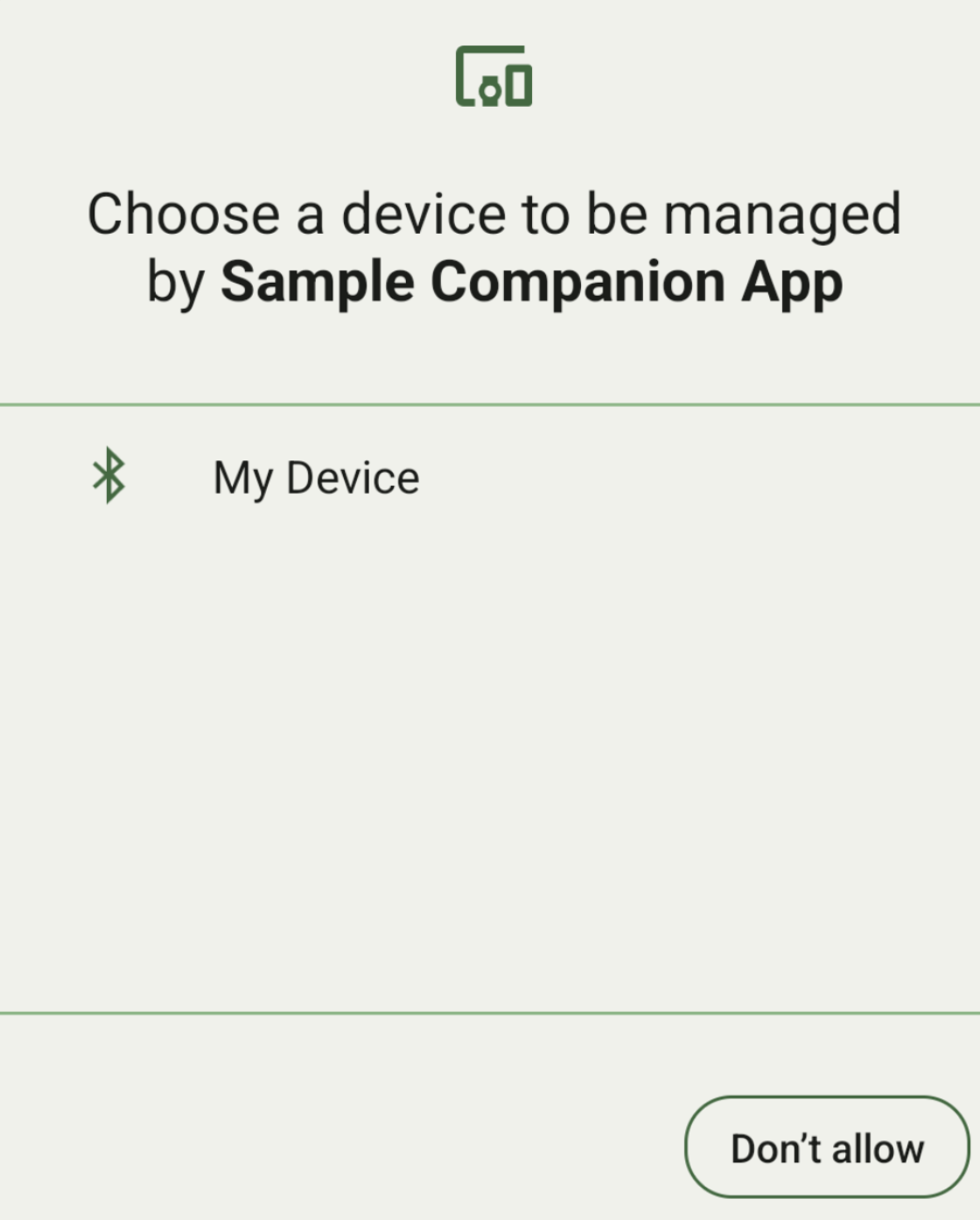
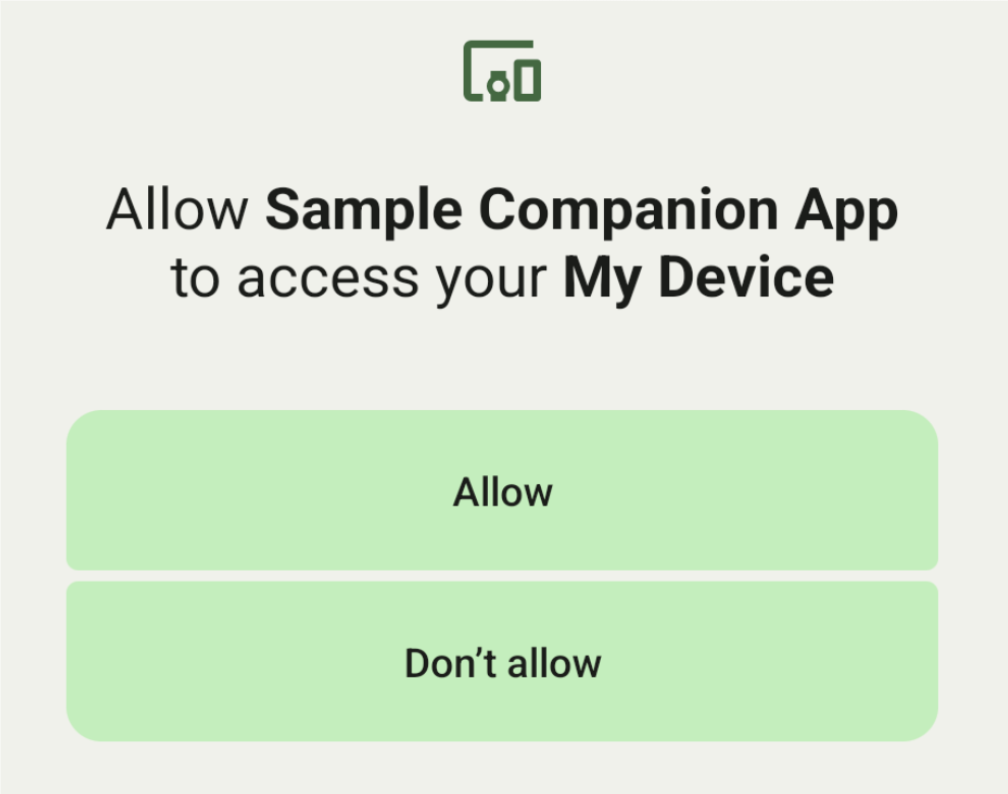
DeviceFilter की ये सबक्लास हैं. इन्हें AssociationRequest में तय किया जा सकता है:
इन तीनों सबक्लास में बिल्डर होते हैं, जो फ़िल्टर को कॉन्फ़िगर करने की प्रोसेस को आसान बनाते हैं.
यहां दिए गए उदाहरण में, एक डिवाइस BluetoothDeviceFilter वाले ब्लूटूथ डिवाइस को स्कैन कर रहा है.
Kotlin
val deviceFilter: BluetoothDeviceFilter = BluetoothDeviceFilter.Builder() // Match only Bluetooth devices whose name matches the pattern. .setNamePattern(Pattern.compile("My device")) // Match only Bluetooth devices whose service UUID matches this pattern. .addServiceUuid(ParcelUuid(UUID(0x123abcL, -1L)), null) .build()
Java
BluetoothDeviceFilter deviceFilter = new BluetoothDeviceFilter.Builder() // Match only Bluetooth devices whose name matches the pattern. .setNamePattern(Pattern.compile("My device")) // Match only Bluetooth devices whose service UUID matches this pattern. .addServiceUuid(new ParcelUuid(new UUID(0x123abcL, -1L)), null) .build();
AssociationRequest को DeviceFilter सेट करें, ताकि CompanionDeviceManager यह तय कर सके कि किस तरह के डिवाइसों को खोजना है.
Kotlin
val pairingRequest: AssociationRequest = AssociationRequest.Builder() // Find only devices that match this request filter. .addDeviceFilter(deviceFilter) // Stop scanning as soon as one device matching the filter is found. .setSingleDevice(true) .build()
Java
AssociationRequest pairingRequest = new AssociationRequest.Builder() // Find only devices that match this request filter. .addDeviceFilter(deviceFilter) // Stop scanning as soon as one device matching the filter is found. .setSingleDevice(true) .build();
आपका ऐप्लिकेशन AssociationRequest को शुरू करने के बाद, CompanionDeviceManager पर associate() फ़ंक्शन चलाएं. associate() फ़ंक्शन, AssociationRequest और Callback को इनपुट के तौर पर लेता है.
Callback, onAssociationPending में IntentSender दिखाता है. ऐसा तब होता है, जब CompanionDeviceManager किसी डिवाइस का पता लगा लेता है और उपयोगकर्ता की सहमति लेने के लिए डायलॉग बॉक्स लॉन्च करने के लिए तैयार होता है.
जब उपयोगकर्ता डिवाइस की पुष्टि कर लेता है, तब डिवाइस का AssociationInfo, onAssociationCreated में वापस आ जाता है.
अगर आपके ऐप्लिकेशन को कोई डिवाइस नहीं मिलता है, तो कॉलबैक, गड़बड़ी के मैसेज के साथ onFailure दिखाता है.
Android 13 (एपीआई लेवल 33) और इसके बाद के वर्शन वाले डिवाइसों पर:
Kotlin
val deviceManager = requireContext().getSystemService(Context.COMPANION_DEVICE_SERVICE) val executor: Executor = Executor { it.run() } deviceManager.associate(pairingRequest, executor, object : CompanionDeviceManager.Callback() { // Called when a device is found. Launch the IntentSender so the user // can select the device they want to pair with. override fun onAssociationPending(intentSender: IntentSender) { intentSender?.let { startIntentSenderForResult(it, SELECT_DEVICE_REQUEST_CODE, null, 0, 0, 0) } } override fun onAssociationCreated(associationInfo: AssociationInfo) { // An association is created. } override fun onFailure(errorMessage: CharSequence?) { // To handle the failure. } })
Java
CompanionDeviceManager deviceManager = (CompanionDeviceManager) getSystemService(Context.COMPANION_DEVICE_SERVICE); Executor executor = new Executor() { @Override public void execute(Runnable runnable) { runnable.run(); } }; deviceManager.associate(pairingRequest, new CompanionDeviceManager.Callback() { executor, // Called when a device is found. Launch the IntentSender so the user can // select the device they want to pair with. @Override public void onDeviceFound(IntentSender chooserLauncher) { try { startIntentSenderForResult( chooserLauncher, SELECT_DEVICE_REQUEST_CODE, null, 0, 0, 0 ); } catch (IntentSender.SendIntentException e) { Log.e("MainActivity", "Failed to send intent"); } } @Override public void onAssociationCreated(AssociationInfo associationInfo) { // An association is created. } @Override public void onFailure(CharSequence errorMessage) { // To handle the failure. });
Android 12L (एपीआई लेवल 32) या इससे पहले के वर्शन (बंद कर दिया गया) वाले डिवाइसों पर:
Kotlin
val deviceManager = requireContext().getSystemService(Context.COMPANION_DEVICE_SERVICE) deviceManager.associate(pairingRequest, object : CompanionDeviceManager.Callback() { // Called when a device is found. Launch the IntentSender so the user // can select the device they want to pair with. override fun onDeviceFound(chooserLauncher: IntentSender) { startIntentSenderForResult(chooserLauncher, SELECT_DEVICE_REQUEST_CODE, null, 0, 0, 0) } override fun onFailure(error: CharSequence?) { // To handle the failure. } }, null)
Java
CompanionDeviceManager deviceManager = (CompanionDeviceManager) getSystemService(Context.COMPANION_DEVICE_SERVICE); deviceManager.associate(pairingRequest, new CompanionDeviceManager.Callback() { // Called when a device is found. Launch the IntentSender so the user can // select the device they want to pair with. @Override public void onDeviceFound(IntentSender chooserLauncher) { try { startIntentSenderForResult( chooserLauncher, SELECT_DEVICE_REQUEST_CODE, null, 0, 0, 0 ); } catch (IntentSender.SendIntentException e) { Log.e("MainActivity", "Failed to send intent"); } } @Override public void onFailure(CharSequence error) { // To handle the failure. } }, null);
उपयोगकर्ता के चुने गए विकल्प का नतीजा, आपकी गतिविधि के onActivityResult() में मौजूद फ़्रैगमेंट को वापस भेज दिया जाता है. इसके बाद, चुने गए डिवाइस को ऐक्सेस किया जा सकता है.
जब उपयोगकर्ता कोई ब्लूटूथ डिवाइस चुनता है, तो BluetoothDevice की उम्मीद करें.
जब उपयोगकर्ता कोई ब्लूटूथ एलई डिवाइस चुनता है, तो android.bluetooth.le.ScanResult की उम्मीद करें.
जब उपयोगकर्ता कोई वाई-फ़ाई डिवाइस चुनता है, तो android.net.wifi.ScanResult की उम्मीद करें.
Kotlin
override fun onActivityResult(requestCode: Int, resultCode: Int, data: Intent?) { when (requestCode) { SELECT_DEVICE_REQUEST_CODE -> when(resultCode) { Activity.RESULT_OK -> { // The user chose to pair the app with a Bluetooth device. val deviceToPair: BluetoothDevice? = data?.getParcelableExtra(CompanionDeviceManager.EXTRA_DEVICE) deviceToPair?.let { device -> device.createBond() // Continue to interact with the paired device. } } } else -> super.onActivityResult(requestCode, resultCode, data) } }
Java
@Override protected void onActivityResult(int requestCode, int resultCode, @Nullable Intent data) { if (resultCode != Activity.RESULT_OK) { return; } if (requestCode == SELECT_DEVICE_REQUEST_CODE && data != null) { BluetoothDevice deviceToPair = data.getParcelableExtra(CompanionDeviceManager.EXTRA_DEVICE); if (deviceToPair != null) { deviceToPair.createBond(); // Continue to interact with the paired device. } } else { super.onActivityResult(requestCode, resultCode, data); } }
पूरा उदाहरण देखें:
Android 13 (एपीआई लेवल 33) और इसके बाद के वर्शन वाले डिवाइसों पर:
Kotlin
private const val SELECT_DEVICE_REQUEST_CODE = 0 class MainActivity : AppCompatActivity() { private val deviceManager: CompanionDeviceManager by lazy { getSystemService(Context.COMPANION_DEVICE_SERVICE) as CompanionDeviceManager } val mBluetoothAdapter: BluetoothAdapter by lazy { val java = BluetoothManager::class.java getSystemService(java)!!.adapter } val executor: Executor = Executor { it.run() } override fun onCreate(savedInstanceState: Bundle?) { super.onCreate(savedInstanceState) setContentView(R.layout.activity_main) // To skip filters based on names and supported feature flags (UUIDs), // omit calls to setNamePattern() and addServiceUuid() // respectively, as shown in the following Bluetooth example. val deviceFilter: BluetoothDeviceFilter = BluetoothDeviceFilter.Builder() .setNamePattern(Pattern.compile("My device")) .addServiceUuid(ParcelUuid(UUID(0x123abcL, -1L)), null) .build() // The argument provided in setSingleDevice() determines whether a single // device name or a list of them appears. val pairingRequest: AssociationRequest = AssociationRequest.Builder() .addDeviceFilter(deviceFilter) .setSingleDevice(true) .build() // When the app tries to pair with a Bluetooth device, show the // corresponding dialog box to the user. deviceManager.associate(pairingRequest, executor, object : CompanionDeviceManager.Callback() { // Called when a device is found. Launch the IntentSender so the user // can select the device they want to pair with. override fun onAssociationPending(intentSender: IntentSender) { intentSender?.let { startIntentSenderForResult(it, SELECT_DEVICE_REQUEST_CODE, null, 0, 0, 0) } } override fun onAssociationCreated(associationInfo: AssociationInfo) { // AssociationInfo object is created and get association id and the // macAddress. var associationId: int = associationInfo.id var macAddress: MacAddress = associationInfo.deviceMacAddress } override fun onFailure(errorMessage: CharSequence?) { // Handle the failure. } ) override fun onActivityResult(requestCode: Int, resultCode: Int, data: Intent?) { when (requestCode) { SELECT_DEVICE_REQUEST_CODE -> when(resultCode) { Activity.RESULT_OK -> { // The user chose to pair the app with a Bluetooth device. val deviceToPair: BluetoothDevice? = data?.getParcelableExtra(CompanionDeviceManager.EXTRA_DEVICE) deviceToPair?.let { device -> device.createBond() // Maintain continuous interaction with a paired device. } } } else -> super.onActivityResult(requestCode, resultCode, data) } } }
Java
class MainActivityJava extends AppCompatActivity { private static final int SELECT_DEVICE_REQUEST_CODE = 0; Executor executor = new Executor() { @Override public void execute(Runnable runnable) { runnable.run(); } }; @Override protected void onCreate(@Nullable Bundle savedInstanceState) { super.onCreate(savedInstanceState); setContentView(R.layout.activity_main); CompanionDeviceManager deviceManager = (CompanionDeviceManager) getSystemService( Context.COMPANION_DEVICE_SERVICE ); // To skip filtering based on name and supported feature flags, // do not include calls to setNamePattern() and addServiceUuid(), // respectively. This example uses Bluetooth. BluetoothDeviceFilter deviceFilter = new BluetoothDeviceFilter.Builder() .setNamePattern(Pattern.compile("My device")) .addServiceUuid( new ParcelUuid(new UUID(0x123abcL, -1L)), null ) .build(); // The argument provided in setSingleDevice() determines whether a single // device name or a list of device names is presented to the user as // pairing options. AssociationRequest pairingRequest = new AssociationRequest.Builder() .addDeviceFilter(deviceFilter) .setSingleDevice(true) .build(); // When the app tries to pair with the Bluetooth device, show the // appropriate pairing request dialog to the user. deviceManager.associate(pairingRequest, new CompanionDeviceManager.Callback() { executor, // Called when a device is found. Launch the IntentSender so the user can // select the device they want to pair with. @Override public void onDeviceFound(IntentSender chooserLauncher) { try { startIntentSenderForResult( chooserLauncher, SELECT_DEVICE_REQUEST_CODE, null, 0, 0, 0 ); } catch (IntentSender.SendIntentException e) { Log.e("MainActivity", "Failed to send intent"); } } @Override public void onAssociationCreated(AssociationInfo associationInfo) { // AssociationInfo object is created and get association id and the // macAddress. int associationId = associationInfo.getId(); MacAddress macAddress = associationInfo.getDeviceMacAddress(); } @Override public void onFailure(CharSequence errorMessage) { // Handle the failure. }); } @Override protected void onActivityResult(int requestCode, int resultCode, @Nullable Intent data) { if (resultCode != Activity.RESULT_OK) { return; } if (requestCode == SELECT_DEVICE_REQUEST_CODE) { if (resultCode == Activity.RESULT_OK && data != null) { BluetoothDevice deviceToPair = data.getParcelableExtra( CompanionDeviceManager.EXTRA_DEVICE ); if (deviceToPair != null) { deviceToPair.createBond(); // ... Continue interacting with the paired device. } } } else { super.onActivityResult(requestCode, resultCode, data); } } }
Android 12L (एपीआई लेवल 32) या इससे पहले के वर्शन (बंद कर दिया गया) वाले डिवाइसों पर:
Kotlin
private const val SELECT_DEVICE_REQUEST_CODE = 0 class MainActivity : AppCompatActivity() { private val deviceManager: CompanionDeviceManager by lazy { getSystemService(Context.COMPANION_DEVICE_SERVICE) as CompanionDeviceManager } override fun onCreate(savedInstanceState: Bundle?) { super.onCreate(savedInstanceState) setContentView(R.layout.activity_main) // To skip filters based on names and supported feature flags (UUIDs), // omit calls to setNamePattern() and addServiceUuid() // respectively, as shown in the following Bluetooth example. val deviceFilter: BluetoothDeviceFilter = BluetoothDeviceFilter.Builder() .setNamePattern(Pattern.compile("My device")) .addServiceUuid(ParcelUuid(UUID(0x123abcL, -1L)), null) .build() // The argument provided in setSingleDevice() determines whether a single // device name or a list of them appears. val pairingRequest: AssociationRequest = AssociationRequest.Builder() .addDeviceFilter(deviceFilter) .setSingleDevice(true) .build() // When the app tries to pair with a Bluetooth device, show the // corresponding dialog box to the user. deviceManager.associate(pairingRequest, object : CompanionDeviceManager.Callback() { override fun onDeviceFound(chooserLauncher: IntentSender) { startIntentSenderForResult(chooserLauncher, SELECT_DEVICE_REQUEST_CODE, null, 0, 0, 0) } override fun onFailure(error: CharSequence?) { // Handle the failure. } }, null) } override fun onActivityResult(requestCode: Int, resultCode: Int, data: Intent?) { when (requestCode) { SELECT_DEVICE_REQUEST_CODE -> when(resultCode) { Activity.RESULT_OK -> { // The user chose to pair the app with a Bluetooth device. val deviceToPair: BluetoothDevice? = data?.getParcelableExtra(CompanionDeviceManager.EXTRA_DEVICE) deviceToPair?.let { device -> device.createBond() // Maintain continuous interaction with a paired device. } } } else -> super.onActivityResult(requestCode, resultCode, data) } } }
Java
class MainActivityJava extends AppCompatActivity { private static final int SELECT_DEVICE_REQUEST_CODE = 0; @Override protected void onCreate(@Nullable Bundle savedInstanceState) { super.onCreate(savedInstanceState); setContentView(R.layout.activity_main); CompanionDeviceManager deviceManager = (CompanionDeviceManager) getSystemService( Context.COMPANION_DEVICE_SERVICE ); // To skip filtering based on name and supported feature flags, // don't include calls to setNamePattern() and addServiceUuid(), // respectively. This example uses Bluetooth. BluetoothDeviceFilter deviceFilter = new BluetoothDeviceFilter.Builder() .setNamePattern(Pattern.compile("My device")) .addServiceUuid( new ParcelUuid(new UUID(0x123abcL, -1L)), null ) .build(); // The argument provided in setSingleDevice() determines whether a single // device name or a list of device names is presented to the user as // pairing options. AssociationRequest pairingRequest = new AssociationRequest.Builder() .addDeviceFilter(deviceFilter) .setSingleDevice(true) .build(); // When the app tries to pair with the Bluetooth device, show the // appropriate pairing request dialog to the user. deviceManager.associate(pairingRequest, new CompanionDeviceManager.Callback() { @Override public void onDeviceFound(IntentSender chooserLauncher) { try { startIntentSenderForResult(chooserLauncher, SELECT_DEVICE_REQUEST_CODE, null, 0, 0, 0); } catch (IntentSender.SendIntentException e) { // failed to send the intent } } @Override public void onFailure(CharSequence error) { // handle failure to find the companion device } }, null); } @Override protected void onActivityResult(int requestCode, int resultCode, @Nullable Intent data) { if (requestCode == SELECT_DEVICE_REQUEST_CODE) { if (resultCode == Activity.RESULT_OK && data != null) { BluetoothDevice deviceToPair = data.getParcelableExtra( CompanionDeviceManager.EXTRA_DEVICE ); if (deviceToPair != null) { deviceToPair.createBond(); // ... Continue interacting with the paired device. } } } else { super.onActivityResult(requestCode, resultCode, data); } } }
कंपैनियन डिवाइस की प्रोफ़ाइलें
Android 12 (एपीआई लेवल 31) और इसके बाद के वर्शन पर, डिवाइसों को मैनेज करने वाले कंपैनियन ऐप्लिकेशन, कंपैनियन डिवाइस प्रोफ़ाइलों का इस्तेमाल कर सकते हैं. जैसे, घड़ियों को मैनेज करने वाले ऐप्लिकेशन. इससे, डिवाइसों को पेयर करते समय ज़रूरी अनुमतियां देकर, सेटअप की प्रोसेस को आसान बनाया जा सकता है. ज़्यादा जानकारी के लिए, साथ में इस्तेमाल किए जाने वाले डिवाइस की प्रोफ़ाइलें देखें.
साथी ऐप्लिकेशन को चालू रखना
Android 16 (एपीआई लेवल 36) से शुरू होने वाले वर्शन में,
CompanionDeviceManager.startObservingDevicePresence(String) और CompanionDeviceService.onDeviceAppeared() का अब इस्तेमाल नहीं किया जा सकता.
आपको
CompanionDeviceManager.startObservingDevicePresence (ObservingDevicePresenceRequest)का इस्तेमाल करना चाहिए, ताकि लागू किए गएCompanionDeviceServiceको अपने-आप मैनेज किया जा सके.CompanionDeviceServiceके लिंक होने की स्थिति अपने-आप मैनेज होती है. यह इस बात पर निर्भर करती है कि इससे जुड़ा साथी डिवाइस मौजूद है या नहीं:- यह सेवा तब चालू होती है, जब कंपैनियन डिवाइस बीएलई रेंज में हो या ब्लूटूथ से कनेक्ट हो.
- जब कंपैनियन डिवाइस, बीएलई रेंज से बाहर चला जाता है या उसका ब्लूटूथ कनेक्शन बंद हो जाता है, तब सेवा अनबाइंड हो जाती है.
ऐप्लिकेशन को
DevicePresenceEventके अलग-अलग आधार पर कॉलबैक मिलेगा.ज़्यादा जानकारी के लिए,
CompanionDeviceService.onDeviceEvent()देखें.

