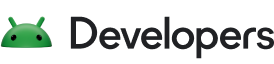If you do not use CMake or ndk-build but want full integration of the Android Gradle plugin (AGP) C/C++ build and Android Studio, you can create a custom C/C++ build system by making a shell script that writes build information in the Ninja build file format.
Experimental support for custom C/C++ build systems has been added to Android Studio and AGP. This feature is available starting in Android Studio Dolphin | 2021.3.1 Canary 4.
Overview
A common pattern for C/C++ projects, especially those that target multiple platforms, is to generate projects for each of those platforms from some underlying representation.
A prominent example of this pattern is CMake. CMake can generate projects for Android, iOS, and other platforms from a single underlying representation, saved in the CMakeLists.txt file.
While CMake is directly supported by AGP, there are other project generators available that aren't directly supported:
These types of project generators either support Ninja as a backend representation of the C/C++ build or can be adapted to generate Ninja as a backend representation.
When configured correctly, an AGP project with an integrated C/C++ project system generator enables users to:
Build from command-line and Android Studio.
Edit sources with full language service support (for example, go-to definition) in Android Studio.
Use Android Studio debuggers to debug native and mixed processes.
How to modify your build to use a custom C/C++ build configuration script
This section walks through the steps to use a custom C/C++ build configuration script from AGP.
Step 1: Modify the module-level build.gradle file to reference a configuration script
To enable Ninja support in AGP, configure experimentalProperties in the module-level build.gradle file:
android {
defaultConfig {
externalNativeBuild {
experimentalProperties["ninja.abiFilters"] = [ "x86", "arm64-v8a" ]
experimentalProperties["ninja.path"] = "source-file-list.txt"
experimentalProperties["ninja.configure"] = "configure-ninja"
experimentalProperties["ninja.arguments"] = [
"\${ndk.moduleMakeFile}",
"--variant=\${ndk.variantName}",
"--abi=Android-\${ndk.abi}",
"--configuration-dir=\${ndk.configurationDir}",
"--ndk-version=\${ndk.moduleNdkVersion}",
"--min-sdk-version=\${ndk.minSdkVersion}"
]
}
}
The properties are interpreted by AGP as follows:
ninja.abiFiltersis a list of ABIs to build. The valid values are:x86,x86-64,armeabi-v7a, andarm64-v8a.ninja.pathis a path to a C/C++ project file. The format of this file can be anything you want. Changes to this file will trigger a prompt to Gradle sync in Android Studio.ninja.configureis a path to a script file that will be executed by Gradle when it is necessary to configure the C/C++ project. A project is configured on the first build, during a Gradle sync in Android Studio, or when one of the configure script inputs changes.ninja.argumentsis a list of arguments that will be passed to the script defined by ninja.configure. Elements in this list can reference a set of macros whose values depend on the current configuration context in AGP:${ndk.moduleMakeFile}is the full path to theninja.configurefile. So in the example, it would beC:\path\to\configure-ninja.bat.${ndk.variantName}is the name of the current AGP variant that is being built. For example, debug or release.${ndk.abi}is the name of the current AGP ABI that is being built. For example,x86orarm64-v8a.
${ndk.buildRoot}is the name of a folder, generated by AGP, that the script writes its output to. Details of this will be explained in Step 2: Create the configure script.${ndk.ndkVersion}is the version of the NDK to be used. This is usually the value passed to android.ndkVersion in thebuild.gradlefile or a default value if none is present.${ndk.minPlatform}is the minimum target Android platform requested by AGP.
ninja.targetsis a list of the specific Ninja targets that should be built.
Step 2: Create the configure script
The minimum responsibility of the configure script (configure-ninja.bat in the earlier example) is to generate a build.ninja file that, when built with Ninja, will compile and link all the native outputs of the project. Usually these are .o (Object), .a (Archive), and .so (Shared Object) files.
The configure script can write the build.ninja file in two different places depending on your needs.
If it's okay for AGP to choose a location, then the configure script writes
build.ninjaat the location set in the${ndk.buildRoot}macro.If the configure script needs to choose the location of the
build.ninjafile then it also writes a file namedbuild.ninja.txtat the location set in the${ndk.buildRoot}macro. This file contains the full path to thebuild.ninjafile that the configure script wrote.
Structure of the build.ninja file
Generally, most structures that accurately represent an Android C/C++ build will work. The key elements needed by AGP and Android Studio are:
The list of C/C++ source files along with flags needed by Clang to compile them.
The list of output libraries. These are typically
.so(shared object) files but can also be.a(archive) or executable (no extension).
If you need examples of how to generate a build.ninja file, you can look at the output of CMake when the build.ninja generator is used.
Here is an example of a minimal build.ninja template.
rule COMPILE
command = /path/to/ndk/clang -c $in -o $out {other flags}
rule LINK
command = /path/to/ndk/clang $in -o $out {other flags}
build source.o : COMPILE source.cpp
build lib.so : LINK source.o
Best practices
In addition to the requirements (list of source files and output libraries), here are some recommended best practices.
Declare named outputs with phony rules
When possible, it is recommended that the build.ninja structure use phony rules to give build outputs human-readable names. So for example, if you have an output named c:/path/to/lib.so, you can give it a human-readable name as follows.
build curl: phony /path/to/lib.so
The benefit of doing this is that you can then specify this name as a build target in the build.gradle file. For example,
android {
defaultConfig {
externalNativeBuild {
...
experimentalProperties["ninja.targets"] = [ "curl" ]
Specify an 'all' target
When you specify an all target this will be the default set of libraries built by AGP when no targets are explicitly specified in the build.gradle file.
rule COMPILE
command = /path/to/ndk/clang $in -o $out {other flags}
rule LINK
command = /path/to/ndk/clang $in -o $out {other flags}
build foo.o : COMPILE foo.cpp
build bar.o : COMPILE bar.cpp
build libfoo.so : LINK foo.o
build libbar.so : LINK bar.o
build all: phony libfoo.so libbar.so
Specify an alternative build method (optional)
A more advanced use case is to wrap an existing build system that isn't Ninja based. In this case, you still need to represent all of the sources with their flags along with the output libraries so that Android Studio can present proper language service features like autocomplete and go-to definition. However, you'd like AGP to defer to the underlying build system during the actual build.
To accomplish this, you can use a Ninja build output with a specific extension .passthrough.
As a more concrete example, let's say you'd like to wrap an MSBuild. Your configure script would generate the build.ninja as usual, but it would also add a passthrough target that defines how AGP will invoke MSBuild.
rule COMPILE
command = /path/to/ndk/clang $in -o $out {other flags}
rule LINK
command = /path/to/ndk/clang $in -o $out {other flags}
rule MBSUILD_CURL
command = /path/to/msbuild {flags to build curl with MSBuild}
build source.o : COMPILE source.cpp
build lib.so : LINK source.o
build curl : phony lib.so
build curl.passthrough : MBSUILD_CURL
Give feedback
This feature is experimental, so feedback is greatly appreciated. You can give feedback through the following channels:
For general feedback, add a comment to this bug.
To report a bug, open Android Studio and click Help > Submit Feedback. Be sure to reference "Custom C/C++ Build Systems" to help direct the bug.
To report a bug if you don't have Android Studio installed, file a bug using this template.