এই নির্দেশিকাটি ব্যাখ্যা করে কিভাবে আপনার ঘড়ির মুখ, ওয়াচ ফেস ডিজাইনার ব্যবহার করে তৈরি, Google Play-তে প্রকাশ করবেন৷
Google Play-তে আপনার ডেভেলপার অ্যাকাউন্টে সাইন ইন করুন
Google Play Console-এ সাইন ইন করুন এবং ড্যাশবোর্ডে 'Create App' টিপুন।
"অ্যাপ তৈরি করুন", ওয়ার্কফ্লো চলাকালীন, অনুরোধ করা হলে স্বয়ংক্রিয় সুরক্ষা বন্ধ করুন ; অন্যথায়, পরে বান্ডিল স্বাক্ষর করতে আপনার সমস্যা হবে। স্বয়ংক্রিয় সুরক্ষা মুখ দেখার জন্য প্রাসঙ্গিক নয় কারণ তাদের কোনও কোড নেই৷
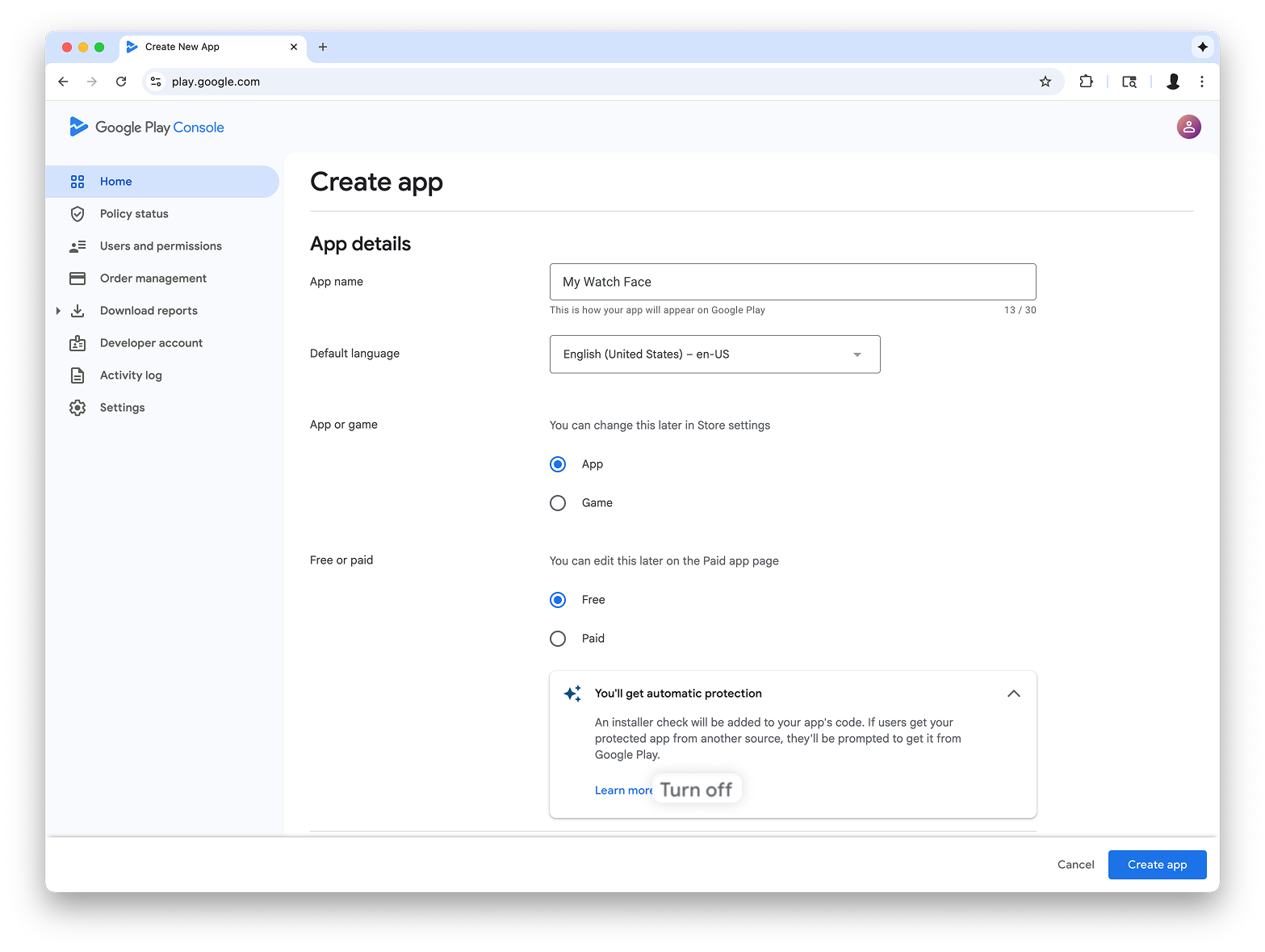
Wear OS ফর্ম ফ্যাক্টরের জন্য সমর্থন যোগ করুন
আপনি আপনার অ্যাপ তৈরি করার পরে, পরীক্ষা করুন এবং প্রকাশ করুন > পরীক্ষা > অভ্যন্তরীণ পরীক্ষা :
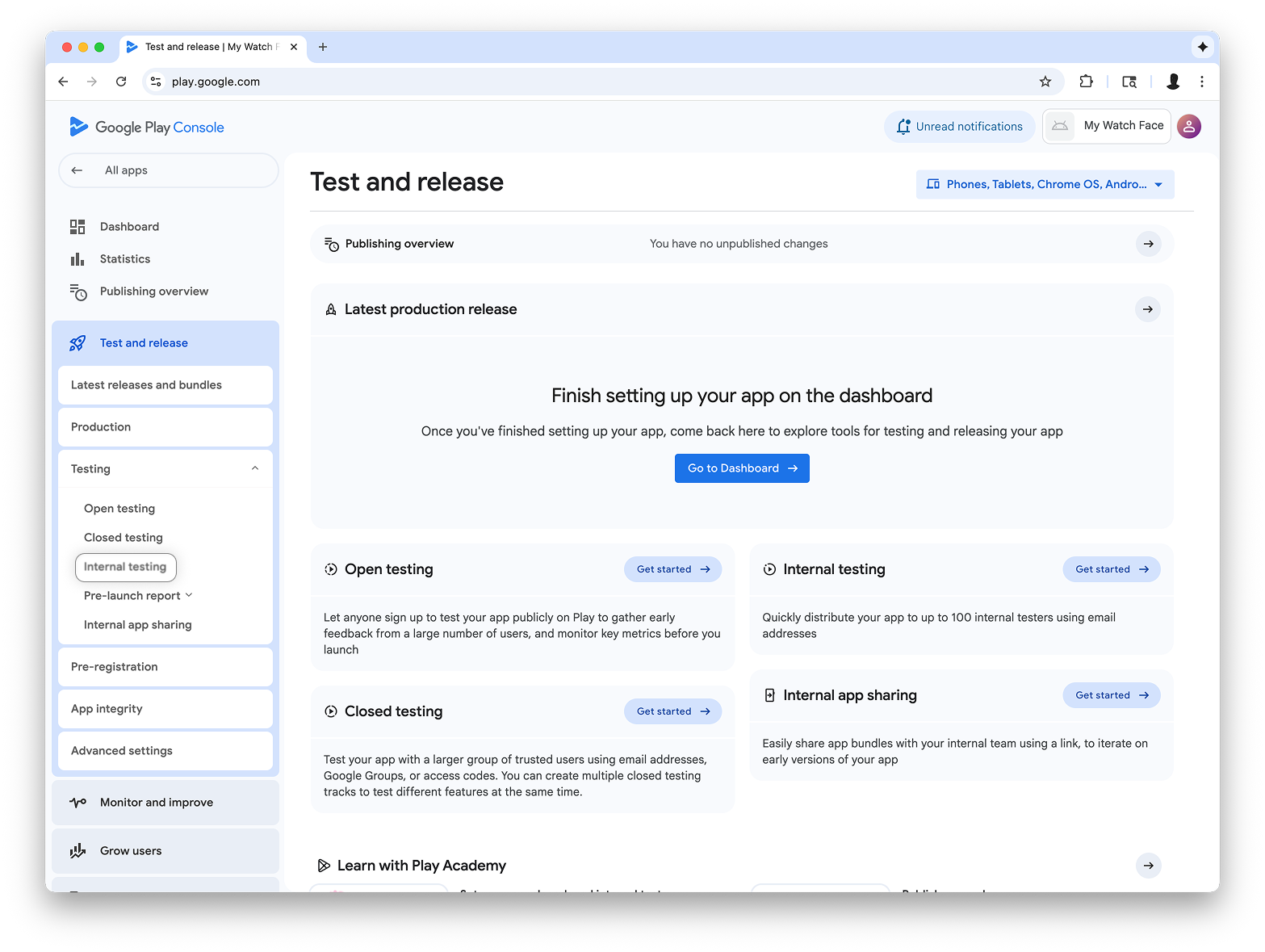
পৃষ্ঠার উপরের ডানদিকে ড্রপ-ডাউনে, ফর্ম ফ্যাক্টরগুলি পরিচালনা করুন নির্বাচন করুন এবং আপনার অ্যাপের ফর্ম ফ্যাক্টর হিসাবে Wear OS যোগ করুন:
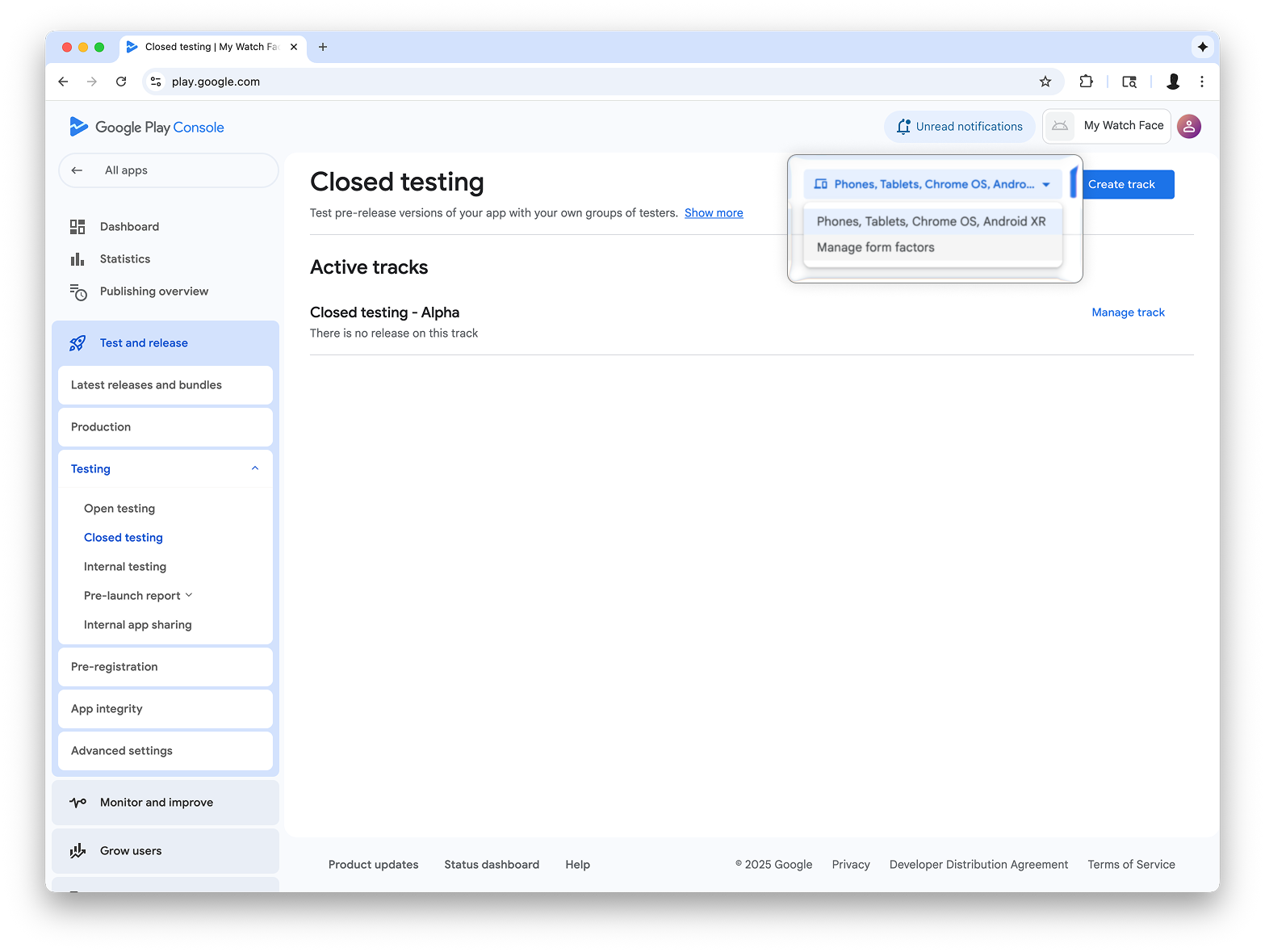

অভ্যন্তরীণ টেস্টিং ট্র্যাকে একটি রিলিজ তৈরি করুন
অভ্যন্তরীণ টেস্টিং মেনুতে ফিরে যান এবং শুধুমাত্র Wear OS-এর অভ্যন্তরীণ টেস্টিং ট্র্যাক তৈরি করুন। তারপর, একটি রিলিজ তৈরি করুন:
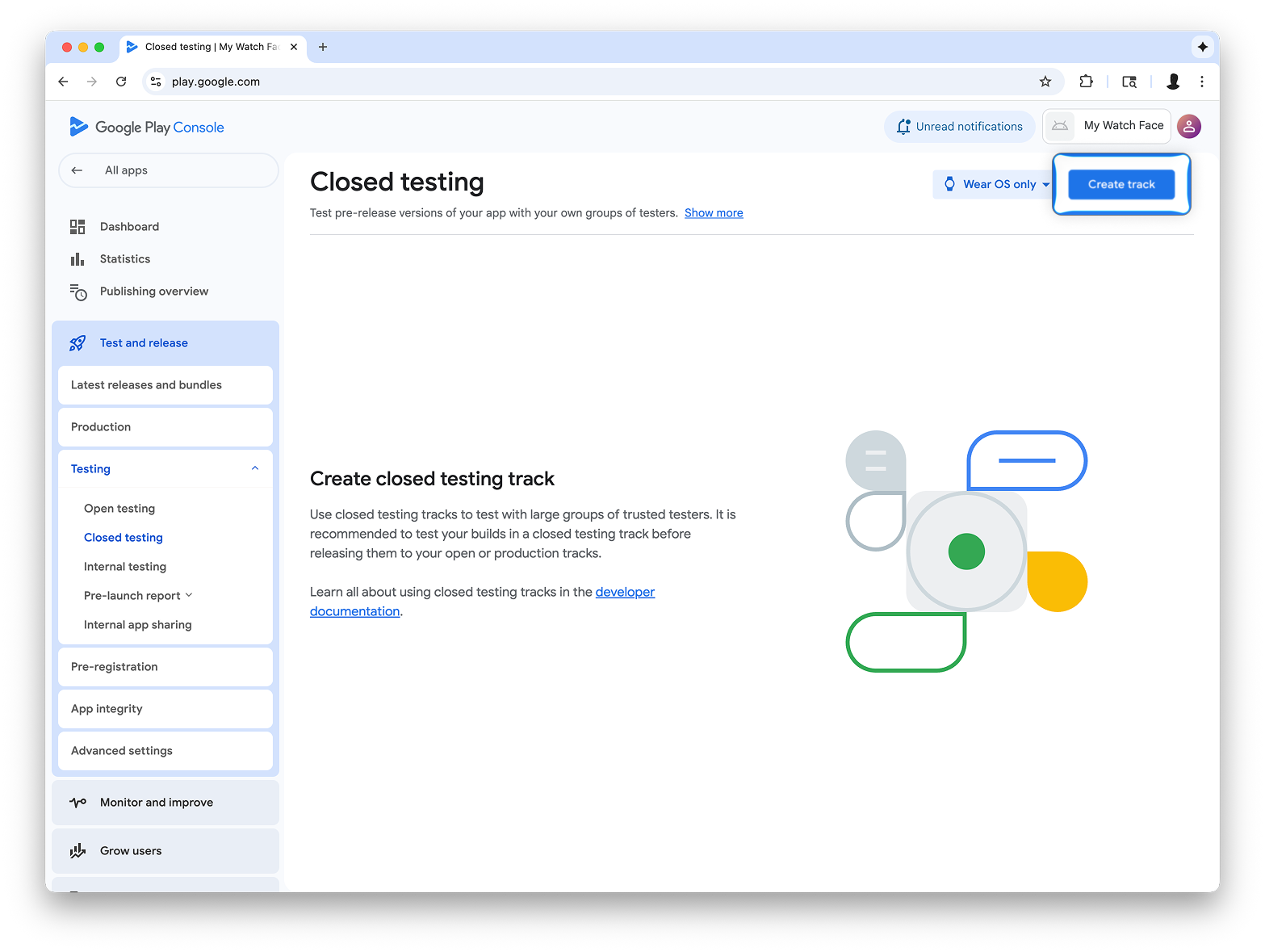
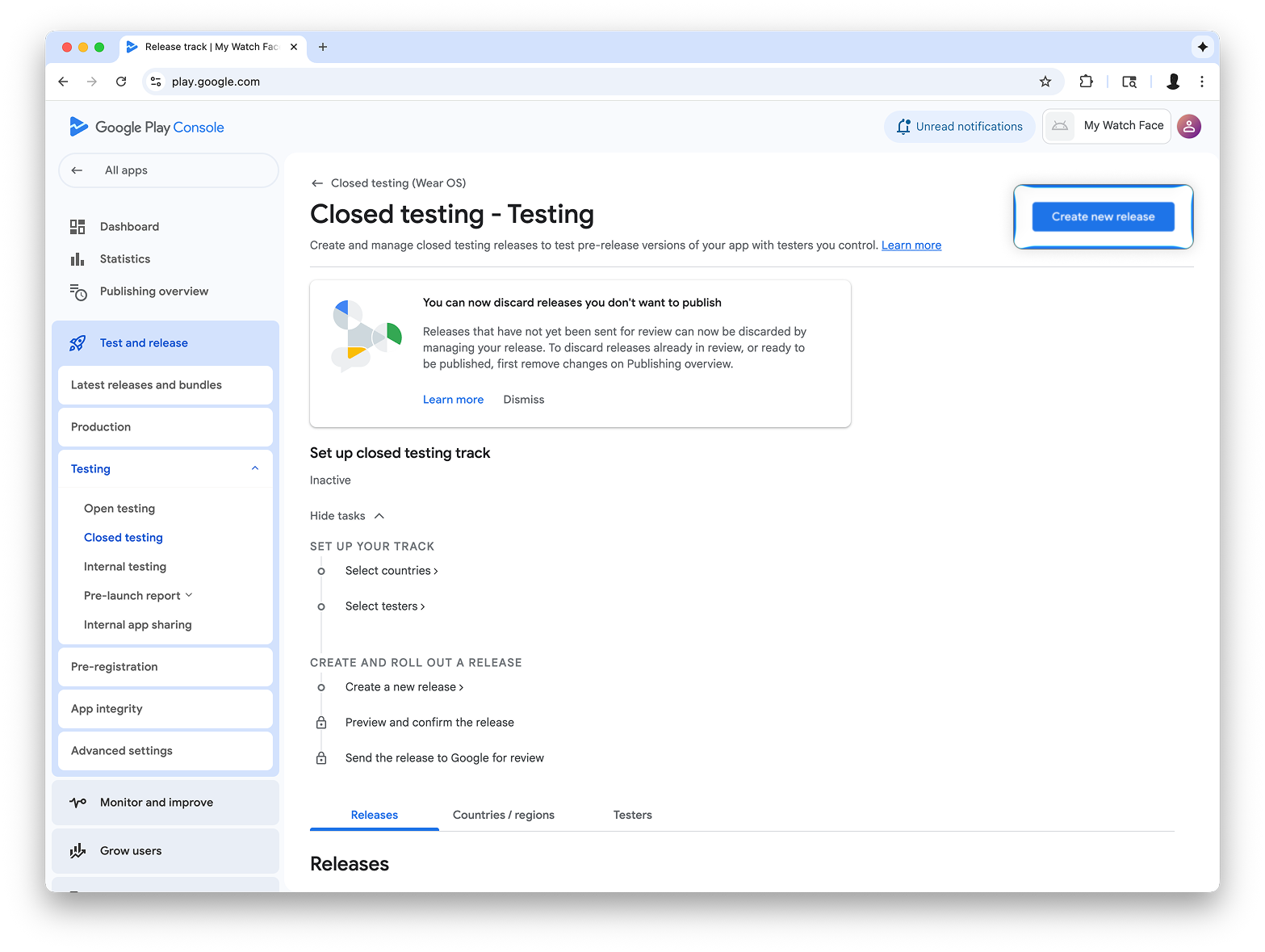
ক্লোজড টেস্টিং রিলিজ তৈরি করুন স্ক্রিনে, সাইনিং কী নির্বাচন করুন নির্বাচন করুন।
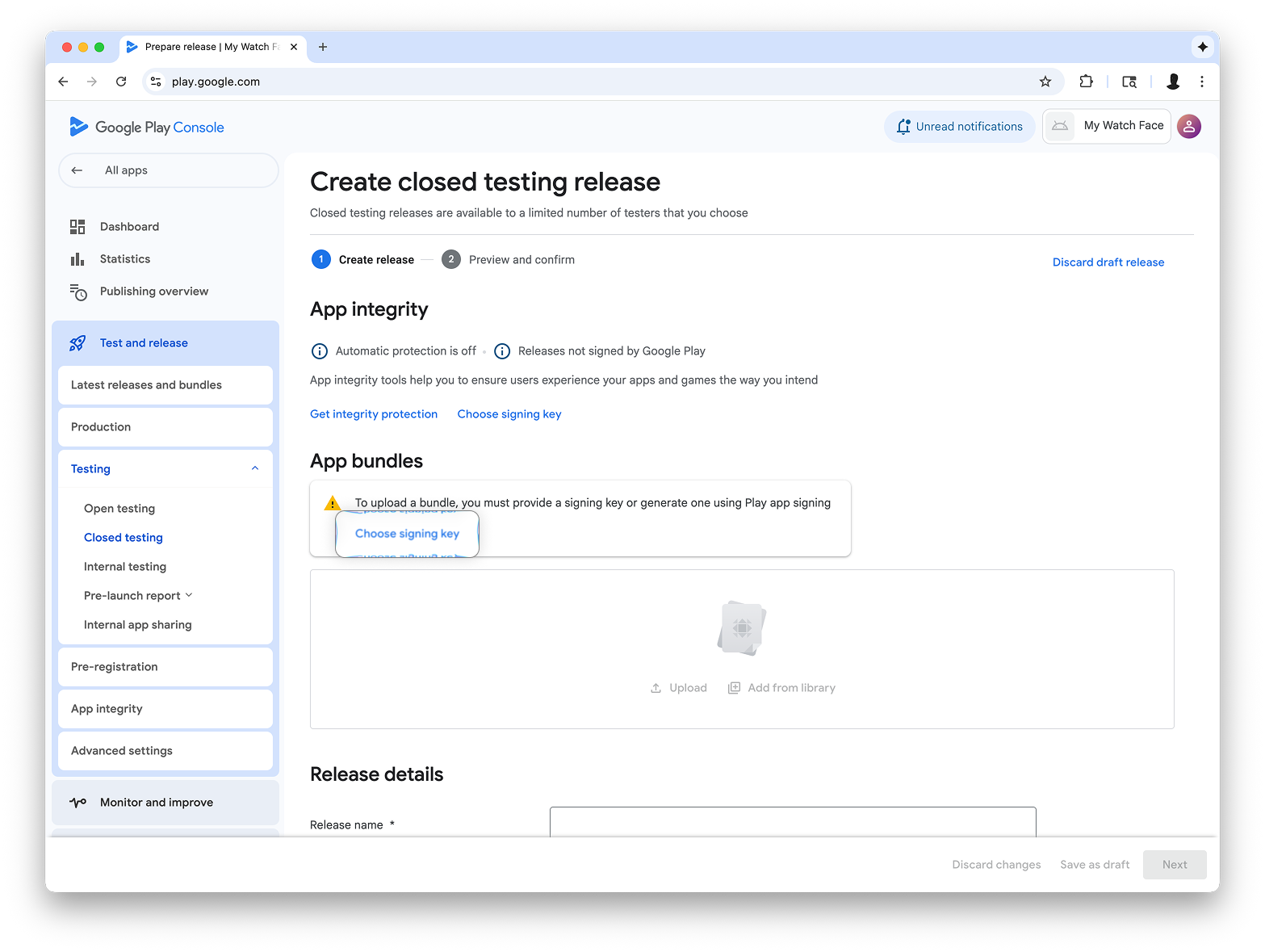
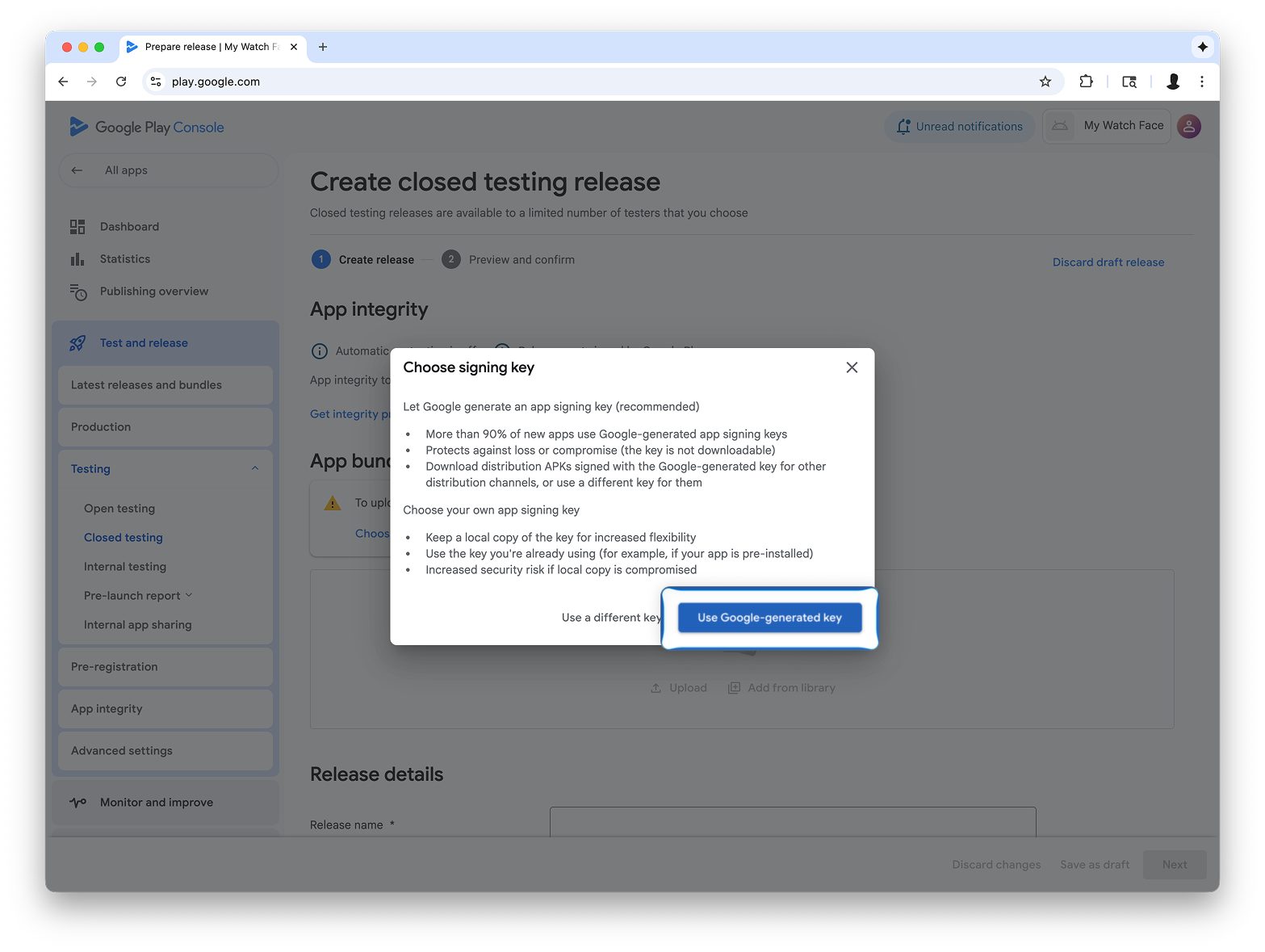
ওয়াচ ফেস ডিজাইনার থেকে AAB ফাইলটিকে আপলোড বিভাগে টেনে আনুন এবং টেস্টিং ট্র্যাকে রিলিজ তৈরি করে এগিয়ে যান।
পরবর্তী পদক্ষেপ
এখান থেকে, টেস্টিং ট্র্যাকে অ্যাপ্লিকেশানগুলি ব্যবহার করে দেখার জন্য অফিসিয়াল Google Play ডকুমেন্টেশন অনুসরণ করুন এবং রিলিজগুলিকে প্রোডাকশনে উন্নীত করুন , যা আপনার অ্যাপটিকে Google Play-এ সকলের কাছে দৃশ্যমান করে।

