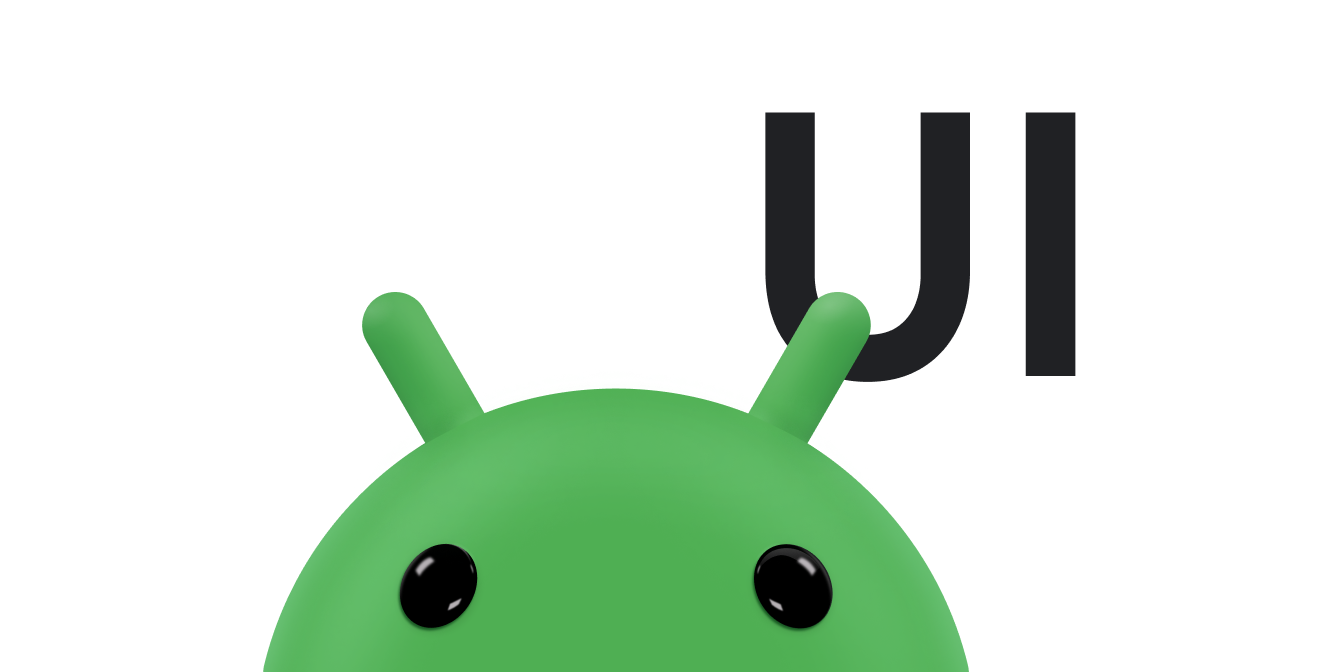使用者可以從左至右滑動,退出 Wear OS 活動。如果應用程式支援水平捲動,使用者只要前往內容邊緣,然後由左向右滑動,即可離開。按下電源鍵也會將使用者帶回錶面。
滑動關閉手勢
使用者可以從左向右滑動來關閉目前的畫面。因此,建議您使用下列方法:
- 垂直版面配置
- 內容容器
我們也建議您不要在應用程式中加入水平滑動手勢。
關閉活動
活動會自動支援滑動關閉手勢。從左到右滑動活動會導致活動關閉,應用程式會向下瀏覽 返回堆疊。
關閉片段
如要支援片段中的滑動關閉功能,您必須在
SwipeDismissFrameLayout 類別中包裝含有片段的檢視畫面。決定是否使用片段時,請考量這一點。使用 SwipeDismissFrameLayout 類別,如以下範例所示:
Kotlin
class SwipeDismissFragment : Fragment() { private val callback = object : SwipeDismissFrameLayout.Callback() { override fun onSwipeStarted(layout: SwipeDismissFrameLayout) { // Optional } override fun onSwipeCanceled(layout: SwipeDismissFrameLayout) { // Optional } override fun onDismissed(layout: SwipeDismissFrameLayout) { // Code here for custom behavior, such as going up the // back stack and destroying the fragment but staying in the app. } } override fun onCreateView( inflater: LayoutInflater, container: ViewGroup?, savedInstanceState: Bundle? ): View = SwipeDismissFrameLayout(activity).apply { // If the fragment should fill the screen (optional), then in the layout file, // in the androidx.wear.widget.SwipeDismissFrameLayout element, // set the android:layout_width and android:layout_height attributes // to "match_parent". inflater.inflate( R.layout.swipe_dismiss_frame_layout, this, false ).also { inflatedView -> addView(inflatedView) } addCallback(callback) } }
Java
public class SwipeDismissFragment extends Fragment { private final Callback callback = new Callback() { @Override public void onSwipeStart() { // Optional } @Override public void onSwipeCancelled() { // Optional } @Override public void onDismissed(SwipeDismissFrameLayout layout) { // Code here for custom behavior, such as going up the // back stack and destroying the fragment but staying in the app. } }; @Override public View onCreateView(LayoutInflater inflater, ViewGroup container, Bundle savedInstanceState) { SwipeDismissFrameLayout swipeLayout = new SwipeDismissFrameLayout(getActivity()); // If the fragment should fill the screen (optional), then in the layout file, // in the androidx.wear.widget.SwipeDismissFrameLayout element, // set the android:layout_width and android:layout_height attributes // to "match_parent". View inflatedView = inflater.inflate(R.layout.swipe_dismiss_frame_layout, swipeLayout, false); swipeLayout.addView(inflatedView); swipeLayout.addCallback(callback); return swipeLayout; } }
注意:在活動中使用片段時,請使用 FragmentManager.add 而非 FragmentManager.replace,以支援滑動關閉手勢。這有助於確保先前的片段在滑動時,會在頂層片段下方算繪。
水平捲動的檢視畫面
在某些情況下,例如在包含支援平移功能的地圖檢視畫面中,使用者介面無法防止水平滑動。在這種情況下,您有兩種選擇:
- 如果返回堆疊較短,使用者可以按下電源鍵,關閉應用程式並返回錶面主畫面。
- 如果您希望使用者向下瀏覽返回堆疊,可以將檢視畫面包裝在支援邊緣滑動的
SwipeDismissFrameLayout物件中。當檢視區塊或其子項從canScrollHorizontally()呼叫傳回true時,系統就會啟用邊緣滑動功能。邊緣滑動可讓使用者從螢幕最左邊 10% 的區域滑動,而不是從檢視畫面中的任何位置滑動來關閉檢視畫面。
以下範例說明如何在 SwipeDismissFrameLayout 物件中包裝檢視畫面:
<androidx.wear.widget.SwipeDismissFrameLayout xmlns:android="http://schemas.android.com/apk/res/android" xmlns:tools="http://schemas.android.com/tools" android:layout_width="match_parent" android:layout_height="match_parent" android:id="@+id/swipe_dismiss_root" > <TextView android:id="@+id/test_content" android:layout_width="match_parent" android:layout_height="match_parent" android:gravity="center" android:text="Swipe me to dismiss me." /> </androidx.wear.widget.SwipeDismissFrameLayout>
Kotlin
activity?.findViewById<SwipeDismissFrameLayout>(R.id.swipe_dismiss_root)?.apply { addCallback(object : SwipeDismissFrameLayout.Callback() { override fun onDismissed(layout: SwipeDismissFrameLayout) { layout.visibility = View.GONE } }) }
Java
SwipeDismissFrameLayout testLayout = (SwipeDismissFrameLayout) activity.findViewById(R.id.swipe_dismiss_root); testLayout.addCallback(new SwipeDismissFrameLayout.Callback() { @Override public void onDismissed(SwipeDismissFrameLayout layout) { layout.setVisibility(View.GONE); } } );
不建議的做法:停用滑動關閉功能
我們通常不建議停用滑動關閉功能,因為使用者預期可以透過滑動關閉任何畫面。在特殊情況下,您可以在
樣式資源中擴充預設主題,並將 android:windowSwipeToDismiss 屬性設為 false,如以下程式碼範例所示:
<resources> <style name="AppTheme" parent="@android:style/Theme.DeviceDefault"> <item name="android:windowSwipeToDismiss">false</item> </style> </resources>
接著,您可以在使用者首次使用應用程式時,告知他們只要按下電源鍵即可退出應用程式。
使用電源鍵關閉通知
按下實體電源鍵會傳送電源鍵事件。因此,您無法使用電源鍵當作返回按鈕或一般導覽功能。
按下電源鍵時,使用者會回到錶面主畫面。但有兩種例外情況:
- 如果使用者處於輸入法編輯器 (IME) 中,例如手寫辨識畫面,按下按鈕會關閉 IME,並將使用者帶回應用程式。
- 如果使用者位於錶面,按下硬體按鈕會開啟應用程式啟動器。
請注意,按下電源鍵時,Activity 類別的
isFinishing() 方法不會傳回 true,因此您無法攔截按鍵事件。
詳情請參閱「導覽」。