Bu derste, önceki bölümde anlatıldığı gibi, gezinme çubuğunun nasıl gizleneceği Android 4.0 (API düzeyi 14).
Bu ders, gizli bilgileri gizlemeye odaklansa da, kullanmak istiyorsanız, uygulamanızı durum çubuğunu gizleyecek şekilde tasarlamanız Durum Çubuğunu Gizleme bölümünde açıklandığı gibi aynı anda güncellenmelidir. Gezinme ve durum çubuklarını gizleme (yine de kolayca erişilebilir durumda tutma) İçeriğin, görüntülü reklam alanının tamamını kullanmasına olanak tanıyarak daha ilgi çekici en iyi uygulamaları paylaşacağız.
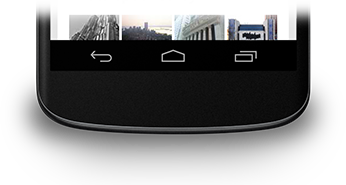
Şekil 1. Gezinme çubuğu.
Gezinme Çubuğunu Gizle
Gezinme çubuğunu gizlemek için
SYSTEM_UI_FLAG_HIDE_NAVIGATION işareti. Bu snippet her ikisini de gizler
gezinme çubuğu ve durum çubuğu:
Kotlin
window.decorView.apply { // Hide both the navigation bar and the status bar. // SYSTEM_UI_FLAG_FULLSCREEN is only available on Android 4.1 and higher, but as // a general rule, you should design your app to hide the status bar whenever you // hide the navigation bar. systemUiVisibility = View.SYSTEM_UI_FLAG_HIDE_NAVIGATION or View.SYSTEM_UI_FLAG_FULLSCREEN }
Java
View decorView = getWindow().getDecorView(); // Hide both the navigation bar and the status bar. // SYSTEM_UI_FLAG_FULLSCREEN is only available on Android 4.1 and higher, but as // a general rule, you should design your app to hide the status bar whenever you // hide the navigation bar. int uiOptions = View.SYSTEM_UI_FLAG_HIDE_NAVIGATION | View.SYSTEM_UI_FLAG_FULLSCREEN; decorView.setSystemUiVisibility(uiOptions);
Aşağıdakileri göz önünde bulundurun:
- Bu yaklaşımda, ekranda herhangi bir yere dokunduğunuzda gezinme çubuğu (ve durum çubuğunda görünür hale getirebilirsiniz. Kullanıcı etkileşimi işaretlerin temizlenir.
- İşaretler temizlendikten sonra, çubukları tekrar gizlemek istediğinizi seçin. Ayrıntılı bilgi için Kullanıcı Arayüzü Görünürlüğü Değişikliklerine Yanıt Verme Böylece, uygulamanızın bunu yapabilmesi için kullanıcı arayüzü görünürlüğü uygun tepkiler vermesi gerekir.
- Kullanıcı arayüzü işaretlerini ayarladığınız yer fark yaratır. Etkinliğinizdeki sistem çubuklarını
onCreate()yöntemini kullanıyorsanız ve kullanıcı Ana Sayfa'ya bastığında sistem çubukları yeniden görünür. Kullanıcı etkinliği yeniden açtığındaonCreate()çağrılmayacağından sistem çubukları görünür olmaya devam eder. Sistem kullanıcı arayüzünün ve etkinliğiniz için gezinmeye devam ederken mevcut olan kullanıcı arayüzü işaretlerinionResume(). veyaonWindowFocusChanged(). - Yalnızca
setSystemUiVisibility()yöntemi çağrıyı yaptığınız görünüm görünür durumdaysa etkili olur. - Görünümden çıkılması işaretlemelere neden olur
setSystemUiVisibility()ile ayarla var.
İçeriğin Gezinme Çubuğunun Arkasında Görünmesini Sağlayın
Android 4.1 ve daha sonraki sürümlerde, uygulamanızın içeriğini, uygulamanızın içeriğini
içeriğin yeniden boyutlandırılmaması için, gezinme çubuğunu
programlardır. Bunu yapmak için,
SYSTEM_UI_FLAG_LAYOUT_HIDE_NAVIGATION
Şunları da kullanmanız gerekebilir:
SYSTEM_UI_FLAG_LAYOUT_STABLE
kullanmaya devam edebilirsiniz.
Bu yaklaşımı kullandığınızda, risklerin toplanması gereken kritik kısımların kullanıcı arayüzü sistem çubuklarıyla kapatılmıyor. Daha fazla Bu konunun tartışması için bkz. Durum Çubuğunu gizleme dersi.

