Bu derste sistem çubuklarının (yani durum ve gezinme ayarlarının çubuklar), Android 4.0 (API düzeyi 14) ve sonraki sürümlerde kullanılabilir. Android, ekran parlaklığını azaltacak yerleşik bir yöntem sistem çubuklarının üstüne çıktı.
Bu yaklaşımı kullandığınızda içerik yeniden boyutlandırılmaz ancak sistem çubuklarındaki simgeler ortadan kalkar. Kullanıcı ekranındaki durum çubuğuna veya gezinme çubuğu alanına dokunduğunda her iki çubuk da tam olarak görünür hale gelir. Bunun avantajı, çubuklar hâlâ mevcuttur ancak ayrıntıları belirsizdir; bu nedenle, Böylece, barlara kolay erişimden ödün vermeden etkileyici bir deneyim sunabilir.
Durum ve Gezinme Çubuklarını karartma
Durumu ve gezinme çubuklarını karartmak için
Aşağıdaki gibi SYSTEM_UI_FLAG_LOW_PROFILE işareti:
Kotlin
// This example uses decor view, but you can use any visible view. activity?.window?.decorView?.apply { systemUiVisibility = View.SYSTEM_UI_FLAG_LOW_PROFILE }
Java
// This example uses decor view, but you can use any visible view. View decorView = getActivity().getWindow().getDecorView(); int uiOptions = View.SYSTEM_UI_FLAG_LOW_PROFILE; decorView.setSystemUiVisibility(uiOptions);
Kullanıcı duruma veya gezinme çubuğuna dokunduğunda işaret silinir, çubukların karartılmasına neden olur. İşaret temizlendikten sonra uygulamanızın sıfırlanması gerekir çubuğu tekrar karartmak isterseniz bunu yapabilirsiniz.
Şekil 1'de, gezinme çubuğunun karartıldığı bir galeri resmi gösterilmektedir (Galeri uygulamasının durum çubuğunu tamamen gizler; parlaklığı azaltmıyor). Gezinme çubuğunun (sağdaki gezinme çubuğu) gezinme denetimlerini temsil etmek üzere soluk beyaz noktalar içerir:

Şekil 1. Soluk sistem çubukları.
Şekil 2'de, aynı galeri resmi gösterilmektedir, ancak sistem çubukları görüntülenmektedir:
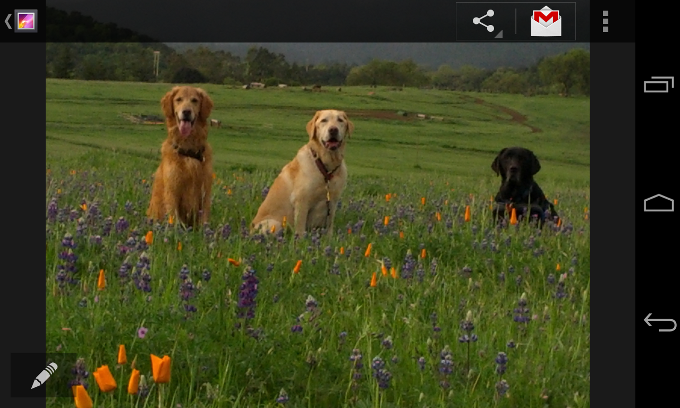
Şekil 2. Görünür sistem çubukları.
Durum ve Gezinme Çubuklarını Gösterme
setSystemUiVisibility(), bunu yapabilirsiniz
şu şekilde:
Kotlin
activity?.window?.decorView?.apply { // Calling setSystemUiVisibility() with a value of 0 clears // all flags. systemUiVisibility = 0 }
Java
View decorView = getActivity().getWindow().getDecorView(); // Calling setSystemUiVisibility() with a value of 0 clears // all flags. decorView.setSystemUiVisibility(0);

