The way you manage the hierarchy of your
View objects can significantly impact
your app's performance. This page describes how to assess whether your view hierarchy is slowing
your app down, and offers some strategies for addressing issues that might arise.
This page focuses on improving View-based layouts. For information about improving
Jetpack Compose performance, see Jetpack Compose
performance.
Layout-and-measure performance
The rendering pipeline includes a layout-and-measure stage, during which the system
appropriately positions the relevant items in your view hierarchy. The measure part of this
stage determines the sizes and boundaries of View objects. The layout part
determines where on the screen to position the View objects.
Both of these pipeline stages incur some small cost per view or layout that they process. Most of
the time, this cost is minimal and doesn't noticeably affect performance. However, it can be greater
when an app adds or removes View objects, such as when a
RecyclerView
object recycles them or reuses them. The cost can also be higher if a View object needs
to consider resizing to meet its constraints. For example, if your app calls
SetText()
on a View object that wraps text, the View might need to resize.
If cases like these take too long, they can prevent a frame from rendering within the allowed 16ms, which can make frames drop and make animation janky.
Because you can't move these operations to a worker thread—your app must process them on the main thread—it's best to optimize them so that they take as little time as possible.
Manage complex layouts
Android Layouts let you nest UI objects in the view hierarchy. This nesting can also impose a layout cost. When your app processes an object for layout, the app also performs the same process on all children of the layout.
For a complicated layout, sometimes a cost only arises the first time the system computes the
layout. For example, when your app recycles a complex list item in a RecyclerView
object, the system needs to lay out all of the objects. In another example, trivial changes can
propagate up the chain toward the parent until they reach an object that doesn't affect the size of
the parent.
A common reason for layout taking a long time is when hierarchies of View objects
are nested within one another. Each nested layout object adds cost to the layout stage. The flatter
your hierarchy, the less time it takes for the layout stage to complete.
We recommend using the
Layout Editor to create a
ConstraintLayout, instead of
RelativeLayout or
LinearLayout, as it's
generally both more efficient and reduces the nesting of layouts. However, for simple layouts that
can be achieved using
FrameLayout, we recommend
using FrameLayout.
If you are using the RelativeLayout class, you might be able to achieve the same
effect at lower cost by using nested, unweighted LinearLayout views instead. However,
if you are using nested, weighted LinearLayout views, the layout cost is much higher
because it requires multiple layout passes, as explained in the next section.
We also recommend using RecyclerView instead of
ListView, as it can recycle the
layouts of individual list items, which is both more efficient and can improve scrolling
performance.
Double taxation
Typically, the framework executes the layout or measure stage in a single pass. However, with some complicated layout cases, the framework might have to iterate multiple times on parts of the hierarchy that require multiple passes to resolve before ultimately positioning the elements. Having to perform more than one layout-and-measure iteration is referred to as double taxation.
For example, when you use the RelativeLayout container, which lets you position
View objects with respect to the positions of other View objects, the
framework performs the following sequence:
- Executes a layout-and-measure pass, during which the framework calculates each child object's position and size, based on each child's request.
- Uses this data, taking object weights into account, to figure out the proper position of correlated views.
- Performs a second layout pass to finalize the objects' positions.
- Moves to the next stage of the rendering process.
The more levels your view hierarchy has, the greater the potential for performance penalty.
As mentioned earlier, ConstraintLayout is generally more efficient than other
layouts except FrameLayout. It's less prone to multiple layout passes, and in many
cases removes the need to nest layouts.
Containers other than RelativeLayout might also increase double taxation. For
example:
- A
LinearLayoutview can result in a double layout-and-measure pass if you make it horizontal. A double layout-and-measure pass might also occur in a vertical orientation if you addmeasureWithLargestChild, in which case the framework might need to do a second pass to resolve the proper sizes of objects. - The
GridLayoutalso allows relative positioning, but it normally avoids double taxation by pre-processing the positional relationships among child views. However, if the layout uses weights or fill with theGravityclass, the benefit of preprocessing is lost, and the framework might have to perform multiple passes if the container is aRelativeLayout.
Multiple layout-and-measure passes aren't necessarily a performance burden. However, they can become a burden if they're in the wrong place. Be careful with situations where one of the following conditions applies to your container:
- It's a root element in your view hierarchy.
- It has a deep view hierarchy beneath it.
- There are many instances of it populating the screen, similar to children in a
ListViewobject.
Diagnose view hierarchy issues
Layout performance is a complex problem with many facets. The following tools can help you identify where performance bottlenecks are occurring. Some tools provide less definitive information but can provide helpful hints.
Perfetto
Perfetto is a tool that provides data about performance. You can open Android traces in the Perfetto UI.
Profile GPU rendering
The on-device Profile GPU rendering tool, available on devices powered by Android 6.0 (API level 23) and later, can provide you with concrete information about performance bottlenecks. This tool lets you see how long the layout-and-measure stage is taking for each frame of rendering. This data can help you diagnose runtime performance issues and help you determine what layout-and-measure issues you need to address.
In its graphical representation of the data it captures, Profile GPU rendering uses the color blue to represent layout time. For more information about how to use this tool, see Profile GPU rendering speed.
Lint
Android Studio's Lint tool can help you gain a sense of inefficiencies in the view hierarchy. To use this tool, select Analyze > Inspect Code, as shown in figure 1.
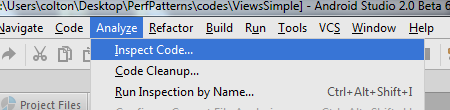
Information about various layout items appears under Android > Lint > Performance. To see more detail, click each item to expand it and display more information in the pane on the right side of the screen. Figure 2 shows an example of expanded information.
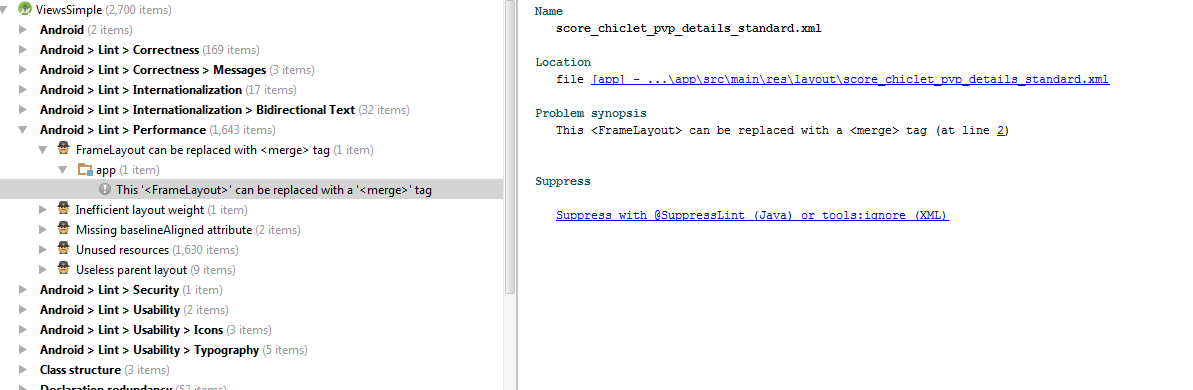
Clicking an item reveals problems associated with that item in the pane to the right.
To understand more about specific topics and issues in this area, see the Lint documentation.
Layout Inspector
Android Studio's Layout Inspector tool provides a visual representation of your app's view hierarchy. It's a good way to navigate the hierarchy of your app, providing a clear visual representation of a particular view's parent chain, and lets you inspect the layouts that your app constructs.
The views that Layout Inspector presents can also help identify performance problems arising from double taxation. It can also provide a way for you to identify deep chains of nested layouts, or layout areas with a large amount of nested children, which can be a source of performance costs. In these cases, the layout-and-measure stages can be costly and result in performance issues.
For more information, see Debug your layout with Layout Inspector and Layout Validation.
Solve view hierarchy issues
The fundamental concept behind solving performance problems that arise from view hierarchies can be difficult in practice. Preventing view hierarchies from imposing performance penalties consists of flattening your view hierarchy and reducing double taxation. This section discusses strategies for pursuing these goals.
Remove redundant nested layouts
ConstraintLayout
is a Jetpack library with a large number of different mechanisms for positioning views within the
layout. This reduces the need to nest one ConstaintLayout and can help flatten the view
hierarchy. It is usually simpler to flatten hierarchies using ConstraintLayout compared
to other layout types.
Developers often use more nested layouts than necessary. For example, a
RelativeLayout container might contain a single child that is also a
RelativeLayout container. This nesting is redundant and adds unnecessary cost to the
view hierarchy. Lint can flag this problem for you, reducing debugging time.
Adopt merge or include
A frequent cause of redundant nested layouts is the
<include>
tag. For example, you might define a reusable layout as follows:
<LinearLayout> <!-- some stuff here --> </LinearLayout>
You might then add an <include> tag to add the following item to the parent
container:
<LinearLayout xmlns:android="http://schemas.android.com/apk/res/android" android:orientation="vertical" android:layout_width="match_parent" android:layout_height="match_parent" android:background="@color/app_bg" android:gravity="center_horizontal"> <include layout="@layout/titlebar"/> <TextView android:layout_width="match_parent" android:layout_height="wrap_content" android:text="@string/hello" android:padding="10dp" /> ... </LinearLayout>
The preceding include unnecessarily nests the first layout within the second layout.
The
<merge>
tag can help prevent this issue. For information about this tag, see
Use the <merge>
tag.
Adopt a cheaper layout
You might not be able to adjust your existing layout scheme so that it doesn't contain redundant layouts. In certain cases, the only solution might be to flatten your hierarchy by switching over to an entirely different layout type.
For example, you might find that
TableLayout provides the same
functionality as a more complex layout with many positional dependencies. The Jetpack library
ConstraintLayout
provides similar functionality to RelativeLayout, plus more features to help create
flatter, more efficient layouts.
