Android TV có bàn phím phần mềm ảo tên là Gboard. Bàn phím hỗ trợ rất nhiều tính năng, bao gồm chuyển lời nói thành văn bản (STT), cho phép người dùng nói và để hệ thống tự động dịch lời nói thành văn bản để nhập. Tính năng này hoạt động thông qua Gboard nên bạn không cần yêu cầu âm thanh hoặc thực hiện bất kỳ xử lý đặc biệt nào trong ứng dụng của bạn.
Phương thức nhập
Bạn có thể chỉ định loại phương thức nhập cho Android TV giống hệt như trên thiết bị di động, ngoại trừ Gboard dành cho Android TV hỗ trợ một số ít loại phương thức nhập, như trình bày trong các hình sau:
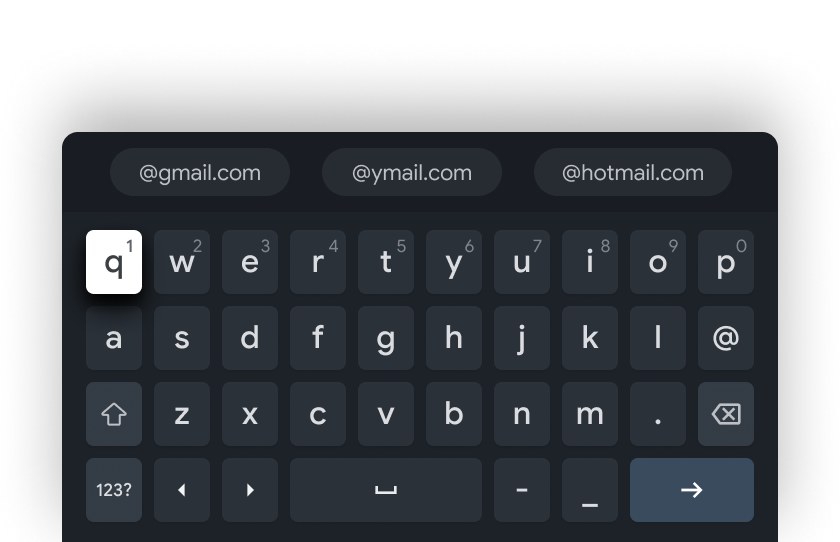
|
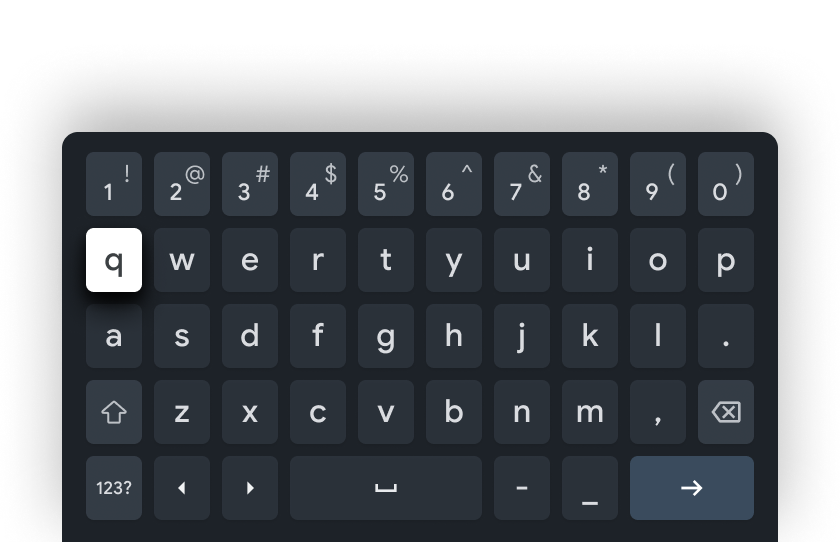
|
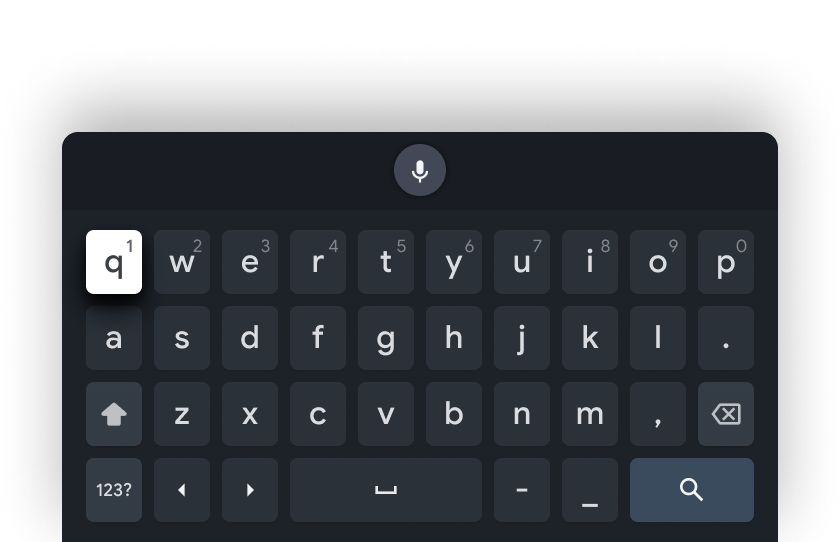
|
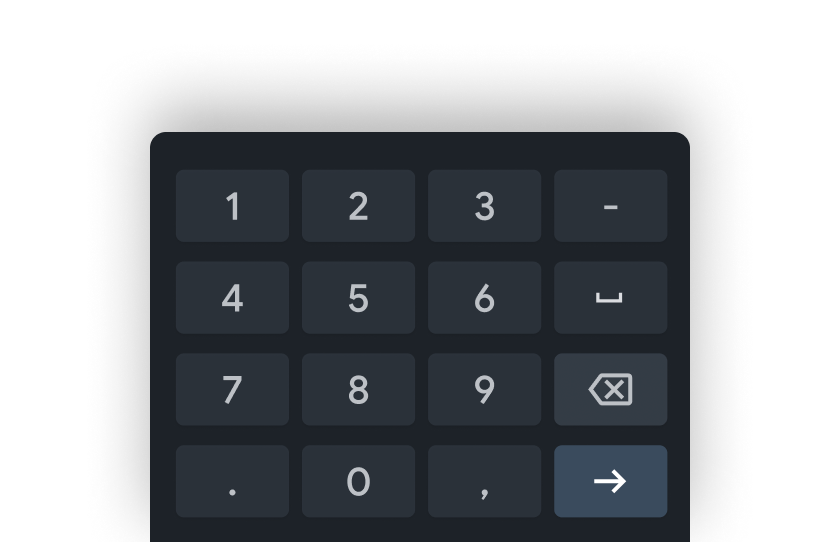
|
Bạn có thể chỉ định một hoặc nhiều loại dữ liệu đầu vào dựa trên cách sử dụng của mình trường hợp. Gboard tự động xác định bố cục phù hợp nhất dựa trên dữ liệu đầu vào loại dữ liệu bạn chỉ định và bố cục mà nó hỗ trợ.
Vị trí
Một điểm khác biệt lớn với Gboard dành cho Android TV là khả năng chỉ định nơi bạn nên đặt bàn phím. Trước đây, bàn phím bao phủ mặt dưới một phần màn hình từ mép này sang mép kia, nhưng bản cập nhật của Gboard độ chính xác đơn. Bạn có thể chỉ định nơi bàn phím sẽ chuyển đến: trái, phải hoặc chính giữa. Vị trí mặc định là ở chính giữa.
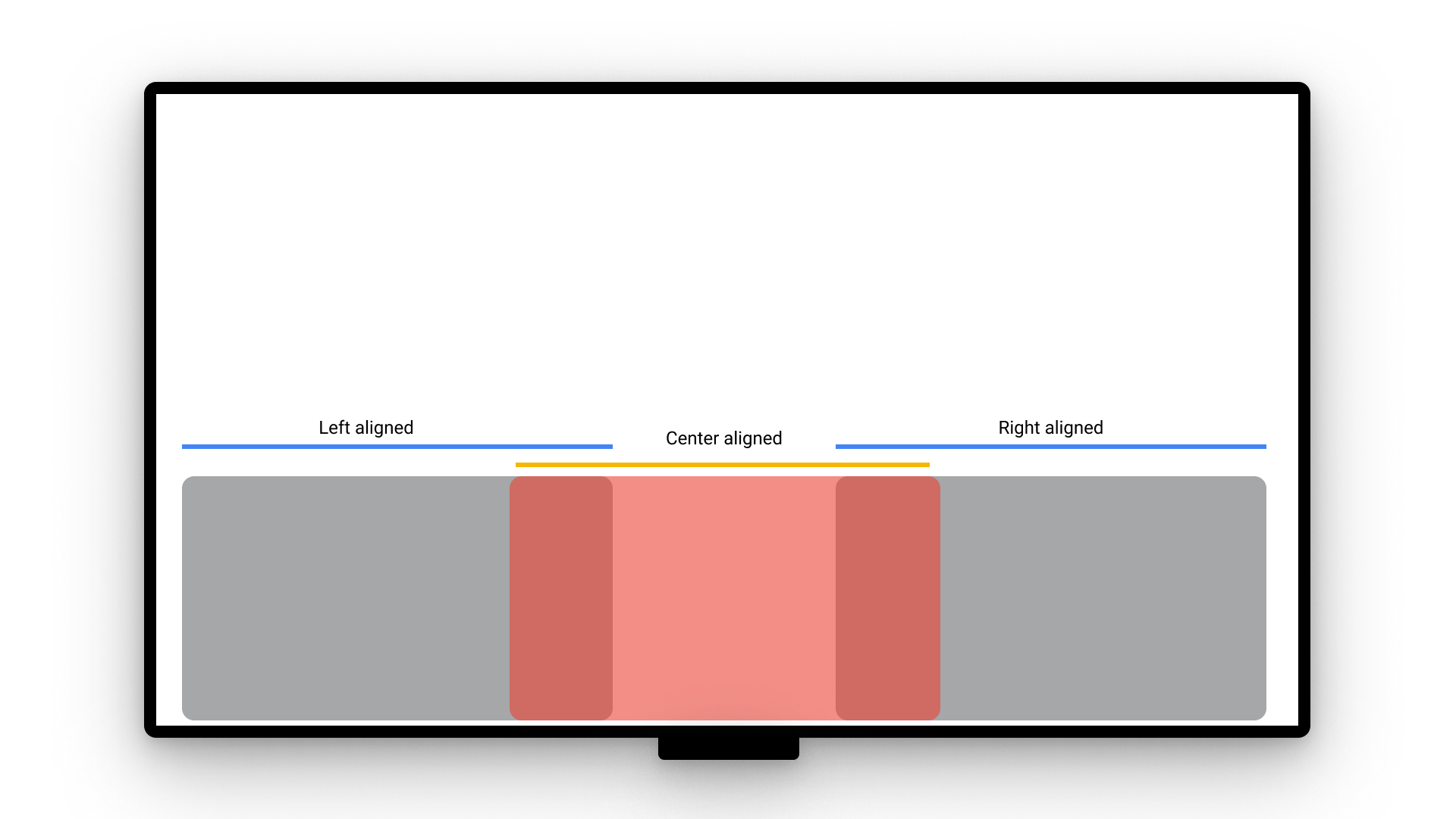
Để kiểm soát việc căn chỉnh, hãy đặt giá trị trong privateImeOptions cho
horizontalAlignment Các tuỳ chọn cho horizontalAlignment là tuỳ chọn mặc định
center, left và right.
Lệnh này được minh hoạ trong ví dụ sau:
<EditText android:layout_width="match_parent" android:layout_height="wrap_content" android:imeOptions="actionNext" android:privateImeOptions="horizontalAlignment=right">
Ví dụ này dẫn đến việc bàn phím được đặt ở dưới cùng bên phải, rất hiệu quả khi bạn căn chỉnh các trường nhập dữ liệu về bên phải:
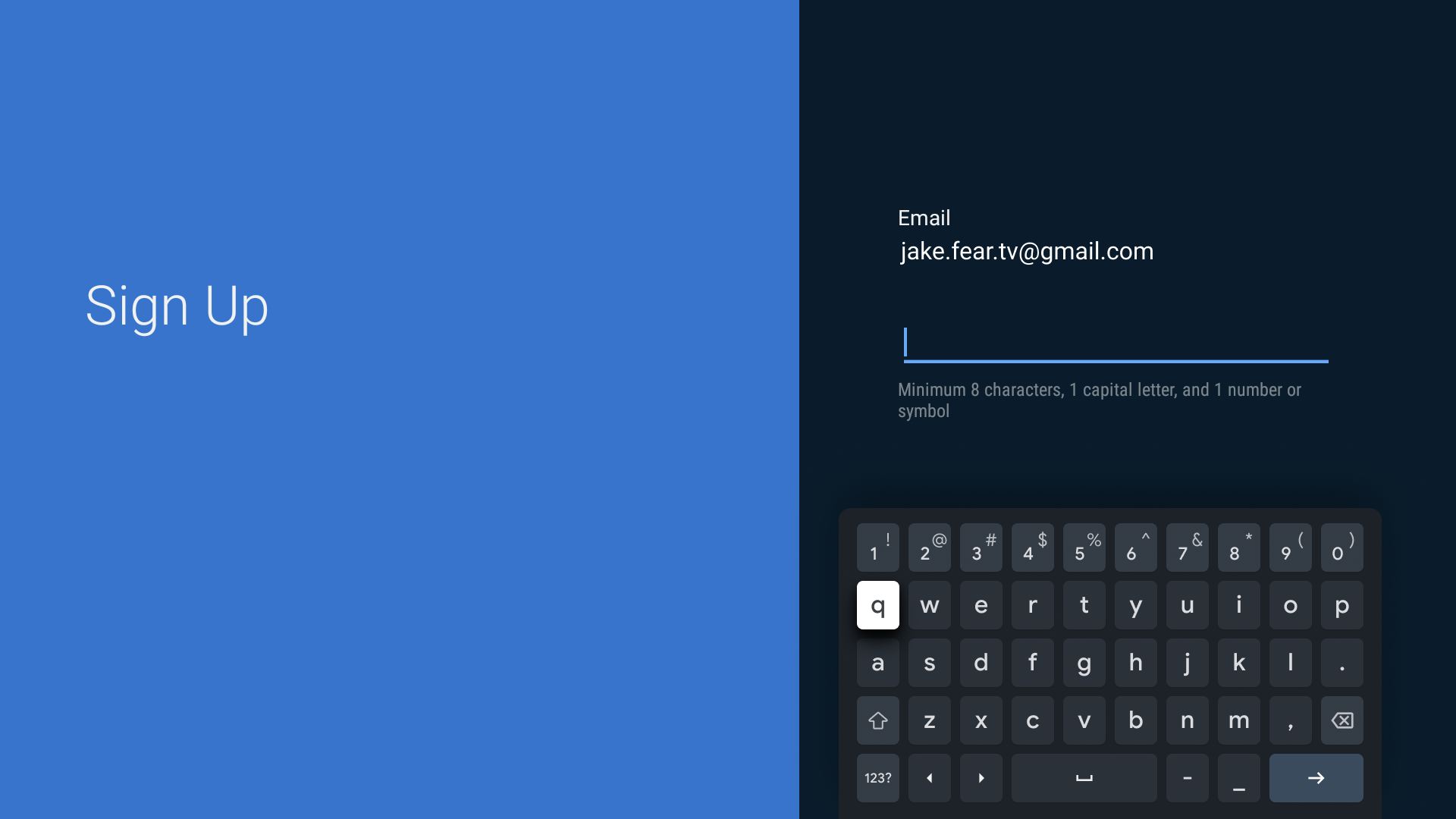
Ngôn ngữ được hỗ trợ
Gboard dành cho Android TV hỗ trợ nhiều ngôn ngữ. Danh sách ngôn ngữ bao gồm:
- Tiếng Anh — Mỹ
- Tiếng Anh — Úc
- Tiếng Anh—Canada
- Tiếng Anh — Vương quốc Anh
- Tiếng Afrikaans
- Tiếng Albania
- Tiếng Ả Rập
- Tiếng Bengal
- Tiếng Bulgaria
- Tiếng Miến Điện
- Tiếng Trung — Hong Kong
- Tiếng Trung — Giản thể
- Tiếng Trung (Phồn thể)
- Tiếng Croatia
- Tiếng Séc
- Tiếng Đan Mạch
- Tiếng Hà Lan—Bỉ
- Tiếng Hà Lan — Hà Lan
- Tiếng Estonia
- Tiếng Ba Tư
- Tiếng Philippines
- Tiếng Phần Lan
- Tiếng Pháp
- Tiếng Pháp—Bỉ
- Tiếng Pháp—Canada
- Tiếng Pháp — Thuỵ Sĩ
- Tiếng Đức
- Tiếng Đức – Áo
- Tiếng Đức—Bỉ
- Tiếng Đức — Thuỵ Sĩ
- Tiếng Hy Lạp
- Tiếng Do Thái
- Tiếng Hindi
- Tiếng Hindi—chuyển tự
- Tiếng Hungary
- Tiếng Indonesia
- Tiếng Ireland
- Tiếng Ý
- Tiếng Ý – Thuỵ Sĩ
- Tiếng Nhật — Nhật Bản
- Tiếng Hàn
- Tiếng Lithuania
- Tiếng Macedonia
- Tiếng Mã Lai
- Tiếng Na Uy – Bokmāl
- Tiếng O'zbek
- Tiếng Ba Lan
- Tiếng Bồ Đào Nha
- Tiếng Punjab
- Tiếng Romania
- Tiếng Nga
- Tiếng Serbia
- Tiếng Slovakia
- Tiếng Slovenia
- Tiếng Tây Ban Nha — Mexico
- Tiếng Tây Ban Nha — Tây Ban Nha
- Tiếng Thuỵ Điển
- Tiếng Thái
- Tiếng Thổ Nhĩ Kỳ
- Tiếng Ukraina
- Tiếng Urdu
- Tiếng Việt

