Apps include resources that can be specific to a particular culture. For example, an app can include culture-specific strings that are translated to the language of the current locale.
It's a good practice to keep culture-specific resources separated from the rest of your app. Android resolves language- and culture-specific resources based on the system locale setting. You can provide support for different locales by using the resources directory in your Android project.
You can specify resources tailored to the cultures of the people using your
app. You can provide any resource type that is
appropriate for the language and culture of your users. For example, the
following screenshots show an app displaying string and drawable resources in
the device's default en_US locale and the Spanish
es_ES locale.
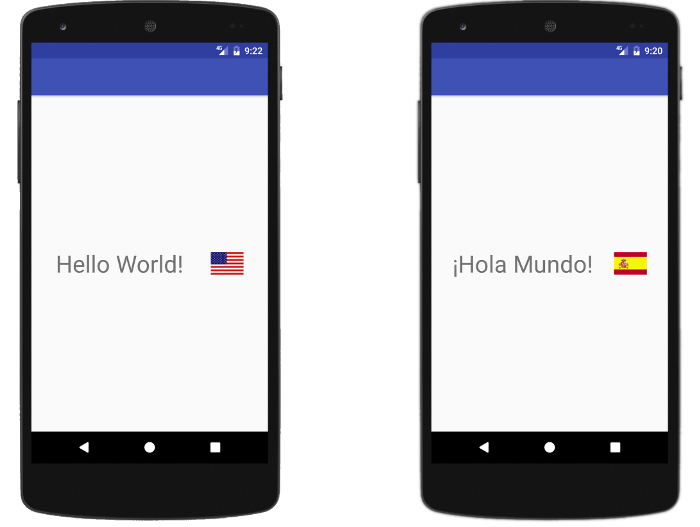
Figure 1. App using different resources depending on the current locale.
When you create a project using the Android SDK
Tools, the tools generate a res/ directory in the top level of
the project. Within this res/ directory are subdirectories for various resource
types. There are also a few default files, such as the res/values/strings.xml
file, which holds your string values.
Supporting different languages goes beyond using locale-specific resources. Some users choose a language that uses right-to-left (RTL) scripts, such as Arabic or Hebrew, for their UI locale. Other users who set their UI locale to a language that uses LTR scripts, such as English, might view or generate content in a language that uses RTL scripts. To support both types of users, your app needs to do the following:
- Employ an RTL UI layout for RTL locales.
- Detect and declare the direction of text data that's displayed inside formatted messages. Usually, you can call a method, as described in this guide, that determines the direction of text data for you.
Create locale directories and resource files
To add support for more locales, create additional directories inside
res/. Each directory's name must adhere to the following format:
<resource type>-b+<language code>[+<country code>]
For example, values-b+es/ contains string
resources for locales with the language code es. Similarly,
mipmap-b+es+ES/ contains icons for locales with the es
language code and the ES country code.
Android loads the appropriate resources according to the locale settings of the device at runtime. For more information, see Provide alternative resources.
After you decide which locales to support, create the resource subdirectories and files. For example:
MyProject/
res/
values/
strings.xml
values-b+es/
strings.xml
mipmap/
country_flag.png
mipmap-b+es+ES/
country_flag.png
Populate the resource files with localized resources. The following are examples of localized string and image resource files:
English strings (default locale) in /values/strings.xml:
<resources> <string name="hello_world">Hello World!</string> </resources>
Spanish strings (es locale) in /values-b+es/strings.xml:
<resources> <string name="hello_world">¡Hola Mundo!</string> </resources>
US flag icon (default locale) in
/mipmap/country_flag.png:

Figure 2. Icon used for the default (en_US) locale.
Spanish flag icon (es_ES locale) in
/mipmap-b+es+ES/country_flag.png:

Figure 3. Icon used for the es_ES locale.
Note: You can use configuration qualifiers, such as the locale qualifier, on any resource type. For example, you might want to provide localized versions of your bitmap drawables. For more information, see Localize your app.
Use the resources in your app
Reference the resources in your source code and other XML files by using
each resource's name attribute:
R.<resource type>.<resource name>. There are a variety
of methods that accept a resource this way, as shown in the following examples:
Kotlin
// Get a string resource val hello = resources.getString(R.string.hello_world) // Or supply a string resource to a method that requires a string TextView(this).apply { setText(R.string.hello_world) }
Java
// Get a string resource String hello = getResources().getString(R.string.hello_world); // Or supply a string resource to a method that requires a string TextView textView = new TextView(this); textView.setText(R.string.hello_world);
In XML files, you can refer to a resource with the syntax
@<resource type>/<resource name> whenever the XML
attribute accepts a compatible value, as shown in the following example:
<ImageView android:layout_width="wrap_content" android:layout_height="wrap_content" android:src="@mipmap/country_flag" />
Note: To ensure user language settings are prioritized
correctly, specify the languages your app supports using the resConfigs property. For
more information, see
Specify the languages your app supports.
Format text in messages
One of the most common tasks in an app is formatting text. Localized messages are formatted by inserting text and numeric data into the appropriate positions. Unfortunately, when dealing with an RTL UI or RTL data, simple formatting can display incorrect or even unreadable text output.
Languages such as Arabic, Hebrew, Persian, and Urdu are written RTL. However, some elements, such as numbers and embedded LTR text, are written LTR within the otherwise RTL text. Languages that use LTR scripts, including English, are also bidirectional, because they can contain embedded RTL scripts that need to be displayed RTL.
Apps often generate instances of this kind of embedded opposite-direction text, such as by inserting text data of an arbitrary language and an arbitrary text direction into localized messages. This mixing of directions often doesn't include a clear indication of where opposite-direction text starts and ends, so app-generated text can cause poor user experience.
Although the system's default handling of bidirectional text usually renders text as expected, text might not render properly when your app inserts it into a localized message. The following are examples of situations where text is likely to appear incorrectly:
-
Text inserted at the start of a message:
PERSON_NAME is calling you
-
Text that starts with a number, such as an address or telephone number:
987 654-3210
-
Text that starts with punctuation, such as a phone number:
+19876543210
-
Text that ends with punctuation:
Are you sure?
-
Text that contains both directions already:
The word בננה is Hebrew for banana.
Example
Suppose an app sometimes needs to display the message "Did you mean %s?", with an address inserted in place of the %s at runtime. The app supports different UI locales, so the message comes from a locale-specific resource and uses the RTL direction when the device is set to an RTL locale. For example, for a Hebrew UI, the message appears as follows:
האם התכוונת ל %s?
However, the suggested address might come from a database that doesn't include text in the locale's language. For example, if the address is for a place in California, it appears in the database using English text. If you insert the address "15 Bay Street, Laurel, CA" into the RTL message without providing any hints regarding text direction, the result isn't expected or correct:
האם התכוונת ל 15 Bay Street, Laurel, CA?
The house number appears to the right of the address, not to the left as intended. This makes the house number look more like a strange postal code. The same problem can occur if you include RTL text within a message that uses the LTR text direction.
Explanation and solution
The problem in this example occurs because the text formatter doesn't specify that "15" is part of the address, so the system can’t determine whether the "15" is part of the RTL text that comes before it or the LTR text that comes after it.
To solve this problem, use the unicodeWrap() method from the BidiFormatter
class. This method detects the direction of a string and wraps it in Unicode
formatting characters that declare that direction.
The following code snippet demonstrates how to use
unicodeWrap():
Kotlin
val mySuggestion = "15 Bay Street, Laurel, CA" val myBidiFormatter: BidiFormatter = BidiFormatter.getInstance() // The "did_you_mean" localized string resource includes // a "%s" placeholder for the suggestion. String.format(getString(R.string.did_you_mean), myBidiFormatter.unicodeWrap(mySuggestion))
Java
String mySuggestion = "15 Bay Street, Laurel, CA"; BidiFormatter myBidiFormatter = BidiFormatter.getInstance(); // The "did_you_mean" localized string resource includes // a "%s" placeholder for the suggestion. String.format(getString(R.string.did_you_mean), myBidiFormatter.unicodeWrap(mySuggestion));
Because the "15" now appears inside text that is declared as LTR, it's displayed in the correct position:
האם התכוונת ל 15 Bay Street, Laurel, CA?
Use the unicodeWrap() method on
every piece of text that you insert into a localized message except when one of the following applies:
- The text is being inserted into a machine-readable string, such as a URI or a SQL query.
- You know the piece of text is already properly wrapped.
Note: If your app targets Android 4.3 (API level 18) or
higher, use the version of BidiFormatter found in the
Android Framework. Otherwise, use the version of
BidiFormatter found in the Support Library.
Format numbers
Use format strings, not method calls, to convert numbers to strings in your app's logic:
Kotlin
var myIntAsString = "$myInt"
Java
String myIntAsString = String.format("%d", myInt);
This formats the numbers appropriately for your locale, which might include using a different set of digits.
When you use
String.format() to create a
SQL query on a device set to a locale that uses its own set of digits, such as Persian
and most Arabic locales, problems occur if any of the parameters to the query
are numbers. This is because the number is formatted in the locale's digits, and
these digits are invalid in SQL.
To preserve ASCII-formatted numbers and keep the SQL query valid, you instead need to use
the overloaded version of
String.format() that
includes a locale as the first parameter. Use the locale argument
Locale.US.
Support layout mirroring
People who use RTL scripts prefer an RTL user interface, which includes right-aligned menus, right-aligned text, and forward arrows pointing to the left.
Figure 4 shows the contrast between the LTR version of a screen within the Settings app and its RTL counterpart:
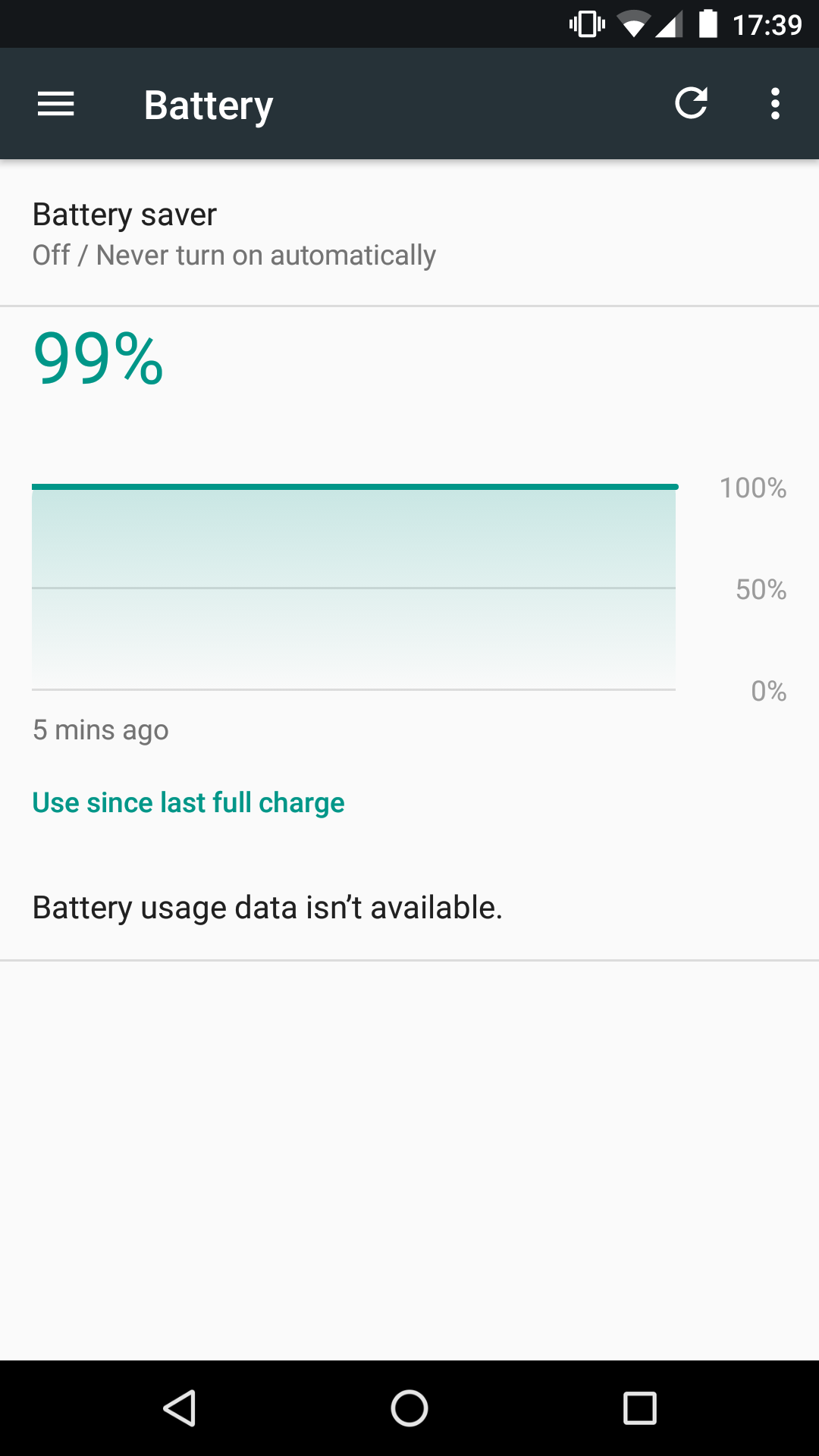
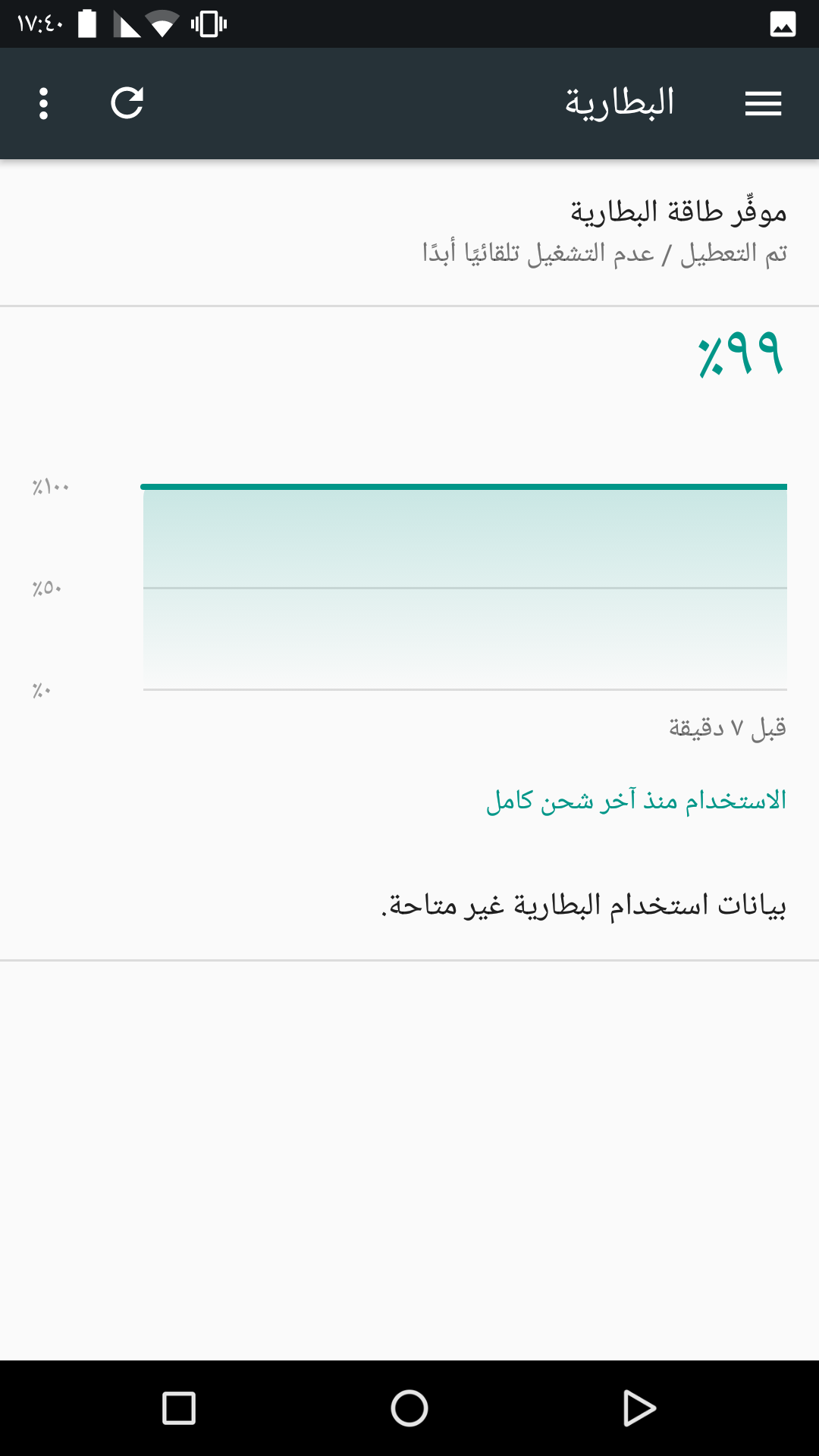
When adding RTL support to your app, keep the following points in mind:
- RTL text mirroring is only supported in apps when used on devices running Android 4.2 (API level 17) or higher. To learn how to support text mirroring on older devices, see Provide support for legacy apps in this guide.
- To test whether your app supports an RTL text direction, test using developer options as described in this guide and invite people who use RTL scripts to use your app.
Note: To view additional design guidelines related to layout mirroring, including a list of elements that are and are not appropriate to mirror, see the Bidirectionality material design guidelines.
To mirror the UI layout in your app so it appears RTL in an RTL locale, complete the steps in the following sections.
Modify the build and manifest files
Modify your app module's build.gradle file and app manifest file
as follows:
build.gradle (Module: app)
Groovy
android { ... defaultConfig { targetSdkVersion 17 // Or higher ... } }
Kotlin
android { ... defaultConfig { targetSdkVersion(17) // Or higher ... } }
AndroidManifest.xml
<manifest ... > ... <application ... android:supportsRtl="true"> </application> </manifest>
Note: If your app targets Android 4.1.1 (API level 16) or
lower, the android:supportsRtl attribute is ignored, along with any
start and end attribute values that appear in your
app's layout files. In this case, RTL layout mirroring doesn't happen
automatically in your app.
Update existing resources
Convert left and right to start and
end, respectively, in your existing layout resource files.
This lets the framework align your app's UI elements based on
the user's language settings.
Note: Before updating your resources, learn how to provide support for legacy apps, or apps that target Android 4.1.1 (API level 16) and lower.
To use the framework's RTL alignment capabilities, change the attributes in your layout files that appear in Table 1.
Table 1. Attributes to use when your app supports multiple text directions
Table 2 shows how the system handles UI alignment attributes based on the
target SDK version, whether left and right attributes
are defined, and whether start and end attributes are
defined.
Table 2. UI element alignment behavior based on the target SDK version and defined attributes
|
|
Left and right defined? | Start and end defined? | Result |
|---|---|---|---|
| Yes | Yes | Yes |
start and end are used, overriding
left and right
|
| Yes | Yes | No | left and right are used |
| Yes | No | Yes | start and end are used |
| No | Yes | Yes |
left and right are used (start and
end are ignored)
|
| No | Yes | No | left and right are used |
| No | No | Yes |
start and end resolve to left and
right
|
Add direction- and language-specific resources
This step involves adding specific versions of your layout, drawables, and values resource files that contain customized values for different languages and text directions.
In Android 4.2 (API level 17) and higher, you can use the -ldrtl
(layout-direction-right-to-left) and -ldltr
(layout-direction-left-to-right) resource qualifiers. To maintain backward
compatibility with existing resources, older versions of Android use a
resource's language qualifiers to infer the correct text direction.
Suppose you want to add a specific layout file to support RTL scripts,
such as the Hebrew, Arabic, and Persian languages. To do this, add a
layout-ldrtl/ directory in your res/ directory, as
shown in the following example:
res/
layout/
main.xml This layout file is loaded by default.
layout-ldrtl/
main.xml This layout file is loaded for languages using an
RTL text direction, including Arabic, Persian, and Hebrew.
If you want to add a specific version of the layout that is designed for only Arabic text, your directory structure looks like the following:
res/
layout/
main.xml This layout file is loaded by default.
layout-ar/
main.xml This layout file is loaded for Arabic text.
layout-ldrtl/
main.xml This layout file is loaded only for non-Arabic
languages that use an RTL text direction.
Note: Language-specific resources take precedence over layout-direction-specific resources, which take precedence over the default resources.
Use supported widgets
As of Android 4.2 (API level 17), most framework UI elements support the RTL
text direction automatically. However, several framework elements, such as
ViewPager, don't support the RTL text
direction.
Home-screen widgets support the RTL text direction as long as their
corresponding manifest files include the attribute assignment
android:supportsRtl="true".
Provide support for legacy apps
If your app targets Android 4.1.1 (API level 16) or lower, include
left and right attributes in addition to
start and end.
To check whether your layout needs to use the RTL text direction, use the following logic:
Kotlin
private fun shouldUseLayoutRtl(): Boolean { return if (android.os.Build.VERSION.SDK_INT >= android.os.Build.VERSION_CODES.JELLY_BEAN_MR1) { View.LAYOUT_DIRECTION_RTL == layoutDirection } else { false } }
Java
private boolean shouldUseLayoutRtl() { if (android.os.Build.VERSION.SDK_INT >= android.os.Build.VERSION_CODES.JELLY_BEAN_MR1) { return View.LAYOUT_DIRECTION_RTL == getLayoutDirection(); } else { return false; } }
Note: To avoid compatibility issues, use version 23.0.1 or higher of the Android SDK Build Tools.
Test using developer options
On devices running Android 4.4 (API level 19) or higher, you can enable Force RTL layout direction in the on-device developer options. This setting lets you see text that uses LTR scripts, such as English text, in RTL mode.
Update app logic
This section describes specific aspects of your app's logic to update when adapting your app for handling multiple text directions.
Property changes
To handle a change in any RTL-related property—such as layout
direction, layout parameters, padding, text direction, text alignment, or
drawable positioning—use the
onRtlPropertiesChanged()
callback. This callback lets you get the current layout direction and
update an activity's View objects accordingly.
Views
If you are creating a UI widget that is not directly part of an activity's view hierarchy, such as a dialog or a toast-like UI element, set the correct layout direction depending on the context. The following code snippet demonstrates how to complete this process:
Kotlin
val config: Configuration = context.resources.configuration view.layoutDirection = config.layoutDirection
Java
final Configuration config = getContext().getResources().getConfiguration(); view.setLayoutDirection(config.getLayoutDirection());
Several methods of the View class require additional
consideration:
onMeasure()- View measurements might vary depending on text direction.
onLayout()- If you create your own layout implementation, then you need to call
super()in your version ofonLayout()and adapt your custom logic to support RTL scripts. onDraw()- If you're implementing a custom view or adding advanced functionality to a
drawing, you need to update your code to support RTL scripts. Use the
following code to determine if your widget is in RTL mode:
Kotlin
// On devices running Android 4.1.1 (API level 16) and lower, // you can call the isLayoutRtl() system method directly. fun isLayoutRtl(): Boolean = layoutDirection == LAYOUT_DIRECTION_RTL
Java
// On devices running Android 4.1.1 (API level 16) and lower, // you can call the isLayoutRtl() system method directly. public boolean isLayoutRtl() { return (getLayoutDirection() == LAYOUT_DIRECTION_RTL); }
Drawables
If you have a drawable that needs to be mirrored for an RTL layout, complete one of these steps based on the version of Android running on the device:
-
On devices running Android 4.3 (API level 18) and lower,
add and define the
-ldrtlresource files. -
On Android 4.4 (API level 19) and higher, use
android:autoMirrored="true"when defining your drawable, which lets the system handle RTL layout mirroring for you.Note: The
android:autoMirroredattribute only works for simple drawables whose bidirectional mirroring is simply a graphical mirroring of the entire drawable. If your drawable contains multiple elements, or if reflecting your drawable changes its interpretation, you can perform the mirroring yourself. Whenever possible, check with a bidirectional expert to determine whether your mirrored drawables make sense to users.
Gravity
If your app's layout code uses Gravity.LEFT or
Gravity.RIGHT, change these
values to Gravity.START and
Gravity.END, respectively.
If you have Kotlin or Java code that depends on the
Gravity.LEFT or Gravity.RIGHT properties,
you can adapt it to work with this change by setting the absoluteGravity to match the
layoutDirection.
For example, if you're using the following code:
Kotlin
when (gravity and Gravity.HORIZONTAL_GRAVITY_MASK) { Gravity.LEFT -> { // Handle objects that are left-aligned. } Gravity.RIGHT -> { // Handle objects that are right-aligned. } }
Java
switch (gravity & Gravity.HORIZONTAL_GRAVITY_MASK) { case Gravity.LEFT: // Handle objects that are left-aligned. break; case Gravity.RIGHT: // Handle objects that are right-aligned. break; }
Change it to the following:
Kotlin
val absoluteGravity: Int = Gravity.getAbsoluteGravity(gravity, layoutDirection) when (absoluteGravity and Gravity.HORIZONTAL_GRAVITY_MASK) { Gravity.LEFT -> { // Handle objects that are left-aligned. } Gravity.RIGHT -> { // Handle objects that are right-aligned. } }
Java
final int layoutDirection = getLayoutDirection(); final int absoluteGravity = Gravity.getAbsoluteGravity(gravity, layoutDirection); switch (absoluteGravity & Gravity.HORIZONTAL_GRAVITY_MASK) { case Gravity.LEFT: // Handle objects that are left-aligned. break; case Gravity.RIGHT: // Handle objects that are right-aligned. break; }
This means you can keep your existing code that handles left-aligned and
right-aligned values, even if you are using start and
end for your gravity values.
Note: When applying your gravity settings, use an
overloaded version of Gravity.apply() that includes a
layoutDirection argument.
Margins and padding
To support RTL scripts in your app, follow these best practices related to margin and padding values:
-
Use
getMarginStart()andgetMarginEnd()instead of the direction-specific attribute equivalentsleftMarginandrightMargin. -
When using
setMargins(), swap the values of theleftandrightarguments if your app detects RTL scripts. -
If your app includes custom padding logic, override
setPadding()andsetPaddingRelative().
Support per-app language preferences
In many cases, multilingual users set their system language to one language—such as English—but they want to select other languages for specific apps, such as Dutch, Chinese, or Hindi. To help apps provide a better experience for these users, Android 13 introduces the following features for apps that support multiple languages:
-
System settings: a centralized location where users can select a preferred language for each app.
Your app must declare the
android:localeConfigattribute in its manifest to tell the system that it supports multiple languages. To learn more, see the instructions for creating a resource file and declaring it in your app's manifest file. -
Additional APIs: these public APIs, such as the
setApplicationLocales()andgetApplicationLocales()methods inLocaleManager, let apps set a different language from the system language at runtime.Apps that use custom in-app language pickers can use these APIs to give users a consistent user experience regardless of where they select their language preferences. The public APIs also help you reduce the amount of boilerplate code, and they support split APKs. They also support Auto Backup for Apps to store app-level user language settings.
For backward compatibility with previous Android versions, equivalent APIs are also available in AndroidX. We recommend using Appcompat 1.6.0-beta01 or higher.
To learn more, see the instructions for implementing the new APIs.
See also
Additional resources
To learn more about supporting older devices, view the following resources:
