הכללים ב-Gemini מאפשרים לכם להגדיר שפות תכנות, סגנונות או פורמטים של פלט שאתם מעדיפים, שיחולו על כל ההנחיות. אם מגדירים את ההעדפות האלה פעם אחת, הן יחולו באופן אוטומטי על כל ההנחיות הבאות שיישלחו ל-Gemini. הכללים עוזרים ל-Gemini להבין את התקנים וההעדפות של הפרויקט כדי לספק עזרה מדויקת ומותאמת יותר בכתיבת קוד. לדוגמה, אתם יכולים ליצור כלל כמו: 'תמיד תן לי תשובות תמציתיות ב-Kotlin'.
אפשר לאחסן ולנהל כללים בספריית ההנחיות ב-Android Studio. כדי להגדיר כלל, מבצעים את השלבים הבאים:
- כדי לפתוח את ההגדרות של Gemini, לוחצים על סמל הסטטוס של Gemini
 בתחתית סביבת הפיתוח המשולבת (IDE), ואז לוחצים על Configure Gemini (הגדרת Gemini) > Prompt Library (ספריית הנחיות). אפשר גם לעבור אל קובץ (Android Studio ב-macOS) > הגדרות > כלים > Gemini > ספריית ההנחיות.
בתחתית סביבת הפיתוח המשולבת (IDE), ואז לוחצים על Configure Gemini (הגדרת Gemini) > Prompt Library (ספריית הנחיות). אפשר גם לעבור אל קובץ (Android Studio ב-macOS) > הגדרות > כלים > Gemini > ספריית ההנחיות. - משתמשים בתפריט הנפתח Scope כדי לאחסן כללים ברמת ה-IDE או ברמת הפרויקט:
- כללים ברמת ה-IDE הם פרטיים וניתן להשתמש בהם בכמה פרויקטים.
- אפשר לשתף כללים ברמת הפרויקט עם חברי צוות שעובדים על אותו פרויקט. הם נשמרים בקובץ
/.idea/project.prompts.xmlעם הנחיות ברמת הפרויקט.
- כדי להוסיף כלל, לוחצים על כללים ומוסיפים את הכללים בעורך. חשוב לוודא שהכללים ספציפיים וניתנים ליישום. הפריסה של הכללים לא קריטית, אבל כדי שיהיה לכם קל יותר לקרוא ולתחזק אותם, כדאי להוסיף כמה כללים לרשימת תבליטים.
- לוחצים על החלה כדי לשמור את ההגדרות ולהישאר בתיבת הדו-שיח של ההגדרות. לוחצים על אישור כדי לשמור את ההגדרות ולצאת מתיבת הדו-שיח.
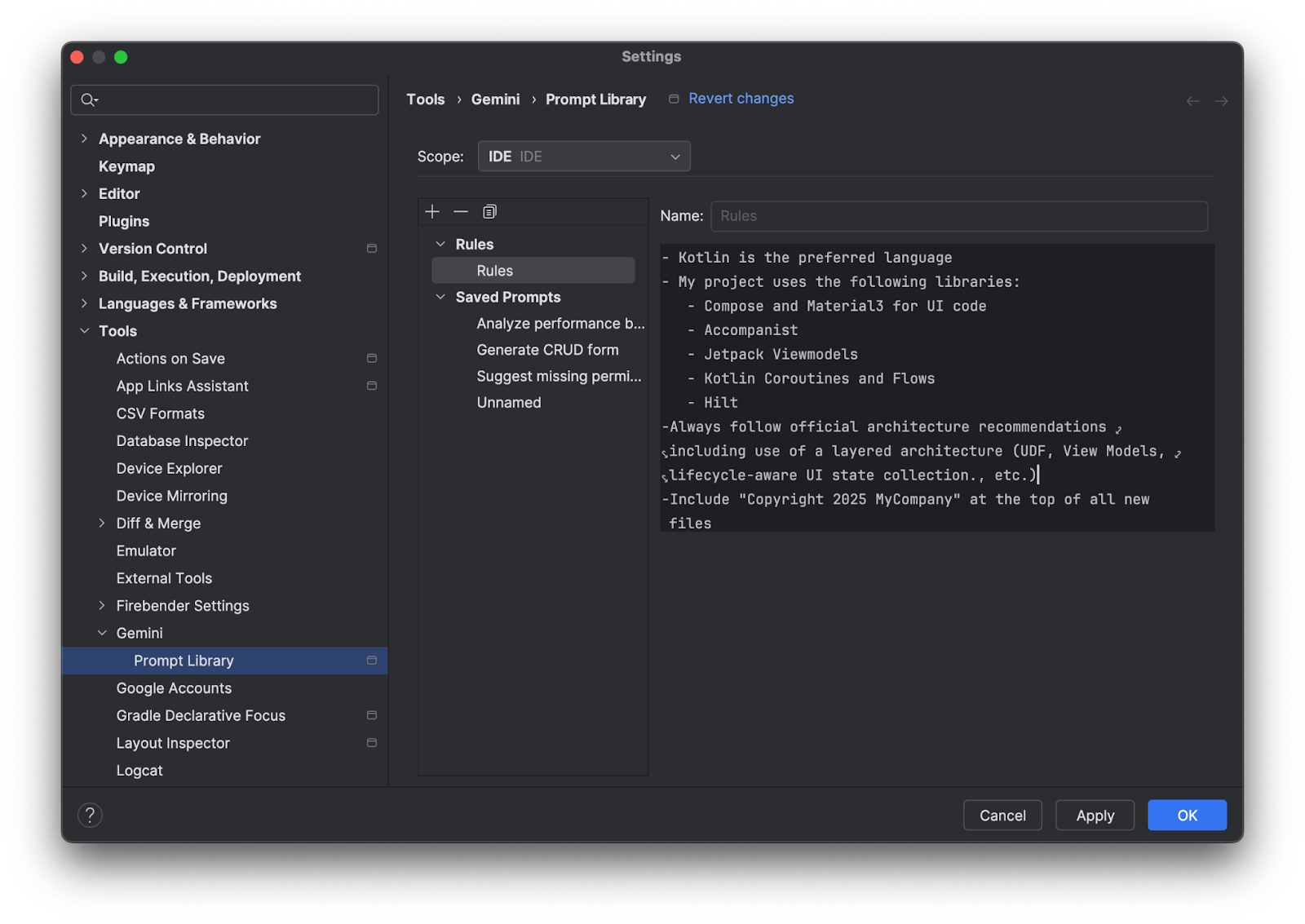
הנה כמה רעיונות לכללים שאפשר להוסיף:
- מדריכי סגנון של החברה, למשל מוסכמות למתן שמות למשתנים או להוספת הערות לקוד
- ספריות מומלצות לשימוש
- העדפות לגבי שפת תכנות, למשל "תספק את כל דוגמאות הקוד ב-Kotlin"
ביטול הבחירה של כללים לשאילתה
הכללים חלים באופן אוטומטי על כל שאילתה ששולחים אל Gemini. אם לא רוצים שהכללים יחולו על הנחיה ספציפית, אפשר לבטל את הסימון של הכללים לפני ששולחים את ההנחיה. לשם כך, לוחצים על הקשר ומבטלים את הסימון של כללים.

איך הכללים פועלים
הכללים מתווספים לתחילת כל הנחיה כמבוא. אפשר להשתמש בכללים כדי לספק הקשר, לציין פלט ופורמט נבחרים ולעזור לעצב את ההתנהגות של Gemini כדי ליצור תשובות מדויקות ומועילות יותר. אם אתם משתמשים בכללים ברמת ה-IDE וברמת הפרויקט, שתי קטגוריות הכללים יחולו על כל הנחיות.

