개발자가 안정화 채널에서 AI 기능에 최대한 빨리 액세스하고 싶다는 의견이 있었습니다. 이제 Narwhal 안정화 버전부터 설정 메뉴의 스튜디오 Labs 메뉴를 통해 최신 AI 실험 기능을 살펴보고 사용해 볼 수 있습니다.
AI 실험을 미리 살펴보고 의견을 공유하여 Google이 매일 사용하는 IDE에 이를 도입하도록 도울 수 있습니다. 설정의 스튜디오 Labs 탭으로 이동하여 사용하려는 기능을 사용 설정합니다. 이러한 AI 기능은 카나리아 버전에서 자동으로 사용 설정되므로 별도의 조치가 필요하지 않습니다.
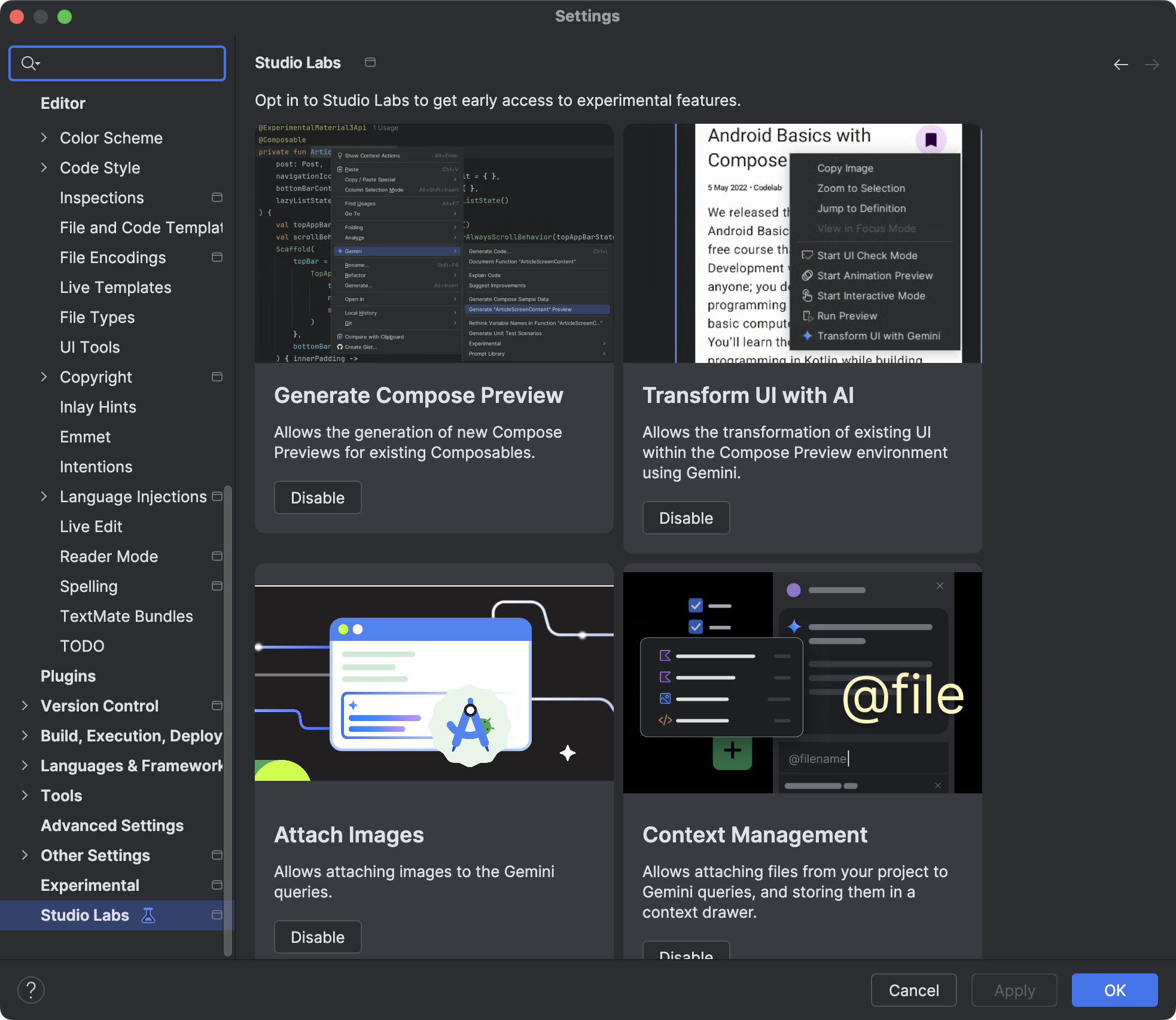
스튜디오 실험실 기능
Gemini로 미리보기 생성 작성
Gemini는 Jetpack Compose 미리보기 코드를 자동으로 생성하여 시간과 노력을 절약할 수 있습니다. 이 기능은 컴포저블 내에서 마우스 오른쪽 버튼을 클릭하고 Gemini > Compose 미리보기 생성 또는 이 파일의 Compose 미리보기 생성으로 이동하거나 빈 미리보기 패널의 링크를 클릭하여 액세스할 수 있습니다. 생성된 미리보기 코드는 제안을 빠르게 수락, 수정 또는 거부할 수 있는 비교 뷰에 표시되어 컴포저블을 시각화하는 더 빠른 방법을 제공합니다.
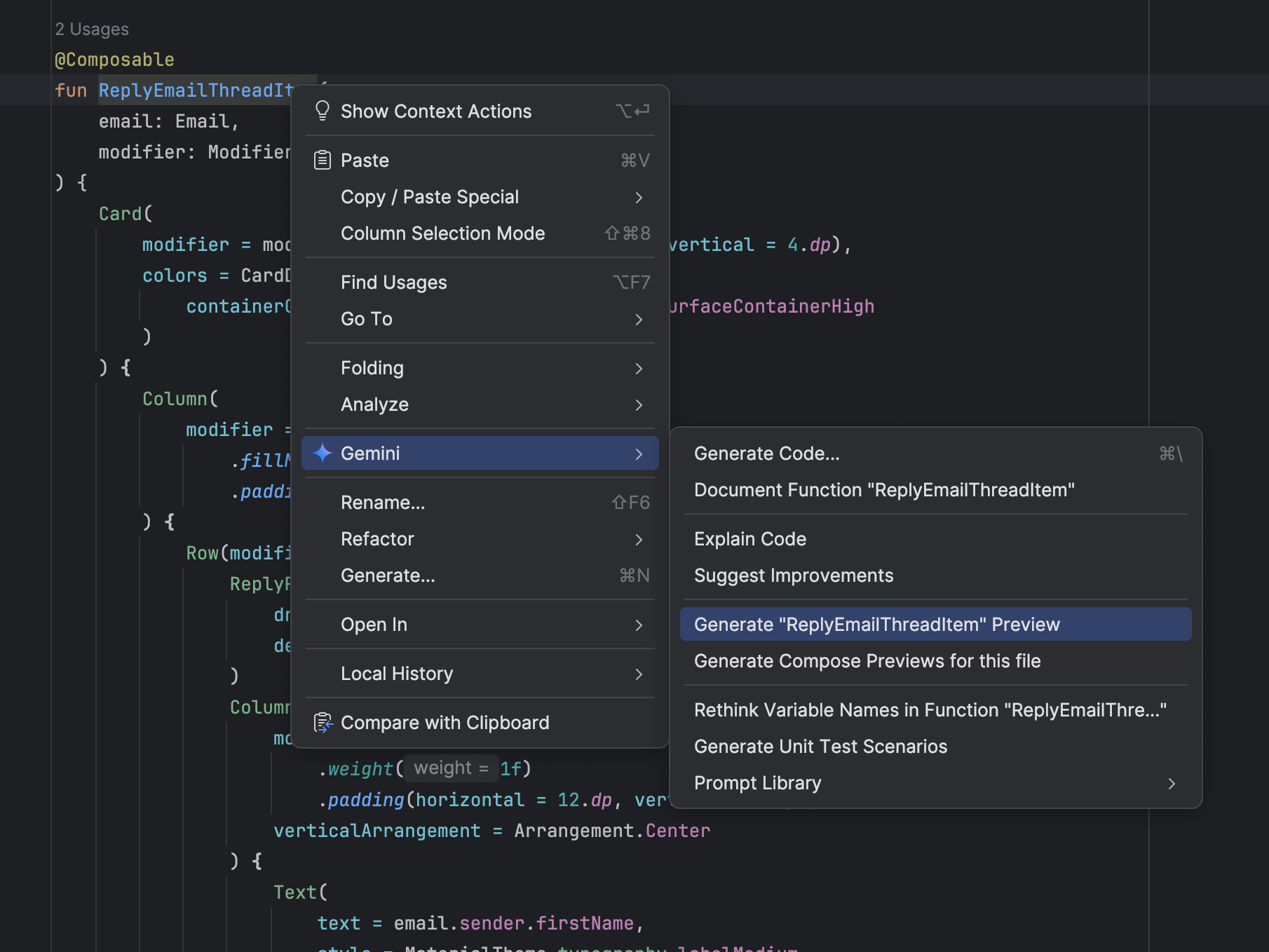
Gemini로 UI 변환
미리보기에서 직접 자연어를 사용하여 Compose 미리보기 환경 내에서 UI 코드를 변환합니다. 사용하려면 Compose 미리보기에서 마우스 오른쪽 버튼을 클릭하고 Transform UI With Gemini를 선택합니다. 그런 다음 '이 버튼을 가운데 정렬해 줘'와 같은 자연어 요청을 입력하여 Gemini가 레이아웃이나 스타일을 조정하도록 안내하거나 미리보기에서 특정 UI 요소를 선택하여 컨텍스트를 개선합니다. 그러면 Gemini가 Compose UI 코드를 수정하고, 이를 검토하고 승인하여 UI 개발 워크플로의 속도를 높일 수 있습니다. 자세한 내용은 UI 변환을 참고하세요.
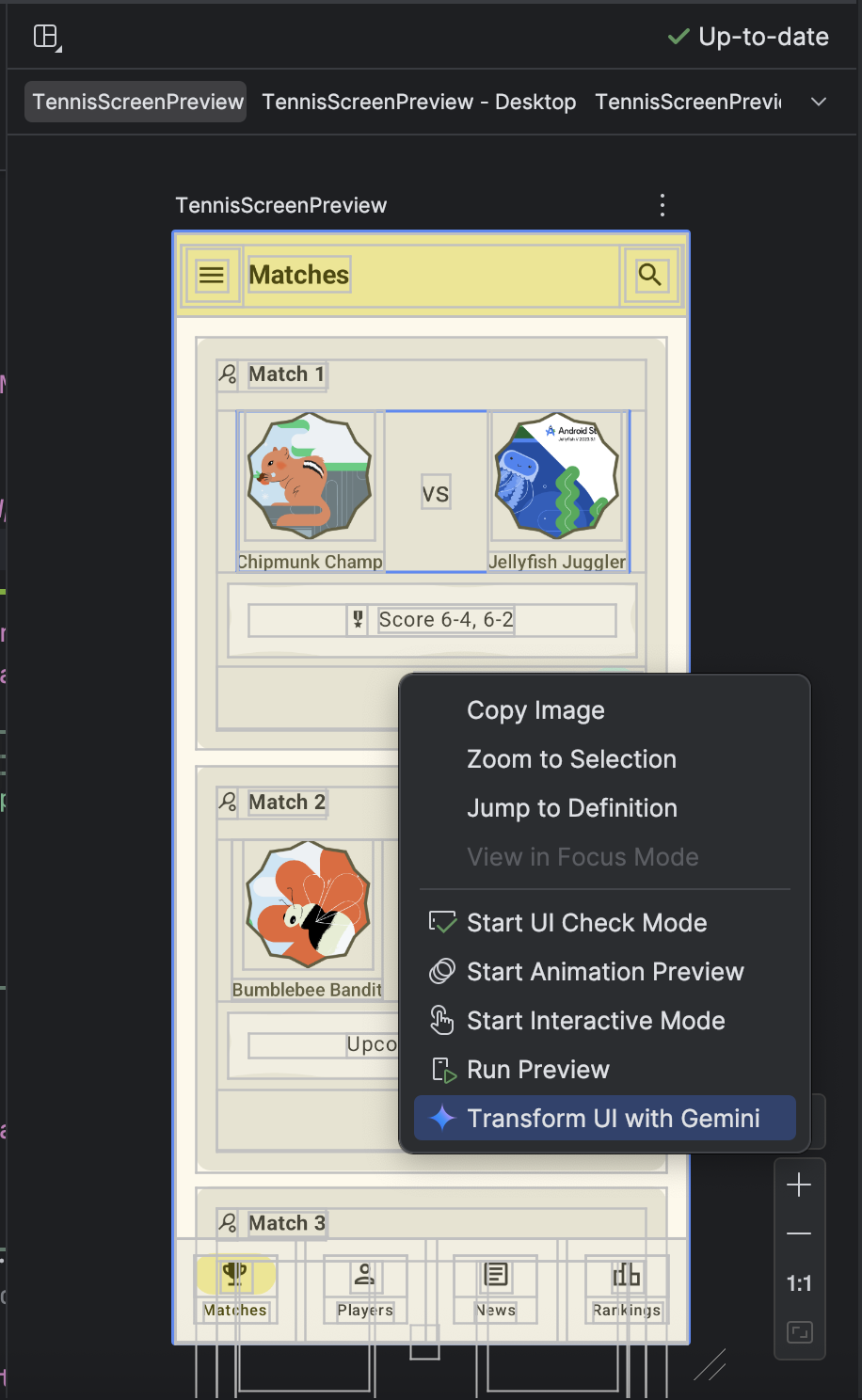
|
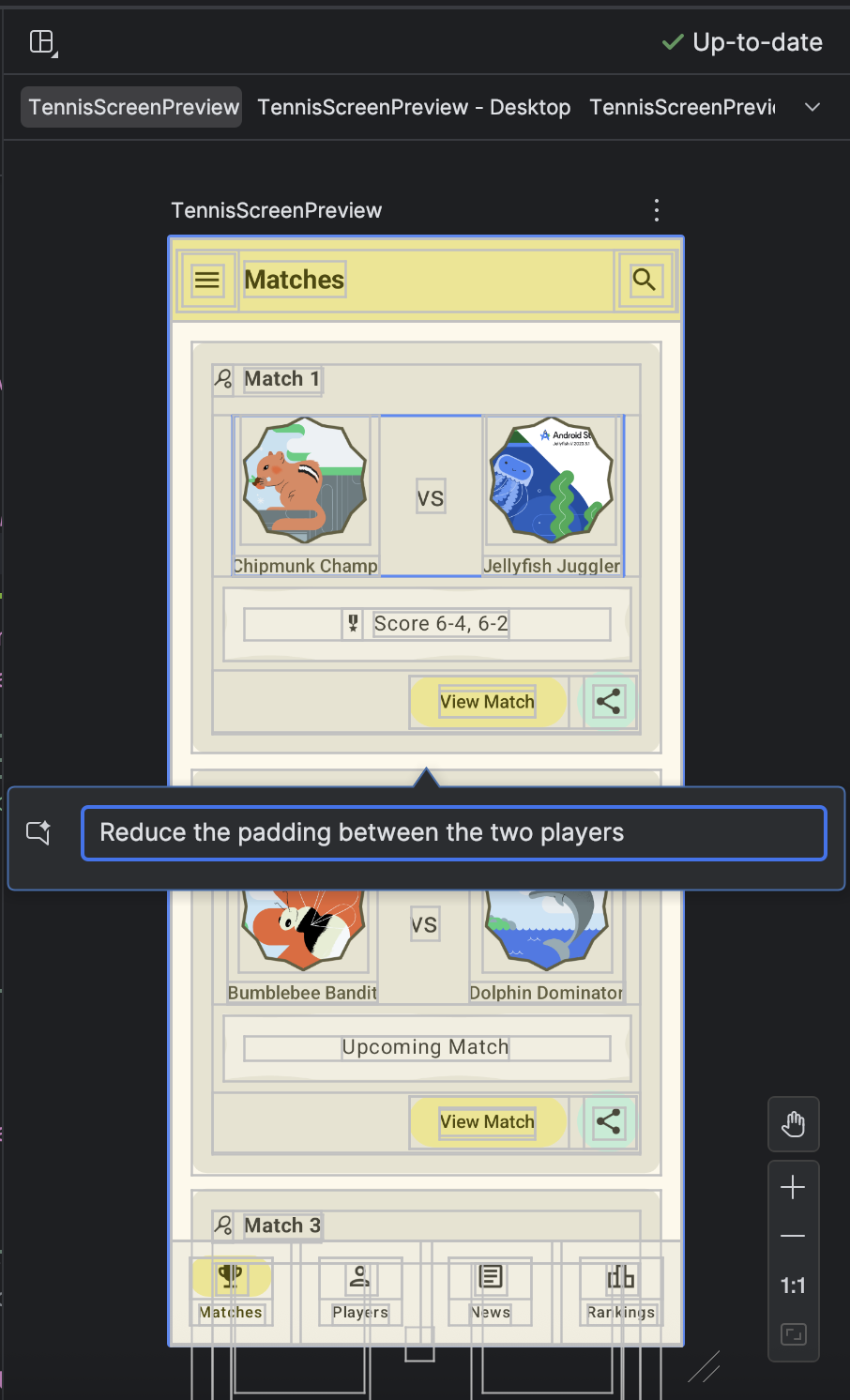
|
Android 스튜디오 여정
Android 스튜디오용 Journeys를 사용하면 자연어를 사용하여 각 테스트(여정이라고 함)의 단계와 어설션을 설명할 수 있으므로 엔드 투 엔드 테스트를 더 쉽게 작성하고 유지관리할 수 있습니다. Gemini의 시각 및 추론 기능을 활용하면 자연어로 작성된 단계가 Gemini가 앱에서 실행하는 작업으로 변환되어 여정을 쉽게 작성하고 이해할 수 있습니다. 또한 Gemini가 여정의 통과 여부를 판단하기 위해 기기에서 확인한 내용을 기반으로 평가하는 더 복잡한 어설션을 작성하고 설명할 수 있습니다.
또한 Gemini는 목표를 충족하기 위해 실행할 작업을 추론하므로 앱의 레이아웃이나 동작이 미묘하게 변경되어도 여정이 더 탄력적입니다. 따라서 다양한 버전의 앱과 다양한 기기 구성에 대해 실행할 때 불안정한 테스트가 줄어듭니다.
Android 스튜디오에서 바로 로컬 또는 원격 Android 기기에 대해 여정을 작성하고 실행합니다. IDE는 여정을 작성하기 위한 새로운 편집기 환경과 Gemini의 추론 및 여정 실행을 더 잘 파악할 수 있는 풍부한 결과를 제공합니다.
