Android 스튜디오용 여정을 만들면 자연어를 사용하여 각 테스트(여정이라고 함)의 단계와 어설션을 설명할 수 있으므로 엔드 투 엔드 테스트를 간단하게 작성하고 유지관리할 수 있습니다. Gemini의 시각 및 추론 기능을 활용하면 자연어로 작성된 단계가 Gemini가 앱에서 실행하는 작업으로 변환되어 여정을 쉽게 작성하고 이해할 수 있습니다. 또한 더 복잡한 어설션을 작성하고 설명할 수 있으며, Gemini는 기기에서 확인한 내용을 기반으로 이를 평가하여 여정이 통과하는지 실패하는지 판단합니다.
또한 Gemini는 목표를 충족하기 위해 실행할 작업을 결정하므로 앱의 레이아웃이나 동작이 미묘하게 변경되어도 여정이 더 탄력적이며, 앱의 다양한 버전과 다양한 기기 구성에 대해 실행할 때 불안정한 테스트가 줄어듭니다.
Android 스튜디오에서 바로 로컬 또는 원격 Android 지원 기기에 대해 여정을 작성하고 실행합니다. IDE는 여정을 만드는 새로운 편집기 환경과 Gemini의 추론 및 여정 실행을 더 잘 이해하는 데 도움이 되는 풍부한 결과를 제공합니다.
여정 작성
Android 스튜디오는 여정 생성 및 편집을 간소화하는 파일 템플릿과 새로운 편집기 환경을 제공합니다. 여정은 확장성 마크업 언어 (XML) 구문을 사용하여 여정 설명과 단계를 정리합니다.
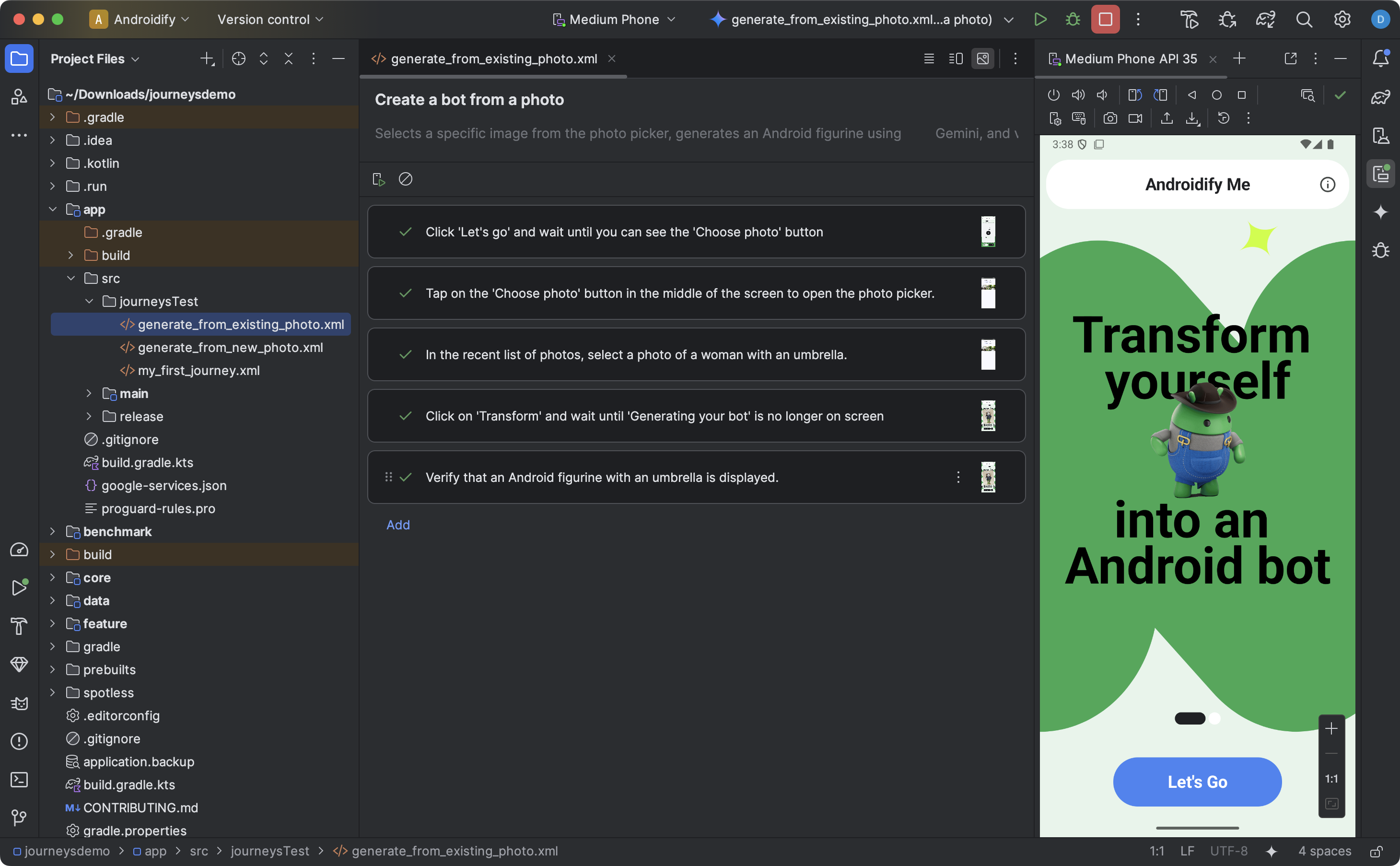
여정을 만들고 수정하려면 다음 단계를 따르세요.
- Android 스튜디오의 Project 패널에서 여정을 작성하려는 앱 모듈을 마우스 오른쪽 버튼으로 클릭합니다.
- New > Test > Journey File을 선택합니다.
- 대화상자가 표시되면 여정의 이름과 설명을 입력합니다.
- OK(확인)을 클릭합니다. Android 스튜디오는 선택한 이름으로 여정의 XML 파일을 만듭니다. 코드 뷰를 사용하여 XML을 직접 수정하거나 디자인 뷰를 사용하여 편집 환경을 개선할 수 있습니다.
- 디자인 보기에서 여정을 볼 때 텍스트 필드를 사용하여 여정의 각 단계를 설명합니다. 각 단계에는 Gemini가 수행하기를 원하는 설명 작업이나 Gemini가 평가하기를 원하는 어설션이 포함될 수 있습니다.
- 키보드의 Enter 키를 눌러 동일한 여정에서 새 프롬프트를 시작합니다. 정의하려는 여정의 각 단계에 대해 필요에 따라 이 단계를 반복할 수 있습니다.
여정 작성을 위한 도움말
여정을 상세하고 체계적으로 작성하면 Gemini가 의도한 여정을 더 결정론적인 방식으로 정확하게 실행할 가능성이 높아집니다. 다음은 여정을 더 효과적으로 작성하는 데 도움이 되는 몇 가지 팁입니다.
- 어설션을 작업과 분리: Gemini는 여정을 계속하기에 '올바른' 상태인지 확인하기 위해 앱의 상태를 지속적으로 평가합니다. 하지만 별도의 단계로 더 복잡한 어설션을 정의해야 할 수도 있습니다. 또한 '다음이 맞는지 확인해 줘', '다음이 맞다고 주장해 줘' 또는 '다음이 맞는지 확인해 줘'와 같은 핵심 문구를 사용하여 각 프롬프트를 시작하여 이 단계가 어설션임을 Gemini에 나타냅니다.
- 스와이프로 Gemini 지시: Gemini는 탭이나 키보드 입력과 같은 기본 상호작용 외에도 특정 방향으로 화면을 스와이프해야 하는 작업을 지원합니다. 예를 들어 콘텐츠를 스크롤하거나 일부 UI를 닫으려면 스와이프 동작의 방향과 의도를 설명하세요. 기본적으로 Gemini는 화면 중앙에서 스와이프하지만 기기 화면의 다른 부분에서 스와이프하도록 지정할 수 있습니다.
- 복잡한 상호작용 및 구성 변경 피하기: Gemini는 다중 손가락 동작, 화면 회전, 접기 작업과 같은 모든 상호작용 및 구성 변경을 지원하지 않습니다. Gemini 기능을 개선하기 위해 노력하고 있습니다.
여정 실행
사용 가능한 로컬 또는 원격 기기에서 다른 계측 테스트와 마찬가지로 여정을 실행할 수 있으며 Android 스튜디오는 여정 실행을 이해하는 데 도움이 되는 다양한 결과를 생성합니다.
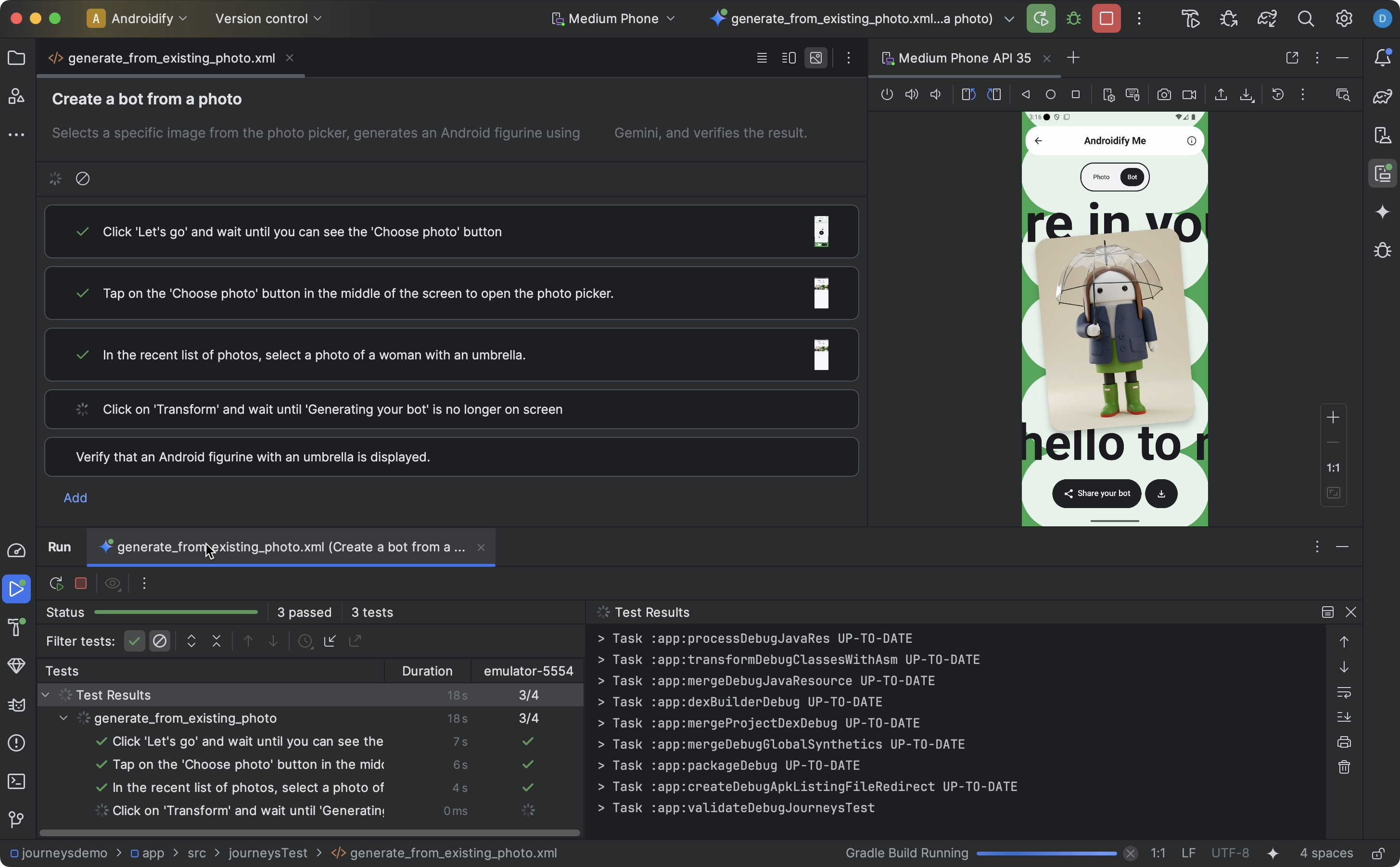
여정을 테스트하려면 다음 단계를 따르세요.
- 계측 테스트를 실행할 때와 마찬가지로 기본 툴바에서 타겟 기기를 선택합니다.
- 테스트할 여정 XML 파일로 이동하여 편집기에서 엽니다.
- 편집기에서 다음 중 하나를 실행합니다.
- 디자인 보기에 있는 경우
 여정 실행을 클릭합니다.
여정 실행을 클릭합니다. - 코드 뷰에 있는 경우 XML에서 여정 이름이 정의된 위치 옆의 여백에서

test실행을 클릭합니다.
- 디자인 보기에 있는 경우
Android 스튜디오에서 여정 테스트 구성을 만들어 대상 기기에서 실행합니다. 실행 중에 Android 스튜디오는 앱을 빌드하고 배포하며 Gemini에 연결하여 여정의 각 단계에서 취할 작업을 결정합니다.
편집기에서 썸네일 위로 마우스를 가져가면 자세한 정보를 확인할 수 있습니다. 이는 여정에서 프롬프트를 반복할 때 유용할 수 있습니다.
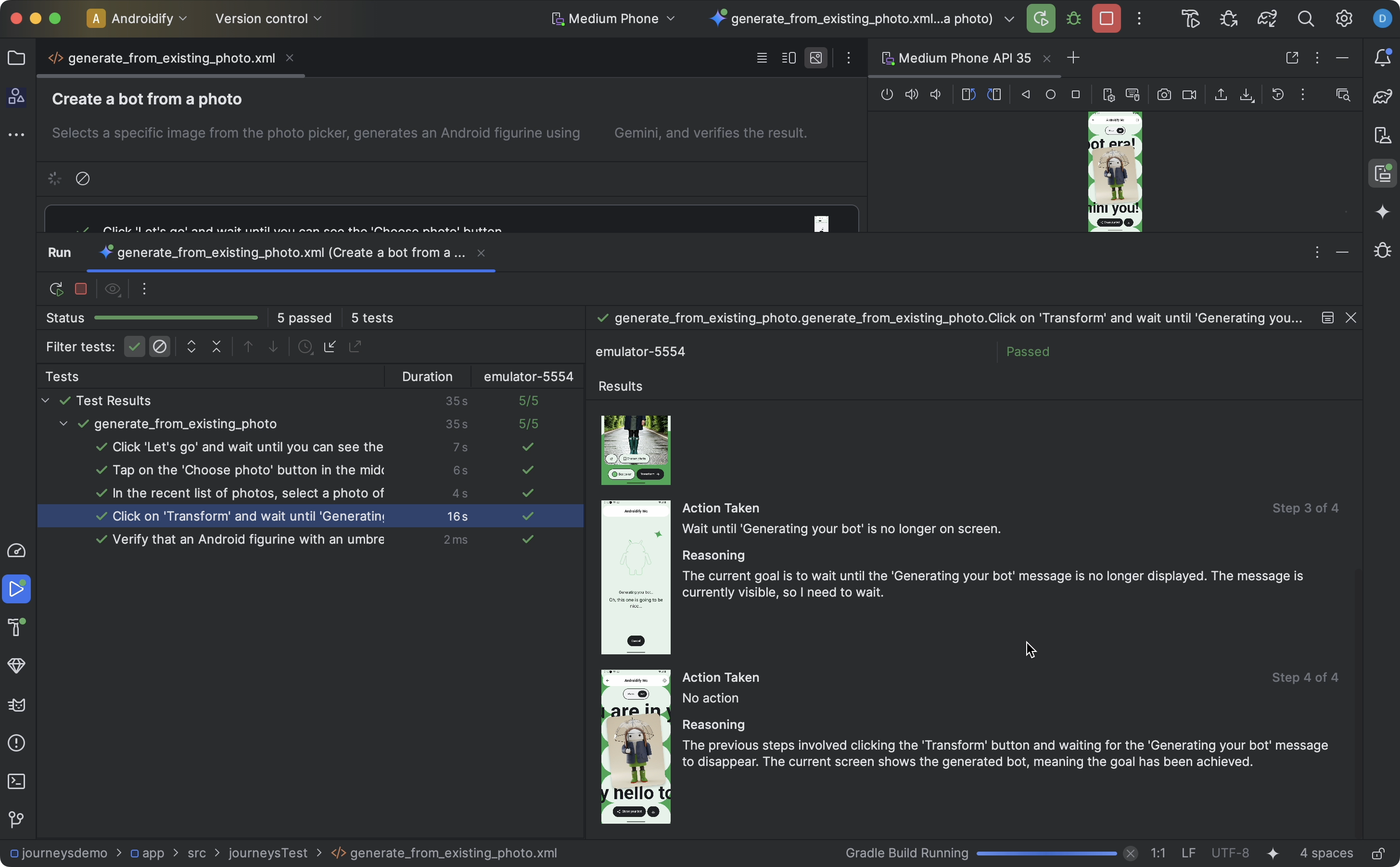
결과 보기
Android 스튜디오에서 여정 테스트를 완료하면 테스트 결과 패널이 자동으로 표시되어 결과를 보여줍니다.
Android 스튜디오에서 실행할 수 있는 다른 계측 테스트와 비교할 때 여정의 결과가 표시되는 방식에 몇 가지 차이점이 있습니다.
- 테스트 패널은 여정을 개별 단계로 분류합니다. 각 단계를 클릭하여 Gemini가 어떻게 실행했는지 자세히 알아볼 수 있습니다.
- 결과 패널에는 Gemini의 여정에 대한 해석과 추론, Gemini가 이를 실행한 방식을 이해하는 데 도움이 되는 풍부한 정보가 표시됩니다.
- Gemini에 전송된 스크린샷은 단계의 각 작업에서 시각적 보조 자료로 표시됩니다.
- 각 스크린샷 옆에는 취해진 각 작업과 해당 작업에 대한 Gemini의 추론이 설명되어 있습니다.
- 단계의 각 작업에는 번호가 매겨져 있습니다.
알려진 문제
- 여정을 테스트할 때는 앱의 모든 권한이 기본적으로 부여됩니다.
- Android 15 (API 수준 35)를 실행하는 기기에서 여정을 테스트할 때 기기에 '안전하지 않은 앱이 차단됨'이라는 경고가 'AndroidX 크롤러'에 표시될 수 있습니다. 어쨌든 설치를 클릭하여 이 검사를 우회할 수 있습니다. 또는 온디바이스 개발자 옵션을 구성하고 USB를 통해 설치된 앱 확인 옵션을 사용 중지할 수 있습니다.
- 여정 파일은 현재 프로젝트 패널의 Android 뷰에 표시되지 않습니다. 프로젝트에서 여정 파일을 보려면 프로젝트 뷰를 사용하세요.
- 여정 내 여러 작업이 정확히 동일한 프롬프트를 공유하는 경우 여정 편집기에 표시되는 테스트 결과가 잘못될 수 있습니다. 구체적으로 중복 프롬프트가 있는 모든 작업에는 해당 프롬프트의 가장 최근에 업데이트된 인스턴스와 연결된 테스트 결과가 표시됩니다. 이 문제를 해결하려면 각 작업에 고유한 프롬프트가 있는지 확인하세요(예: 고유한 접두사 또는 접미사 추가).
- 새 에뮬레이터에서 키보드를 두 번째로 로드하면 스타일러스 팝업이 표시됩니다. 이 팝업으로 인해 일반적으로 텍스트 필드와 상호작용하는 테스트가 실패합니다. 이 경우 팝업을 닫고 여정을 다시 실행합니다.
- 앱 크롤러 아티팩트가 에이전트 근거에 표시되는 경우가 있습니다.
- 여정 실행이 가끔
IllegalStateException오류로 실패합니다. 이 경우 테스트 결과를 클릭하여 전체 오류를 확인할 수 있습니다. Android Gradle 플러그인 (
com.android.application)이 최상위build.gradle파일에 정의되어 있지 않으면 여정을 실행할 때 다음 오류가 표시될 수 있습니다.Failed to apply plugin class 'com.android.tools.journeys.JourneysGradlePlugin'이 문제를 해결하려면 플러그인이 최상위
build.gradle파일에 정의되어 있는지 확인하세요. 자세한 내용은 Android 빌드 시스템 구성을 참고하세요.

