Agent Mode ב-Gemini ב-Android Studio נועד לטפל במשימות פיתוח מורכבות שכוללות כמה שלבים, מעבר למה שאפשר לעשות רק באמצעות שיחה עם Gemini. אתם מתארים יעד כללי, והסוכן יוצר תוכנית ומבצע אותה, מפעיל את הכלים הנדרשים, מבצע שינויים בכמה קבצים ומתקן באגים באופן איטרטיבי. תהליך העבודה הזה, שכולל סיוע של סוכן, מאפשר לכם להתמודד עם אתגרים מורכבים ומקצר את תהליך הפיתוח.
שנתחיל?
כדי להתחיל להשתמש במצב סוכן ב-Android Studio, פועלים לפי השלבים הבאים:
- בסרגל החלון של כלי, לוחצים על Gemini
 . אם צריך, נכנסים לחשבון ומצטרפים לתוכנית.
. אם צריך, נכנסים לחשבון ומצטרפים לתוכנית. - בוחרים בכרטיסייה סוכן.
- מתארים את המשימה שרוצים שהסוכן יבצע.
- בודקים ומאשרים את השינויים בזמן שהסוכן מבצע את המשימה.
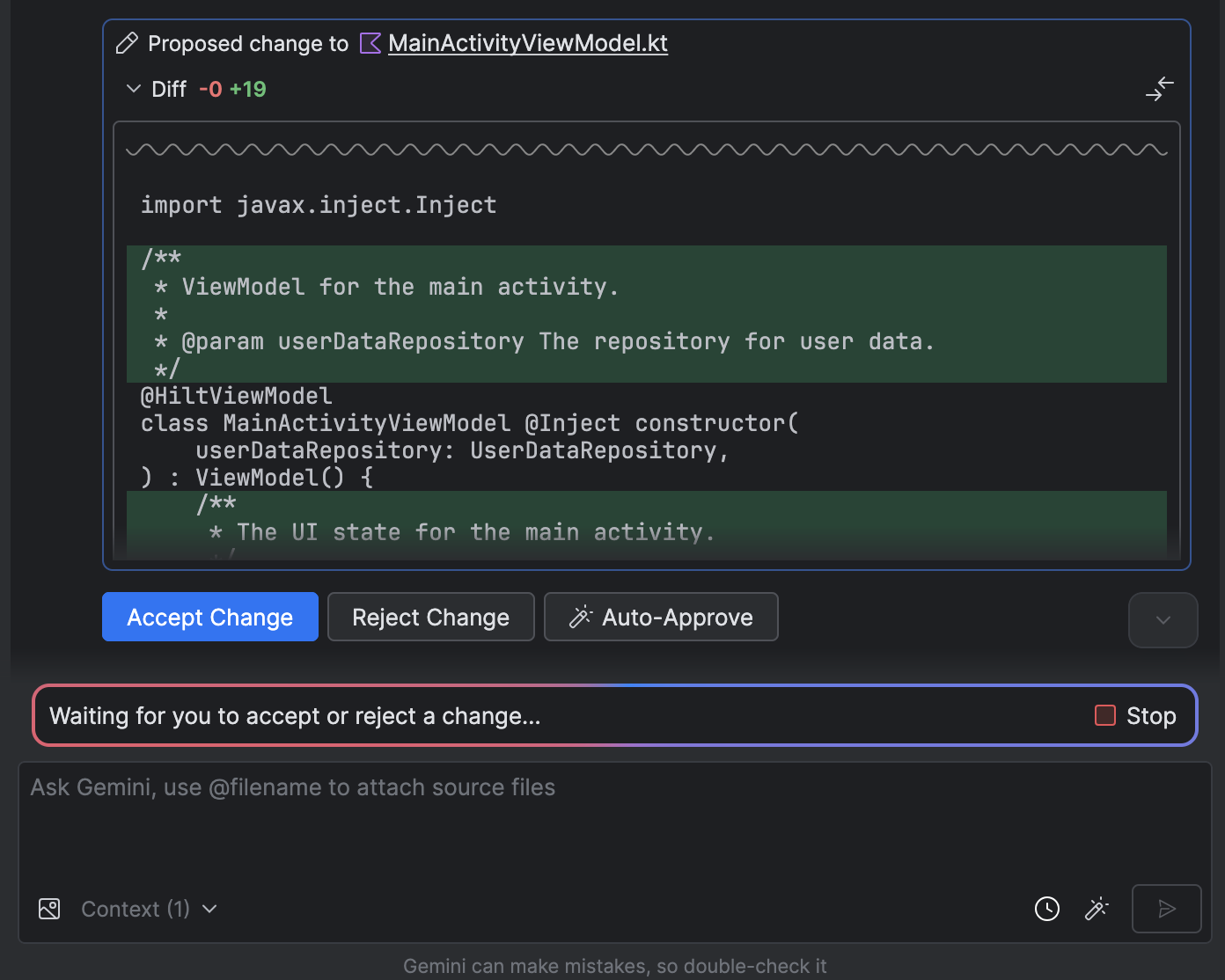
- אופציונלי: כדי לאשר שינויים באופן אוטומטי, בוחרים באפשרות אפשרויות של סוכן
 > אישור אוטומטי של שינויים.
> אישור אוטומטי של שינויים.
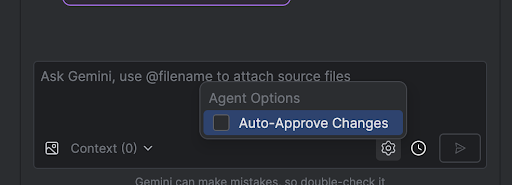
תרחישים לדוגמה
הנה כמה דוגמאות לתרחישי שימוש שבהם הסוכן יכול לעזור לכם:
- תיקון שגיאות בבנייה כשמבקשים מהסוכן לתקן שגיאת build באמצעות הנחיה כמו "תקן שגיאות build בפרויקט שלי", הוא מחיל תיקון מומלץ, מבצע build של הפרויקט כדי לוודא שהפתרון עובד, וחוזר על הפעולה עד שהבעיה נפתרת.
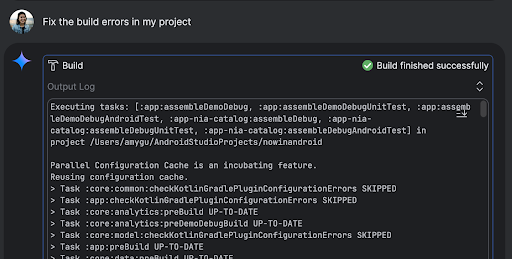
- הוספה או עדכון של רכיבים בממשק המשתמש. הסוכן יכול להוסיף או לעדכן רכיבי ממשק משתמש. לדוגמה, אפשר לבקש מהסוכן "להגדיר את העיצוב הכהה כברירת המחדל בהעדפות המשתמש". הסוכן יחפש את הקבצים הרלוונטיים ויציע שינויים כדי לבצע את המשימה. אפשר לראות מיד תצוגה מקדימה של עדכוני ממשק המשתמש בחלון הכלים Running devices.
- יוצרים נתונים לדוגמה. כשיוצרים אב טיפוס של האפליקציה ובודקים אותה, אפשר לבקש מהסוכן ליצור נתונים לדוגמה במקום ליצור אותם ידנית. לדוגמה, אם תתבקש להוסיף עוד שתי סשנים לנתונים המזויפים, הסוכן ימצא את הקובץ הרלוונטי ויוסיף עוד שני אירועים לרשימה
mockSessions.
הנחיות נוספות שאפשר לנסות:
- "Write unit tests for <class> in <module>" (כתיבת בדיקות יחידה עבור <class> ב-<module>)
- "Generate documentation for the open file" (יצירת תיעוד לקובץ הפתוח)
- "Change the app title from <current name> to <new name>" (שנה את שם האפליקציה מ-<current name> ל-<new name>)
- "Resolve the null pointer exception" (פתרון חריגת מצביע null)
- "Refactor my code by moving the <composable name> composable to a new file. מוודאים שכל הייבוא עודכן"
- "תוסיף למסך הבית של האפליקציה לחצן חדש בשם 'מעקב' שיוביל לרשימת נושאים"
- "In the <composable name> composable, reduce the padding of the <modifier name> modifier"
- "Create a share button to share to social media" (יצירת לחצן שיתוף לשיתוף ברשתות חברתיות)
איך הסוכן פועל
במצב סוכן, ההנחיה שלכם נשלחת ל-Gemini API עם רשימה של כלים שזמינים. אפשר לחשוב על כלים כעל כישורים: הם כוללים את היכולת לחפש קבצים, לקרוא קבצים, לחפש טקסט בתוך קבצים, להשתמש בכל שרתי MCP שהגדרתם ועוד.
כשנותנים לסוכן משימה, הוא יוצר תוכנית וקובע אילו כלים נדרשים. יכול להיות שתצטרכו להעניק הרשאה לחלק מהכלים האלה לפני שהסוכן יוכל להשתמש בהם. אחרי שתתנו הרשאה, הסוכן ישתמש בכלי כדי לבצע את הפעולה הנדרשת וישלח את התוצאה בחזרה אל Gemini API. Gemini מעבד את תוצאת הפעולה ויוצר תשובה נוספת. המחזור הזה של פעולה והערכה נמשך עד שהמשימה מסתיימת.

