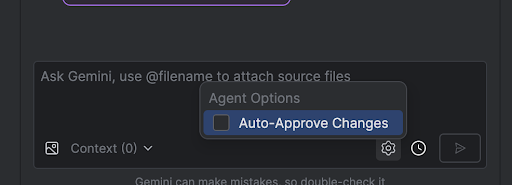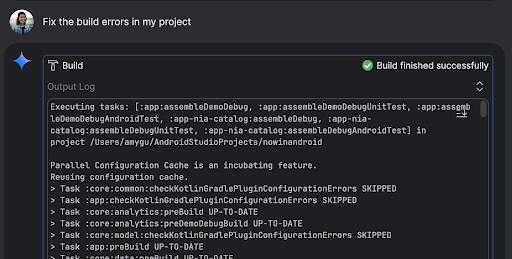エージェント モード
コレクションでコンテンツを整理
必要に応じて、コンテンツの保存と分類を行います。
Gemini in Android Studio のエージェント モードは、Gemini とチャットするだけでは対応しきれなかった、複雑な複数段階の開発タスクを処理するように設計されています。大まかな目標を記述すると、エージェントがプランを作成して実行し、必要なツールを呼び出し、複数のファイルにわたって変更を行い、バグを繰り返し修正します。このエージェント支援ワークフローにより、複雑な課題に対処し、開発プロセスを加速できます。
始める
Android Studio でエージェント モードを使用する手順は次のとおりです。
- サイドバーで [Gemini]
 をクリックします。必要に応じてログインしてオンボーディングを行います。
をクリックします。必要に応じてログインしてオンボーディングを行います。
- [エージェント] タブを選択します。
- エージェントに実行させたいタスクを記述します。
エージェントがタスクを完了する手順を進めるにつれて、変更を確認して承認するオプションが表示されます。
省略可: 変更を自動的に承認するには、[エージェント オプション]  [変更を自動的に承認] を選択します。
[変更を自動的に承認] を選択します。
ユースケース
エージェントがサポートできるユースケースの例を以下に示します。
ビルドエラーを修正します。「プロジェクトのビルドエラーを修正して」などのプロンプトを使用してエージェントにビルドエラーの修正を依頼すると、エージェントは推奨される修正を適用し、プロジェクトをビルドして解決策を確認し、問題が解決するまで反復処理を行います。
エージェント モードでは、UI 要素を単独で追加または更新できます。たとえば、「ユーザー設定でダークモードをデフォルトにする」とエージェントに指示すると、関連するファイルが検索され、タスクを完了するための変更が提案されます。UI の更新は、[実行中のデバイス] ツール ウィンドウで直ちにプレビューできます。
アプリのプロトタイピングとテストを行う際に、モックデータがあると便利です。自分で偽のデータを手動で作成する代わりに、そのタスクをエージェントに任せることができます。ここでは、エージェントに「偽のデータにセッションを 2 つ追加して」と指示しています。関連するファイルを見つけて、mockSessions リストに 2 つのイベントを追加します。
その他のプロンプトの例:
- 「<module> の <class> の単体テストを作成します。」
- 「現在開いているファイルのドキュメントを生成します。」
- 「アプリのタイトルを <現在の名前> から <新しい名前> に変更して。」
- 「null ポインタ例外を解決します。」
- 「<コンポーザブル名> コンポーザブルを新しいファイルに移動して、コードをリファクタリングして。すべてのインポートが更新されていることを確認してください。」
- 「アプリのホーム画面に [フォロー] という新しいボタンを追加して、トピックのリストに移動できるようにしてください。」
- 「<コンポーザブル名> コンポーザブルで、<修飾子名> 修飾子のパディングを減らして。」
- 「ソーシャル メディアで共有するための共有ボタンを作成してください。」
エージェントの仕組み
エージェント モードでは、プロンプトは使用可能なツールのリストとともに Gemini API に送信されます。ツールはスキルと考えることができます。ファイル検索、ファイル読み取り、ファイル内のテキスト検索、構成した MCP サーバーの使用などがあります。
エージェントにタスクを割り当てると、エージェントは計画を立て、必要なツールを特定します。これらのツールの中には、エージェントが使用する前に権限の付与が必要なものもあります。権限を付与すると、エージェントはツールを使用して必要なアクションを実行し、結果を Gemini API に返送します。Gemini はアクションの結果を処理し、別のレスポンスを生成します。このアクションと評価のサイクルは、タスクが完了するまで続きます。
このページのコンテンツやコードサンプルは、コンテンツ ライセンスに記載のライセンスに従います。Java および OpenJDK は Oracle および関連会社の商標または登録商標です。
最終更新日 2025-08-05 UTC。
[[["わかりやすい","easyToUnderstand","thumb-up"],["問題の解決に役立った","solvedMyProblem","thumb-up"],["その他","otherUp","thumb-up"]],[["必要な情報がない","missingTheInformationINeed","thumb-down"],["複雑すぎる / 手順が多すぎる","tooComplicatedTooManySteps","thumb-down"],["最新ではない","outOfDate","thumb-down"],["翻訳に関する問題","translationIssue","thumb-down"],["サンプル / コードに問題がある","samplesCodeIssue","thumb-down"],["その他","otherDown","thumb-down"]],["最終更新日 2025-08-05 UTC。"],[],[],null,["# Agent Mode\n\nGemini in Android Studio's Agent Mode is designed to handle complex, multi-stage\ndevelopment tasks that go beyond what you can experience by just chatting with\nGemini. You can describe a high-level goal, and the agent will create and\nexecute a plan, invoking the necessary [tools](#how-it-works), making changes\nacross multiple files, and iteratively fixing bugs. This agent-assisted workflow\nempowers you to tackle intricate challenges, accelerating your development\nprocess.\n\nGet started\n-----------\n\nTo get started in Agent Mode in Android Studio, follow these steps:\n\n1. Click **Gemini** in the side bar. Sign in and onboard if you need to.\n2. Select the **Agent** tab.\n3. Describe the task you want the agent to perform.\n4. As the agent goes through the steps to accomplish the task, you'll have the\n option to review and approve any changes.\n\n5. Optional: To automatically approve changes, select **Agent options\n \\\u003e Auto-approve changes**.\n\nUse cases\n---------\n\nHere are some examples of use cases that the agent can help you with:\n\n- Fix build errors. When you ask the agent to fix a build error using a prompt\n like \"Fix build errors in my project,\" it will apply a recommended fix, build\n the project to verify the solution, and iterate until the issue is resolved.\n\n- Agent Mode can add or update UI elements all on its own. For example, ask the\n agent to \"Make dark mode the default in user preferences\" and it'll search for\n the relevant files and suggest changes to accomplish the task. You can\n immediately preview the UI updates in the **Running devices** tool window.\n\n- It's helpful to have mock data when prototyping and testing your app. Instead\n of manually creating fake data yourself, you can give that task to the agent.\n Here we've asked the agent to \"Add two more sessions to the fake data.\" It\n finds the relevant file and adds two more events to the `mockSessions` list.\n\nSome other prompts to try:\n\n- \"Write unit tests for \\\u003cclass\\\u003e in \\\u003cmodule\\\u003e.\"\n- \"Generate documentation for the currently open file.\"\n- \"Change the app title from \\\u003ccurrent name\\\u003e to \\\u003cnew name\\\u003e.\"\n- \"Resolve the null pointer exception.\"\n- \"Refactor my code by moving the \\\u003ccomposable name\\\u003e composable to a new file. Ensure all imports are updated.\"\n- \"Add a new button to the app's home screen called 'Follow' that takes you to a list of topics.\"\n- \"In the \\\u003ccomposable name\\\u003e composable, reduce the padding of the \\\u003cmodifier name\\\u003e modifier.\"\n- \"Create a share button to share to social media.\"\n\nHow the agent works\n-------------------\n\nIn Agent Mode, your prompt is sent to the Gemini API with a list of *tools* that\nare available. You can think of tools as skills: they include the ability to\nsearch for files, read files, search the text within files, use any\n[MCP servers](/studio/gemini/add-mcp-server) you have configured, and more.\n\nWhen you give the agent a task, it comes up with a plan and figures out which\ntools are needed. Some of these tools might need you to grant permission before\nthe agent can use them. Once you grant permission, the agent uses the tool to\nperform the necessary action and sends the result back to the Gemini API. Gemini\nprocesses the result of the action and generates another response. This cycle of\naction and evaluation continues until the task is complete."]]
 をクリックします。必要に応じてログインしてオンボーディングを行います。
をクリックします。必要に応じてログインしてオンボーディングを行います。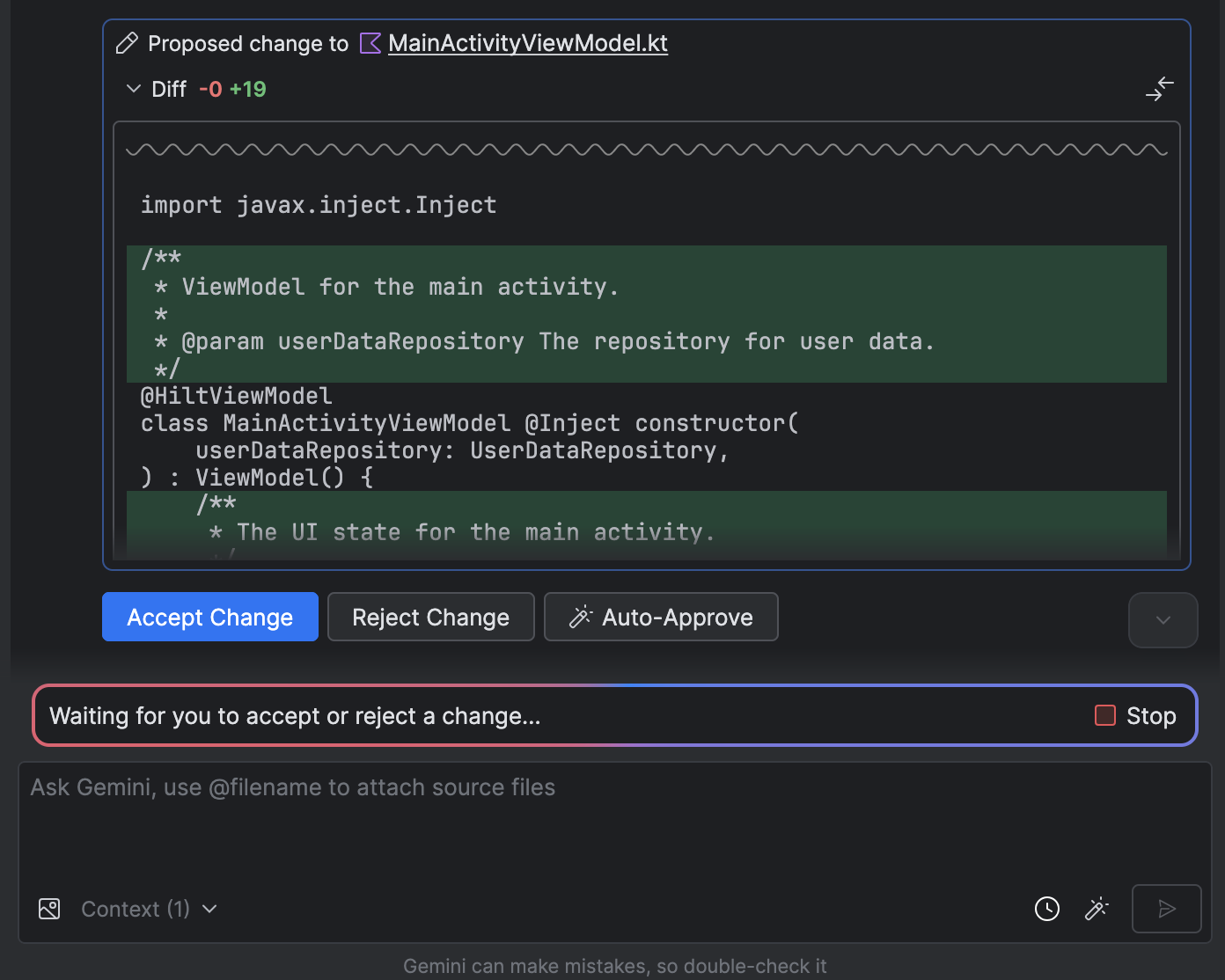
 [変更を自動的に承認] を選択します。
[変更を自動的に承認] を選択します。