不再支持 Eclipse ADT 插件。我们建议迁移至 Android Studio,以便使用 ndk-build 或 CMake 编译、构建和封装应用的原生源代码。与 ndk-build 的兼容性让您可以轻松地将原生项目从 Eclipse 迁移到 Android Studio。如需详细了解 Android 官方 IDE 的原生开发知识,请参阅向您的项目添加 C 和 C++ 代码。
安装
要安装和配置 NDK,请按以下步骤操作:
- 获取并安装 Android SDK 命令行工具。
- 下载 NDK,确保下载的开发平台版本正确无误。您可以将解压后的目录放在本地驱动器上的任意位置。
- 使用包含 NDK 的目录的位置更新您的
PATH环境变量。
配置 Eclipse
在构建应用时,Eclipse 必须知道 NDK 的位置。请按照以下步骤设置 NDK 的位置。
- 启动作为 Android SDK 的一部分安装的 Eclipse。
- 依次打开 Window > Preferences。
- 在“Preferences”窗口左侧的窗格中,选择“Android”。“Android”部分将展开,显示若干子部分。
- 选择 NDK。在“Preferences”窗口右侧的窗格中,浏览到包含 NDK 的目录。
- 点击 OK 返回到“Package Explorer”显示画面。
验证
Eclipse
若要确认您已安装 NDK、正确设置 NDK 并已正确配置 Eclipse,请按以下步骤操作:
- 像任意其他 Android 项目一样从
<ndk>/samples/导入 hello-jni 示例。 - 在“Project Explorer”窗格中,右键点击项目名称 (HelloJni)。系统将显示上下文菜单。
- 从上下文菜单中依次选择 Android Tools > Add Native Support。系统将显示“Add Android Native Support”窗口。
- 接受默认的库名称 (“hello-jni”),然后点击 Finish。
- 构建并执行应用。
命令行
若要通过命令行进行构建,请按以下步骤操作:
- 切换到项目的根目录。
- 执行 ndk-build 以构建应用的原生组件。通过在命令提示符中输入
ndk-build执行此操作。 - 像使用 Java 编写的常规 Android 应用一样构建和安装项目。如需了解详情,请参阅配置构建和从命令行运行 Gradle。
如果您已成功安装和配置 NDK,目标设备上的屏幕如图 1 所示。
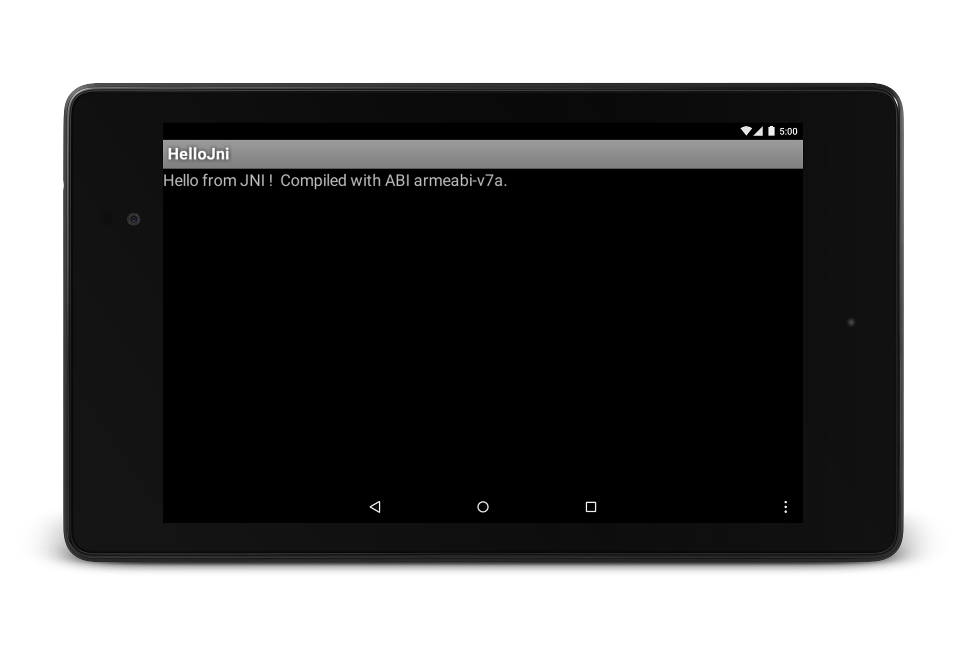
图 1. 成功启动后的目标设备屏幕。

