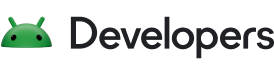Ein Toast gibt eine einfache Rückmeldung zu einem Vorgang in einem kleinen Pop-up-Fenster. Nur sie den für die Nachricht und die aktuelle Aktivität erforderlichen Speicherplatz ausfüllt sichtbar und interaktiv bleibt. Toasts verschwinden nach einer Zeitüberschreitung automatisch.
Wenn Sie beispielsweise in einer E-Mail auf Senden klicken, wird die Meldung „Nachricht wird gesendet...“ ausgelöst. wie in diesem Screenshot gezeigt:
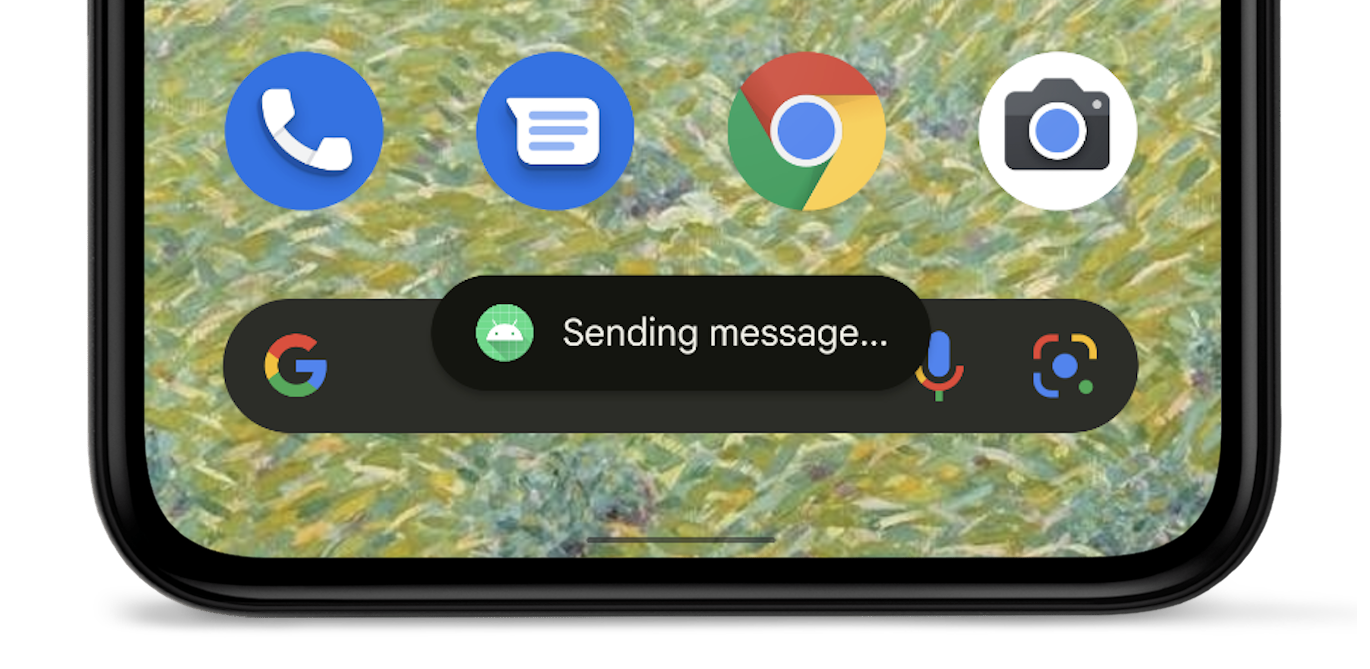
Wenn deine App auf Android 12 (API-Level 31) oder höher ausgerichtet ist, ist der Toast auf zwei Textzeilen und das App-Symbol neben dem Text. Beachten Sie, dass Die Zeilenlänge dieses Textes variiert je nach Bildschirmgröße. Text so kurz wie möglich sein.
Alternativen zur Verwendung von Toasts
Wenn Ihre App im Vordergrund ausgeführt wird, sollten Sie eine snackbar statt eines Toasts. Snackbars enthalten vom Nutzer ausführbare Optionen, die eine bessere App bieten können. Nutzererfahrung.
Wenn Ihre App im Hintergrund ausgeführt wird und Nutzer Aktionen ausführen sollen, verwenden Sie eine Benachrichtigung .
Toast-Objekt instanziieren
Verwenden Sie die Methode
makeText()
die folgende Parameter verwendet:
- Die Aktivität
Context. - Der Text, der für den Nutzer angezeigt werden soll.
- Die Dauer, für die der Toast auf dem Bildschirm angezeigt werden soll.
Die Methode makeText() gibt ein ordnungsgemäß initialisiertes Toast-Objekt zurück.
Toast anzeigen
Rufen Sie zum Anzeigen des Toasts die Methode
show()-Methode, wie unter
im folgenden Beispiel:
Kotlin
val text = "Hello toast!" val duration = Toast.LENGTH_SHORT val toast = Toast.makeText(this, text, duration) // in Activity toast.show()
Java
CharSequence text = "Hello toast!"; int duration = Toast.LENGTH_SHORT; Toast toast = Toast.makeText(this /* MyActivity */, text, duration); toast.show();
Toast-Methodenaufrufe verketten
Sie können Ihre Methoden verketten, um eine Beibehaltung des Toast-Objekts zu vermeiden, wie gezeigt.
im folgenden Code-Snippet einfügen:
Kotlin
Toast.makeText(context, text, duration).show()
Java
Toast.makeText(context, text, duration).show();