प्रमोशन कोड की जांच करें का इस्तेमाल करके, Play Points के लिए ऐप्लिकेशन में खरीदने के लिए उपलब्ध प्रॉडक्ट की जांच की जा सकती है. इसके लिए, यह तरीका अपनाएं:
Play Console में टेस्ट कैंपेन और टेस्ट प्रोमो कोड बनाएं. अपने टेस्ट कैंपेन में, ऐप्लिकेशन में मौजूद प्रॉडक्ट के आईडी डालें.
टेस्ट डिवाइस पर, Play Store ऐप्लिकेशन में मौजूद रिडीम करें मेन्यू का इस्तेमाल करें. इससे यह पुष्टि की जा सकती है कि आपको अपने ऐप्लिकेशन में, पॉइंट के प्रमोशन के लिए ऐप्लिकेशन में खरीदने के लिए प्रॉडक्ट मिल सकते हैं. यहां दिए गए स्क्रीनशॉट में इसका एक उदाहरण दिखाया गया है:
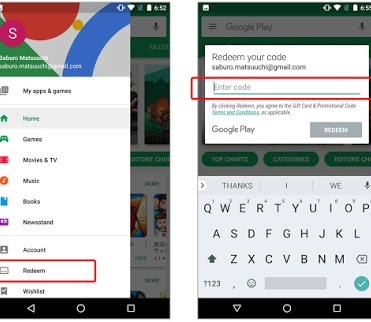
प्रोमो कोड का इस्तेमाल करके, इन स्थितियों की पुष्टि करें:
ऐप्लिकेशन इंस्टॉल नहीं है: जब कोई व्यक्ति Play पॉइंट रिडीम करता है, तो Play Store आपसे ऐप्लिकेशन इंस्टॉल करने के लिए कहता है. इसके बाद, आपके ऐप्लिकेशन को आइटम का पता लगाकर उन्हें डिलीवर करना चाहिए.
ऐप्लिकेशन इंस्टॉल है, लेकिन चल नहीं रहा है: उपयोगकर्ता Play पॉइंट रिडीम करता है. इसके बाद, Play Store आपसे ऐप्लिकेशन खोलने के लिए कहता है. फिर, आपके ऐप्लिकेशन को आइटम का पता लगाकर उन्हें दिखाना चाहिए.
ऐप्लिकेशन इंस्टॉल और चालू है: जब कोई व्यक्ति Play Points रिडीम करता है, तब आपके ऐप्लिकेशन को आइटम मिलने चाहिए और उनका पता चलना चाहिए.
ऊपर बताए गए टेस्ट के चरणों को पूरा करके, यह पुष्टि की जा सकती है कि आपका एपीआई इंटिग्रेशन सही तरीके से काम कर रहा है. साथ ही, यह भी पुष्टि की जा सकती है कि Play Points प्रमोशन को कॉन्फ़िगर और सबमिट करने के लिए, आप तैयार हैं. हालांकि, ऐसा तब ही किया जा सकता है, जब आपके गेम के लिए यह सुविधा चालू हो.

