Android 透過以下兩種模式支援各種 USB 週邊裝置和 Android USB 配件 (實作 Android 配件通訊協定的硬體):USB 配件和 USB 主機。在 USB 配件模式下,外部 USB 硬體可做為 USB 主機。相關配件可能包括:
- 機器人控制器
- 充電站
- 診斷與音樂設備
- 資訊站
- 讀卡機
以及其他工具這可讓沒有主機功能的 Android 裝置與 USB 硬體互動。Android USB 配件必須設計能夠與 Android 裝置搭配使用,並遵循 Android 配件通訊協定。在 USB 主機模式下,Android 裝置會做為主機。裝置範例包括數位相機、鍵盤、滑鼠和遊戲控制器。專為多種應用程式和環境設計的 USB 裝置,仍可與能正確與裝置通訊的 Android 應用程式互動。
圖 1 顯示了這兩種模式之間的差異。當 Android 裝置處於主機模式時,就是 USB 主機並供電公車使用。當 Android 裝置處於 USB 配件模式時,連接的 USB 硬體 (在本例中為 Android USB 配件) 就是主機並供電公車。
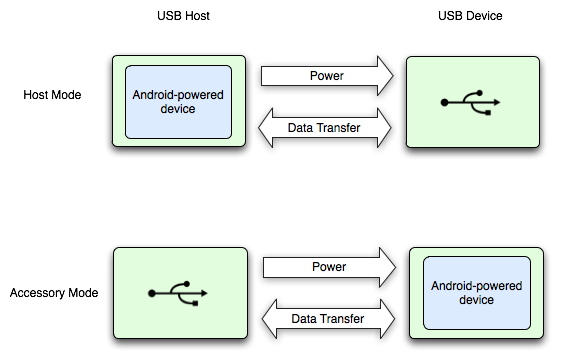
圖 1 USB 主機和配件模式
Android 3.1 (API 級別 12) 以上版本平台直接支援 USB 配件和主機模式。USB 配件模式也是向後移植至 Android 2.3.4 (API 級別 10) 的外掛程式程式庫,以便支援更多的裝置。裝置製造商可選擇是否要在裝置的系統映像檔中加入外掛程式程式庫。
注意:無論平台層級為何,對於 USB 主機和配件模式的支援,最終還是取決於裝置的硬體。您可以透過 <uses-feature> 元素篩選支援 USB 主機和配件的裝置。詳情請參閱 USB 配件和主機說明文件。
偵錯注意事項
對使用 USB 配件或主機功能的應用程式進行偵錯時,您很可能有將 USB 硬體連接到 Android 裝置。如此可避免您使用 USB adb連線至 Android 裝置。你仍然可以透過網路連線存取 adb。如要透過網路連線啟用 adb,請按照下列步驟操作:
- 使用 USB 連接 Android 裝置到電腦。
- 從 SDK
platform-tools/目錄的命令提示字元中輸入adb tcpip 5555。 - 輸入
adb connect <device-ip-address>:5555現在應連線至 Android 裝置,並可發出一般的adb指令,例如adb logcat。 - 如要設定裝置以透過 USB 聆聽訊息,請輸入
adb usb。

