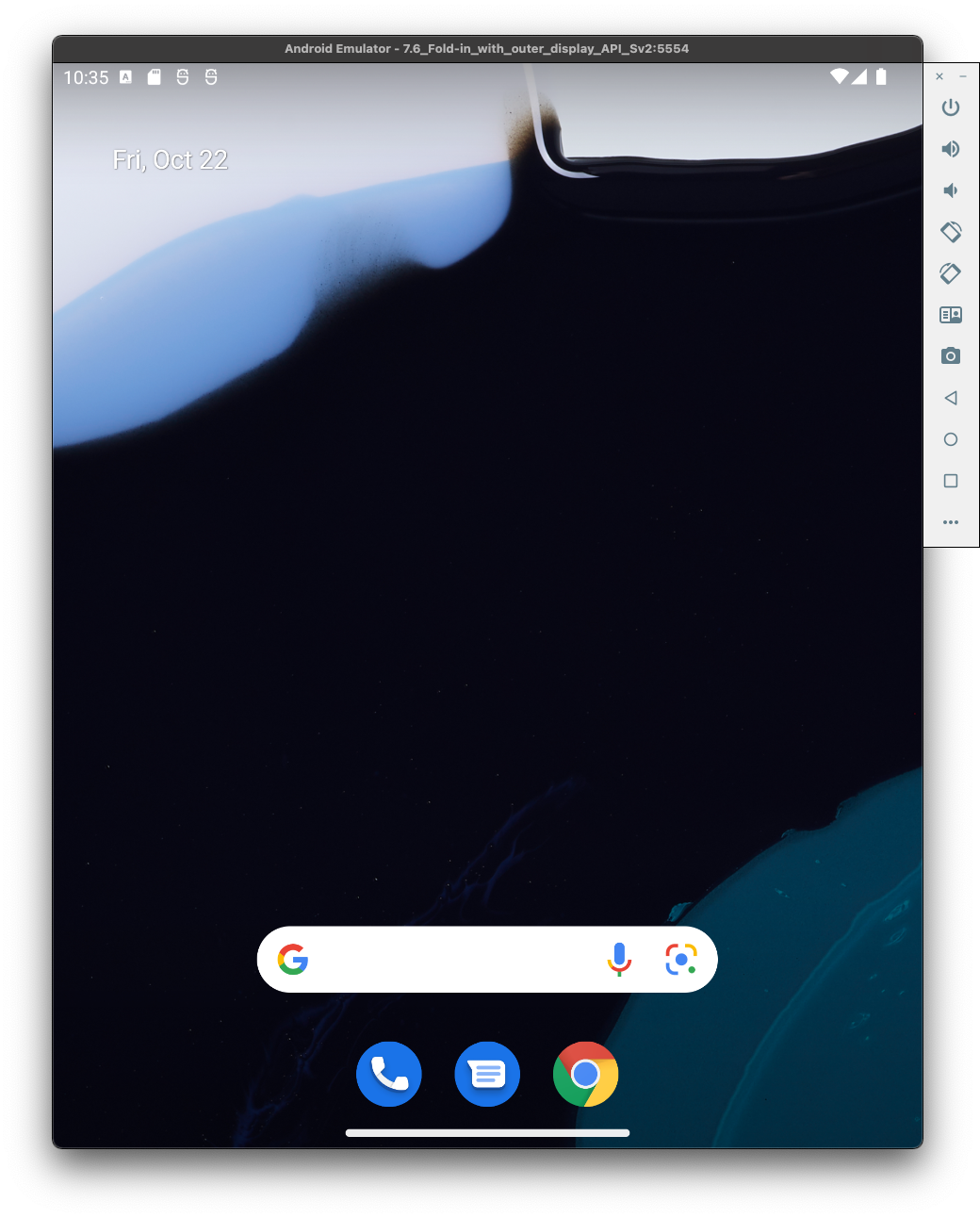
다음과 같은 방법으로 12L 기능 출시를 다운로드할 수 있습니다.
자세한 안내는 아래에 나와 있습니다. 빠르게 설정하여 다양한 화면 크기에서 앱을 사용해 볼 수 있습니다.
테스트 대상에 관한 안내는 앱 준비하기를 참고하세요.
12L 가상 기기 설정
12L 가상 기기를 설정하려면 다음 단계를 따르세요.
Android 스튜디오에서 Tools > SDK Manager를 클릭합니다.
SDK Tools 탭에서 최신 버전의 Android Emulator를 선택하고 OK를 클릭합니다. 최신 버전이 아직 설치되어 있지 않다면 이 작업을 통해 설치됩니다.
Android 스튜디오에서 Tools > Device Manager를 클릭하고 Device Manager 패널에서 Create device를 클릭합니다.
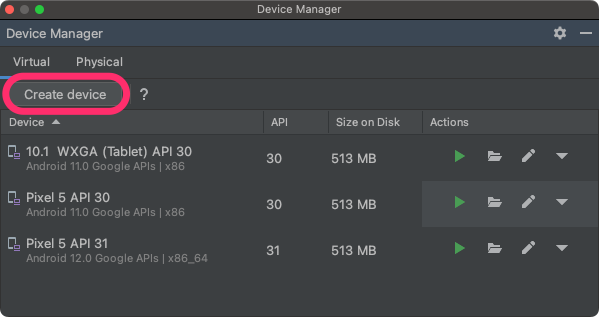
Tablet 카테고리의 Pixel C나 Phone 카테고리의 7.6" Fold-in with outer display와 같이 대형 화면이 있는 기기 정의를 선택하고 Next를 클릭합니다.
Android API 32라는 12L 시스템 이미지를 찾아 Download를 클릭하여 다운로드합니다. 다운로드가 완료되면 시스템 이미지를 선택하고 Next를 클릭합니다.
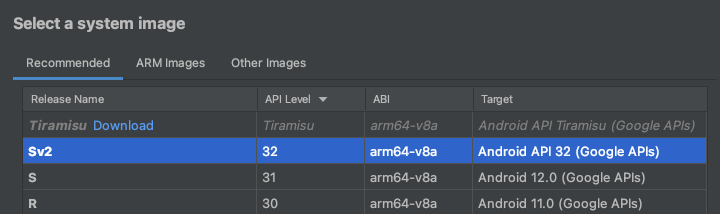
가상 기기의 다른 설정을 마무리하고 Finish를 클릭합니다.
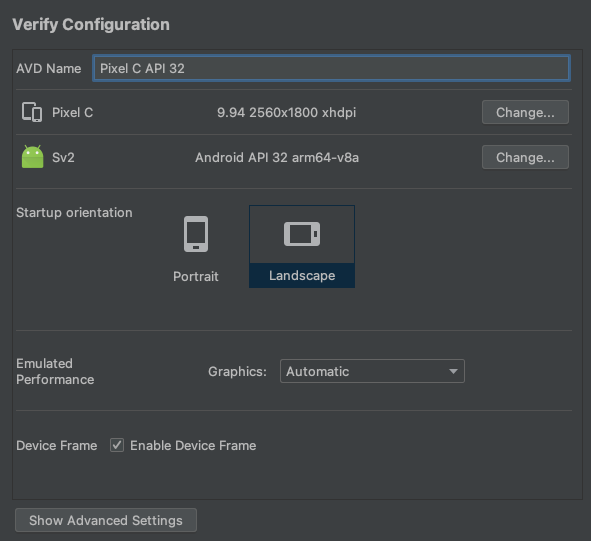
기기 관리도구의 가상 기기 목록으로 돌아간 후 12L 가상 기기를 찾아 Launch
 를 클릭하여 시작합니다.
를 클릭하여 시작합니다.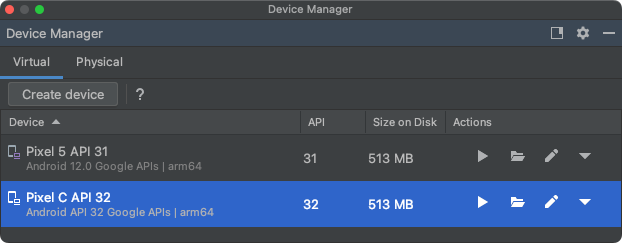
이 단계를 반복하여 여러 대형 화면 시나리오에서 앱을 테스트하는 데 사용할 수 있는 다양한 대형 화면 기기 정의를 만듭니다.
크기 조절 가능한 에뮬레이터
12L용으로 구성한 대형 화면 가상 기기 외에도 Android 스튜디오 Chipmunk | 2021.2.1 이상에 포함된 크기 조절 가능한 기기 설정을 사용해 볼 수 있습니다. 12L 시스템 이미지와 함께 크기 조절 가능한 기기 정의를 사용할 때 Android Emulator를 사용하면 네 가지 참조 기기인 스마트폰, 폴더블, 태블릿, 데스크톱 간에 빠르게 전환할 수 있습니다. 폴더블 참조 기기를 사용할 때는 접힌 상태와 펼쳐진 상태 간에 전환할 수도 있습니다.
이러한 유연성 덕분에 같은 참조 기기를 사용하여 디자인 시간에 레이아웃을 쉽게 검증하고 런타임에 동작을 쉽게 테스트할 수 있습니다. 크기 조절 가능한 새 에뮬레이터를 만들려면 Android 스튜디오의 기기 관리도구를 사용하여 새 가상 기기를 만들고 Resizable 기기 정의를 선택합니다.
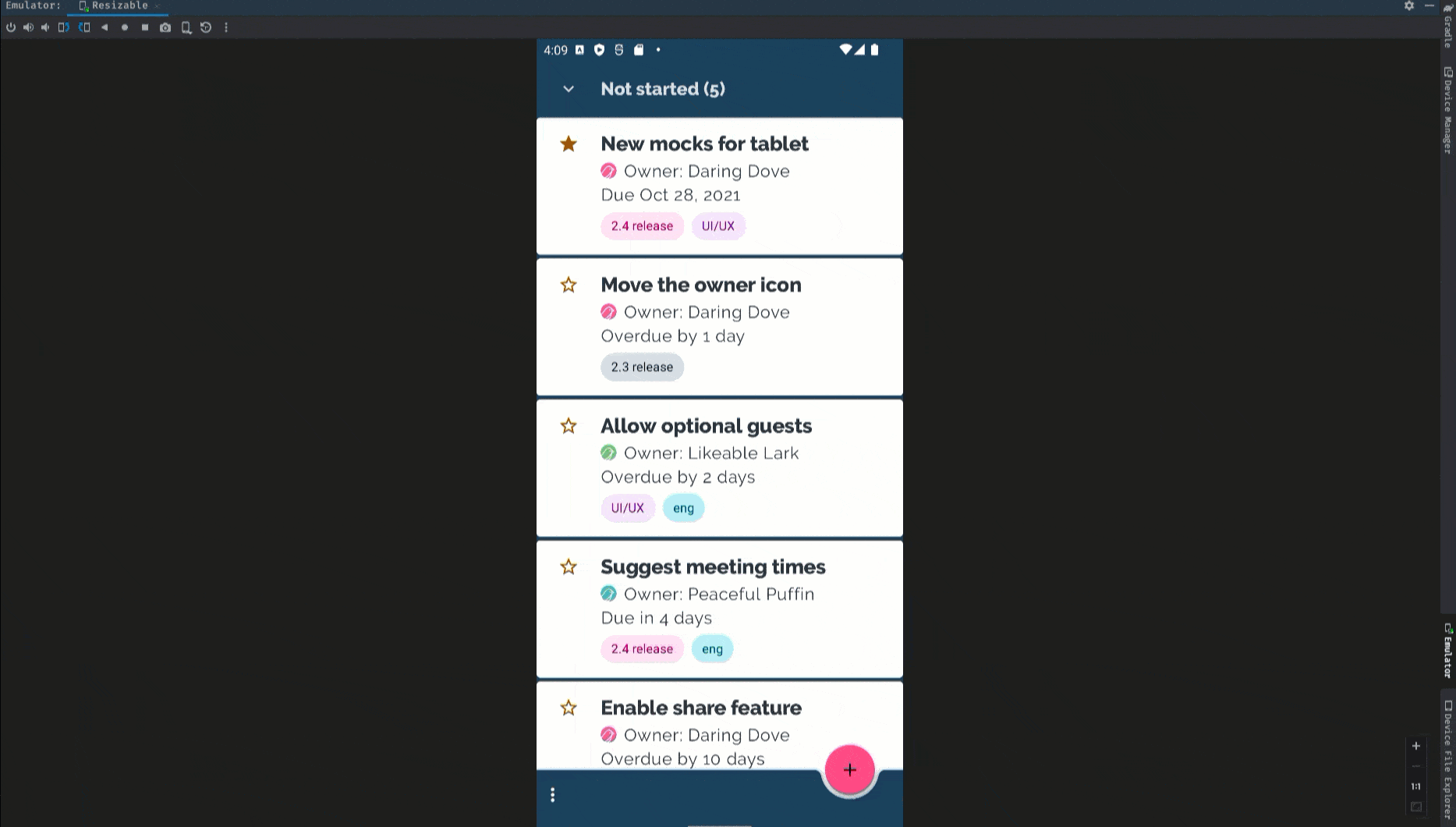
파트너 기기에 12L 다운로드
Google은 Lenovo P12 Pro에서 12L을 사용해 볼 수 있도록 Lenovo와 파트너 관계를 맺고 있습니다.
Lenovo P12 Pro에 12L을 설치하는 방법은 Lenovo의 12L 미리보기 사이트를 참고하세요.
Lenovo에서는 자체 타임라인에서 12L 업데이트를 제공하며, 기기에서 발견된 문제를 보고할 수 있는 자체 채널을 제공합니다. Lenovo의 피드백 채널을 사용하여 해당 기기와 관련된 버그와 의견을 알려주시기 바랍니다.
Google Pixel 기기에 12L 다운로드
지원되는 Google Pixel 기기가 있다면 Android 버전을 확인하고 업데이트하여 12L 무선 업데이트를 받을 수 있습니다.
대부분의 경우 12L로 이동하기 위해 데이터를 완전히 재설정할 필요는 없지만, 기기에 12L을 설치하기 전에 데이터를 백업하는 것이 좋습니다.
12L OTA 및 다운로드는 다음 Google Pixel 기기에서 사용할 수 있습니다.
- Pixel 3a 및 3a XL
- Pixel 4 및 4 XL
- Pixel 4a 및 4a(5G)
- Pixel 5 및 Pixel 5a
- Pixel 6 및 6 Pro
시스템 이미지를 플래시하거나 수동으로 설치
또는 기기를 플래시하려면 Android Flash Tool을 사용하는 것이 좋습니다.
다른 이유로 기기를 수동 플래시해야 한다면 Pixel 다운로드 페이지에서 내 기기에 맞는 12L 시스템 이미지를 다운로드할 수 있습니다. 기기에 시스템 이미지를 플래시하는 방법에 관한 일반적인 안내를 읽어보세요. 이 방법은 자동화된 테스트 또는 회귀 테스트 등의 테스트를 더 세밀하게 제어해야 할 때 유용할 수 있습니다.
일반 시스템 이미지(GSI) 다운로드
Android 일반 시스템 이미지(GSI) 바이너리는 지원되는 트레블 준수 기기에서 앱을 테스트하고 유효성을 검사하는 용도로 개발자에게 제공됩니다. 개발자는 이러한 이미지를 사용하여 12L이 공식 출시되기 전에 12L의 호환성 문제를 해결할 뿐 아니라 OS 및 프레임워크 관련 문제를 찾아내 보고할 수 있습니다.
기기 요구사항, 플래싱 안내, 기기에 적합한 이미지 유형 선택에 관한 정보는 GSI 문서를 참고하세요. GSI 바이너리를 다운로드할 준비가 되면 GSI 출시 페이지의 Android 12 GSI 섹션을 참고하세요.
다음 단계
기기를 12L로 구성한 후에는 다음 단계를 따르세요.

