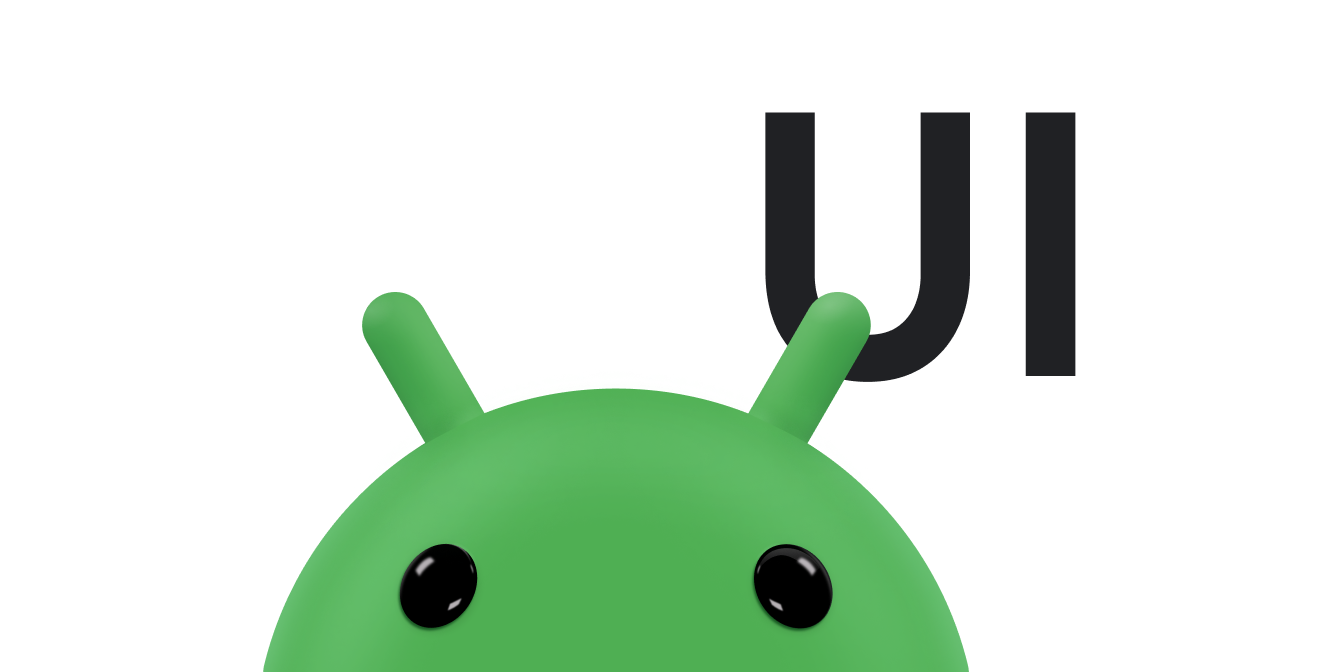왼쪽에서 오른쪽으로 스와이프하여 Wear OS 활동을 종료할 수 있습니다. 앱에 가로 스크롤이 있는 경우 사용자가 콘텐츠의 가장자리로 이동한 후 왼쪽에서 오른쪽으로 스와이프하여 활동을 종료합니다. 전원 버튼을 누르면 시계 화면으로 돌아갑니다.
스와이프하여 닫기 동작
현재 화면을 닫으려면 사용자는 왼쪽에서 오른쪽으로 스와이프합니다. 따라서 다음을 사용하는 것이 좋습니다.
- 세로 레이아웃
- 콘텐츠 컨테이너
또한 앱에 가로 스와이프 동작을 포함하지 않는 것이 좋습니다.
활동 닫기
활동은 스와이프하여 닫기 기능을 자동으로 지원합니다. 왼쪽에서 오른쪽으로 활동을 스와이프하면 활동이 닫히고 앱이 백 스택으로 이동합니다.
프래그먼트 닫기
프래그먼트에서 스와이프하여 닫기를 지원하려면 프래그먼트 포함 뷰를
SwipeDismissFrameLayout 클래스로 래핑해야 합니다. 프래그먼트를 사용할지 여부를 결정할 때 이 점을 고려하세요. 다음 예와 같이 SwipeDismissFrameLayout 클래스를 사용합니다.
Kotlin
class SwipeDismissFragment : Fragment() { private val callback = object : SwipeDismissFrameLayout.Callback() { override fun onSwipeStarted(layout: SwipeDismissFrameLayout) { // Optional } override fun onSwipeCanceled(layout: SwipeDismissFrameLayout) { // Optional } override fun onDismissed(layout: SwipeDismissFrameLayout) { // Code here for custom behavior, such as going up the // back stack and destroying the fragment but staying in the app. } } override fun onCreateView( inflater: LayoutInflater, container: ViewGroup?, savedInstanceState: Bundle? ): View = SwipeDismissFrameLayout(activity).apply { // If the fragment should fill the screen (optional), then in the layout file, // in the androidx.wear.widget.SwipeDismissFrameLayout element, // set the android:layout_width and android:layout_height attributes // to "match_parent". inflater.inflate( R.layout.swipe_dismiss_frame_layout, this, false ).also { inflatedView -> addView(inflatedView) } addCallback(callback) } }
자바
public class SwipeDismissFragment extends Fragment { private final Callback callback = new Callback() { @Override public void onSwipeStart() { // Optional } @Override public void onSwipeCancelled() { // Optional } @Override public void onDismissed(SwipeDismissFrameLayout layout) { // Code here for custom behavior, such as going up the // back stack and destroying the fragment but staying in the app. } }; @Override public View onCreateView(LayoutInflater inflater, ViewGroup container, Bundle savedInstanceState) { SwipeDismissFrameLayout swipeLayout = new SwipeDismissFrameLayout(getActivity()); // If the fragment should fill the screen (optional), then in the layout file, // in the androidx.wear.widget.SwipeDismissFrameLayout element, // set the android:layout_width and android:layout_height attributes // to "match_parent". View inflatedView = inflater.inflate(R.layout.swipe_dismiss_frame_layout, swipeLayout, false); swipeLayout.addView(inflatedView); swipeLayout.addCallback(callback); return swipeLayout; } }
참고: 활동 내에서 프래그먼트를 사용하는 경우 스와이프하여 닫기 동작을 지원하려면 FragmentManager.replace 대신 FragmentManager.add를 사용하세요.
이렇게 하면 이전 프래그먼트가 스와이프되는 동안 상단 프래그먼트 아래에 렌더링됩니다.
가로 스크롤 가능 뷰
패닝을 지원하는 지도가 포함된 뷰에서와 같은 일부 경우에는 사용자 인터페이스가 가로 스와이프를 방해할 수 없습니다. 이 시나리오에는 두 가지 선택 사항이 있습니다.
- 백 스택이 짧으면 사용자는 앱을 닫고 전원 버튼을 눌러 시계 화면 홈 화면으로 돌아갈 수 있습니다.
- 사용자가 백 스택으로 이동하도록 하려면 가장자리 스와이프를 지원하는
SwipeDismissFrameLayout객체에서 뷰를 래핑할 수 있습니다. 뷰 또는 하위 요소가canScrollHorizontally()호출에서true를 반환하면 가장자리 스와이프가 사용 설정됩니다. 가장자리 스와이프를 사용하면 사용자가 뷰의 임의의 위치가 아닌 화면 왼쪽 끝 10% 에서 스와이프하여 뷰를 닫을 수 있습니다.
다음 예는 SwipeDismissFrameLayout 객체에서 뷰를 래핑하는 방법을 보여줍니다.
<androidx.wear.widget.SwipeDismissFrameLayout xmlns:android="http://schemas.android.com/apk/res/android" xmlns:tools="http://schemas.android.com/tools" android:layout_width="match_parent" android:layout_height="match_parent" android:id="@+id/swipe_dismiss_root" > <TextView android:id="@+id/test_content" android:layout_width="match_parent" android:layout_height="match_parent" android:gravity="center" android:text="Swipe me to dismiss me." /> </androidx.wear.widget.SwipeDismissFrameLayout>
Kotlin
activity?.findViewById<SwipeDismissFrameLayout>(R.id.swipe_dismiss_root)?.apply { addCallback(object : SwipeDismissFrameLayout.Callback() { override fun onDismissed(layout: SwipeDismissFrameLayout) { layout.visibility = View.GONE } }) }
자바
SwipeDismissFrameLayout testLayout = (SwipeDismissFrameLayout) activity.findViewById(R.id.swipe_dismiss_root); testLayout.addCallback(new SwipeDismissFrameLayout.Callback() { @Override public void onDismissed(SwipeDismissFrameLayout layout) { layout.setVisibility(View.GONE); } } );
권장되지 않음: 스와이프하여 닫기 사용 중지
일반적으로 사용자는 스와이프하여 화면을 닫을 수 있을 것으로 예상하므로 스와이프하여 닫기 기능을 사용 중지하는 것은 권장되지 않습니다. 예외적인 경우 다음 코드 샘플과 같이
스타일 리소스에서 기본 테마를 확장하고 android:windowSwipeToDismiss 속성을 false로 설정할 수 있습니다.
<resources> <style name="AppTheme" parent="@android:style/Theme.DeviceDefault"> <item name="android:windowSwipeToDismiss">false</item> </style> </resources>
그러면 사용자가 앱을 처음 사용할 때 전원 버튼을 눌러 앱을 종료할 수 있다고 알릴 수 있습니다.
전원 버튼으로 닫기
물리적 전원 버튼을 누르면 전원 키 이벤트가 전송됩니다. 따라서 전원 버튼을 뒤로 버튼이나 일반적인 탐색용으로 사용할 수 없습니다.
전원 버튼을 누르면 시계 화면 홈 화면으로 돌아갑니다. 다음과 같은 두 가지 예외가 있습니다.
- 사용자가 필기 인식 화면과 같은 입력 방식 편집기 (IME)에 있는 경우 버튼을 누르면 IME가 닫히고 앱으로 돌아갑니다.
- 사용자가 시계 화면에 있는 경우 하드웨어 버튼을 누르면 앱 런처가 열립니다.
전원 버튼을 누르면 Activity 클래스의
isFinishing() 메서드가 true를 반환하지 않으며 키 이벤트를 가로챌 수 없습니다.
자세한 내용은 탐색을 참고하세요.