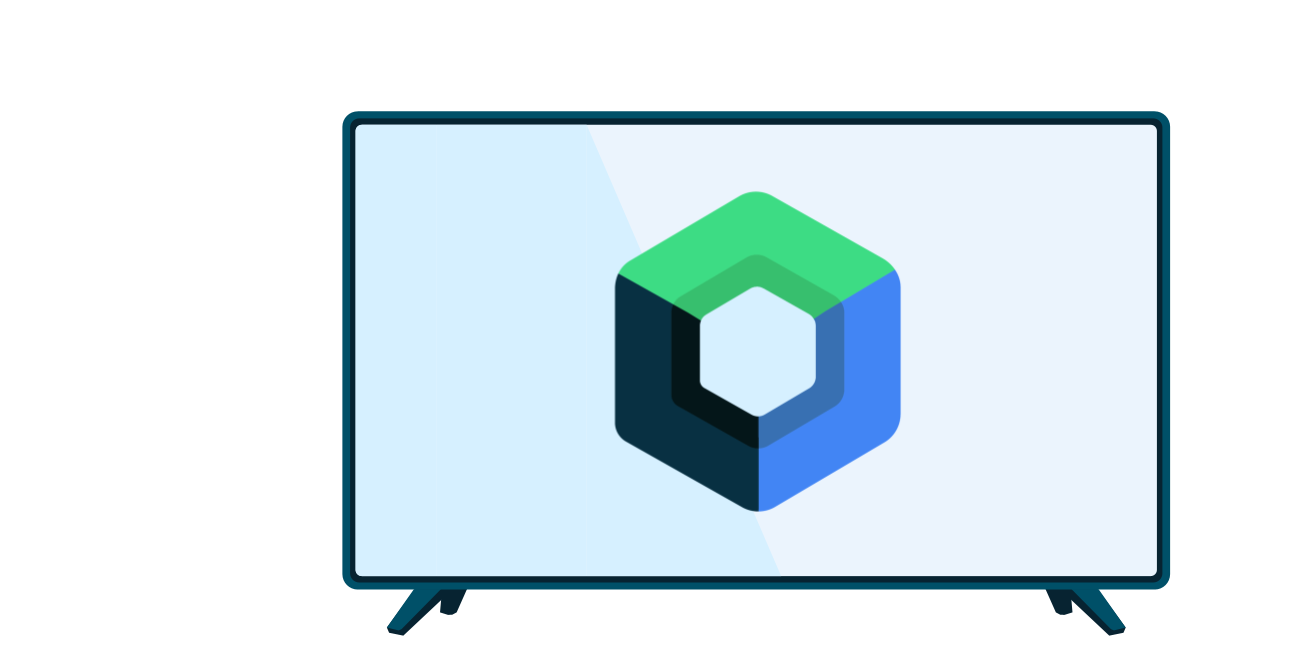您的应用可能具有多步骤用户任务。例如,您的应用可能需要引导用户购买其他内容、设置复杂的配置设置,或者确认决定。所有这些任务都需要引导用户完成一个或多个有序步骤或决定。
已弃用的 androidx.leanback 库提供了用于实现多步骤用户任务的类。本页讨论了如何使用 GuidedStepSupportFragment 类引导用户完成一系列决定,以使用 GuidedStepSupportFragment 完成任务。
提供步骤详情
GuidedStepSupportFragment 表示一系列步骤中的单个步骤。在视觉上,它提供了一个引导视图,其中包含该步骤可能执行的操作或决定的列表。

图 1. 引导步骤示例。
对于多步骤任务中的每个步骤,请扩展 GuidedStepSupportFragment 并提供有关用户可以执行的步骤和操作的上下文信息。替换 onCreateGuidance() 并返回新的 GuidanceStylist.Guidance,其中包含步骤标题、说明和图标等上下文信息,如以下示例所示:
Kotlin
override fun onCreateGuidance(savedInstanceState: Bundle?): GuidanceStylist.Guidance { return GuidanceStylist.Guidance( getString(R.string.guidedstep_first_title), getString(R.string.guidedstep_first_description), getString(R.string.guidedstep_first_breadcrumb), activity.getDrawable(R.drawable.guidedstep_main_icon_1) ) }
Java
@Override public GuidanceStylist.Guidance onCreateGuidance(Bundle savedInstanceState) { String title = getString(R.string.guidedstep_first_title); String breadcrumb = getString(R.string.guidedstep_first_breadcrumb); String description = getString(R.string.guidedstep_first_description); Drawable icon = getActivity().getDrawable(R.drawable.guidedstep_main_icon_1); return new GuidanceStylist.Guidance(title, description, breadcrumb, icon); }
通过在 activity 的 onCreate() 方法中调用 GuidedStepSupportFragment.add(),将 GuidedStepSupportFragment 子类添加到所需的 activity 中。
如果您的 activity 仅包含 GuidedStepSupportFragment 对象,请使用 GuidedStepSupportFragment.addAsRoot() 而不是 add() 添加第一个 GuidedStepSupportFragment。使用 addAsRoot() 有助于确保:如果用户在查看第一个 GuidedStepSupportFragment 时按下电视遥控器上的“返回”按钮,GuidedStepSupportFragment 和父 activity 都会关闭。
注意:以编程方式添加 GuidedStepSupportFragment 对象,而不是在布局 XML 文件中添加。
创建和处理用户操作
通过替换 onCreateActions() 添加用户操作。在替换过程中,为每个操作项添加新的 GuidedAction,并提供操作字符串、说明和 ID。使用 GuidedAction.Builder 添加新操作。
Kotlin
override fun onCreateActions(actions: MutableList<GuidedAction>, savedInstanceState: Bundle?) { super.onCreateActions(actions, savedInstanceState) // Add "Continue" user action for this step actions.add(GuidedAction.Builder() .id(CONTINUE) .title(getString(R.string.guidedstep_continue)) .description(getString(R.string.guidedstep_letsdoit)) .hasNext(true) .build()) ...
Java
@Override public void onCreateActions(List<GuidedAction> actions, Bundle savedInstanceState) { // Add "Continue" user action for this step actions.add(new GuidedAction.Builder() .id(CONTINUE) .title(getString(R.string.guidedstep_continue)) .description(getString(R.string.guidedstep_letsdoit)) .hasNext(true) .build()); ...
操作不仅限于单行选择。以下是您可以创建的其他类型的操作:
-
通过设置
infoOnly(true)添加信息标签操作,以提供有关用户选择的其他信息。 如果infoOnly为 true,用户便无法选择该操作。 -
通过设置
editable(true)添加可修改的文本操作。 如果editable为 true,用户可以使用遥控器或所连接的键盘在所选操作中输入文本。替换onGuidedActionEditedAndProceed()以获取用户输入的修改后的文本。您也可以替换onGuidedActionEditCanceled()以了解用户何时取消输入。 -
通过使用具有通用 ID 值的
checkSetId()将操作分为一组,添加一组作为可勾选单选按钮的操作。同一列表中具有相同勾选组 ID 的所有操作均被视为已关联。当用户选择该组中的某项操作时,该操作将变为“已勾选”状态,而所有其他操作均变为“未勾选”状态。 -
通过在
onCreateActions()中使用GuidedDatePickerAction.Builder而不是GuidedAction.Builder,添加日期选择器操作。替换onGuidedActionEditedAndProceed()以获取用户输入的修改后的日期值。 - 添加一项使用子操作的操作,让用户从扩展选项列表中进行选择。添加子操作部分介绍了各种子操作。
- 添加一项显示在操作列表右侧且可轻松访问的按钮操作。添加按钮操作部分对按钮操作进行了说明。
您还可以通过设置 hasNext(true) 添加可视指示符,以指示选择某项操作会导致新的步骤。
有关您可以设置的所有不同属性,请参阅 GuidedAction。
如需响应操作,请替换 onGuidedActionClicked() 并处理传入的 GuidedAction。通过检查 GuidedAction.getId() 确定所选操作。
添加子操作
某些操作可能需要您为用户提供一组额外的选项。GuidedAction 可以指定显示为子操作菜单的子操作列表。
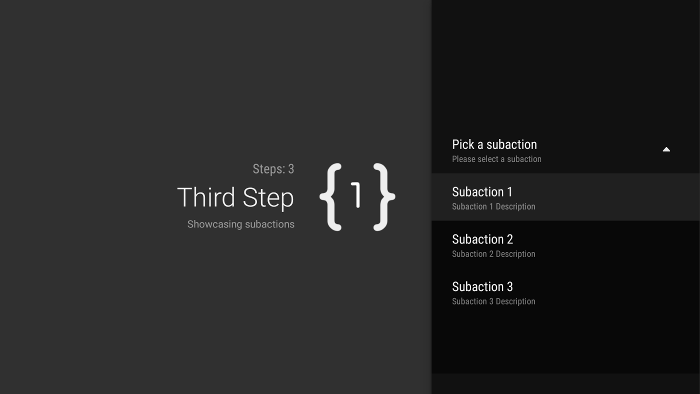
图 2. 引导步骤子操作。
子操作列表可以包含常规操作或单选按钮操作,但不包含日期选择器或可修改的文本操作。此外,由于系统不支持多个级别的子操作,因此子操作不能拥有自己的子操作集。
如需添加子操作,请先创建并填充将充当子操作的 GuidedAction 对象列表,如以下示例所示:
Kotlin
subActions.add(GuidedAction.Builder() .id(SUBACTION1) .title(getString(R.string.guidedstep_subaction1_title)) .description(getString(R.string.guidedstep_subaction1_desc)) .build()) ...
Java
List<GuidedAction> subActions = new ArrayList<GuidedAction>(); subActions.add(new GuidedAction.Builder() .id(SUBACTION1) .title(getString(R.string.guidedstep_subaction1_title)) .description(getString(R.string.guidedstep_subaction1_desc)) .build()); ...
在 onCreateActions() 中,创建一个选中后会显示子操作列表的顶级 GuidedAction:
Kotlin
... actions.add(GuidedAction.Builder() .id(SUBACTIONS) .title(getString(R.string.guidedstep_subactions_title)) .description(getString(R.string.guidedstep_subactions_desc)) .subActions(subActions) .build()) ...
Java
@Override public void onCreateActions(List<GuidedAction> actions, Bundle savedInstanceState) { ... actions.add(new GuidedAction.Builder() .id(SUBACTIONS) .title(getString(R.string.guidedstep_subactions_title)) .description(getString(R.string.guidedstep_subactions_desc)) .subActions(subActions) .build()); ... }
最后,通过替换 onSubGuidedActionClicked() 响应子操作选择:
Kotlin
override fun onSubGuidedActionClicked(action: GuidedAction): Boolean { // Check for which action was clicked and handle as needed when(action.id) { SUBACTION1 -> { // Subaction 1 selected } } // Return true to collapse the subactions menu or // false to keep the menu expanded return true }
Java
@Override public boolean onSubGuidedActionClicked(GuidedAction action) { // Check for which action was clicked and handle as needed if (action.getId() == SUBACTION1) { // Subaction 1 selected } // Return true to collapse the subactions menu or // false to keep the menu expanded return true; }
添加按钮操作
如果引导步骤包含大量操作,用户可能必须滚动浏览列表才能访问最常用的操作。使用按钮操作将常用操作与操作列表分开。按钮操作显示在操作列表旁边,并且易于导航。
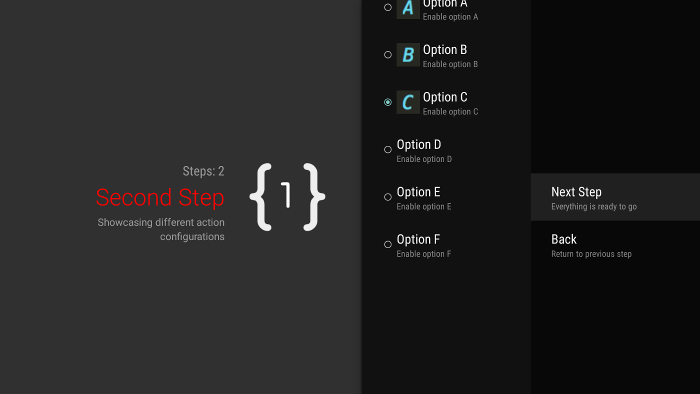
图 3. 引导步骤按钮操作。
按钮操作的创建和处理方式与常规操作一样,但您需要在 onCreateButtonActions() 而不是 onCreateActions() 中创建按钮操作。响应 onGuidedActionClicked() 中的按钮操作。
将按钮操作用于简单操作,例如步骤之间的导航操作。请勿将日期选择器操作或其他可修改操作作为按钮操作。此外,按钮操作不能包含子操作。
将引导步骤分组到引导序列中
GuidedStepSupportFragment 表示单个步数。如需创建有序的步骤序列,请使用 GuidedStepSupportFragment.add() 将多个 GuidedStepSupportFragment 对象组合在一起,以将序列中的下一个步骤添加到 Fragment 堆栈中。
Kotlin
override fun onGuidedActionClicked(action: GuidedAction) { val fm = fragmentManager when(action.id) { CONTINUE -> GuidedStepSupportFragment.add(fm, SecondStepFragment()) } }
Java
@Override public void onGuidedActionClicked(GuidedAction action) { FragmentManager fm = getFragmentManager(); if (action.getId() == CONTINUE) { GuidedStepSupportFragment.add(fm, new SecondStepFragment()); } ...
如果用户按下电视遥控器上的“返回”按钮,设备会在 fragment 堆栈上显示之前的 GuidedStepSupportFragment。如果您提供自己的 GuidedAction 返回上一步,可以通过调用 getFragmentManager().popBackStack() 实现“返回”行为。如果需要让用户返回序列中更早的步骤,请使用 popBackStackToGuidedStepSupportFragment() 返回 Fragment 堆栈中的特定 GuidedStepSupportFragment。
当用户完成序列中的最后一步后,请使用 finishGuidedStepSupportFragments() 从当前堆栈中移除所有 GuidedStepSupportFragment 实例并返回原始父 activity。如果使用 addAsRoot() 添加了第一个 GuidedStepSupportFragment,那么调用 finishGuidedStepSupportFragments() 也会关闭父 activity。
自定义步骤呈现
GuidedStepSupportFragment 类可以使用自定义主题背景控制呈现的各个方面,例如标题文本格式或步骤过渡动画。自定义主题背景必须从 Theme_Leanback_GuidedStep 继承,并且可以为 GuidanceStylist 和 GuidedActionsStylist 中定义的属性提供替换值。
如需将自定义主题背景应用于 GuidedStepSupportFragment,请执行以下任一操作:
-
通过将
android:theme属性设置为 Android 清单中的 activity 元素,将主题背景应用于父 activity。设置该属性会将主题背景应用于所有子视图,并且如果父 activity 仅包含GuidedStepSupportFragment对象,那么这是应用自定义主题背景最直接的方法。 -
如果您的 activity 已使用自定义主题背景,并且您不想将
GuidedStepSupportFragment样式应用于 activity 中的其他视图,请将LeanbackGuidedStepTheme_guidedStepTheme属性添加到现有自定义 activity 主题背景中。该属性指向仅 Activity 中的GuidedStepSupportFragment对象使用的自定义主题背景。 -
如果您在属于同一整体多步骤任务的不同 activity 中使用
GuidedStepSupportFragment对象,并且希望在所有步骤中使用一致的视觉主题背景,请替换GuidedStepSupportFragment.onProvideTheme()并返回您的自定义主题背景。
如需详细了解如何添加样式和主题,请参阅样式和主题。
GuidedStepSupportFragment 类使用特殊的样式类获取和应用主题背景属性。GuidanceStylist 类使用主题背景信息控制左侧导航视图的呈现,而 GuidedActionsStylist 类使用主题背景信息控制右侧操作视图的呈现。
如需为主题背景自定义无法提供的步骤自定义可视样式,请为 GuidanceStylist 或 GuidedActionsStylist 创建子类,并返回 GuidedStepSupportFragment.onCreateGuidanceStylist() 或 GuidedStepSupportFragment.onCreateActionsStylist() 中的子类。如需详细了解您可以在这些子类中自定义的内容,请参阅有关 GuidanceStylist 和 GuidedActionsStylist 的文档。