Esta lição descreve como desenvolver apps que têm controle preciso do uso dos recursos de rede. Se seu app executa muitas operações de rede, forneça configurações de usuário que permitam controlar os hábitos de dados do app, como a frequência com que o app sincroniza dados, fazer ou não uploads/downloads somente quando estiver no Wi-Fi, usar ou não dados durante roaming, etc. Com esses controles disponíveis, é muito menos provável que os usuários desativem o acesso do seu app aos dados em segundo plano quando atingirem o limite, já que podem controlar com precisão a quantidade de dados usados pelo app.
Para saber mais sobre o uso de rede do seu app, incluindo o número e os tipos de conexões de rede durante um período, leia Apps da Web e Inspecionar o tráfego de rede com o Network Profiler. Para ver diretrizes gerais sobre como criar apps que minimizem o impacto sobre a duração da bateria gerado por downloads e conexões de rede, consulte Otimizar a duração da bateria e Transferir dados sem consumo de bateria.
Você também pode consultar o Exemplo do Network Connect (link em inglês).
Verificar a conexão de rede do dispositivo
Um dispositivo pode ter vários tipos de conexões de rede. Esta lição se concentra no uso de uma conexão de rede Wi-Fi ou rede móvel. Para ver uma lista completa dos possíveis tipos de rede, consulte ConnectivityManager.
O Wi-Fi normalmente é mais rápido. Além disso, os dados móveis geralmente são limitados, o que pode fazer com que sejam caros. Uma estratégia comum usada pelos apps é buscar mais dados somente se houver uma rede Wi-Fi disponível.
Antes de executar operações de rede, é recomendável verificar o estado da conectividade da rede. Entre outras coisas, isso pode impedir que seu app use o rádio errado acidentalmente. Se uma conexão de rede não estiver disponível, seu app responderá de maneira adequada. Normalmente, as seguintes classes são usadas para verificar a conexão de rede:
ConnectivityManager: responde a consultas sobre o estado da conectividade de rede. Também notifica os apps quando há uma mudança da conexão de rede.NetworkInfo: descreve o status de uma interface de rede de determinado tipo (atualmente, móvel ou Wi-Fi).
O snippet de código a seguir testa a conexão de rede para Wi-Fi e redes móveis. Ele determina se essas interfaces de rede estão disponíveis (ou seja, se a conexão de rede é possível) e/ou conectadas (ou seja, se a conexão de rede existe e se é possível estabelecer soquetes e transmitir dados):
Kotlin
private const val DEBUG_TAG = "NetworkStatusExample" ... val connMgr = getSystemService(Context.CONNECTIVITY_SERVICE) as ConnectivityManager var isWifiConn: Boolean = false var isMobileConn: Boolean = false connMgr.allNetworks.forEach { network -> connMgr.getNetworkInfo(network).apply { if (type == ConnectivityManager.TYPE_WIFI) { isWifiConn = isWifiConn or isConnected } if (type == ConnectivityManager.TYPE_MOBILE) { isMobileConn = isMobileConn or isConnected } } } Log.d(DEBUG_TAG, "Wifi connected: $isWifiConn") Log.d(DEBUG_TAG, "Mobile connected: $isMobileConn")
Java
private static final String DEBUG_TAG = "NetworkStatusExample"; ... ConnectivityManager connMgr = (ConnectivityManager) getSystemService(Context.CONNECTIVITY_SERVICE); boolean isWifiConn = false; boolean isMobileConn = false; for (Network network : connMgr.getAllNetworks()) { NetworkInfo networkInfo = connMgr.getNetworkInfo(network); if (networkInfo.getType() == ConnectivityManager.TYPE_WIFI) { isWifiConn |= networkInfo.isConnected(); } if (networkInfo.getType() == ConnectivityManager.TYPE_MOBILE) { isMobileConn |= networkInfo.isConnected(); } } Log.d(DEBUG_TAG, "Wifi connected: " + isWifiConn); Log.d(DEBUG_TAG, "Mobile connected: " + isMobileConn);
Não é recomendável tomar decisões com base na disponibilidade de uma rede. Sempre verifique isConnected() antes de executar operações de rede, já que isConnected() processa casos como redes móveis inconsistentes, modo avião ativado e dados em segundo plano restritos.
Uma maneira mais concisa de verificar se uma interface de rede está disponível é a apresentada a seguir. O método getActiveNetworkInfo() retorna uma instância NetworkInfo que representa a primeira interface de rede conectada que encontra ou null, caso nenhuma das interfaces esteja conectada (o que significa que não há uma conexão de Internet disponível):
Kotlin
fun isOnline(): Boolean { val connMgr = getSystemService(Context.CONNECTIVITY_SERVICE) as ConnectivityManager val networkInfo: NetworkInfo? = connMgr.activeNetworkInfo return networkInfo?.isConnected == true }
Java
public boolean isOnline() { ConnectivityManager connMgr = (ConnectivityManager) getSystemService(Context.CONNECTIVITY_SERVICE); NetworkInfo networkInfo = connMgr.getActiveNetworkInfo(); return (networkInfo != null && networkInfo.isConnected()); }
Para consultar mais detalhes, você pode usar NetworkInfo.DetailedState. No entanto, isso raramente será necessário.
Gerenciar o uso da rede
É possível implementar uma atividade de preferências que dá controle explícito ao usuário sobre o uso dos recursos de rede do seu app. Exemplo:
- Você pode permitir que os usuários façam upload de vídeos somente quando o dispositivo estiver conectado a uma rede Wi-Fi.
- Você pode sincronizar (ou não), dependendo de critérios específicos, como disponibilidade de rede, intervalo de tempo, etc.
Para criar um app que ofereça compatibilidade com acesso à rede e gerenciamento de uso da rede, o manifesto precisa ter as permissões e os filtros de intent corretos.
- O trecho do manifesto abaixo inclui as seguintes permissões:
android.permission.INTERNET: permite que apps abram soquetes de rede.android.permission.ACCESS_NETWORK_STATE: permite que apps acessem informações sobre redes.
- Você pode declarar o filtro de intent para a ação
ACTION_MANAGE_NETWORK_USAGEpara indicar que seu app define uma atividade que oferece opções para controlar o uso de dados.ACTION_MANAGE_NETWORK_USAGEmostra configurações para gerenciar o uso de dados de rede de um app específico. Em casos em que o app tem uma atividade de configurações que permite aos usuários controlar o uso da rede, é necessário declarar esse filtro de intent para essa atividade.
No app de amostra, essa ação é processada pela classe SettingsActivity, que exibe uma IU de preferências para permitir que os usuários decidam quando fazer o download de um feed.
<?xml version="1.0" encoding="utf-8"?> <manifest xmlns:android="http://schemas.android.com/apk/res/android" package="com.example.android.networkusage" ...> <uses-sdk android:minSdkVersion="4" android:targetSdkVersion="14" /> <uses-permission android:name="android.permission.INTERNET" /> <uses-permission android:name="android.permission.ACCESS_NETWORK_STATE" /> <application ...> ... <activity android:label="SettingsActivity" android:name=".SettingsActivity"> <intent-filter> <action android:name="android.intent.action.MANAGE_NETWORK_USAGE" /> <category android:name="android.intent.category.DEFAULT" /> </intent-filter> </activity> </application> </manifest>
Apps destinados ao Android 11 e versões mais recentes que processam dados confidenciais do usuário podem conceder acesso à rede por processo. Ao especificar explicitamente quais processos têm permissão para acessar a rede, você isola todo o código que não precisa fazer upload de dados.
Embora seja possível que o app envie dados acidentalmente, isso oferece uma maneira de reduzir a possibilidade de bugs no app causarem um vazamento de dados.
Veja a seguir uma amostra de arquivo de manifesto que usa a funcionalidade por processo:
<processes>
<process />
<deny-permission android:name="android.permission.INTERNET" />
<process android:process=":withoutnet1" />
<process android:process="com.android.cts.useprocess.withnet1">
<allow-permission android:name="android.permission.INTERNET" />
</process>
<allow-permission android:name="android.permission.INTERNET" />
<process android:process=":withoutnet2">
<deny-permission android:name="android.permission.INTERNET" />
</process>
<process android:process="com.android.cts.useprocess.withnet2" />
</processes>
Implementar uma atividade de preferência
Como você pode ver no trecho do manifesto acima, a atividade SettingsActivity do app de amostra tem um filtro de intent para a ação ACTION_MANAGE_NETWORK_USAGE. SettingsActivity é uma subclasse de
PreferenceActivity. Ela exibe uma tela de preferências (apresentada na Figura 1) que permite que os usuários especifiquem o seguinte:
- se querem exibir resumos para cada entrada de feed XML ou somente um link para cada entrada;
- se será feito o download do feed XML caso haja conexão de rede disponível ou somente se o Wi-Fi estiver disponível.
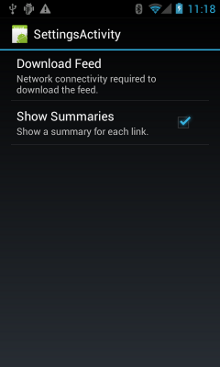
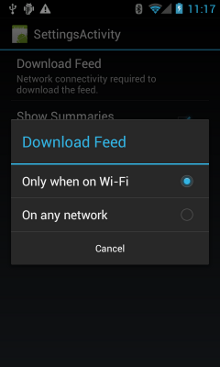
Figura 1. Atividade de preferências.
Veja aqui SettingsActivity. Ela implementa
OnSharedPreferenceChangeListener.
Quando um usuário muda uma preferência, ela aciona onSharedPreferenceChanged(), que define refreshDisplay como verdadeiro. Isso faz com que a exibição seja atualizada quando o usuário retorna à atividade principal:
Kotlin
class SettingsActivity : PreferenceActivity(), OnSharedPreferenceChangeListener { override fun onCreate(savedInstanceState: Bundle?) { super.onCreate(savedInstanceState) // Loads the XML preferences file addPreferencesFromResource(R.xml.preferences) } override fun onResume() { super.onResume() // Registers a listener whenever a key changes preferenceScreen?.sharedPreferences?.registerOnSharedPreferenceChangeListener(this) } override fun onPause() { super.onPause() // Unregisters the listener set in onResume(). // It's best practice to unregister listeners when your app isn't using them to cut down on // unnecessary system overhead. You do this in onPause(). preferenceScreen?.sharedPreferences?.unregisterOnSharedPreferenceChangeListener(this) } // When the user changes the preferences selection, // onSharedPreferenceChanged() restarts the main activity as a new // task. Sets the refreshDisplay flag to "true" to indicate that // the main activity should update its display. // The main activity queries the PreferenceManager to get the latest settings. override fun onSharedPreferenceChanged(sharedPreferences: SharedPreferences, key: String) { // Sets refreshDisplay to true so that when the user returns to the main // activity, the display refreshes to reflect the new settings. NetworkActivity.refreshDisplay = true } }
Java
public class SettingsActivity extends PreferenceActivity implements OnSharedPreferenceChangeListener { @Override protected void onCreate(Bundle savedInstanceState) { super.onCreate(savedInstanceState); // Loads the XML preferences file addPreferencesFromResource(R.xml.preferences); } @Override protected void onResume() { super.onResume(); // Registers a listener whenever a key changes getPreferenceScreen().getSharedPreferences().registerOnSharedPreferenceChangeListener(this); } @Override protected void onPause() { super.onPause(); // Unregisters the listener set in onResume(). // It's best practice to unregister listeners when your app isn't using them to cut down on // unnecessary system overhead. You do this in onPause(). getPreferenceScreen().getSharedPreferences().unregisterOnSharedPreferenceChangeListener(this); } // When the user changes the preferences selection, // onSharedPreferenceChanged() restarts the main activity as a new // task. Sets the refreshDisplay flag to "true" to indicate that // the main activity should update its display. // The main activity queries the PreferenceManager to get the latest settings. @Override public void onSharedPreferenceChanged(SharedPreferences sharedPreferences, String key) { // Sets refreshDisplay to true so that when the user returns to the main // activity, the display refreshes to reflect the new settings. NetworkActivity.refreshDisplay = true; } }
Responder a mudanças de preferências
Quando o usuário muda as preferências na tela de configurações, isso geralmente tem consequências no comportamento do app. Neste snippet, o app verifica as configurações de preferências em onStart(). Se houver uma correspondência entre a configuração e a conexão de rede do dispositivo (por exemplo, se a configuração for "Wi-Fi" e se o dispositivo tiver uma conexão Wi-Fi), o app fará o download do feed e atualizará a exibição.
Kotlin
class NetworkActivity : Activity() { // The BroadcastReceiver that tracks network connectivity changes. private lateinit var receiver: NetworkReceiver public override fun onCreate(savedInstanceState: Bundle?) { super.onCreate(savedInstanceState) // Registers BroadcastReceiver to track network connection changes. val filter = IntentFilter(ConnectivityManager.CONNECTIVITY_ACTION) receiver = NetworkReceiver() this.registerReceiver(receiver, filter) } public override fun onDestroy() { super.onDestroy() // Unregisters BroadcastReceiver when app is destroyed. this.unregisterReceiver(receiver) } // Refreshes the display if the network connection and the // pref settings allow it. public override fun onStart() { super.onStart() // Gets the user's network preference settings val sharedPrefs = PreferenceManager.getDefaultSharedPreferences(this) // Retrieves a string value for the preferences. The second parameter // is the default value to use if a preference value is not found. sPref = sharedPrefs.getString("listPref", "Wi-Fi") updateConnectedFlags() if (refreshDisplay) { loadPage() } } // Checks the network connection and sets the wifiConnected and mobileConnected // variables accordingly. fun updateConnectedFlags() { val connMgr = getSystemService(Context.CONNECTIVITY_SERVICE) as ConnectivityManager val activeInfo: NetworkInfo? = connMgr.activeNetworkInfo if (activeInfo?.isConnected == true) { wifiConnected = activeInfo.type == ConnectivityManager.TYPE_WIFI mobileConnected = activeInfo.type == ConnectivityManager.TYPE_MOBILE } else { wifiConnected = false mobileConnected = false } } // Uses AsyncTask subclass to download the XML feed from stackoverflow.com. fun loadPage() { if (sPref == ANY && (wifiConnected || mobileConnected) || sPref == WIFI && wifiConnected) { // AsyncTask subclass DownloadXmlTask().execute(URL) } else { showErrorPage() } } companion object { const val WIFI = "Wi-Fi" const val ANY = "Any" const val SO_URL = "http://stackoverflow.com/feeds/tag?tagnames=android&sort;=newest" // Whether there is a Wi-Fi connection. private var wifiConnected = false // Whether there is a mobile connection. private var mobileConnected = false // Whether the display should be refreshed. var refreshDisplay = true // The user's current network preference setting. var sPref: String? = null } ... }
Java
public class NetworkActivity extends Activity { public static final String WIFI = "Wi-Fi"; public static final String ANY = "Any"; private static final String URL = "http://stackoverflow.com/feeds/tag?tagnames=android&sort;=newest"; // Whether there is a Wi-Fi connection. private static boolean wifiConnected = false; // Whether there is a mobile connection. private static boolean mobileConnected = false; // Whether the display should be refreshed. public static boolean refreshDisplay = true; // The user's current network preference setting. public static String sPref = null; // The BroadcastReceiver that tracks network connectivity changes. private NetworkReceiver receiver = new NetworkReceiver(); @Override public void onCreate(Bundle savedInstanceState) { super.onCreate(savedInstanceState); // Registers BroadcastReceiver to track network connection changes. IntentFilter filter = new IntentFilter(ConnectivityManager.CONNECTIVITY_ACTION); receiver = new NetworkReceiver(); this.registerReceiver(receiver, filter); } @Override public void onDestroy() { super.onDestroy(); // Unregisters BroadcastReceiver when app is destroyed. if (receiver != null) { this.unregisterReceiver(receiver); } } // Refreshes the display if the network connection and the // pref settings allow it. @Override public void onStart () { super.onStart(); // Gets the user's network preference settings SharedPreferences sharedPrefs = PreferenceManager.getDefaultSharedPreferences(this); // Retrieves a string value for the preferences. The second parameter // is the default value to use if a preference value is not found. sPref = sharedPrefs.getString("listPref", "Wi-Fi"); updateConnectedFlags(); if(refreshDisplay){ loadPage(); } } // Checks the network connection and sets the wifiConnected and mobileConnected // variables accordingly. public void updateConnectedFlags() { ConnectivityManager connMgr = (ConnectivityManager) getSystemService(Context.CONNECTIVITY_SERVICE); NetworkInfo activeInfo = connMgr.getActiveNetworkInfo(); if (activeInfo != null && activeInfo.isConnected()) { wifiConnected = activeInfo.getType() == ConnectivityManager.TYPE_WIFI; mobileConnected = activeInfo.getType() == ConnectivityManager.TYPE_MOBILE; } else { wifiConnected = false; mobileConnected = false; } } // Uses AsyncTask subclass to download the XML feed from stackoverflow.com. public void loadPage() { if (((sPref.equals(ANY)) && (wifiConnected || mobileConnected)) || ((sPref.equals(WIFI)) && (wifiConnected))) { // AsyncTask subclass new DownloadXmlTask().execute(URL); } else { showErrorPage(); } } ... }
Detectar mudanças de conexão
A peça final do quebra-cabeça é a subclasse
BroadcastReceiver,
NetworkReceiver. Quando a conexão de rede do dispositivo mudar, NetworkReceiver interceptará a ação CONNECTIVITY_ACTION, determinará qual é o status da conexão de rede e definirá apropriadamente as sinalizações wifiConnected e mobileConnected como verdadeiras ou falsas. Assim, na próxima vez que o usuário retornar, o app só fará o download do feed mais recente e atualizará a exibição se NetworkActivity.refreshDisplay estiver definido como true.
Configurar um BroadcastReceiver que é chamado desnecessariamente pode causar um desperdício de recursos do sistema. O app de amostra faz o registro de BroadcastReceiver NetworkReceiver em onCreate() e desfaz essa ação em onDestroy(). Isso é mais leve do que declarar um <receiver> no manifesto. Se você declarar um <receiver> no manifesto, ele poderá ativar seu app a qualquer momento, mesmo que você não o tenha executado há semanas. Ao registrar e cancelar o registro de NetworkReceiver na atividade principal, você garante que o app não será ativado depois que o usuário sair dele. Se você declarar um <receiver> no manifesto e souber exatamente onde precisará dele, poderá usar setComponentEnabledSetting() para ativá-lo e desativá-lo conforme o caso.
Veja aqui NetworkReceiver:
Kotlin
class NetworkReceiver : BroadcastReceiver() { override fun onReceive(context: Context, intent: Intent) { val conn = context.getSystemService(Context.CONNECTIVITY_SERVICE) as ConnectivityManager val networkInfo: NetworkInfo? = conn.activeNetworkInfo // Checks the user prefs and the network connection. Based on the result, decides whether // to refresh the display or keep the current display. // If the userpref is Wi-Fi only, checks to see if the device has a Wi-Fi connection. if (WIFI == sPref && networkInfo?.type == ConnectivityManager.TYPE_WIFI) { // If device has its Wi-Fi connection, sets refreshDisplay // to true. This causes the display to be refreshed when the user // returns to the app. refreshDisplay = true Toast.makeText(context, R.string.wifi_connected, Toast.LENGTH_SHORT).show() // If the setting is ANY network and there is a network connection // (which by process of elimination would be mobile), sets refreshDisplay to true. } else if (ANY == sPref && networkInfo != null) { refreshDisplay = true // Otherwise, the app can't download content--either because there is no network // connection (mobile or Wi-Fi), or because the pref setting is WIFI, and there // is no Wi-Fi connection. // Sets refreshDisplay to false. } else { refreshDisplay = false Toast.makeText(context, R.string.lost_connection, Toast.LENGTH_SHORT).show() } } }
Java
public class NetworkReceiver extends BroadcastReceiver { @Override public void onReceive(Context context, Intent intent) { ConnectivityManager conn = (ConnectivityManager) context.getSystemService(Context.CONNECTIVITY_SERVICE); NetworkInfo networkInfo = conn.getActiveNetworkInfo(); // Checks the user prefs and the network connection. Based on the result, decides whether // to refresh the display or keep the current display. // If the userpref is Wi-Fi only, checks to see if the device has a Wi-Fi connection. if (WIFI.equals(sPref) && networkInfo != null && networkInfo.getType() == ConnectivityManager.TYPE_WIFI) { // If device has its Wi-Fi connection, sets refreshDisplay // to true. This causes the display to be refreshed when the user // returns to the app. refreshDisplay = true; Toast.makeText(context, R.string.wifi_connected, Toast.LENGTH_SHORT).show(); // If the setting is ANY network and there is a network connection // (which by process of elimination would be mobile), sets refreshDisplay to true. } else if (ANY.equals(sPref) && networkInfo != null) { refreshDisplay = true; // Otherwise, the app can't download content--either because there is no network // connection (mobile or Wi-Fi), or because the pref setting is WIFI, and there // is no Wi-Fi connection. // Sets refreshDisplay to false. } else { refreshDisplay = false; Toast.makeText(context, R.string.lost_connection, Toast.LENGTH_SHORT).show(); } } }

