Gemini의 규칙을 사용하면 모든 프롬프트에 적용되는 선호하는 코딩 언어, 스타일 또는 출력 형식을 정의할 수 있습니다. 이러한 환경설정을 한 번 설정하면 Gemini에 전송되는 모든 후속 프롬프트에 자동으로 적용됩니다. 규칙은 Gemini가 프로젝트 표준과 환경설정을 이해하여 더 정확하고 맞춤화된 코드 지원을 제공하는 데 도움이 됩니다. 예를 들어 '항상 Kotlin으로 간결한 대답을 제공해 줘'와 같은 규칙을 만들 수 있습니다.
Android 스튜디오의 프롬프트 라이브러리에 규칙을 저장하고 관리합니다. 규칙을 설정하려면 다음 단계를 따르세요.
- Gemini 설정을 열려면 IDE 하단에 있는 Gemini 상태 아이콘
 을 클릭한 다음 Gemini 구성 > 프롬프트 라이브러리를 클릭합니다. 또는 File (macOS의 경우 Android Studio) > Settings > Tools > Gemini > Prompt Library로 이동합니다.
을 클릭한 다음 Gemini 구성 > 프롬프트 라이브러리를 클릭합니다. 또는 File (macOS의 경우 Android Studio) > Settings > Tools > Gemini > Prompt Library로 이동합니다. - 범위 드롭다운을 사용하여 IDE 수준 또는 프로젝트 수준에서 규칙을 저장합니다.
- IDE 수준 규칙은 비공개이며 여러 프로젝트에서 사용될 수 있습니다.
- 프로젝트 수준 규칙은 같은 프로젝트에서 작업하는 팀원 간에 공유될 수 있습니다. 프로젝트 수준 프롬프트와 함께
/.idea/project.prompts.xml파일에 저장됩니다.
- 규칙을 추가하려면 규칙을 클릭하고 편집기에서 규칙을 추가합니다. 규칙이 구체적이고 실행 가능한지 확인합니다. 규칙의 레이아웃은 중요하지 않지만 가독성과 유지관리성을 위해 여러 규칙을 글머리 기호 목록에 넣는 것이 좋습니다.
- 적용을 클릭하여 설정을 저장하고 설정 대화상자에 유지합니다. 확인을 클릭하여 설정을 저장하고 대화상자를 종료합니다.
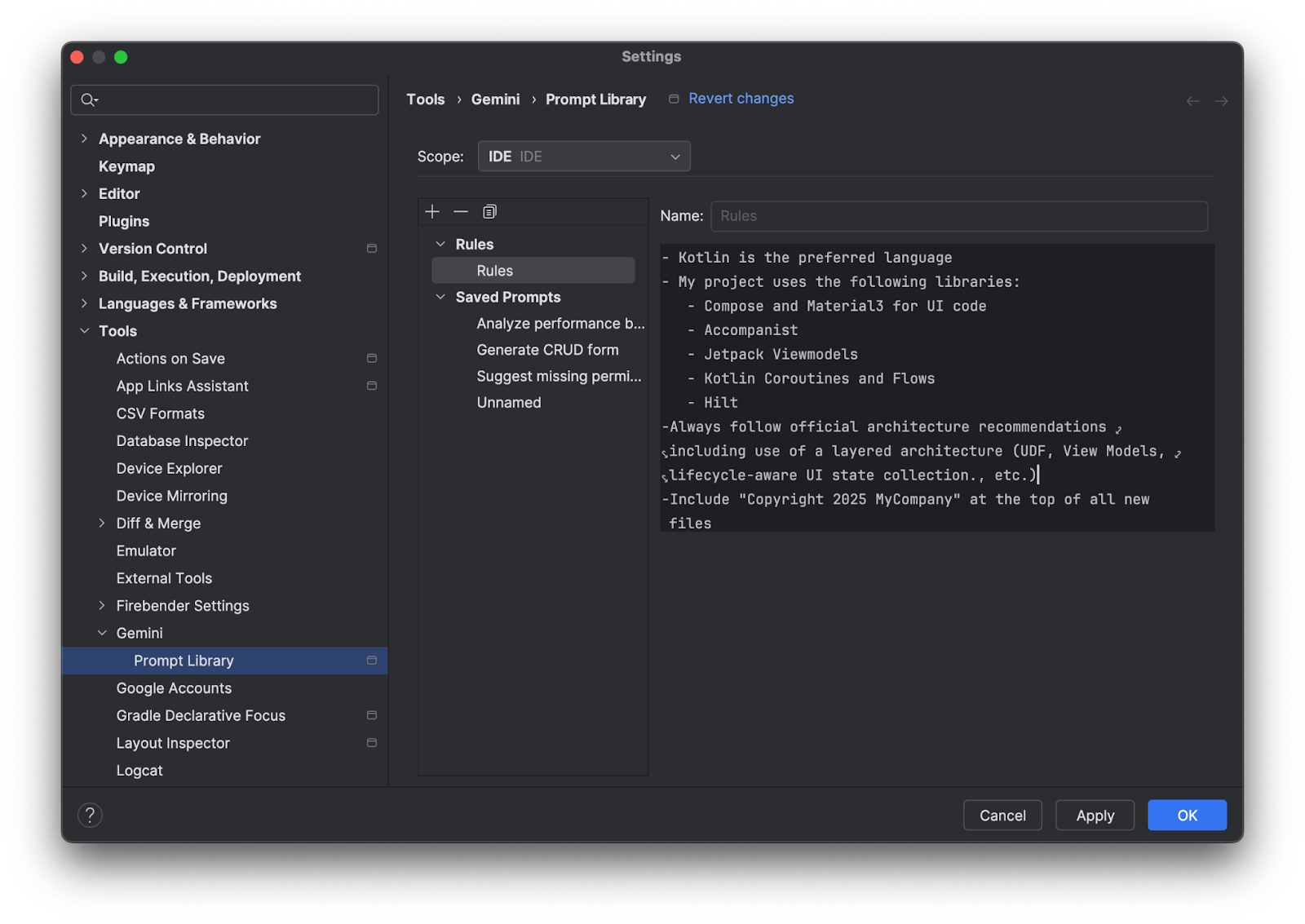
다음은 규칙으로 추가할 수 있는 몇 가지 아이디어입니다.
- 회사 스타일 가이드(예: 변수 이름 지정 또는 코드 주석 규칙)
- 사용이 권장되는 라이브러리
- 코딩 언어 환경설정(예: '모든 코드 예시를 Kotlin으로 제공해 줘')
질문에 대한 규칙 선택 해제
규칙은 Gemini에 전송하는 모든 질문에 자동으로 적용됩니다. 특정 프롬프트에 규칙을 적용하지 않으려면 컨텍스트를 클릭하고 규칙을 선택 해제하여 프롬프트를 보내기 전에 규칙을 선택 해제하면 됩니다.
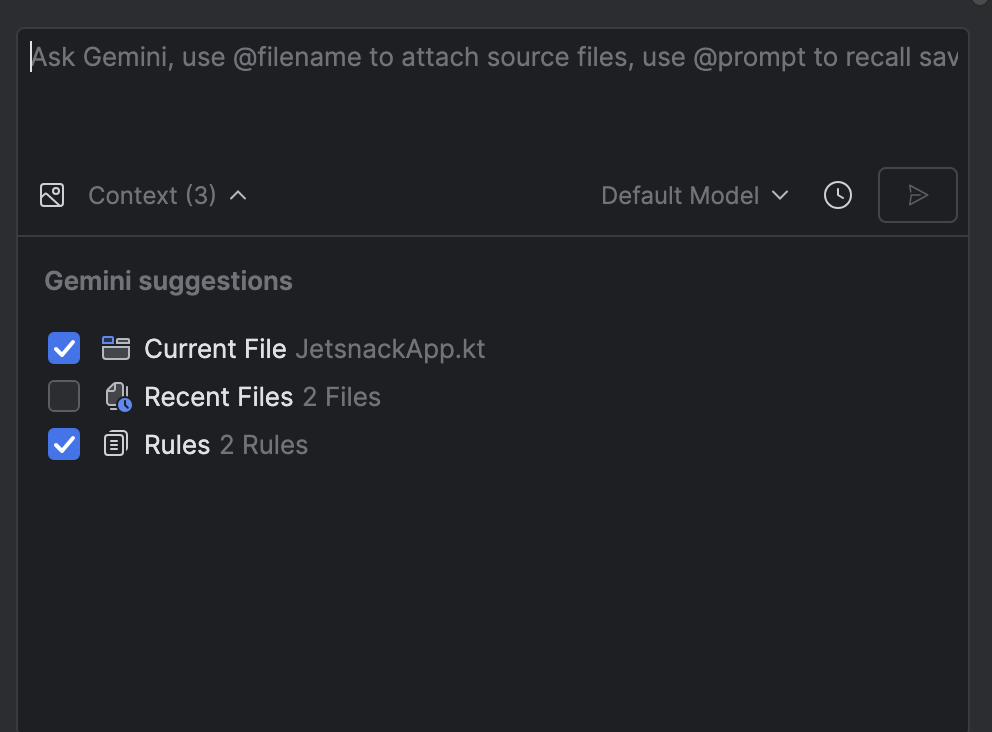
규칙 작동 방식
규칙은 모든 프롬프트의 시작 부분에 서문으로 추가됩니다. 규칙을 사용하여 컨텍스트를 제공하고, 선택한 출력 및 형식을 지정하고, Gemini의 동작을 조정하여 더 정확하고 유용한 대답을 생성할 수 있습니다. IDE 수준 규칙과 프로젝트 수준 규칙을 모두 사용하는 경우 두 카테고리의 규칙이 모든 프롬프트에 적용됩니다.
