Give Gemini in Android Studio customized instructions to follow using one or
more AGENTS.md files. AGENTS.md files are placed alongside the other files in
your codebase, so it's straightforward to check them in to your version control
system (VCS) and share project-specific instructions, coding style rules, and
other guidance with your entire team.
To get started, follow these steps:
Create an
AGENTS.mdfile anywhere in your project's file system. Gemini scans the current directory and all parent directories forAGENTS.mdfiles when you submit a query. For more details, see HowAGENTS.mdfiles work.Add your instructions. Write your instructions using Markdown. For readability, consider using headings and bullet points for different rules. See example instructions.
Save and commit the file to your VCS to share it with your team.
Manage AGENTS.md files as context
You can apply or remove AGENTS.md files as context for a particular query
using the Context drawer in the chat panel. The AGENTS.md Files options
includes all AGENTS.md files in the current directory and its parent
directories.
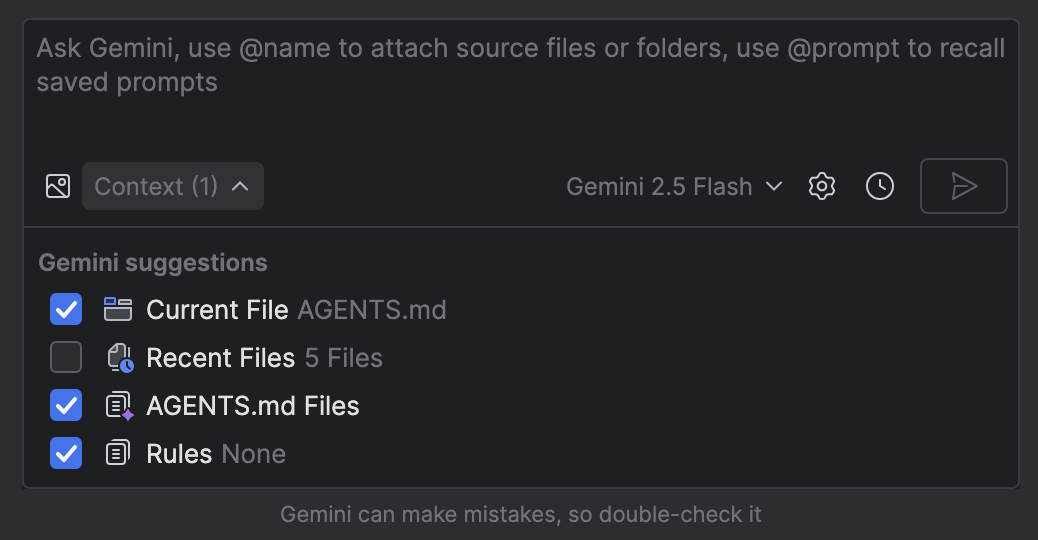
AGENTS.md files as context.Example instructions
You can use the AGENTS.md file to give instructions to the agent. The following
are some examples, but the instructions that you provide should be specific to
your project.
- "The main activity is
/path/to/MainActivity.kt." - "The code to support navigating between screens is
path/to/navigation/UiNavigation.kt" - "The code handling HTTP requests is at
<path>." - Project architecture
- "Place all business logic in ViewModels."
- "Always follow official architecture recommendations, including use of a layered architecture. Use a unidirectional data flow (UDF), ViewModels, lifecycle-aware UI state collection, and other recommendations."
- Preferred libraries: "Use the <library name> library for navigation."
- Defining placeholder names for common API services or internal terminology: "The primary backend service is referred to as 'PhotoSift-API'."
- Company style guides: "All new UI components must be built with Jetpack Compose. Don't suggest XML-based layouts."
Modularize your AGENTS.md files
You can break down large AGENTS.md files into smaller files that can be reused
in different contexts:
Separate out a set of instructions and save them in another Markdown file, such as
style-guidance.md.Reference the smaller Markdown files in an
AGENTS.mdfile by using the@symbol followed by the path to the file you want to import. The following path formats are supported:- Relative paths:
@./file.md- Import from the same directory@../file.md- Import from the parent directory@./subdirectory/file.md- Import from a subdirectory
- Absolute paths:
@/absolute/path/to/file.md
- Relative paths:
For example, the following AGENTS.md file references two other instruction
files:
# My AGENTS.md
You are an experienced Android app developer.
@./get-started.md
## Coding style
@./shared/style-guidance.md
How AGENTS.md files work
Gemini automatically scans the current directory and parent directories for
AGENTS.md files and adds their content to the beginning of every prompt as a
preamble. If you don't have a file open when you submit a query, then the
AGENTS.md file at the project root (if there is one) is included by default.
What's the difference between AGENTS.md files and Rules?
Rules also let you define instructions and preferences
that apply to all prompts. However, rules are defined in the IntelliJ file
/.idea/project.prompts.xml, whereas AGENTS.md files are saved next to your
source code and are IDE-neutral. We recommend using AGENTS.md files if one of
the primary purposes is to share the instructions with your team.
