bundletool is the underlying tool that Android Studio, the Android Gradle
plugin, and Google Play use to build an Android App Bundle. bundletool
can convert an app bundle into the various APKs that are deployed to devices.
Android SDK Bundles (ASBs) and their APKs are built with bundletool. It is
also available as a command-line tool, so you can build app bundles and
SDK bundles yourself and re-create Google Play's server-side build of your app's
APKs or your
runtime-enabled SDK's APKs.
Download bundletool
If you haven't already, download bundletool from the
GitHub repository.
Build and test an app bundle
You can use Android Studio or the bundletool command-line tool to build your
Android App Bundle and then test generating APKs from this app bundle.
Build an app bundle
Use Android Studio and the Android Gradle plugin to
build and sign an Android App Bundle.
However, if using the IDE is not an option—for example, because you are using
a continuous build server—you can also
build your app bundle from the command line
and sign it using
jarsigner.
For more information about building app bundles with bundletool,
see
Build an app bundle using bundletool.
Generate a set of APKs from your app bundle
After you build your Android App Bundle, test how Google Play uses it to generate APKs and how those APKs behave when deployed to a device.
There are two ways you can test your app bundle:
- Use the
bundletoolcommand-line tool locally. - Upload your bundle to the Play Console through Google Play by using a test track.
This section explains how to use bundletool to test your app bundle locally.
When bundletool generates APKs from your app bundle, it includes the generated
APKs in a container called an APK set archive, which uses the .apks file
extension. To generate an APK set for all device configurations your app
supports from your app bundle, use the bundletool build-apks command, as
shown:
bundletool build-apks --bundle=/MyApp/my_app.aab --output=/MyApp/my_app.apks
If you want to deploy the APKs to a device, you also need to include your app's
signing information, as shown in the following command. If you don't specify
signing information, bundletool attempts to sign your APKs with a debug key
for you.
bundletool build-apks --bundle=/MyApp/my_app.aab --output=/MyApp/my_app.apks --ks=/MyApp/keystore.jks --ks-pass=file:/MyApp/keystore.pwd --ks-key-alias=MyKeyAlias --key-pass=file:/MyApp/key.pwd
The following table describes the various flags and options you can set when
using the bundletool build-apks command in greater detail:
Table 1. Options for the
bundletool build-apks command
| Flag | Description |
|---|---|
--bundle=path |
(Required) Specifies the path to the app bundle you built using Android Studio. To learn more, read Build your project. |
--output=path |
(Required) Specifies the name of the output
.apks file, which contains all the APK artifacts for your
app. To test the artifacts in this file on a device, follow the steps in
the section about how to deploy APKs
to a connected device.
|
--overwrite |
Overwrites any existing output file with
the path you specify using the --output option. If you
don't include this flag and the output file already exists, you get a
build error.
|
--aapt2=path |
Specifies a custom path to AAPT2.
By default, bundletool includes its own version of AAPT2.
|
--ks=path |
(Optional) Specifies the path to the deployment keystore used to
sign the APKs. If you don't include this flag,
bundletool attempts to sign your APKs with a debug signing
key.
|
--ks-pass=pass:password or --ks-pass=file:/path/to/file |
Specifies your keystore password. If you
specify a password in plain text, qualify it with pass:.
If you pass the path to a file that contains the password, qualify
it with file:. If you specify a keystore using
the --ks flag without specifying --ks-pass,
bundletool prompts you for a password from the command line.
|
--ks-key-alias=alias |
Specifies the alias of the signing key you want to use. |
--key-pass=pass:password or --key-pass=file:/path/to/file |
Specifies the password for the signing key. If you
specify a password in plain text, qualify it with pass:.
If you pass the path to a file that contains the password, qualify
it with file:. If this password is identical to the one for the keystore itself, you can omit this flag. |
--connected-device |
Instructs bundletool to build APKs that target the
configuration of a connected device. If you don't include this flag,
bundletool generates APKs for all device configurations your
app supports.
|
--device-id=serial-number |
If you have more than one connected device, use this flag to specify the serial ID of the device to which you want to deploy your app. |
--device-spec=spec_json |
Provides a path to a
.json file that specifies the device configuration you want
to target. To learn more, go to the section about how to
Generate and use device specification JSON
files.
|
--mode=universal |
Sets the mode to universal. Use this option if you want
bundletool to build a single APK that includes all of
your app's code and resources, so that the APK is compatible with all
device configurations your app supports.
Note: Keep in mind, these APKs are larger than those optimized for a particular device configuration. However, they're easier to share with internal testers who, for example, want to test your app on multiple device configurations. |
--local-testing
|
Enables your app bundle for local testing.
Local testing allows for quick, iterative testing cycles without the need
to upload to Google Play servers.
For an example of how to test module installation using the
|
Deploy APKs to a connected device
After you generate a set of APKs, bundletool can deploy the right
combination of APKs from that set to a connected device.
For example, if you have a connected device running Android 5.0 (API level 21)
or higher, bundletool pushes the base APK, feature module APKs, and
configuration APKs required to run your app on that device. Alternatively, if
your connected device is running Android 4.4 (API level 20) or lower,
bundletool searches for a compatible multi-APK to deploy to your device.
To deploy your app from an APK set, use the install-apks command and specify
the path of the APK set using the
--apks=/path/to/apks flag, as
shown in the following command. If you have multiple devices connected,
specify a target device by adding the
--device-id=serial-id flag.
bundletool install-apks --apks=/MyApp/my_app.apks
Generate a device-specific set of APKs
If you don't want to build a set of APKs for all device configurations your app
supports, you can build APKs that target only the configuration of a connected
device using the --connected-device option, as shown in the following command.
If you have multiple devices connected, specify a target device by including the
--device-id=serial-id flag.
bundletool build-apks --connected-device --bundle=/MyApp/my_app.aab --output=/MyApp/my_app.apks
Generate and use device specification JSON files
bundletool can generate an APK set that targets a device
configuration specified by a JSON file. To first generate a JSON file for a
connected device, run the following command:
bundletool get-device-spec --output=/tmp/device-spec.json
bundletool creates a JSON file for your device in the tool's directory. You
can then pass the file to bundletool to generate a set of APKs that
target only the configuration described in that JSON file, as follows:
bundletool build-apks --device-spec=/MyApp/pixel2.json --bundle=/MyApp/my_app.aab --output=/MyApp/my_app.apks
Manually create a device specification JSON
If you don't have access to the device for which you want to build a targeted APK set—for example, if you want to try your app with a device you don't have on hand—you can manually create a JSON file using the following format:
{
"supportedAbis": ["arm64-v8a", "armeabi-v7a"],
"supportedLocales": ["en", "fr"],
"screenDensity": 640,
"sdkVersion": 27
}
You can then pass this JSON to the bundle extract-apks command, as described
in the previous section.
Extract device-specific APKs from an existing APK set
If you have an existing APK set and you want to extract from it a subset of APKs
that target a specific device configuration, you can use the extract-apks
command and specify a device specification JSON, as follows:
bundletool extract-apks --apks=/MyApp/my_existing_APK_set.apks --output-dir=/MyApp/my_pixel2_APK_set.apks --device-spec=/MyApp/bundletool/pixel2.json
Measure the estimated download sizes of APKs in an APK set
To measure the estimated download sizes of APKs in an APK set as they would
be served compressed over the wire, use the get-size total command:
bundletool get-size total --apks=/MyApp/my_app.apks
You can modify the behavior of the get-size total command using the
following flags:
Table 2. Options for the
get-size total command
| Flag | Description |
|---|---|
--apks=path |
(Required) Specifies the path to the existing APK set file whose download size is being measured. |
--device-spec=path |
Specifies the path to the device spec file (from
get-device-spec or constructed manually) to use for matching.
You can specify a partial path to evaluate a set of configurations.
|
--dimensions=dimensions
| Specifies the dimensions used when computing the size estimates. Accepts
a comma-separated list of: SDK, ABI,
SCREEN_DENSITY, and LANGUAGE. To measure across
all dimensions, specify ALL.
|
--instant |
Measures the download size of the instant-enabled APKs instead of the
installable APKs. By default, bundletool measures the
installable APK download sizes.
|
--modules=modules |
Specifies a comma-separated list of modules in the APK set to consider
in the measurement. The bundletool command automatically
includes any dependent modules for the specified set. By default, the
command measures the download size of all modules installed during the
first download.
|
Build an app bundle with an SDK bundle dependency (experimental)
You can build your Android App Bundle with an Android SDK Bundle (ASB) dependency from the command line and sign it using jarsigner.
Each app bundle module includes a Module Protocol Buffer (.pb) file:
runtime_enabled_sdk_config.pb. This file contains the list of SDKs
that an app bundle module depends on. For the full definition of this file,
see the
runtime_enabled_sdk_config.proto file.
To build an app bundle with an SDK bundle dependency, follow the steps in the section about
building an app bundle using bundletool and add a
runtime_enabled_sdk_config.pb file to each app module's zip
file with compiled code and resources.
Some notable fields in the runtime_enabled_sdk_config.pb file:
Certificate digest: the SHA-256 digest of the certificate for the key used to sign the SDK's APKs. This corresponds to the certificate in the
SdkMetadata.pbfile in the Android SDK Archive format.Resources Package ID: the package ID that all resources in this SDK are remapped to when generating APKs for embedding the SDK into the app. This enables backward compatibility.
An SDK can appear only in one module. If multiple modules depend on the same SDK, this dependency should be deduplicated and moved to the base module. Different modules can't depend on different versions of the SDK.
Generate APKs from an app bundle with an SDK bundle dependency (experimental)
To generate APKs from your app bundle, follow the steps in the section about
generating a set of APKs from your app bundle
or the section about
generating a device-specific set of APKs
and provide the bundletool build-apks command with the SDKs that
the app depends on. These SDKs can be provided in SDK bundle format or SDK
Archive format.
You can provide the SDKs as SDK bundles by adding the --sdk-bundles flag, as
follows:
bundletool build-apks --bundle=app.aab --sdk-bundles=sdk1.asb,sdk2.asb \
--output=app.apks
You can provide the SDKs as SDK archives by adding the --sdk-archives flag,
as follows:
bundletool build-apks --bundle=app.aab --sdk-archives=sdk1.asar,sdk2.asar \
--output=app.apks
Generate APKs from an app bundle with an SDK bundle dependency for devices without SDK library support
Devices before Android 13 don't support installing SDK libraries or running them
in the SDK runtime. Bundletool hides the backwards compatibility complexity and
generates multiple variants of your APK set from the same app bundle when you
run bundletool build-apks with the --sdk-bundles or --sdk-archives option.
The multiple variants target devices with different capabilities:
- There's a variant for newer devices, where the SDK is installed as a separate package from the app and the app APKs don't include any SDK content.
- There are one or more variants for older devices, where the SDK APKs are added to the app APK set as additional APK splits. The SDK APKs belong to the app package. In this case, the SDK runtime is emulated in the app runtime on the device.
Similar to how you generate APKs for app bundles without SDK dependencies,
bundletool extract-apks and bundletool install-apks return a filtered set of
APKs from the best variant for the connected device or for the provided device
config.
For advanced use cases where you are only interested in generating APK splits
from an SDK archive for a specific app for older devices, use the
bundletool build-sdk-apks-for-app command as follows:
bundletool build-sdk-apks-for-app --app-properties=app-properties.json \
--sdk-archive=sdk.asar --output=sdk.apks
The app-properties file should contain the fields described in the
runtime_enabled_sdk_config.proto file. This is what the app-properties
file looks like:
{
"package_name": "com.my.app",
"version_code": 1234,
"min_sdk_version": 21,
"resources_package_id": 0x7e
}
The bundletool build-sdk-apks-for-app command generates the subset of app
APKs that corresponds to the SDK content under the app package name. You can
combine these APKs with other APKs containing the app content. For instance, if
you build them separately and incrementally, and installed together on a device
that doesn't support the SDK runtime.
Build and test an SDK bundle (experimental)
You can use bundletool to build an ASB and test generating the
files needed for installation and distribution.
Build an SDK bundle
You can build your ASB from the command line and sign it using jarsigner.
To build an SDK bundle, follow these steps:
Generate the SDK bundle's manifest and resources in proto format by following the same steps as for an app bundle.
Package your SDK's compiled code and resources into a base zip file, as you would with an app module.
Generate an
SdkModulesConfig.pb.jsonfile and anSdkBundleConfig.pb.jsonfile, matching the format described in the Android SDK Bundle specification.Build your ASB using the
bundletool build-sdk-bundlecommand, as follows:
bundletool build-sdk-bundle --sdk-bundle-config=SdkBundleConfig.pb.json \
--sdk-modules-config=SdkModulesConfig.pb.json \
--modules=base.zip --output=sdk.asb
The following table describes the various flags and options you can set when
using the bundletool build-sdk-bundle command in greater detail.
Table 3. Options for the
bundletool build-sdk-bundle command
| Flag | Description |
|---|---|
--modules |
(Required) The module file that you want to build the final ASB from. |
--output |
(Required) The path to where you want the ASB to be built. |
--sdk-modules-config |
(Required) The path to a JSON file that describes the configuration of the SDK modules. To learn how to format the JSON file, see the Android SDK Bundle specification section. |
--sdk-bundle-config |
The path to a JSON file that describes the configuration of the SDK bundle. To learn how to format the JSON file, see the Android SDK Bundle specification section. |
--metadata-file |
The file to include metadata in for the ASB.
The format of the flag value is
<bundle-path>:<physical-file>,
where <bundle-path> denotes the file location inside the
SDK bundle's metadata directory and <physical-file> is
an existing file that contains the raw data to be stored. The flag can be
repeated.
|
--overwrite |
If set, this option overwrites any previous existing output. |
Generate APKs from an SDK bundle
After you build your ASB, you can test an SDK bundle locally by
generating its APKs using the bundletool build-sdk-apks command, as shown in
the following code:
bundletool build-sdk-apks --sdk-bundle=sdk.asb --output=sdk.apks
When bundletool generates APKs from your SDK bundle, the tool includes the
APKS in a container called an APK set archive, which uses the .apks file
extension. bundletool generates a single standalone APK from the SDK bundle
that targets all device configurations.
If you want to deploy the ASB to a device, you need to also include your app's signing information, as shown in the following command:
bundletool build-sdk-apks --sdk-bundle=sdk.asb --output=sdk.apks \
--ks=keystore.jks \
--ks-pass=file:/keystore.pwd \
--ks-key-alias=KeyAlias \
--key-pass=file:/key.pwd
The following table describes the various flags and options you can set when
using the bundletool build-sdk-apks command in greater detail.
Table 4. Options for the
bundletool build-sdk-apks command
| Flag | Description |
|---|---|
--sdk-bundle |
(Required) The path to the SDK bundle. Must have the extension
.asb.
|
--output |
(Required) By default, the path where you want the APK set archive
to be created. Alternatively, if you use
--output-format=DIRECTORY,
this is the path to the directory where you want generated APKs to be stored.
|
--ks |
The path to the keystore that you want to use to sign the generated APKs. |
--ks-key-alias |
The alias of the key to use in the keystore to sign the generated APKs. |
--key-pass |
The password of the key in the keystore to use to sign the generated APKs. If you pass the password in clear text, you must prefix the value
with If this flag isn't set, the keystore password is tried. If that fails, the command-line terminal prompts you for a password. |
--ks-pass |
The password of the keystore to use to sign the generated APKs. If you pass the password in clear text, you must prefix the value
with If this flag isn't set, the command-line terminal prompts you for a password. |
--aapt2 |
The path to the AAPT2 binary to use. |
--output-format |
The output format for generated APKs. By default, this option is set to
APK_SET, which outputs APKs into the APK set archive that is
created. If set to DIRECTORY, it outputs APKs into the
directory specified by --output. |
--verbose |
If set, this option prints extra information about the command execution in the standard output. |
--version-code |
The SDK version code. This is the version code used by the Android platform to install the APK, not the SDK version. This option can be set to an arbitrary value. If not set, it defaults to 0. |
--overwrite |
If set, this option overwrites any previous existing output. |
Deploy, extract, and measure the size of SDK APKs
You can follow the same steps used for apps to deploy APKs to a connected device, extract device-specific APKs from an existing APK set, and measure the estimated download sizes of APKs in an APK set.
Generate an SDK Archive from an SDK bundle
After you upload your ASB to your distribution channel, for
example Google Play, the ASB is transformed into an Android SDK
Archive (.asar) for distribution to app developers through Maven. For more
details about the format, see the section about
SDK Archive format specification.
After you build your ASB, you can test the generation of an
Android SDK Archive locally using the bundletool build-sdk-asar command, as
shown in the following code:
bundletool build-sdk-asar --sdk-bundle=sdk.asb --output=sdk.asar \
--apk-signing-key-certificate=keycert.txt
The following table describes the various flags and options you can set when
using the bundletool build-sdk-asar command in greater detail.
Table 5. Options for the
bundletool build-sdk-asar command
| Flag | Description |
|---|---|
--apk-signing-key-certificate |
(Required) The path to the SDK APK signing certificate. This is the
certificate corresponding to the key that you used to sign the APKs in the
build-sdk-apks command.
|
--output |
(Required) The path where you want the .asar file to be
created.
|
--sdk-bundle |
(Required) The path to the SDK bundle. Must have the extension
.asb.
|
--overwrite |
If set, this option overwrites any previous existing output. |
Runtime-enabled SDK formats (experimental)
Runtime-enabled SDKs introduce two Android file formats:
- The Android SDK Bundle (
.asb), used to publish the runtime-enabled SDK to app stores. - The Android SDK Archive (
.asar), used to distribute the runtime-enabled SDK on Maven.
The Android SDK Bundle format
An SDK Bundle is a publishing format for runtime-enabled SDKs. It contains all the SDK code and resources, including the code from any libraries the SDK depends on. It doesn't include the code and resources of other runtime-enabled SDKs that the SDK depends on.
An Android SDK Bundle (ASB) is a signed zip file with the extension
.asb. The SDK code and resources are organized in it similarly to what you would
find in an APK. An ASB also contains several configuration files that help
generate the installable APKs.
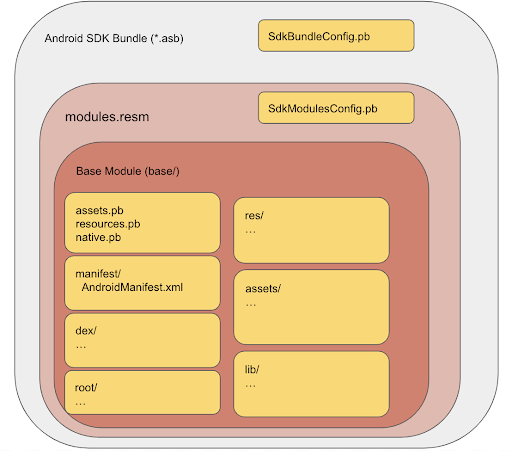
The following list describes some of the ASB files in more detail:
SdkBundleConfig.pb: A configuration file in proto format, containing the list of runtime-enabled SDKs that your SDK depends on. For the full definition, see thesdk_bundle_config.protofile.modules.resm: A zip file containing all the data needed to generate the APKs from the SDK.SdkModulesConfig.pb: A configuration file in proto format. This file contains the SDK name, version, and class name of the SDK entry point for the framework (SandboxedSdkProvider). For the full definition, see thesdk_modules_config.protofile.base/: The single module containing the SDK code and resources.manifest/: The manifest of the SDK in proto format.dex/: The compiled code in DEX format. Multiple DEX files can be provided.res/,lib/,assets/: These directories are identical to those in a typical APK. Paths in these directories are preserved when generating the SDK's APKs.root/: This directory stores files that are later relocated to the root of the SDK APKs. For example, it might include Java-based resources that your SDK loads using theClass.getResource()method. Paths within this directory are also preserved.
BUNDLE-METADATA: This directory includes metadata files that contain information useful for tools or app stores. Such metadata files might include ProGuard mappings and the complete list of your SDK's DEX files. Files in this directory are not packaged into your SDK's APKs.
The Android SDK Archive format
An Android SDK Archive is the distribution format of a runtime-enabled SDK on
Maven. It's a zip file with the file extension .asar. The file
contains all information that is needed by the app build tools to generate
an Android App Bundle that depends on your runtime-enabled SDK.
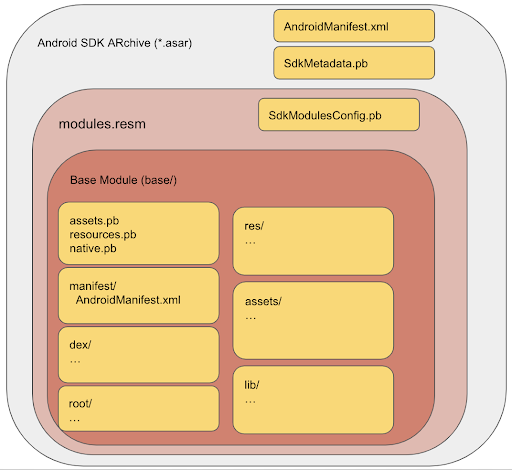
The following list describes some of the Android SDK Archive files in more detail:
SdkMetadata.pb: A configuration file in proto format containing the SDK name, version, and the certificate digest for the key used to sign the APKs generated for this SDK. For the full definition, see thesdk_metadata.protofile.modules.resm: A zip file containing all the data needed to generate the APKs from the SDK. This is the same as the.resmfile in the Android SDK Bundle.AndroidManifest.xml: The manifest file of the SDK in text XML format.
Additional resources
To learn more about using bundletool, watch
App Bundles: Testing bundles with bundletool and the Play Console.
