En esta página, se describe cómo los SDKs de terceros pueden integrar la instalación integrada, una nueva función de prueba de Google Play que presenta los detalles de los productos de las apps de Google Play en una interfaz de media hoja. La instalación integrada permite que los usuarios disfruten de un flujo de instalación de la app sin inconvenientes y sin salir del contexto de la app.
Los desarrolladores de SDKs de terceros pueden integrar la función de instalación integrada en sus SDKs para permitir que los desarrolladores de apps que usan esos SDKs accedan a las instalaciones integradas para sus apps.
Requisitos
Para que aparezca la interfaz de hoja a media altura de la instalación integrada en una app, se deben cumplir los siguientes requisitos:
- La versión mínima de Google Play debe ser la 40.4.
- El nivel de API de Android debe ser 23 o superior.
Arquitectura de procesos
En la siguiente figura, se muestra la arquitectura del proceso de instalación integrada:
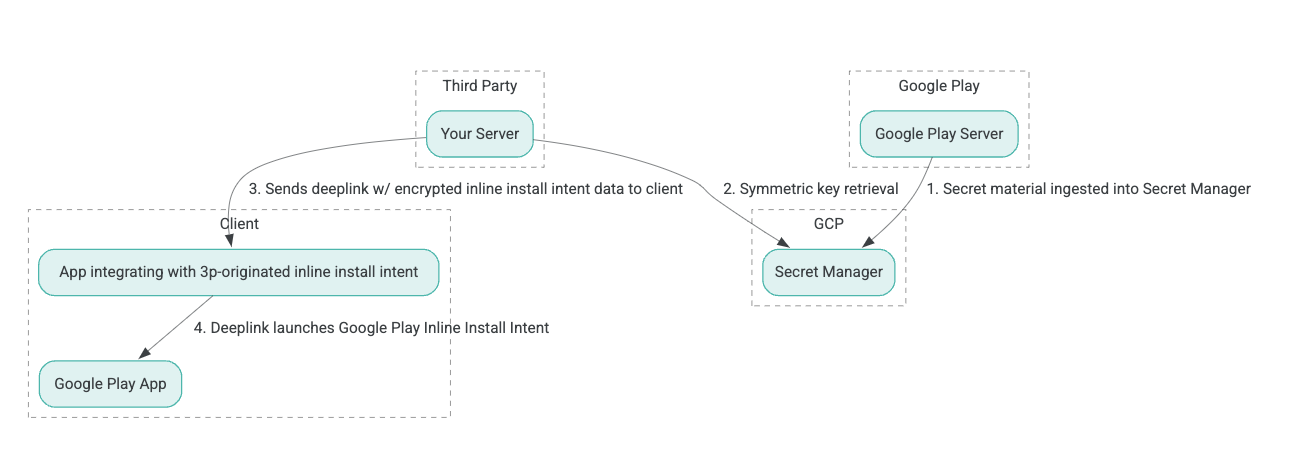
- Los servidores de Google Play generan claves de encriptación de Encriptación Autenticada con Datos Asociados (AEAD) y las transfieren a una instancia de Secret Manager de Google Cloud Platform (GCP).
- El integrador externo recupera la clave del AEAD de Secret Manager de GCP.
- El integrador de terceros cifra los datos de instalación en línea
Intent, genera el texto cifrado que se pasa en el enlace profundo utilizado para invocar la intención de instalación en línea y envía enlaces profundos al cliente en las respuestas. - Cuando se sigue el enlace directo, la aplicación Google Play gestiona la intención.
Para configurar un SDK de terceros para que utilice el proceso de instalación en línea, complete los siguientes pasos.
Crear cuentas de servicio en Google Cloud Project
En este paso, configurarás una cuenta de servicio con la consola de Google Cloud.
- Configurar un proyecto de Google Cloud:
- Crea una organización de Google Cloud. Cuando creas una cuenta de Google Workspace o Cloud Identity y la asocias con tu nombre de dominio, el recurso de la organización se crea automáticamente. Para obtener más detalles, consulte Creación y gestión de recursos de la organización.
- Inicia sesión en la consola de GCP con la cuenta de Google Cloud creada en el paso anterior y, a continuación, crea un proyecto de Google Cloud. Para obtener más detalles, consulte Crear un proyecto de Google Cloud.
- Crea una cuenta de servicio en el proyecto de Google Cloud creado. La cuenta de servicio se utiliza como identidad de Google Cloud para acceder a la clave simétrica en nombre de sus servidores. Para obtener más detalles, consulte Crear una cuenta de servicio.
- Utilice el mismo ID de cliente de Google Workspace (GWCID) / ID de Dasher que ingresó en el formulario de interés .
- Crea y descarga la clave privada de esa cuenta de servicio.
- Crea una clave para esa cuenta de servicio. Para obtener más detalles, consulte Crear una clave de cuenta de servicio.
- Descarga la clave de la cuenta de servicio y mantenla accesible en tu servidor, ya que se usa para la autenticación y el acceso a los recursos de Google Cloud para las claves simétricas. Para obtener más detalles, consulte Obtener una clave de cuenta de servicio.
Recuperar credenciales
En este paso, recupera la clave simétrica de Secret Manager y la almacena de forma segura (por ejemplo, en un archivo JSON) en su propio servidor de almacenamiento. Esta clave se utiliza para generar el texto cifrado de los datos de instalación en línea.
Los valores de secret_id/secretId hacen referencia al nombre secreto dentro de Secret Manager. Este nombre se genera anteponiendo hsdp-3p-key- al valor proporcionado por Play sdk_id. Por ejemplo, si sdk_id es abc, el nombre del secreto es hsdp-3p-key-abc.
Las versiones secretas se actualizan semanalmente los martes a las 14:00 UTC. Las segundas claves más recientes seguirán funcionando hasta la próxima rotación, y el material de la clave se debe recuperar y almacenar de forma semanal.
Ejemplo de Python
El siguiente ejemplo de código utiliza un token de acceso almacenado en un archivo JSON para acceder al material clave en GCP Secret Manager e imprimirlo en la consola.
#!/usr/bin/env python3
# Import the Secret Manager client library.
from google.cloud import secretmanager
from google.oauth2 import service_account
import google_crc32c
# Create a service account key file.
service_account_key_file = "<json key file of the service account>"
credentials = service_account.Credentials.from_service_account_file(service_account_key_file)
# Create the Secret Manager client.
client = secretmanager.SecretManagerServiceClient(
credentials=credentials
)
# Build the resource name of the secret version.
name = f"projects/prod-play-hsdp-3p-caller-auth/secrets/<secret_id>/versions/latest"
# Access the secret version.
response = client.access_secret_version(request={"name": name})
# Verify payload checksum.
crc32c = google_crc32c.Checksum()
crc32c.update(response.payload.data)
if response.payload.data_crc32c != int(crc32c.hexdigest(), 16):
print("Data corruption detected.")
# A keyset created with "tinkey create-keyset --key-template=AES256_GCM". Note
# that this keyset has the secret key information in cleartext.
keyset = response.payload.data.decode("UTF-8")
# WARNING: Do not print the secret in a production environment. Please store it
# in a secure storage.
with open('<key file name>', 'w') as f:
f.write(keyset)
Ejemplo de Java
En el siguiente ejemplo de código, se usa un token de acceso almacenado en un archivo JSON para acceder al material de claves en Secret Manager de GCP y escribirlo en un archivo JSON.
import static java.nio.charset.StandardCharsets.UTF_8;
import com.google.api.gax.core.CredentialsProvider;
import com.google.api.gax.core.FixedCredentialsProvider;
import com.google.auth.oauth2.ServiceAccountCredentials;
import com.google.cloud.secretmanager.v1.AccessSecretVersionResponse;
import com.google.cloud.secretmanager.v1.SecretManagerServiceClient;
import com.google.cloud.secretmanager.v1.SecretManagerServiceSettings;
import com.google.cloud.secretmanager.v1.SecretVersionName;
import java.io.FileInputStream;
import java.io.IOException;
import java.io.PrintWriter;
import java.nio.file.Files;
import java.nio.file.Paths;
import java.util.zip.CRC32C;
import java.util.zip.Checksum;
/** */
final class ThirdPartySecretAccessGuide {
private ThirdPartySecretAccessGuide() {}
public static void main(String[] args) throws IOException {
accessSecretVersion();
}
public static void accessSecretVersion() throws IOException {
// TODO(developer): Replace these variables before running the sample.
String projectId = "projectId";
String secretId = "secretId";
String versionId = "versionId";
String accessTokenPrivateKeyPath = "path/to/credentials.json";
String secretMaterialOutputPath = "path/to/secret.json";
accessSecretVersion(
projectId, secretId, versionId, accessTokenPrivateKeyPath, secretMaterialOutputPath);
}
// Access the payload for the given secret version if one exists. The version
// can be a version number as a string (e.g. "5") or an alias (e.g. "latest").
public static void accessSecretVersion(
String projectId,
String secretId,
String versionId,
String accessTokenPrivateKeyPath,
String secretMaterialOutputPath)
throws IOException {
// We can explicitly instantiate the SecretManagerServiceClient (below) from a json file if we:
// 1. Create a CredentialsProvider from a FileInputStream of the JSON file,
CredentialsProvider credentialsProvider =
FixedCredentialsProvider.create(
ServiceAccountCredentials.fromStream(new FileInputStream(accessTokenPrivateKeyPath)));
// 2. Build a SecretManagerService Settings object from that credentials provider, and
SecretManagerServiceSettings secretManagerServiceSettings =
SecretManagerServiceSettings.newBuilder()
.setCredentialsProvider(credentialsProvider)
.build();
// 3. Initialize client that will be used to send requests by passing the settings object to
// create(). This client only needs to be created once, and can be reused for multiple requests.
// After completing all of your requests, call the "close" method on the client to safely clean
// up any remaining background resources.
try (SecretManagerServiceClient client =
SecretManagerServiceClient.create(secretManagerServiceSettings)) {
SecretVersionName secretVersionName = SecretVersionName.of(projectId, secretId, versionId);
// Access the secret version.
AccessSecretVersionResponse response = client.accessSecretVersion(secretVersionName);
// Verify checksum. The used library is available in Java 9+.
// If using Java 8, you may use the following:
// https://github.com/google/guava/blob/e62d6a0456420d295089a9c319b7593a3eae4a83/guava/src/com/google/common/hash/Hashing.java#L395
byte[] data = response.getPayload().getData().toByteArray();
Checksum checksum = new CRC32C();
checksum.update(data, 0, data.length);
if (response.getPayload().getDataCrc32C() != checksum.getValue()) {
System.out.printf("Data corruption detected.");
return;
}
String payload = response.getPayload().getData().toStringUtf8();
// Print the secret payload.
//
// WARNING: Do not print the secret in a production environment - this
// snippet is showing how to access the secret material.
System.out.printf("Plaintext: %s\n", payload);
// Write the JSON secret material payload to a json file
try (PrintWriter out =
new PrintWriter(Files.newBufferedWriter(Paths.get(secretMaterialOutputPath), UTF_8))) {
out.write(payload);
} catch (Exception e) {
e.printStackTrace();
}
}
}
}
Configura las credenciales predeterminadas de la aplicación
Si no deseas usar CredentialsProvider para pasar la clave privada a un archivo JSON en la implementación de Java, puedes modificar la implementación configurando las credenciales predeterminadas de la aplicación (ADC):
- Indica a las bibliotecas cliente dónde encontrar la clave de la cuenta de servicio.
- Agrega dependencias de Maven al proyecto de Java.
- Llama a
SecretManagerServiceClient.create(), que recoge la autenticación automáticamente (debido al paso 1).
Estos pasos modifican la implementación de Java de la siguiente manera:
- Elimina la necesidad de crear los objetos
CredentialsProviderySecretManagerServiceSettings. - Se cambió la llamada a
SecretManagerServiceClient.create()para que no incluya argumentos.
Crea texto cifrado y genera un vínculo directo
En este paso, usarás la biblioteca de criptografía de Tink para crear el objeto enifd (texto cifrado InlineInstallData) a partir del objeto InlineInstallData de protobuf.
El proto InlineInstallData se define de la siguiente manera:
syntax = "proto2";
package hsdpexperiments;
option java_package = "com.google.hsdpexperiments";
option java_multiple_files = true;
// InlineInstallData is used by 3p auth callers to generate "encrypted inline
// flow data" (enifd) which is decrypted in PGS to verify authenticity and
// freshness.
message InlineInstallData {
// The timestamp which indicates the time encrypted data is generated.
// Used to validate freshness (i.e. generation time in past 4 hours).
// Required.
optional int64 timestamp_ms = 1;
// The docid of the app that we want to open inline install page for.
// This is the package name.
// Required.
optional string target_package_name = 2;
// This is the name of the app requesting the ad from Google Ad Serving
// system.
// Required.
optional string caller_package_name = 3;
// This is the advertising id that will be collected by 3P Ad SDKs.
// Optional.
optional string advertising_id = 4;
// This is used to indicate the network from where the inline install was
// requested.
// Required.
optional string ad_network_id = 5;
}
En este paso, también construirás la URL de vínculo directo con estos parámetros:
| Campos | Descripción | Obligatorio |
|---|---|---|
| id | Es el nombre del paquete de la app que se instalará. | Sí |
| en línea | Se establece en true si se solicita la hoja inferior de instalación integrada; si es false, el intent genera un vínculo directo a Google Play. |
Sí |
| enifd | El identificador cifrado para SDK de terceros. | Sí |
| lft | Es un identificador interno. | Sí |
| 3pAuthCallerId | El identificador del SDK. | Sí |
| ficha | Es un parámetro opcional para especificar el objetivo de una ficha personalizada de Play Store. | No |
| referrer | Es una cadena de seguimiento del referrer opcional. | No |
Ejemplo de Python
El siguiente comando genera código de Python a partir de InlineInstallData.proto:
protoc InlineInstallData.proto --python_out=.
En la siguiente muestra de código de Python, se construye InlineInstallData y se encripta con la clave simétrica para crear el texto cifrado:
#!/usr/bin/env python3
# Import the Secret Manager client library.
import base64
import time
import inline_install_data_pb2 as InlineInstallData
import tink
from tink import aead
from tink import cleartext_keyset_handle
# Read the stored symmetric key.
with open("example3psecret.json", "r") as f:
keyset = f.read()
"""Encrypt and decrypt using AEAD."""
# Register the AEAD key managers. This is needed to create an Aead primitive later.
aead.register()
# Create a keyset handle from the cleartext keyset in the previous
# step. The keyset handle provides abstract access to the underlying keyset to
# limit access of the raw key material. WARNING: In practice, it is unlikely
# you will want to use a cleartext_keyset_handle, as it implies that your key
# material is passed in cleartext, which is a security risk.
keyset_handle = cleartext_keyset_handle.read(tink.JsonKeysetReader(keyset))
# Retrieve the Aead primitive we want to use from the keyset handle.
primitive = keyset_handle.primitive(aead.Aead)
inlineInstallData = InlineInstallData.InlineInstallData()
inlineInstallData.timestamp_ms = int(time.time() * 1000)
inlineInstallData.target_package_name = "x.y.z"
inlineInstallData.caller_package_name = "a.b.c"
inlineInstallData.ad_network_id = "<sdk_id>"
# Use the primitive to encrypt a message. In this case the primary key of the
# keyset will be used (which is also the only key in this example).
ciphertext = primitive.encrypt(inlineInstallData.SerializeToString(), b'<sdk_id>')
print(f"InlineInstallData Ciphertext: {ciphertext}")
# Base64 Encoded InlineInstallData Ciphertext
enifd = base64.urlsafe_b64encode(ciphertext).decode('utf-8')
print(enifd)
# Deeplink
print(f"https://play.google.com/d?id={inlineInstallData.target_package_name}\&inline=true\&enifd={enifd}\&lft=1\&3pAuthCallerId={inlineInstallData.ad_network_id}")
Ejecuta la secuencia de comandos de Python con el siguiente comando:
python <file_name>.py
Ejemplo de Java
El siguiente comando genera código Java a partir de InlineInstallData.proto:
protoc InlineInstallData.proto --java_out=.
El siguiente código de ejemplo de Java construye InlineInstallData y lo cifra con la clave simétrica para crear el texto cifrado:
package com.google.hsdpexperiments;
import static com.google.common.io.BaseEncoding.base64Url;
import static java.nio.charset.StandardCharsets.UTF_8;
import com.google.common.flags.Flag;
import com.google.common.flags.FlagSpec;
import com.google.common.flags.Flags;
import com.google.crypto.tink.Aead;
import com.google.crypto.tink.InsecureSecretKeyAccess;
import com.google.crypto.tink.KeysetHandle;
import com.google.crypto.tink.TinkJsonProtoKeysetFormat;
import com.google.crypto.tink.aead.AeadConfig;
import java.nio.file.Files;
import java.nio.file.Path;
import java.nio.file.Paths;
import java.security.Security;
import java.time.Duration;
import org.conscrypt.Conscrypt;
/** info on encryption in https://github.com/google/tink#learn-more */
final class ThirdPartyEnifdGuide {
@FlagSpec(
name = "third_party_id",
help = "the identifier associated with the 3p for which to generate the enifd")
private static final Flag<String> thirdPartyAuthCallerId = Flag.value("");
@FlagSpec(name = "package_name", help = "the package name of the target app")
private static final Flag<String> packageName = Flag.value("");
@FlagSpec(name = "caller_package_name", help = "the package name of the caller app")
private static final Flag<String> callerPackageName = Flag.value("");
@FlagSpec(name = "secret_filename", help = "the path to the json file with the secret material")
private static final Flag<String> secretFilename = Flag.value("");
private ThirdPartyEnifdGuide() {}
public static void main(String[] args) throws Exception {
// parse flags
Flags.parse(args);
// File keyFile = new File(args[0]);
Path keyFile = Paths.get(secretFilename.get());
// Create structured inline flow data
InlineInstallData idrp =
InlineInstallData.newBuilder()
.setTargetPackageName(packageName.get())
.setCallerPackageName(callerPackageName.get())
.setTimestampMs(System.currentTimeMillis())
.setAdNetworkId(thirdPartyAuthCallerId.get())
.build();
// we can print this out here to make sure it's well formatted, this will help debug
System.out.println(idrp.toString());
// Register all AEAD key types with the Tink runtime.
Conscrypt.checkAvailability();
Security.addProvider(Conscrypt.newProvider());
AeadConfig.register();
// Read AEAD key downloaded from secretmanager into keysethandle
KeysetHandle handle =
TinkJsonProtoKeysetFormat.parseKeyset(
new String(Files.readAllBytes(keyFile), UTF_8), InsecureSecretKeyAccess.get());
// Generate enifd using tink library
Aead aead = handle.getPrimitive(Aead.class);
byte[] plaintext = idrp.toByteArray();
byte[] ciphertext = aead.encrypt(plaintext, thirdPartyAuthCallerId.get().getBytes(UTF_8));
String enifd = base64Url().omitPadding().encode(ciphertext);
// Build deeplink, escaping ampersands (TODO: verify this is necessary while testing e2e)
String deeplink =
"https://play.google.com/d?id="
+ packageName.get()
+ "\\&inline=true\\&enifd="
+ enifd
+ "\\&lft=1\\&3pAuthCallerId="
+ thirdPartyAuthCallerId.get();
System.out.println(deeplink);
}
}
Finalmente, compile el programa Java en un archivo binario e invóquelo utilizando el siguiente código:
path/to/binary/ThirdPartyEnifdGuide --secret_filename=path/to/jsonfile/example3psecret.json --package_name=<package_name_of_target_app> --third_party_id=<3p_caller_auth_id>
- La bandera
secret_filenameespecifica la ruta al archivo JSON que contiene el material secreto. - La bandera
package_namees el ID del documento de la aplicación objetivo. - La marca
third_party_idse usa para especificar el ID de autorización del llamador externo (es decir,<sdk_id>).
Iniciar la intención de instalación en línea
Para probar el enlace profundo generado durante el paso anterior, conecte un dispositivo Android (asegúrese de que la depuración USB esté habilitada) a una estación de trabajo que tenga ADB instalado y ejecute el siguiente comando:
adb shell am start "<output_from_the_previous_python_or_java_code>"
En el código del cliente, envía la intención con uno de los siguientes métodos (Kotlin o Java).
Kotlin
val intent = Intent(Intent.ACTION_VIEW)
val deepLinkUrl = "<output_from_the_previous_python_or_java_code>"
intent.setPackage("com.android.vending")
intent.data = Uri.parse(deepLinkUrl)
val packageManager = context.getPackageManager()
if (intent.resolveActivity(packageManager) != null) {
startActivityForResult(intent, 0)
} else {
// Fallback to deep linking to full Play Store.
}
Java
Intent intent = new Intent(Intent.ACTION_VIEW);
String id = "exampleAppToBeInstalledId";
String deepLinkUrl = "<output_from_the_previous_python_or_java_code>";
intent.setPackage("com.android.vending");
intent.setData(Uri.parse(deepLinkUrl));
PackageManager packageManager = context.getPackageManager();
if (intent.resolveActivity(packageManager) != null) {
startActivityForResult(intent, 0);
} else {
// Fallback to deep linking to full Play Store.
}
Apéndice
Las siguientes secciones proporcionan orientación adicional sobre determinados casos de uso.
Preparar el entorno de Python
Para ejecutar el código de ejemplo de Python, configure el entorno de Python en su estación de trabajo e instale las dependencias necesarias.
Configura el entorno de Python:
Instala python3.11 (si ya está instalado, omite este paso):
sudo apt install python3.11Instala pip:
sudo apt-get install pipInstalar
virtualenv:sudo apt install python3-virtualenvCrear un entorno virtual (necesario para la dependencia de Tink):
virtualenv inlineinstall --python=/usr/bin/python3.11
Ingresa al entorno virtual:
source inlineinstall/bin/activateActualiza pip:
python -m pip install --upgrade pipInstalar las dependencias necesarias:
Instalar Tink:
pip install tinkInstala Google crc32c:
pip install google-crc32cInstalar Secret Manager:
pip install google-cloud-secret-managerInstala el compilador protobuf:
sudo apt install protobuf-compiler
Generación de enifd de C++
El siguiente es un ejemplo de C++ que hemos escrito y validado internamente para generar enifd.
La generación de enifd se puede realizar utilizando código C++ de la siguiente manera:
// A command-line example for using Tink AEAD w/ key template aes128gcmsiv to
// encrypt an InlineInstallData proto.
#include <chrono>
#include <iostream>
#include <memory>
#include <string>
#include "<path_to_protoc_output>/inline_install_data.proto.h"
#include "absl/flags/flag.h"
#include "absl/flags/parse.h"
#include "absl/strings/escaping.h"
#include "absl/strings/string_view.h"
#include "tink/cc/aead.h"
#include "tink/cc/aead_config.h"
#include "tink/cc/aead_key_templates.h"
#include "tink/cc/config/global_registry.h"
#include "tink/cc/examples/util/util.h"
#include "tink/cc/keyset_handle.h"
#include "tink/cc/util/status.h"
#include "tink/cc/util/statusor.h"
ABSL_FLAG(std::string, keyset_filename, "",
"Keyset file (downloaded from secretmanager) in JSON format");
ABSL_FLAG(std::string, associated_data, "",
"Associated data for AEAD (default: empty");
namespace {
using ::crypto::tink::Aead;
using ::crypto::tink::AeadConfig;
using ::crypto::tink::KeysetHandle;
using ::crypto::tink::util::Status;
using ::crypto::tink::util::StatusOr;
} // namespace
namespace tink_cc_examples {
// AEAD example CLI implementation.
void AeadCli(const std::string& keyset_filename,
absl::string_view associated_data) {
Status result = AeadConfig::Register();
if (!result.ok()) {
std::clog << "Failed to register AeadConfig";
return;
}
// Read the keyset from file.
StatusOr<std::unique_ptr<KeysetHandle>> keyset_handle =
ReadJsonCleartextKeyset(keyset_filename);
if (!keyset_handle.ok()) {
std::clog << "Failed to read json keyset";
return;
}
// Get the primitive.
StatusOr<std::unique_ptr<Aead>> aead =
(*keyset_handle)
->GetPrimitive<crypto::tink::Aead>(
crypto::tink::ConfigGlobalRegistry());
if (!aead.ok()) {
std::clog << "Failed to get primitive";
return;
}
// Instantiate the enifd.
hsdpexperiments::InlineInstallData iid;
iid.set_timestamp_ms(std::chrono::duration_cast<std::chrono::milliseconds>(
std::chrono::system_clock::now().time_since_epoch())
.count());
iid.set_target_package_name("<TARGET_PACKAGE_NAME>");
iid.set_caller_package_name("<CALLER_PACKAGE_NAME>");
iid.set_ad_network_id("<SDK_ID>");
// Compute the output.
StatusOr<std::string> encrypt_result =
(*aead)->Encrypt(iid.SerializeAsString(), associated_data);
if (!encrypt_result.ok()) {
std::clog << "Failed to encrypt Inline Install Data";
return;
}
const std::string& output = encrypt_result.value();
std::string enifd;
absl::WebSafeBase64Escape(output, &enifd);
std::clog << "enifd: " << enifd << '\n';
}
} // namespace tink_cc_examples
int main(int argc, char** argv) {
absl::ParseCommandLine(argc, argv);
std::string keyset_filename = absl::GetFlag(FLAGS_keyset_filename);
std::string associated_data = absl::GetFlag(FLAGS_associated_data);
std::clog << "Using keyset from file " << keyset_filename
<< " to AEAD-encrypt inline install data with associated data '"
<< associated_data << "'." << '\n';
tink_cc_examples::AeadCli(keyset_filename, associated_data);
return 0;
}
Este código se ha adaptado de un sample que se puede encontrar en la documentación de Tink.

