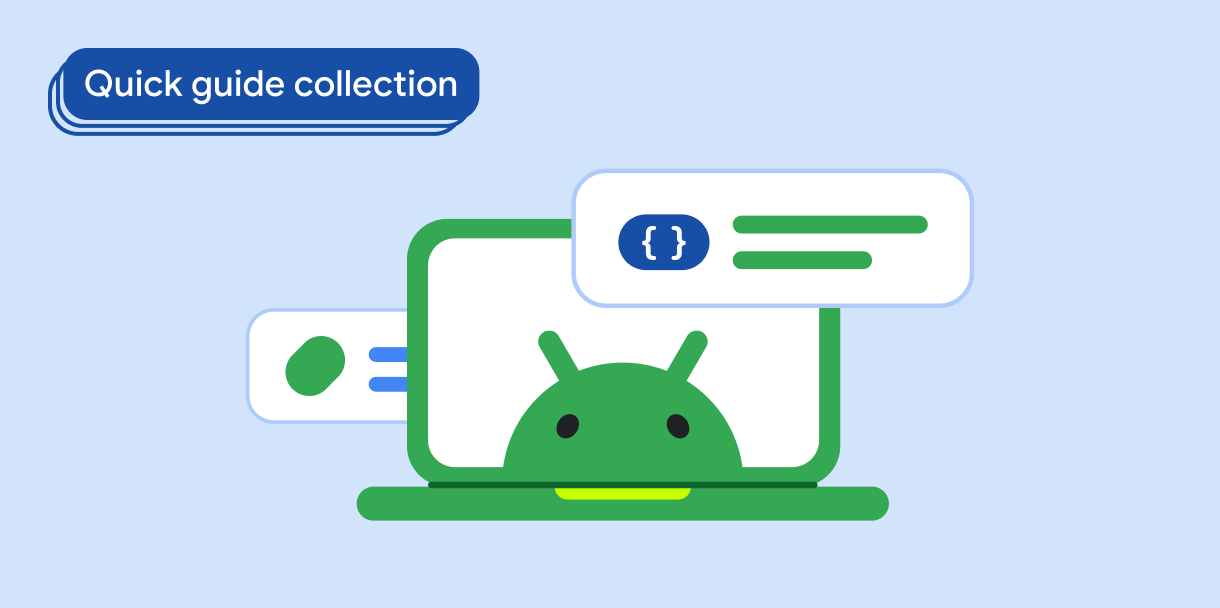Sie können ein Symbol erstellen, um ein Passwort basierend auf einem Nutzer-Schalter auszublenden oder anzuzeigen, um die Sicherheit zu verbessern und die Nutzerfreundlichkeit zu erhöhen.
Versionskompatibilität
Für diese Implementierung muss das minSDK Ihres Projekts auf API-Level 21 oder höher festgelegt sein.
Abhängigkeiten
Passwort je nach Nutzerauswahl ein- oder ausblenden
Wenn Sie ein Passwort basierend auf einer Nutzerauswahl anzeigen oder ausblenden möchten, erstellen Sie ein Eingabefeld für die Eingabe von Informationen und verwenden Sie ein anklickbares Symbol für die Auswahl:
@Composable fun PasswordTextField() { val state = remember { TextFieldState() } var showPassword by remember { mutableStateOf(false) } BasicSecureTextField( state = state, textObfuscationMode = if (showPassword) { TextObfuscationMode.Visible } else { TextObfuscationMode.RevealLastTyped }, modifier = Modifier .fillMaxWidth() .padding(6.dp) .border(1.dp, Color.LightGray, RoundedCornerShape(6.dp)) .padding(6.dp), decorator = { innerTextField -> Box(modifier = Modifier.fillMaxWidth()) { Box( modifier = Modifier .align(Alignment.CenterStart) .padding(start = 16.dp, end = 48.dp) ) { innerTextField() } Icon( if (showPassword) { Icons.Filled.Visibility } else { Icons.Filled.VisibilityOff }, contentDescription = "Toggle password visibility", modifier = Modifier .align(Alignment.CenterEnd) .requiredSize(48.dp).padding(16.dp) .clickable { showPassword = !showPassword } ) } } ) }
Wichtige Punkte zum Code
- Der Status der Passwortsichtbarkeit in
showPasswordbleibt erhalten. - Verwendet ein
BasicSecureTextField-Element für die Passworteingabe. - Hat ein anklickbares Endsymbol, mit dem der Wert von
showPasswordumgeschaltet wird. - Hiermit wird das Attribut
textObfuscationModeund der Sichtbarkeitsstatus des nachgestellten Symbols durch den Status vonshowPassworddefiniert.
Ergebnisse
Sammlungen, die diesen Leitfaden enthalten
Dieser Leitfaden ist Teil der folgenden ausgewählten Sammlungen von Kurzanleitungen, die allgemeinere Ziele der Android-Entwicklung abdecken:
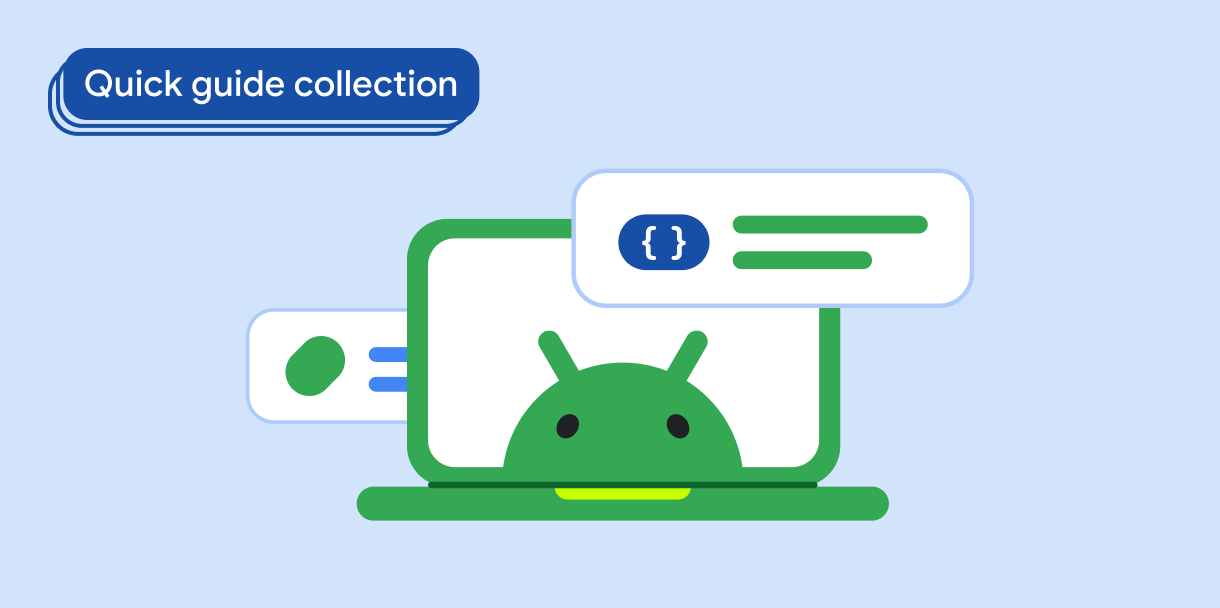
Anzeigetext