บทเรียนนี้จะอธิบายวิธีเขียนแอปพลิเคชันที่มีการควบคุมแบบละเอียด เกี่ยวกับการใช้ทรัพยากรเครือข่าย หากแอปพลิเคชันของคุณใช้ การดำเนินการของเครือข่าย คุณควรกำหนดการตั้งค่าผู้ใช้ที่ให้ผู้ใช้ควบคุม พฤติกรรมการใช้อินเทอร์เน็ตของแอป เช่น ความถี่ที่แอปซิงค์ข้อมูล ไม่ว่าจะ ดำเนินการอัปโหลด/ดาวน์โหลดเฉพาะเมื่อใช้ Wi-Fi ไม่ว่าจะใช้ข้อมูลขณะโรมมิ่ง เป็นต้น เมื่อมีการควบคุมเหล่านี้ ผู้ใช้ก็มีแนวโน้มที่จะ ปิดการเข้าถึงอินเทอร์เน็ตที่ใช้งานอยู่เบื้องหลังของแอปเมื่อใกล้ถึงขีดจำกัด เพราะสามารถควบคุมปริมาณอินเทอร์เน็ตที่แอปใช้ได้อย่างแม่นยำแทน
ถ้าต้องการทราบข้อมูลเพิ่มเติมเกี่ยวกับการใช้งานเครือข่ายของแอป รวมไปถึงหมายเลข ประเภทการเชื่อมต่อเครือข่ายในช่วงเวลาหนึ่ง โปรดอ่านเว็บ แอปและตรวจสอบการจราจรของข้อมูลในเครือข่ายด้วยเครือข่าย เครื่องมือสร้างโปรไฟล์ หากต้องการดูหลักเกณฑ์ทั่วไปเกี่ยวกับวิธี เขียนแอปที่ช่วยลดผลกระทบจากอายุการใช้งานแบตเตอรี่ของการดาวน์โหลดและเครือข่าย โปรดดูการเชื่อมต่อที่หัวข้อเพิ่มประสิทธิภาพอายุการใช้งานแบตเตอรี่ โอนข้อมูลโดยไม่ทำให้แบตเตอรี่หมดเร็ว
คุณยังสามารถดู NetworkConnect ตัวอย่าง
ตรวจสอบการเชื่อมต่อเครือข่ายของอุปกรณ์
อุปกรณ์สามารถมีการเชื่อมต่อเครือข่ายได้หลายประเภท บทเรียนนี้มุ่งเน้นที่
โดยใช้การเชื่อมต่อ Wi-Fi หรือเครือข่ายมือถือ สำหรับรายการทั้งหมดของ
ประเภทเครือข่ายที่เป็นไปได้ โปรดดู
ConnectivityManager
โดยปกติแล้ว Wi-Fi จะเร็วกว่า นอกจากนี้ อินเทอร์เน็ตมือถือมักมีการวัดปริมาณอินเทอร์เน็ต มีราคาแพง กลยุทธ์ทั่วไปสำหรับแอปคือการดึงข้อมูลขนาดใหญ่เมื่อใช้ Wi-Fi เท่านั้น เครือข่ายพร้อมใช้งาน
ก่อนคุณดำเนินการต่างๆ กับเครือข่าย คุณควรตรวจสอบสถานะ การเชื่อมต่อเครือข่าย นอกจากสาเหตุอื่นๆ แล้ว การดำเนินการนี้อาจทำให้แอป ใช้วิทยุผิดโดยไม่ได้ตั้งใจ หากการเชื่อมต่อเครือข่ายไม่พร้อมใช้งาน แอปพลิเคชันของคุณควรตอบสนองอย่างราบรื่น ในการตรวจสอบการเชื่อมต่อเครือข่าย คุณ มักจะใช้ชั้นเรียนต่อไปนี้
ConnectivityManager: ตอบคำถามเกี่ยวกับสถานะของเครือข่าย ได้ และยังแจ้งให้แอปพลิเคชันทราบเมื่อเชื่อมต่อเครือข่าย การเปลี่ยนแปลงNetworkInfo: อธิบายสถานะของ อินเทอร์เฟซเครือข่ายตามประเภทที่กำหนด (ปัจจุบันอาจเป็นเครือข่ายมือถือหรือ Wi-Fi)
ข้อมูลโค้ดนี้จะทดสอบการเชื่อมต่อเครือข่ายสำหรับ Wi-Fi และอุปกรณ์เคลื่อนที่ ช่วยกำหนด อินเทอร์เฟซเครือข่ายเหล่านี้พร้อมใช้งานหรือไม่ (ไม่ว่าจะเป็นเครือข่าย สามารถเชื่อมต่อได้) และ/หรือเชื่อมต่อ (กล่าวคือ ไม่ว่าเครือข่าย มีการเชื่อมต่ออยู่ และหากสามารถสร้างซ็อกเก็ตและส่งข้อมูลได้)
Kotlin
private const val DEBUG_TAG = "NetworkStatusExample" ... val connMgr = getSystemService(Context.CONNECTIVITY_SERVICE) as ConnectivityManager var isWifiConn: Boolean = false var isMobileConn: Boolean = false connMgr.allNetworks.forEach { network -> connMgr.getNetworkInfo(network).apply { if (type == ConnectivityManager.TYPE_WIFI) { isWifiConn = isWifiConn or isConnected } if (type == ConnectivityManager.TYPE_MOBILE) { isMobileConn = isMobileConn or isConnected } } } Log.d(DEBUG_TAG, "Wifi connected: $isWifiConn") Log.d(DEBUG_TAG, "Mobile connected: $isMobileConn")
Java
private static final String DEBUG_TAG = "NetworkStatusExample"; ... ConnectivityManager connMgr = (ConnectivityManager) getSystemService(Context.CONNECTIVITY_SERVICE); boolean isWifiConn = false; boolean isMobileConn = false; for (Network network : connMgr.getAllNetworks()) { NetworkInfo networkInfo = connMgr.getNetworkInfo(network); if (networkInfo.getType() == ConnectivityManager.TYPE_WIFI) { isWifiConn |= networkInfo.isConnected(); } if (networkInfo.getType() == ConnectivityManager.TYPE_MOBILE) { isMobileConn |= networkInfo.isConnected(); } } Log.d(DEBUG_TAG, "Wifi connected: " + isWifiConn); Log.d(DEBUG_TAG, "Mobile connected: " + isMobileConn);
โปรดทราบว่า คุณไม่ควรทำการตัดสินใจว่าเครือข่ายนั้น "พร้อมใช้งาน" หรือไม่ คุณ
ควรตรวจสอบ
ก่อนวันที่ isConnected()
ดำเนินการเครือข่าย เนื่องจาก isConnected() จัดการกับกรณีต่างๆ เช่น การเชื่อมต่อที่ไม่สม่ำเสมอ
เครือข่ายมือถือ โหมดบนเครื่องบิน และข้อมูลแบ็กกราวด์ที่จำกัด
วิธีการที่รวดเร็วกว่าในการตรวจสอบว่า อินเทอร์เฟซเครือข่ายใช้งานได้หรือไม่
ติดตาม วิธีการ
getActiveNetworkInfo()
แสดงผลอินสแตนซ์ NetworkInfo
แสดงอินเทอร์เฟซเครือข่ายที่เชื่อมต่อรายการแรกที่พบ หรือnull หาก
ไม่มีอินเทอร์เฟซใดเชื่อมต่ออยู่ (หมายความว่าไม่มีการเชื่อมต่ออินเทอร์เน็ต
พร้อมใช้งาน):
Kotlin
fun isOnline(): Boolean { val connMgr = getSystemService(Context.CONNECTIVITY_SERVICE) as ConnectivityManager val networkInfo: NetworkInfo? = connMgr.activeNetworkInfo return networkInfo?.isConnected == true }
Java
public boolean isOnline() { ConnectivityManager connMgr = (ConnectivityManager) getSystemService(Context.CONNECTIVITY_SERVICE); NetworkInfo networkInfo = connMgr.getActiveNetworkInfo(); return (networkInfo != null && networkInfo.isConnected()); }
หากต้องการค้นหาสถานะที่มีความละเอียดมากขึ้น คุณสามารถใช้
NetworkInfo.DetailedState
แต่นี่อาจจะไม่ใช่เรื่องจำเป็นเสมอไป
จัดการการใช้งานเครือข่าย
คุณสามารถใช้กิจกรรมค่ากำหนดที่ให้ผู้ใช้ควบคุมได้อย่างชัดเจน การใช้ทรัพยากรเครือข่ายของแอปคุณ เช่น
- คุณอาจอนุญาตให้ผู้ใช้อัปโหลดวิดีโอเฉพาะเมื่ออุปกรณ์เชื่อมต่อกับ เครือข่าย Wi-Fi
- คุณอาจซิงค์ (หรือไม่ซิงค์) ตามเกณฑ์เฉพาะ เช่น เครือข่าย ความพร้อม ช่วงเวลา และอื่นๆ
หากต้องการเขียนแอปที่รองรับการเข้าถึงเครือข่ายและการจัดการการใช้งานเครือข่าย ให้ทำดังนี้ ไฟล์ Manifest ต้องมีตัวกรองสิทธิ์และ Intent ที่ถูกต้อง
- ไฟล์ Manifest ที่ตัดตอนมาภายหลังในส่วนนี้ประกอบด้วย
สิทธิ์:
android.permission.INTERNET— อนุญาตให้แอปพลิเคชันเปิดซ็อกเก็ตเครือข่ายandroid.permission.ACCESS_NETWORK_STATE— อนุญาตให้แอปพลิเคชันเข้าถึงข้อมูลเกี่ยวกับเครือข่าย
- คุณสามารถประกาศตัวกรอง Intent สำหรับ
ACTION_MANAGE_NETWORK_USAGEการดำเนินการเพื่อระบุว่าแอปพลิเคชันของคุณกำหนดกิจกรรมที่เสนอ เพื่อควบคุมปริมาณการใช้อินเทอร์เน็ตACTION_MANAGE_NETWORK_USAGEแสดงการตั้งค่า สำหรับการจัดการการใช้ข้อมูลเครือข่ายของแอปพลิเคชันที่เฉพาะเจาะจง เมื่อแอปของคุณ มีกิจกรรมการตั้งค่าที่อนุญาตให้ผู้ใช้ควบคุมการใช้งานเครือข่าย ประกาศตัวกรอง Intent นี้สำหรับกิจกรรมนั้น
ในแอปพลิเคชันตัวอย่าง ชั้นเรียนจะเป็นผู้จัดการการดำเนินการนี้
SettingsActivity ซึ่งแสดง UI ค่ากำหนดเพื่อให้ผู้ใช้ตัดสินใจได้ว่า
ดาวน์โหลดฟีด
<?xml version="1.0" encoding="utf-8"?> <manifest xmlns:android="http://schemas.android.com/apk/res/android" package="com.example.android.networkusage" ...> <uses-sdk android:minSdkVersion="4" android:targetSdkVersion="14" /> <uses-permission android:name="android.permission.INTERNET" /> <uses-permission android:name="android.permission.ACCESS_NETWORK_STATE" /> <application ...> ... <activity android:label="SettingsActivity" android:name=".SettingsActivity"> <intent-filter> <action android:name="android.intent.action.MANAGE_NETWORK_USAGE" /> <category android:name="android.intent.category.DEFAULT" /> </intent-filter> </activity> </application> </manifest>
แอปที่จัดการข้อมูลที่ละเอียดอ่อนของผู้ใช้ และกำหนดเป้าหมายเป็น Android 11 และ สูงกว่า สามารถให้สิทธิ์เข้าถึงเครือข่ายตามกระบวนการ มีการระบุอย่างชัดแจ้งว่า กระบวนการได้รับอนุญาตการเข้าถึงเครือข่าย คุณจะต้องแยกโค้ดทั้งหมดที่ไม่จำเป็นต้อง อัปโหลดข้อมูล
แม้ว่าเราไม่รับประกันว่าจะป้องกันแอปของคุณจากการอัปโหลดข้อมูลโดยไม่ตั้งใจ แต่แอป ให้คุณลดโอกาสการเกิดข้อบกพร่องในแอปที่ก่อให้เกิด การรั่วไหลของข้อมูล
รายการต่อไปนี้แสดงตัวอย่างไฟล์ Manifest ที่ใช้การประมวลผลแบบต่อกระบวนการ ฟังก์ชัน:
<processes>
<process />
<deny-permission android:name="android.permission.INTERNET" />
<process android:process=":withoutnet1" />
<process android:process="com.android.cts.useprocess.withnet1">
<allow-permission android:name="android.permission.INTERNET" />
</process>
<allow-permission android:name="android.permission.INTERNET" />
<process android:process=":withoutnet2">
<deny-permission android:name="android.permission.INTERNET" />
</process>
<process android:process="com.android.cts.useprocess.withnet2" />
</processes>
ดำเนินกิจกรรมค่ากำหนด
ดังที่คุณเห็นในส่วนไฟล์ Manifest ที่ตัดตอนมาก่อนหน้านี้ของหัวข้อนี้ ตัวอย่าง
กิจกรรม SettingsActivity มีตัวกรอง Intent สำหรับ
การดำเนินการ ACTION_MANAGE_NETWORK_USAGE SettingsActivity เป็นคลาสย่อยของ
PreferenceActivity ทั้งนี้
แสดงหน้าจอค่ากำหนด (แสดงในรูปที่ 1) ซึ่งให้ผู้ใช้สามารถระบุ
ดังต่อไปนี้:
- จะแสดงข้อมูลสรุปสำหรับรายการฟีด XML แต่ละรายการ หรือแสดงเพียงลิงก์สำหรับแต่ละรายการ
- จะดาวน์โหลดฟีด XML หากมีการเชื่อมต่อเครือข่ายที่พร้อมใช้งาน หรือดาวน์โหลดเมื่อมี Wi-Fi เท่านั้น พร้อมใช้งาน
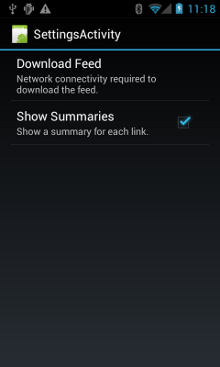
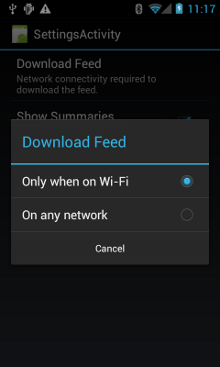
รูปที่ 1 กิจกรรมในค่ากำหนด
นี่คือ SettingsActivity โปรดทราบว่าวิธีนี้ใช้
OnSharedPreferenceChangeListener
เมื่อผู้ใช้เปลี่ยนค่ากำหนด ก็จะเริ่มทำงาน
onSharedPreferenceChanged()
ซึ่งตั้งค่า refreshDisplay เป็น true ซึ่งจะทำให้จอแสดงผลรีเฟรชเมื่อ
ผู้ใช้กลับไปที่กิจกรรมหลัก:
Kotlin
class SettingsActivity : PreferenceActivity(), OnSharedPreferenceChangeListener { override fun onCreate(savedInstanceState: Bundle?) { super.onCreate(savedInstanceState) // Loads the XML preferences file addPreferencesFromResource(R.xml.preferences) } override fun onResume() { super.onResume() // Registers a listener whenever a key changes preferenceScreen?.sharedPreferences?.registerOnSharedPreferenceChangeListener(this) } override fun onPause() { super.onPause() // Unregisters the listener set in onResume(). // It's best practice to unregister listeners when your app isn't using them to cut down on // unnecessary system overhead. You do this in onPause(). preferenceScreen?.sharedPreferences?.unregisterOnSharedPreferenceChangeListener(this) } // When the user changes the preferences selection, // onSharedPreferenceChanged() restarts the main activity as a new // task. Sets the refreshDisplay flag to "true" to indicate that // the main activity should update its display. // The main activity queries the PreferenceManager to get the latest settings. override fun onSharedPreferenceChanged(sharedPreferences: SharedPreferences, key: String) { // Sets refreshDisplay to true so that when the user returns to the main // activity, the display refreshes to reflect the new settings. NetworkActivity.refreshDisplay = true } }
Java
public class SettingsActivity extends PreferenceActivity implements OnSharedPreferenceChangeListener { @Override protected void onCreate(Bundle savedInstanceState) { super.onCreate(savedInstanceState); // Loads the XML preferences file addPreferencesFromResource(R.xml.preferences); } @Override protected void onResume() { super.onResume(); // Registers a listener whenever a key changes getPreferenceScreen().getSharedPreferences().registerOnSharedPreferenceChangeListener(this); } @Override protected void onPause() { super.onPause(); // Unregisters the listener set in onResume(). // It's best practice to unregister listeners when your app isn't using them to cut down on // unnecessary system overhead. You do this in onPause(). getPreferenceScreen().getSharedPreferences().unregisterOnSharedPreferenceChangeListener(this); } // When the user changes the preferences selection, // onSharedPreferenceChanged() restarts the main activity as a new // task. Sets the refreshDisplay flag to "true" to indicate that // the main activity should update its display. // The main activity queries the PreferenceManager to get the latest settings. @Override public void onSharedPreferenceChanged(SharedPreferences sharedPreferences, String key) { // Sets refreshDisplay to true so that when the user returns to the main // activity, the display refreshes to reflect the new settings. NetworkActivity.refreshDisplay = true; } }
ตอบสนองต่อการเปลี่ยนแปลงค่ากำหนด
เมื่อผู้ใช้เปลี่ยนค่ากำหนดในหน้าจอการตั้งค่า โดยทั่วไป
ต่อลักษณะการทำงานของแอป ในข้อมูลโค้ดนี้ แอปจะตรวจสอบ
การตั้งค่ากำหนดใน onStart() ถ้ามีการตั้งค่าที่ตรงกันระหว่างการตั้งค่ากับ
การเชื่อมต่อเครือข่ายของอุปกรณ์ (เช่น หากตั้งค่าเป็น "Wi-Fi" และ
อุปกรณ์มีการเชื่อมต่อ Wi-Fi) แอปจะดาวน์โหลดฟีดและรีเฟรช
จอแสดงผล
Kotlin
class NetworkActivity : Activity() { // The BroadcastReceiver that tracks network connectivity changes. private lateinit var receiver: NetworkReceiver public override fun onCreate(savedInstanceState: Bundle?) { super.onCreate(savedInstanceState) // Registers BroadcastReceiver to track network connection changes. val filter = IntentFilter(ConnectivityManager.CONNECTIVITY_ACTION) receiver = NetworkReceiver() this.registerReceiver(receiver, filter) } public override fun onDestroy() { super.onDestroy() // Unregisters BroadcastReceiver when app is destroyed. this.unregisterReceiver(receiver) } // Refreshes the display if the network connection and the // pref settings allow it. public override fun onStart() { super.onStart() // Gets the user's network preference settings val sharedPrefs = PreferenceManager.getDefaultSharedPreferences(this) // Retrieves a string value for the preferences. The second parameter // is the default value to use if a preference value is not found. sPref = sharedPrefs.getString("listPref", "Wi-Fi") updateConnectedFlags() if (refreshDisplay) { loadPage() } } // Checks the network connection and sets the wifiConnected and mobileConnected // variables accordingly. fun updateConnectedFlags() { val connMgr = getSystemService(Context.CONNECTIVITY_SERVICE) as ConnectivityManager val activeInfo: NetworkInfo? = connMgr.activeNetworkInfo if (activeInfo?.isConnected == true) { wifiConnected = activeInfo.type == ConnectivityManager.TYPE_WIFI mobileConnected = activeInfo.type == ConnectivityManager.TYPE_MOBILE } else { wifiConnected = false mobileConnected = false } } // Uses AsyncTask subclass to download the XML feed from stackoverflow.com. fun loadPage() { if (sPref == ANY && (wifiConnected || mobileConnected) || sPref == WIFI && wifiConnected) { // AsyncTask subclass DownloadXmlTask().execute(URL) } else { showErrorPage() } } companion object { const val WIFI = "Wi-Fi" const val ANY = "Any" const val SO_URL = "http://stackoverflow.com/feeds/tag?tagnames=android&sort;=newest" // Whether there is a Wi-Fi connection. private var wifiConnected = false // Whether there is a mobile connection. private var mobileConnected = false // Whether the display should be refreshed. var refreshDisplay = true // The user's current network preference setting. var sPref: String? = null } ... }
Java
public class NetworkActivity extends Activity { public static final String WIFI = "Wi-Fi"; public static final String ANY = "Any"; private static final String URL = "http://stackoverflow.com/feeds/tag?tagnames=android&sort;=newest"; // Whether there is a Wi-Fi connection. private static boolean wifiConnected = false; // Whether there is a mobile connection. private static boolean mobileConnected = false; // Whether the display should be refreshed. public static boolean refreshDisplay = true; // The user's current network preference setting. public static String sPref = null; // The BroadcastReceiver that tracks network connectivity changes. private NetworkReceiver receiver = new NetworkReceiver(); @Override public void onCreate(Bundle savedInstanceState) { super.onCreate(savedInstanceState); // Registers BroadcastReceiver to track network connection changes. IntentFilter filter = new IntentFilter(ConnectivityManager.CONNECTIVITY_ACTION); receiver = new NetworkReceiver(); this.registerReceiver(receiver, filter); } @Override public void onDestroy() { super.onDestroy(); // Unregisters BroadcastReceiver when app is destroyed. if (receiver != null) { this.unregisterReceiver(receiver); } } // Refreshes the display if the network connection and the // pref settings allow it. @Override public void onStart () { super.onStart(); // Gets the user's network preference settings SharedPreferences sharedPrefs = PreferenceManager.getDefaultSharedPreferences(this); // Retrieves a string value for the preferences. The second parameter // is the default value to use if a preference value is not found. sPref = sharedPrefs.getString("listPref", "Wi-Fi"); updateConnectedFlags(); if(refreshDisplay){ loadPage(); } } // Checks the network connection and sets the wifiConnected and mobileConnected // variables accordingly. public void updateConnectedFlags() { ConnectivityManager connMgr = (ConnectivityManager) getSystemService(Context.CONNECTIVITY_SERVICE); NetworkInfo activeInfo = connMgr.getActiveNetworkInfo(); if (activeInfo != null && activeInfo.isConnected()) { wifiConnected = activeInfo.getType() == ConnectivityManager.TYPE_WIFI; mobileConnected = activeInfo.getType() == ConnectivityManager.TYPE_MOBILE; } else { wifiConnected = false; mobileConnected = false; } } // Uses AsyncTask subclass to download the XML feed from stackoverflow.com. public void loadPage() { if (((sPref.equals(ANY)) && (wifiConnected || mobileConnected)) || ((sPref.equals(WIFI)) && (wifiConnected))) { // AsyncTask subclass new DownloadXmlTask().execute(URL); } else { showErrorPage(); } } ... }
ตรวจหาการเปลี่ยนแปลงการเชื่อมต่อ
ปริศนาชิ้นสุดท้ายคือ
คลาสย่อย BroadcastReceiver
NetworkReceiver เมื่อการเชื่อมต่อเครือข่ายของอุปกรณ์เปลี่ยนไป
NetworkReceiver สกัดกั้นการแข่งขัน
CONNECTIVITY_ACTION,
กำหนดสถานะการเชื่อมต่อเครือข่ายและกำหนดสถานะ
wifiConnected และ mobileConnected จะเป็นจริง/เท็จตามนั้น ภาพรวมคือ
ว่าในครั้งต่อไปที่ผู้ใช้กลับมาที่แอป แอปจะดาวน์โหลดเฉพาะ
ฟีดล่าสุดและอัปเดตการแสดงผลหากตั้งค่า NetworkActivity.refreshDisplay เป็น
true
การตั้งค่า BroadcastReceiver ที่มีการเรียกใช้โดยไม่จำเป็นอาจเป็นการระบาย
เกี่ยวกับทรัพยากรระบบ แอปพลิเคชันตัวอย่างจะลงทะเบียน BroadcastReceiver
NetworkReceiver นิ้ว
onCreate()
และจะยกเลิกการลงทะเบียนใน
onDestroy() เพิ่มเติม
น้อยกว่าการประกาศ <receiver> ในไฟล์ Manifest เมื่อคุณ
ประกาศ <receiver> ในไฟล์ Manifest ซึ่งจะทำให้แอปทำงานได้ทุกเมื่อ
แม้ว่าจะไม่ได้ทำงานเป็นเวลาหลายสัปดาห์ก็ตาม โดยการลงทะเบียนและยกเลิกการลงทะเบียน
NetworkReceiverภายในกิจกรรมหลัก คุณต้องแน่ใจว่าแอปจะไม่
ถูกปลุกระบบหลังจากที่ผู้ใช้ออกจากแอป หากคุณประกาศ
<receiver> ในไฟล์ Manifest และคุณรู้แน่ชัดว่าต้องใช้ไฟล์ใด
สามารถใช้
setComponentEnabledSetting()
เพื่อเปิดและปิดใช้ตามความเหมาะสม
นี่คือ NetworkReceiver:
Kotlin
class NetworkReceiver : BroadcastReceiver() { override fun onReceive(context: Context, intent: Intent) { val conn = context.getSystemService(Context.CONNECTIVITY_SERVICE) as ConnectivityManager val networkInfo: NetworkInfo? = conn.activeNetworkInfo // Checks the user prefs and the network connection. Based on the result, decides whether // to refresh the display or keep the current display. // If the userpref is Wi-Fi only, checks to see if the device has a Wi-Fi connection. if (WIFI == sPref && networkInfo?.type == ConnectivityManager.TYPE_WIFI) { // If device has its Wi-Fi connection, sets refreshDisplay // to true. This causes the display to be refreshed when the user // returns to the app. refreshDisplay = true Toast.makeText(context, R.string.wifi_connected, Toast.LENGTH_SHORT).show() // If the setting is ANY network and there is a network connection // (which by process of elimination would be mobile), sets refreshDisplay to true. } else if (ANY == sPref && networkInfo != null) { refreshDisplay = true // Otherwise, the app can't download content--either because there is no network // connection (mobile or Wi-Fi), or because the pref setting is WIFI, and there // is no Wi-Fi connection. // Sets refreshDisplay to false. } else { refreshDisplay = false Toast.makeText(context, R.string.lost_connection, Toast.LENGTH_SHORT).show() } } }
Java
public class NetworkReceiver extends BroadcastReceiver { @Override public void onReceive(Context context, Intent intent) { ConnectivityManager conn = (ConnectivityManager) context.getSystemService(Context.CONNECTIVITY_SERVICE); NetworkInfo networkInfo = conn.getActiveNetworkInfo(); // Checks the user prefs and the network connection. Based on the result, decides whether // to refresh the display or keep the current display. // If the userpref is Wi-Fi only, checks to see if the device has a Wi-Fi connection. if (WIFI.equals(sPref) && networkInfo != null && networkInfo.getType() == ConnectivityManager.TYPE_WIFI) { // If device has its Wi-Fi connection, sets refreshDisplay // to true. This causes the display to be refreshed when the user // returns to the app. refreshDisplay = true; Toast.makeText(context, R.string.wifi_connected, Toast.LENGTH_SHORT).show(); // If the setting is ANY network and there is a network connection // (which by process of elimination would be mobile), sets refreshDisplay to true. } else if (ANY.equals(sPref) && networkInfo != null) { refreshDisplay = true; // Otherwise, the app can't download content--either because there is no network // connection (mobile or Wi-Fi), or because the pref setting is WIFI, and there // is no Wi-Fi connection. // Sets refreshDisplay to false. } else { refreshDisplay = false; Toast.makeText(context, R.string.lost_connection, Toast.LENGTH_SHORT).show(); } } }

