Android 8.0 (API স্তর 26) এবং উচ্চতর চলমান ডিভাইসগুলিতে, সহচর ডিভাইস পেয়ারিং ACCESS_FINE_LOCATION অনুমতির প্রয়োজন ছাড়াই আপনার অ্যাপের পক্ষ থেকে কাছাকাছি ডিভাইসগুলির একটি ব্লুটুথ বা Wi-Fi স্ক্যান করে৷ এটি ব্যবহারকারীর গোপনীয়তা সুরক্ষা সর্বাধিক করতে সহায়তা করে৷ সঙ্গী ডিভাইসের প্রাথমিক কনফিগারেশন করতে এই পদ্ধতিটি ব্যবহার করুন, যেমন একটি BLE-সক্ষম স্মার্ট ঘড়ি। এছাড়াও, সঙ্গী ডিভাইস জোড়ার জন্য অবস্থান পরিষেবাগুলি সক্ষম করা প্রয়োজন৷
কম্প্যানিয়ন ডিভাইস পেয়ারিং নিজে থেকে সংযোগ তৈরি করে না বা ক্রমাগত স্ক্যানিং সক্ষম করে না। অ্যাপ্লিকেশানগুলি সংযোগ স্থাপন করতে ব্লুটুথ বা Wi-Fi সংযোগ API ব্যবহার করতে পারে৷
ডিভাইসটি পেয়ার করার পরে, ডিভাইসটি ব্যাকগ্রাউন্ড থেকে অ্যাপটি শুরু করতে REQUEST_COMPANION_RUN_IN_BACKGROUND এবং REQUEST_COMPANION_USE_DATA_IN_BACKGROUND অনুমতিগুলি ব্যবহার করতে পারে৷ অ্যাপ্লিকেশানগুলি REQUEST_COMPANION_START_FOREGROUND_SERVICES_FROM_BACKGROUND অনুমতিও ব্যাকগ্রাউন্ড থেকে শুরু করতে পারে৷
একজন ব্যবহারকারী একটি তালিকা থেকে একটি ডিভাইস নির্বাচন করতে পারেন এবং অ্যাপটিকে ডিভাইসটি অ্যাক্সেস করার অনুমতি দিতে পারেন। আপনি যদি অ্যাপটি আনইনস্টল করেন বা disassociate() কল করেন তাহলে এই অনুমতিগুলি প্রত্যাহার করা হবে। ব্যবহারকারীর যদি আর প্রয়োজন না হয়, যেমন যখন তারা লগ আউট করে বা আবদ্ধ ডিভাইসগুলি সরিয়ে দেয় তবে সঙ্গী অ্যাপটি তার নিজস্ব সমিতিগুলি পরিষ্কার করার জন্য দায়ী৷
সহচর ডিভাইস পেয়ারিং প্রয়োগ করুন৷
এই বিভাগটি ব্যাখ্যা করে যে ব্লুটুথ, BLE এবং ওয়াই-ফাই এর মাধ্যমে আপনার অ্যাপটিকে সঙ্গী ডিভাইসের সাথে যুক্ত করতে CompanionDeviceManager ব্যবহার করুন৷
সহচর ডিভাইসগুলি নির্দিষ্ট করুন৷
নিম্নলিখিত কোড নমুনা দেখায় কিভাবে একটি ম্যানিফেস্ট ফাইলে <uses-feature> পতাকা যোগ করতে হয়। এটি সিস্টেমকে বলে যে আপনার অ্যাপটি সহচর ডিভাইসগুলি সেট আপ করতে চায়৷
<uses-feature android:name="android.software.companion_device_setup"/>
DeviceFilter দ্বারা ডিভাইসের তালিকা করুন
আপনি সমস্ত ইন-রেঞ্জ সহচর ডিভাইসগুলি প্রদর্শন করতে পারেন যা আপনার সরবরাহ করা DeviceFilter সাথে মেলে (চিত্র 1 এ দেখানো হয়েছে)। আপনি যদি শুধুমাত্র একটি ডিভাইসে স্ক্যানিং সীমাবদ্ধ করতে চান, তাহলে আপনি setSingleDevice() কে true (চিত্র 2 এ দেখানো হয়েছে) সেট করতে পারেন।
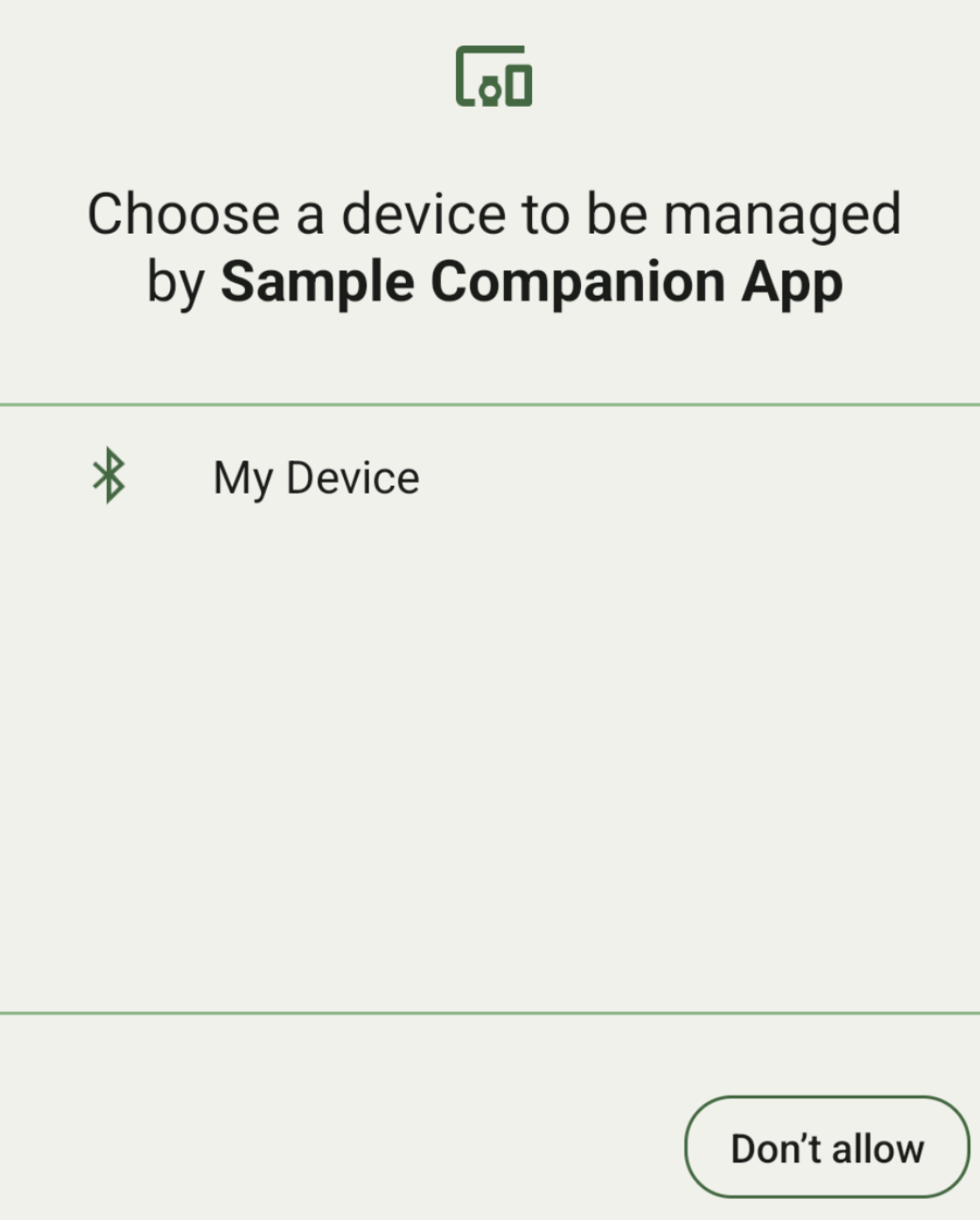

নিম্নলিখিত DeviceFilter সাবক্লাসগুলি যা AssociationRequest এ নির্দিষ্ট করা যেতে পারে:
তিনটি সাবক্লাসেই বিল্ডার রয়েছে যা ফিল্টারগুলির কনফিগারেশনকে স্ট্রীমলাইন করে। নিম্নলিখিত উদাহরণে, একটি ডিভাইস একটি Bluetooth ডিভাইসের জন্য একটি BluetoothDeviceFilter দিয়ে স্ক্যান করে।
কোটলিন
val deviceFilter: BluetoothDeviceFilter = BluetoothDeviceFilter.Builder() // Match only Bluetooth devices whose name matches the pattern. .setNamePattern(Pattern.compile("My device")) // Match only Bluetooth devices whose service UUID matches this pattern. .addServiceUuid(ParcelUuid(UUID(0x123abcL, -1L)), null) .build()
জাভা
BluetoothDeviceFilter deviceFilter = new BluetoothDeviceFilter.Builder() // Match only Bluetooth devices whose name matches the pattern. .setNamePattern(Pattern.compile("My device")) // Match only Bluetooth devices whose service UUID matches this pattern. .addServiceUuid(new ParcelUuid(new UUID(0x123abcL, -1L)), null) .build();
একটি AssociationRequest একটি DeviceFilter সেট করুন যাতে CompanionDeviceManager নির্ধারণ করতে পারে কোন ধরনের ডিভাইস খুঁজতে হবে।
কোটলিন
val pairingRequest: AssociationRequest = AssociationRequest.Builder() // Find only devices that match this request filter. .addDeviceFilter(deviceFilter) // Stop scanning as soon as one device matching the filter is found. .setSingleDevice(true) .build()
জাভা
AssociationRequest pairingRequest = new AssociationRequest.Builder() // Find only devices that match this request filter. .addDeviceFilter(deviceFilter) // Stop scanning as soon as one device matching the filter is found. .setSingleDevice(true) .build();
আপনার অ্যাপ একটি AssociationRequest আরম্ভ করার পরে, CompanionDeviceManager এ associate() ফাংশন চালান। associate() ফাংশন একটি AssociationRequest এবং একটি Callback নেয়।
যখন CompanionDeviceManager একটি ডিভাইস সনাক্ত করে এবং এটি একটি ব্যবহারকারীর সম্মতি ডায়ালগ চালু করার জন্য প্রস্তুত তখন Callback onAssociationPending এ একটি IntentSender ফেরত দেয়। ব্যবহারকারী ডিভাইসটি নিশ্চিত করার পরে, ডিভাইসের একটি AssociationInfo onAssociationCreated এ ফেরত দেওয়া হয়। যদি আপনার অ্যাপ কোনো ডিভাইস খুঁজে না পায়, তাহলে কলব্যাক একটি ত্রুটি বার্তা সহ onFailure ফিরে আসে।
Android 13 (API স্তর 33) এবং উচ্চতর চলমান ডিভাইসগুলিতে:
কোটলিন
val deviceManager = requireContext().getSystemService(Context.COMPANION_DEVICE_SERVICE) val executor: Executor = Executor { it.run() } deviceManager.associate(pairingRequest, executor, object : CompanionDeviceManager.Callback() { // Called when a device is found. Launch the IntentSender so the user // can select the device they want to pair with. override fun onAssociationPending(intentSender: IntentSender) { intentSender?.let { startIntentSenderForResult(it, SELECT_DEVICE_REQUEST_CODE, null, 0, 0, 0) } } override fun onAssociationCreated(associationInfo: AssociationInfo) { // An association is created. } override fun onFailure(errorMessage: CharSequence?) { // To handle the failure. } })
জাভা
CompanionDeviceManager deviceManager = (CompanionDeviceManager) getSystemService(Context.COMPANION_DEVICE_SERVICE); Executor executor = new Executor() { @Override public void execute(Runnable runnable) { runnable.run(); } }; deviceManager.associate(pairingRequest, new CompanionDeviceManager.Callback() { executor, // Called when a device is found. Launch the IntentSender so the user can // select the device they want to pair with. @Override public void onDeviceFound(IntentSender chooserLauncher) { try { startIntentSenderForResult( chooserLauncher, SELECT_DEVICE_REQUEST_CODE, null, 0, 0, 0 ); } catch (IntentSender.SendIntentException e) { Log.e("MainActivity", "Failed to send intent"); } } @Override public void onAssociationCreated(AssociationInfo associationInfo) { // An association is created. } @Override public void onFailure(CharSequence errorMessage) { // To handle the failure. });
Android 12L (API লেভেল 32) বা তার নিচের (অপ্রচলিত) ডিভাইসে চলছে:
কোটলিন
val deviceManager = requireContext().getSystemService(Context.COMPANION_DEVICE_SERVICE) deviceManager.associate(pairingRequest, object : CompanionDeviceManager.Callback() { // Called when a device is found. Launch the IntentSender so the user // can select the device they want to pair with. override fun onDeviceFound(chooserLauncher: IntentSender) { startIntentSenderForResult(chooserLauncher, SELECT_DEVICE_REQUEST_CODE, null, 0, 0, 0) } override fun onFailure(error: CharSequence?) { // To handle the failure. } }, null)
জাভা
CompanionDeviceManager deviceManager = (CompanionDeviceManager) getSystemService(Context.COMPANION_DEVICE_SERVICE); deviceManager.associate(pairingRequest, new CompanionDeviceManager.Callback() { // Called when a device is found. Launch the IntentSender so the user can // select the device they want to pair with. @Override public void onDeviceFound(IntentSender chooserLauncher) { try { startIntentSenderForResult( chooserLauncher, SELECT_DEVICE_REQUEST_CODE, null, 0, 0, 0 ); } catch (IntentSender.SendIntentException e) { Log.e("MainActivity", "Failed to send intent"); } } @Override public void onFailure(CharSequence error) { // To handle the failure. } }, null);
ব্যবহারকারী নির্বাচনের ফলাফল আপনার কার্যকলাপের onActivityResult() এর অংশে ফেরত পাঠানো হয়। আপনি তারপর নির্বাচিত ডিভাইস অ্যাক্সেস করতে পারেন.
যখন ব্যবহারকারী একটি ব্লুটুথ ডিভাইস নির্বাচন করেন, তখন একটি BluetoothDevice আশা করুন। যখন ব্যবহারকারী একটি ব্লুটুথ LE ডিভাইস নির্বাচন করেন, তখন একটি android.bluetooth.le.ScanResult আশা করুন৷ ব্যবহারকারী যখন একটি Wi-Fi ডিভাইস নির্বাচন করেন, তখন একটি android.net.wifi.ScanResult আশা করুন।
কোটলিন
override fun onActivityResult(requestCode: Int, resultCode: Int, data: Intent?) { when (requestCode) { SELECT_DEVICE_REQUEST_CODE -> when(resultCode) { Activity.RESULT_OK -> { // The user chose to pair the app with a Bluetooth device. val deviceToPair: BluetoothDevice? = data?.getParcelableExtra(CompanionDeviceManager.EXTRA_DEVICE) deviceToPair?.let { device -> device.createBond() // Continue to interact with the paired device. } } } else -> super.onActivityResult(requestCode, resultCode, data) } }
জাভা
@Override protected void onActivityResult(int requestCode, int resultCode, @Nullable Intent data) { if (resultCode != Activity.RESULT_OK) { return; } if (requestCode == SELECT_DEVICE_REQUEST_CODE && data != null) { BluetoothDevice deviceToPair = data.getParcelableExtra(CompanionDeviceManager.EXTRA_DEVICE); if (deviceToPair != null) { deviceToPair.createBond(); // Continue to interact with the paired device. } } else { super.onActivityResult(requestCode, resultCode, data); } }
সম্পূর্ণ উদাহরণ দেখুন:
Android 13 (API স্তর 33) এবং উচ্চতর চলমান ডিভাইসগুলিতে:
কোটলিন
private const val SELECT_DEVICE_REQUEST_CODE = 0 class MainActivity : AppCompatActivity() { private val deviceManager: CompanionDeviceManager by lazy { getSystemService(Context.COMPANION_DEVICE_SERVICE) as CompanionDeviceManager } val mBluetoothAdapter: BluetoothAdapter by lazy { val java = BluetoothManager::class.java getSystemService(java)!!.adapter } val executor: Executor = Executor { it.run() } override fun onCreate(savedInstanceState: Bundle?) { super.onCreate(savedInstanceState) setContentView(R.layout.activity_main) // To skip filters based on names and supported feature flags (UUIDs), // omit calls to setNamePattern() and addServiceUuid() // respectively, as shown in the following Bluetooth example. val deviceFilter: BluetoothDeviceFilter = BluetoothDeviceFilter.Builder() .setNamePattern(Pattern.compile("My device")) .addServiceUuid(ParcelUuid(UUID(0x123abcL, -1L)), null) .build() // The argument provided in setSingleDevice() determines whether a single // device name or a list of them appears. val pairingRequest: AssociationRequest = AssociationRequest.Builder() .addDeviceFilter(deviceFilter) .setSingleDevice(true) .build() // When the app tries to pair with a Bluetooth device, show the // corresponding dialog box to the user. deviceManager.associate(pairingRequest, executor, object : CompanionDeviceManager.Callback() { // Called when a device is found. Launch the IntentSender so the user // can select the device they want to pair with. override fun onAssociationPending(intentSender: IntentSender) { intentSender?.let { startIntentSenderForResult(it, SELECT_DEVICE_REQUEST_CODE, null, 0, 0, 0) } } override fun onAssociationCreated(associationInfo: AssociationInfo) { // AssociationInfo object is created and get association id and the // macAddress. var associationId: int = associationInfo.id var macAddress: MacAddress = associationInfo.deviceMacAddress } override fun onFailure(errorMessage: CharSequence?) { // Handle the failure. } ) override fun onActivityResult(requestCode: Int, resultCode: Int, data: Intent?) { when (requestCode) { SELECT_DEVICE_REQUEST_CODE -> when(resultCode) { Activity.RESULT_OK -> { // The user chose to pair the app with a Bluetooth device. val deviceToPair: BluetoothDevice? = data?.getParcelableExtra(CompanionDeviceManager.EXTRA_DEVICE) deviceToPair?.let { device -> device.createBond() // Maintain continuous interaction with a paired device. } } } else -> super.onActivityResult(requestCode, resultCode, data) } } }
জাভা
class MainActivityJava extends AppCompatActivity { private static final int SELECT_DEVICE_REQUEST_CODE = 0; Executor executor = new Executor() { @Override public void execute(Runnable runnable) { runnable.run(); } }; @Override protected void onCreate(@Nullable Bundle savedInstanceState) { super.onCreate(savedInstanceState); setContentView(R.layout.activity_main); CompanionDeviceManager deviceManager = (CompanionDeviceManager) getSystemService( Context.COMPANION_DEVICE_SERVICE ); // To skip filtering based on name and supported feature flags, // do not include calls to setNamePattern() and addServiceUuid(), // respectively. This example uses Bluetooth. BluetoothDeviceFilter deviceFilter = new BluetoothDeviceFilter.Builder() .setNamePattern(Pattern.compile("My device")) .addServiceUuid( new ParcelUuid(new UUID(0x123abcL, -1L)), null ) .build(); // The argument provided in setSingleDevice() determines whether a single // device name or a list of device names is presented to the user as // pairing options. AssociationRequest pairingRequest = new AssociationRequest.Builder() .addDeviceFilter(deviceFilter) .setSingleDevice(true) .build(); // When the app tries to pair with the Bluetooth device, show the // appropriate pairing request dialog to the user. deviceManager.associate(pairingRequest, new CompanionDeviceManager.Callback() { executor, // Called when a device is found. Launch the IntentSender so the user can // select the device they want to pair with. @Override public void onDeviceFound(IntentSender chooserLauncher) { try { startIntentSenderForResult( chooserLauncher, SELECT_DEVICE_REQUEST_CODE, null, 0, 0, 0 ); } catch (IntentSender.SendIntentException e) { Log.e("MainActivity", "Failed to send intent"); } } @Override public void onAssociationCreated(AssociationInfo associationInfo) { // AssociationInfo object is created and get association id and the // macAddress. int associationId = associationInfo.getId(); MacAddress macAddress = associationInfo.getDeviceMacAddress(); } @Override public void onFailure(CharSequence errorMessage) { // Handle the failure. }); } @Override protected void onActivityResult(int requestCode, int resultCode, @Nullable Intent data) { if (resultCode != Activity.RESULT_OK) { return; } if (requestCode == SELECT_DEVICE_REQUEST_CODE) { if (resultCode == Activity.RESULT_OK && data != null) { BluetoothDevice deviceToPair = data.getParcelableExtra( CompanionDeviceManager.EXTRA_DEVICE ); if (deviceToPair != null) { deviceToPair.createBond(); // ... Continue interacting with the paired device. } } } else { super.onActivityResult(requestCode, resultCode, data); } } }
Android 12L (API লেভেল 32) বা তার নিচের (অপ্রচলিত) ডিভাইসে চলছে:
কোটলিন
private const val SELECT_DEVICE_REQUEST_CODE = 0 class MainActivity : AppCompatActivity() { private val deviceManager: CompanionDeviceManager by lazy { getSystemService(Context.COMPANION_DEVICE_SERVICE) as CompanionDeviceManager } override fun onCreate(savedInstanceState: Bundle?) { super.onCreate(savedInstanceState) setContentView(R.layout.activity_main) // To skip filters based on names and supported feature flags (UUIDs), // omit calls to setNamePattern() and addServiceUuid() // respectively, as shown in the following Bluetooth example. val deviceFilter: BluetoothDeviceFilter = BluetoothDeviceFilter.Builder() .setNamePattern(Pattern.compile("My device")) .addServiceUuid(ParcelUuid(UUID(0x123abcL, -1L)), null) .build() // The argument provided in setSingleDevice() determines whether a single // device name or a list of them appears. val pairingRequest: AssociationRequest = AssociationRequest.Builder() .addDeviceFilter(deviceFilter) .setSingleDevice(true) .build() // When the app tries to pair with a Bluetooth device, show the // corresponding dialog box to the user. deviceManager.associate(pairingRequest, object : CompanionDeviceManager.Callback() { override fun onDeviceFound(chooserLauncher: IntentSender) { startIntentSenderForResult(chooserLauncher, SELECT_DEVICE_REQUEST_CODE, null, 0, 0, 0) } override fun onFailure(error: CharSequence?) { // Handle the failure. } }, null) } override fun onActivityResult(requestCode: Int, resultCode: Int, data: Intent?) { when (requestCode) { SELECT_DEVICE_REQUEST_CODE -> when(resultCode) { Activity.RESULT_OK -> { // The user chose to pair the app with a Bluetooth device. val deviceToPair: BluetoothDevice? = data?.getParcelableExtra(CompanionDeviceManager.EXTRA_DEVICE) deviceToPair?.let { device -> device.createBond() // Maintain continuous interaction with a paired device. } } } else -> super.onActivityResult(requestCode, resultCode, data) } } }
জাভা
class MainActivityJava extends AppCompatActivity { private static final int SELECT_DEVICE_REQUEST_CODE = 0; @Override protected void onCreate(@Nullable Bundle savedInstanceState) { super.onCreate(savedInstanceState); setContentView(R.layout.activity_main); CompanionDeviceManager deviceManager = (CompanionDeviceManager) getSystemService( Context.COMPANION_DEVICE_SERVICE ); // To skip filtering based on name and supported feature flags, // don't include calls to setNamePattern() and addServiceUuid(), // respectively. This example uses Bluetooth. BluetoothDeviceFilter deviceFilter = new BluetoothDeviceFilter.Builder() .setNamePattern(Pattern.compile("My device")) .addServiceUuid( new ParcelUuid(new UUID(0x123abcL, -1L)), null ) .build(); // The argument provided in setSingleDevice() determines whether a single // device name or a list of device names is presented to the user as // pairing options. AssociationRequest pairingRequest = new AssociationRequest.Builder() .addDeviceFilter(deviceFilter) .setSingleDevice(true) .build(); // When the app tries to pair with the Bluetooth device, show the // appropriate pairing request dialog to the user. deviceManager.associate(pairingRequest, new CompanionDeviceManager.Callback() { @Override public void onDeviceFound(IntentSender chooserLauncher) { try { startIntentSenderForResult(chooserLauncher, SELECT_DEVICE_REQUEST_CODE, null, 0, 0, 0); } catch (IntentSender.SendIntentException e) { // failed to send the intent } } @Override public void onFailure(CharSequence error) { // handle failure to find the companion device } }, null); } @Override protected void onActivityResult(int requestCode, int resultCode, @Nullable Intent data) { if (requestCode == SELECT_DEVICE_REQUEST_CODE) { if (resultCode == Activity.RESULT_OK && data != null) { BluetoothDevice deviceToPair = data.getParcelableExtra( CompanionDeviceManager.EXTRA_DEVICE ); if (deviceToPair != null) { deviceToPair.createBond(); // ... Continue interacting with the paired device. } } } else { super.onActivityResult(requestCode, resultCode, data); } } }
সঙ্গী ডিভাইস প্রোফাইল
অ্যান্ড্রয়েড 12 (এপিআই লেভেল 31) এবং উচ্চতর, ঘড়ির মতো ডিভাইসগুলি পরিচালনা করে এমন সঙ্গী অ্যাপগুলি পেয়ার করার সময় প্রয়োজনীয় অনুমতি প্রদান করে সেটআপ প্রক্রিয়াটিকে স্ট্রিমলাইন করতে সহচর ডিভাইস প্রোফাইল ব্যবহার করতে পারে। আরও তথ্যের জন্য, Companion Device Profiles দেখুন।
সহচর অ্যাপসকে জাগ্রত রাখুন
Android 16 (API লেভেল 36) দিয়ে শুরু,
CompanionDeviceManager.startObservingDevicePresence(String) এবং CompanionDeviceService.onDeviceAppeared() বন্ধ করা হয়েছে।
আপনার প্রয়োগ করা
CompanionDeviceServiceএর বাঁধাই স্বয়ংক্রিয়ভাবে পরিচালনা করতে আপনারCompanionDeviceManager.startObservingDevicePresence (ObservingDevicePresenceRequest)ব্যবহার করা উচিত।- আপনার
CompanionDeviceServiceএর বাইন্ডিং স্টেট স্বয়ংক্রিয়ভাবে ম্যানেজ করা হয় এর সংশ্লিষ্ট কম্পানিয়ন ডিভাইসের উপস্থিতির স্থিতির উপর ভিত্তি করে:- সঙ্গী ডিভাইসটি যখন BLE সীমার মধ্যে থাকে বা ব্লুটুথ ব্যবহার করে সংযুক্ত থাকে তখন পরিষেবাটি আবদ্ধ হয়৷
- সঙ্গী ডিভাইসটি BLE সীমার বাইরে চলে গেলে বা এর ব্লুটুথ সংযোগ বন্ধ হয়ে গেলে পরিষেবাটি আনবাউন্ড হয়ে যায়।
- আপনার
অ্যাপটি বিভিন্ন
DevicePresenceEventউপর ভিত্তি করে কলব্যাক গ্রহণ করবে।বিস্তারিত জানার জন্য,
CompanionDeviceService.onDeviceEvent()দেখুন।

