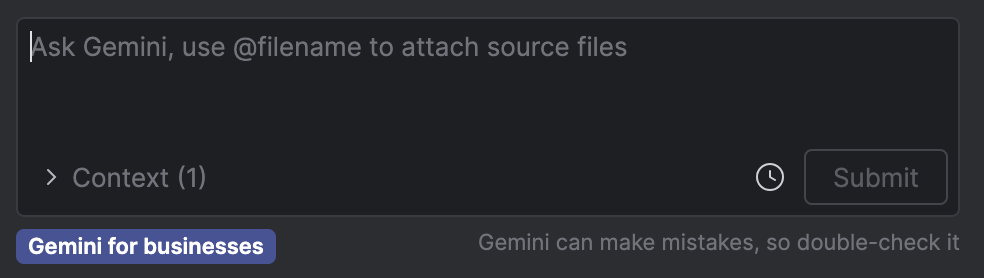Để bắt đầu sử dụng Gemini trong Android Studio cho doanh nghiệp, nhóm của bạn cần hoàn tất các bước sau. Trong hướng dẫn này, chúng tôi liên kết đến tài liệu về Gemini Code Assist cho các bước thường do quản trị viên thực hiện. Nếu bạn đã hoàn tất các bước thiết lập này cho nhóm của mình và sẵn sàng tích hợp Gemini trong Android Studio cho các doanh nghiệp vào quy trình phát triển, hãy tiếp tục với quy trình tham gia được mô tả trên trang này.
Mua gói thuê bao Gemini Code Assist Tiêu chuẩn hoặc Doanh nghiệp.
Bật Gemini for Google Cloud API trong một dự án Google Cloud.
Cấp vai trò Quản lý danh tính và quyền truy cập trong một dự án trên Google Cloud.
Hoàn tất quy trình tham gia cấp doanh nghiệp trong Gemini trong Android Studio.
Quy trình tham gia cấp doanh nghiệp dành cho nhà phát triển
Sau khi nhóm của bạn hoàn tất các bước thiết lập ban đầu, bạn có thể bắt đầu sử dụng Gemini trong Android Studio cho doanh nghiệp trong quy trình phát triển của mình:
- Tải Android Studio xuống. Xin lưu ý rằng một số tính năng đang trong quá trình phát triển và chỉ có trong Studio Labs hoặc phiên bản xem trước của Android Studio. Hãy xem phần Tính năng để kiểm tra phiên bản Android Studio mà bạn cần dùng cho các tính năng mà bạn muốn sử dụng.
- Để chạy Gemini, hãy mở hoặc bắt đầu một dự án Android Studio rồi nhấp vào Gemini
 .
Hoặc nhấp vào View > Tool Windows > Gemini (Xem > Cửa sổ công cụ > Gemini).
.
Hoặc nhấp vào View > Tool Windows > Gemini (Xem > Cửa sổ công cụ > Gemini). - Đăng nhập vào Tài khoản Google của bạn khi được yêu cầu, nếu bạn chưa đăng nhập.
Chọn Gemini cho doanh nghiệp khi được chọn cấp sản phẩm.
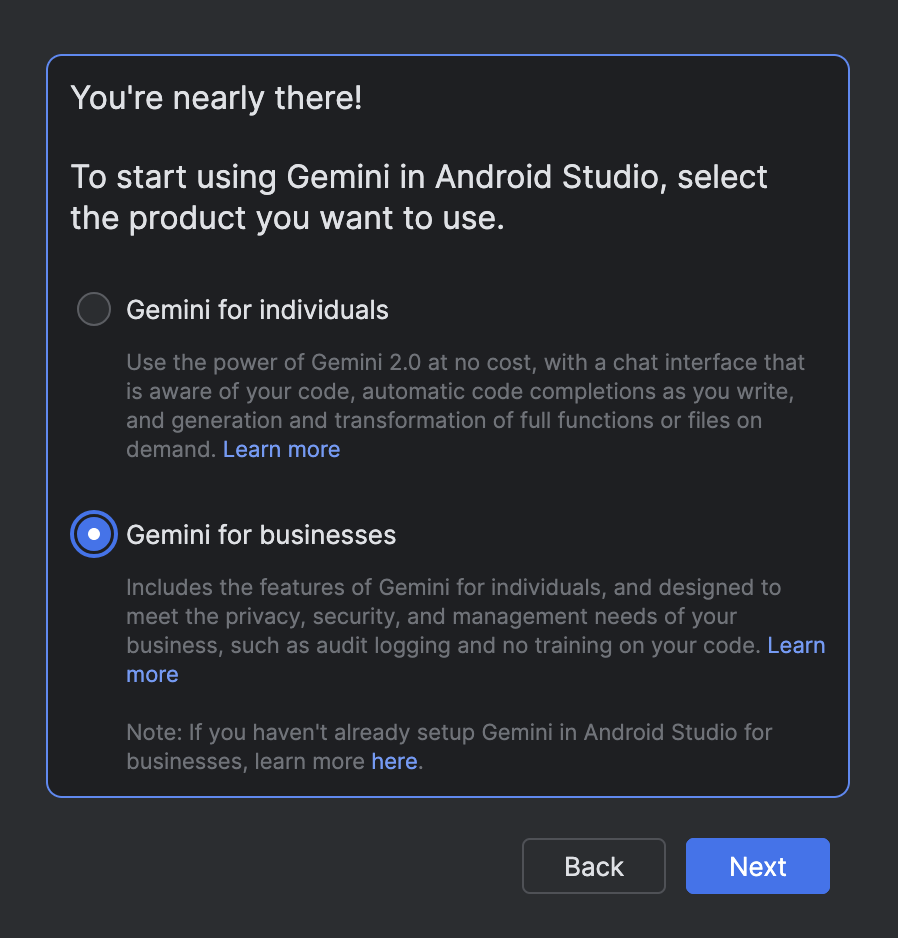
Chọn dự án Google Cloud đã bật Gemini cho Google Cloud API. Nếu cần, hãy hỏi quản trị viên tên của dự án. Sau khi bạn chọn một dự án, cửa sổ công cụ Gemini sẽ mở ra và bạn có thể bắt đầu gửi các truy vấn.
Khi sử dụng Gemini trong Android Studio cho doanh nghiệp, bạn sẽ thấy nhãn "Gemini cho doanh nghiệp" ở cuối cửa sổ công cụ Gemini.