โหมด Agent ของ Gemini ใน Android Studio ออกแบบมาเพื่อจัดการงานพัฒนาที่ซับซ้อนและมีหลายขั้นตอน ซึ่งมากกว่าที่คุณจะได้รับจากการแชทกับ Gemini เพียงอย่างเดียว คุณสามารถอธิบายเป้าหมายระดับสูง แล้ว Agent จะสร้างและ ดำเนินการตามแผน โดยเรียกใช้เครื่องมือที่จำเป็น ทำการเปลี่ยนแปลง ในหลายไฟล์ และแก้ไขข้อบกพร่องซ้ำๆ เวิร์กโฟลว์ที่ได้รับความช่วยเหลือจากตัวแทนนี้ ช่วยให้คุณรับมือกับความท้าทายที่ซับซ้อนได้ ซึ่งจะช่วยเร่งกระบวนการพัฒนา
เริ่มต้นใช้งาน
หากต้องการเริ่มต้นใช้งานโหมดเอเจนต์ใน Android Studio ให้ทำตามขั้นตอนต่อไปนี้
- คลิก Gemini
 ในแถบหน้าต่างเครื่องมือ ลงชื่อเข้าใช้และเริ่มต้นใช้งานหากจำเป็น
ในแถบหน้าต่างเครื่องมือ ลงชื่อเข้าใช้และเริ่มต้นใช้งานหากจำเป็น - เลือกแท็บตัวแทน
- อธิบายงานที่คุณต้องการให้เอเจนต์ดำเนินการ
- ตรวจสอบและอนุมัติการเปลี่ยนแปลงเมื่อตัวแทนดำเนินการเพื่อให้งานสำเร็จ
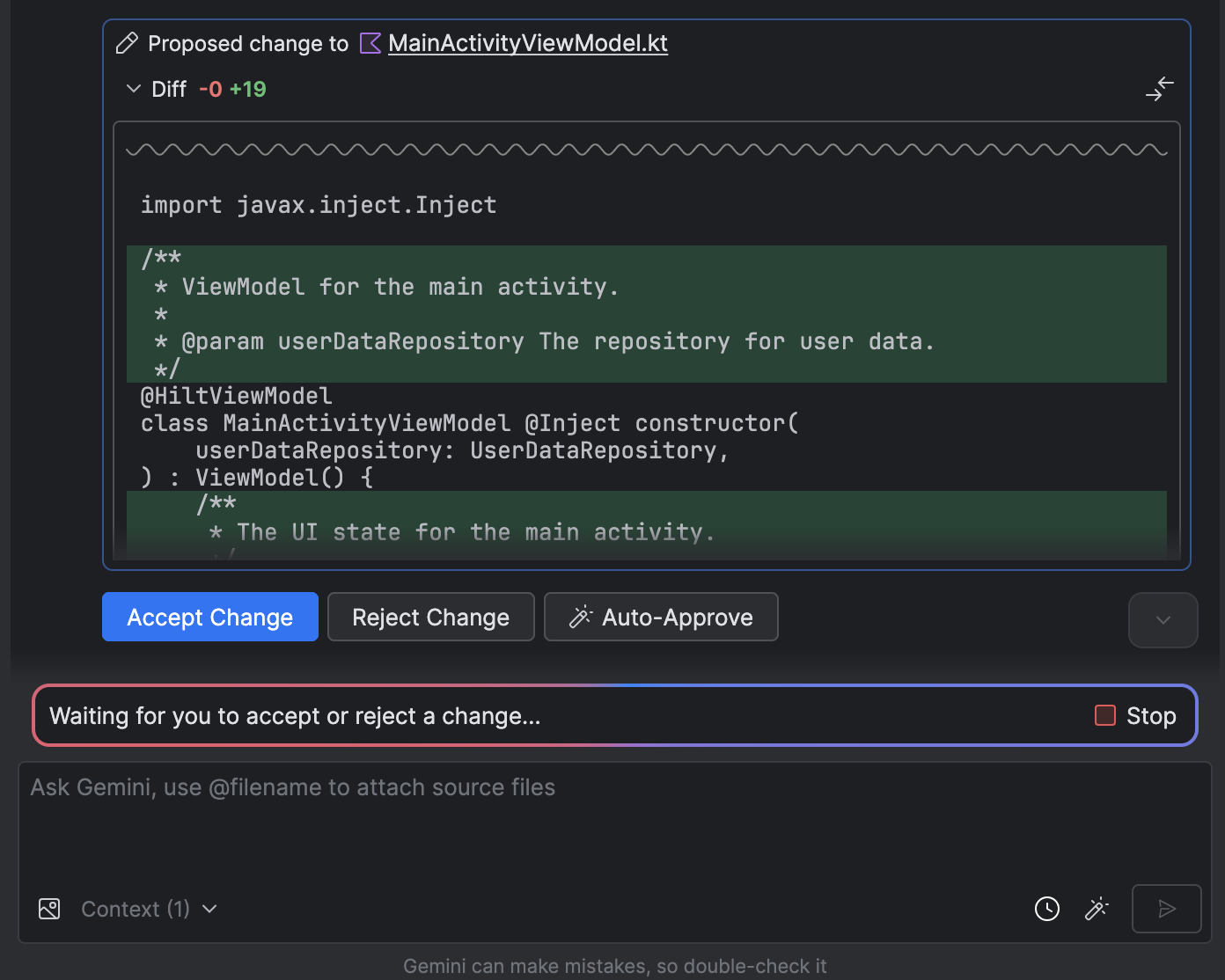
- ไม่บังคับ: หากต้องการอนุมัติการเปลี่ยนแปลงโดยอัตโนมัติ ให้เลือกตัวเลือกเอเจนต์
 > อนุมัติการเปลี่ยนแปลงโดยอัตโนมัติ
> อนุมัติการเปลี่ยนแปลงโดยอัตโนมัติ
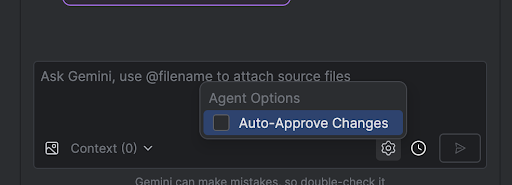
กรณีการใช้งาน
ตัวอย่างกรณีการใช้งานที่ตัวแทนช่วยคุณได้มีดังนี้
- แก้ไขข้อผิดพลาดในการสร้าง เมื่อคุณขอให้เอเจนต์แก้ไขข้อผิดพลาดในการสร้างโดยใช้พรอมต์ เช่น "แก้ไขข้อผิดพลาดในการสร้างในโปรเจ็กต์ของฉัน" เอเจนต์จะใช้การแก้ไขที่แนะนำ สร้างโปรเจ็กต์เพื่อยืนยันโซลูชัน และทำซ้ำจนกว่าปัญหาจะได้รับการแก้ไข
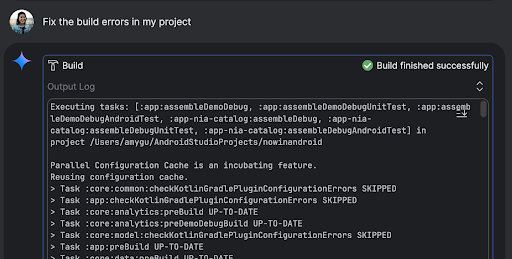
- เพิ่มหรืออัปเดตองค์ประกอบ UI Agent สามารถเพิ่มหรืออัปเดตองค์ประกอบ UI ได้ เช่น ขอให้เอเจนต์ "ตั้งค่าธีมมืดเป็นค่าเริ่มต้นในค่ากำหนดของผู้ใช้" จากนั้นเอเจนต์จะค้นหาไฟล์ที่เกี่ยวข้องและแนะนำการเปลี่ยนแปลงเพื่อทำงานให้เสร็จ คุณดูตัวอย่างการอัปเดต UI ได้ทันทีในหน้าต่างเครื่องมืออุปกรณ์ที่ทำงานอยู่
- สร้างข้อมูลจำลอง เมื่อสร้างต้นแบบและทดสอบแอป คุณสามารถขอให้
เอเจนต์สร้างข้อมูลจำลองแทนการสร้างด้วยตนเองได้ ตัวอย่างเช่น เมื่อได้รับแจ้งให้ "เพิ่มเซสชันอีก 2 รายการลงในข้อมูลจำลอง" เอเจนต์จะค้นหาไฟล์ที่เกี่ยวข้องและเพิ่มเหตุการณ์อีก 2 รายการลงใน
mockSessionsรายการ
พรอมต์อื่นๆ ที่ควรลองใช้มีดังนี้
- "เขียน Unit Test สำหรับ <class> ใน <module>"
- "สร้างเอกสารสำหรับไฟล์ที่เปิดอยู่"
- "เปลี่ยนชื่อแอปจาก <ชื่อปัจจุบัน> เป็น <ชื่อใหม่>"
- "แก้ไขข้อยกเว้นตัวชี้ Null"
- "ปรับโครงสร้างโค้ดโดยย้าย Composable <ชื่อ Composable> ไปยังไฟล์ใหม่ ตรวจสอบว่าได้อัปเดตการนำเข้าทั้งหมดแล้ว"
- "เพิ่มปุ่มใหม่ในหน้าจอหลักของแอปชื่อ "ติดตาม" ซึ่งจะนำคุณไปยัง รายการหัวข้อ"
- "ใน Composable <ชื่อ Composable> ให้ลดระยะขอบของตัวแก้ไข ตัวแก้ไข <ชื่อตัวแก้ไข>"
- "สร้างปุ่มแชร์เพื่อแชร์ไปยังโซเชียลมีเดีย"
วิธีการทำงานของเอเจนต์
ในโหมด Agent ระบบจะส่งพรอมต์ของคุณไปยัง Gemini API พร้อมกับรายการเครื่องมือที่พร้อมใช้งาน คุณสามารถคิดว่าเครื่องมือเป็นทักษะได้ ซึ่งรวมถึงความสามารถในการ ค้นหาไฟล์ อ่านไฟล์ ค้นหาข้อความภายในไฟล์ ใช้เซิร์ฟเวอร์ MCP ที่คุณกำหนดค่าไว้ และอื่นๆ
เมื่อคุณมอบหมายงานให้ Agent ระบบจะสร้างแผนและพิจารณาว่าต้องใช้เครื่องมือใด เครื่องมือบางอย่างอาจกำหนดให้คุณต้องให้สิทธิ์ก่อน เอเจนต์จึงจะใช้ได้ เมื่อคุณให้สิทธิ์แล้ว เอเจนต์จะใช้เครื่องมือเพื่อ ดำเนินการที่จำเป็นและส่งผลลัพธ์กลับไปยัง Gemini API Gemini จะประมวลผลผลลัพธ์ของการดำเนินการและสร้างคำตอบอื่น วงจรการ ดำเนินการและการประเมินนี้จะดำเนินต่อไปจนกว่างานจะเสร็จสมบูรณ์

