تم تصميم ميزة Agent Mode ضمن "Gemini في استوديو Android" لتنفيذ مهام التطوير المعقَّدة والمتعدّدة المراحل التي تتجاوز ما يمكنك تنفيذه من خلال الدردشة مع Gemini فقط. يمكنك وصف هدف عام، وسينشئ الوكيل خطة وينفّذها، ويستدعي الأدوات اللازمة، ويجري تغييرات على عدة ملفات، ويصلح الأخطاء بشكل متكرر. يتيح لك سير العمل هذا الذي يقدّمه وكيل مواجهة التحديات المعقّدة وتسريع عملية التطوير.
البدء
للبدء في "وضع الوكيل" في Android Studio، اتّبِع الخطوات التالية:
- انقر على Gemini
 في شريط نافذة الأدوات. سجِّل الدخول وأكمِل عملية الإعداد إذا لزم الأمر.
في شريط نافذة الأدوات. سجِّل الدخول وأكمِل عملية الإعداد إذا لزم الأمر. - انقر على علامة التبويب الوكيل.
- قدِّم وصفًا للمَهمة التي تريد أن ينفّذها الوكيل.
- راجِع أي تغييرات ووافِق عليها أثناء عمل الوكيل لإنجاز المهمة.
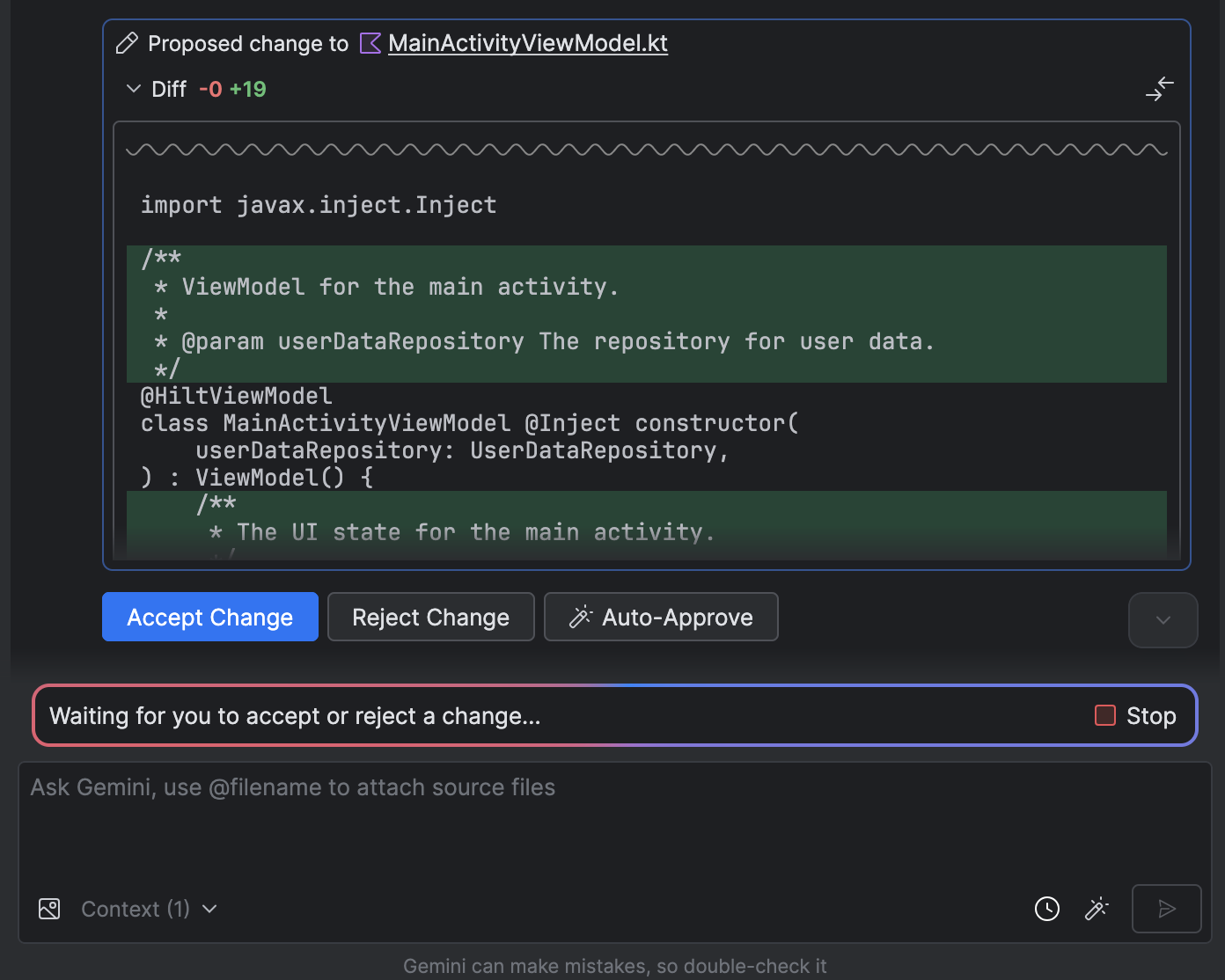
- اختياري: للموافقة على التغييرات تلقائيًا، انقر على خيارات الوكيل
 > الموافقة التلقائية على التغييرات.
> الموافقة التلقائية على التغييرات.
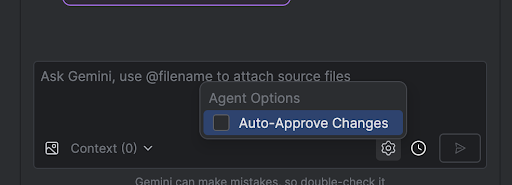
حالات الاستخدام
في ما يلي بعض الأمثلة على حالات الاستخدام التي يمكن أن يساعدك فيها الوكيل:
- أصلِح أخطاء الإنشاء. عندما تطلب من الوكيل إصلاح خطأ في الإصدار باستخدام طلب مثل "إصلاح أخطاء الإصدار في مشروعي"، سيطبّق الوكيل إصلاحًا مقترَحًا، وينشئ المشروع للتحقّق من الحلّ، ويكرّر العملية إلى أن يتم حلّ المشكلة.
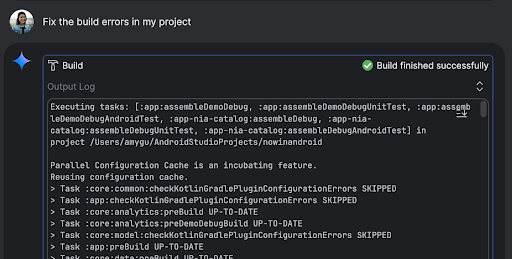
- إضافة عناصر واجهة المستخدم أو تعديلها: يمكن للوكيل إضافة عناصر واجهة المستخدم أو تعديلها. على سبيل المثال، يمكنك أن تطلب من الوكيل "تفعيل المظهر الداكن تلقائيًا في إعدادات المستخدم"، وسيبحث الوكيل عن الملفات ذات الصلة ويقترح تغييرات لإكمال المهمة. يمكنك معاينة تعديلات واجهة المستخدم على الفور في نافذة أداة الأجهزة قيد التشغيل.
- إنشاء بيانات تجريبية عند إنشاء نماذج أولية واختبار تطبيقك، يمكنك أن تطلب من الوكيل إنشاء بيانات وهمية بدلاً من إنشائها يدويًا. على سبيل المثال، عندما يُطلب من الوكيل "إضافة جلستَين أخريَين إلى البيانات الوهمية"، يعثر الوكيل على الملف ذي الصلة ويضيف حدثَين آخرَين إلى قائمة
mockSessions.
إليك بعض الطلبات الأخرى التي يمكنك تجربتها:
- "اكتب اختبارات وحدات لـ <class> في <module>"
- "إنشاء مستندات للملف المفتوح"
- "تغيير عنوان التطبيق من <الاسم الحالي> إلى <الاسم الجديد>"
- "حلّ استثناء المؤشر الفارغ"
- أريد إعادة تصميم الرمز البرمجي من خلال نقل الدالة القابلة للإنشاء <اسم الدالة القابلة للإنشاء> إلى ملف جديد. التأكّد من تعديل جميع عمليات الاستيراد"
- "أريد إضافة زر جديد إلى الشاشة الرئيسية للتطبيق باسم "متابعة" ينقلني إلى قائمة بالمواضيع".
- في العنصر القابل للإنشاء <اسم العنصر القابل للإنشاء>، قلِّل مساحة الحشو الخاصة بالمعدِّل <اسم المعدِّل>
- "إنشاء زر مشاركة على وسائل التواصل الاجتماعي"
طريقة عمل الوكيل
في "وضع الوكيل"، يتم إرسال طلبك إلى Gemini API مع قائمة بالأدوات المتاحة. يمكنك اعتبار الأدوات مهارات، فهي تشمل القدرة على البحث عن الملفات وقراءتها والبحث عن النص داخل الملفات واستخدام أي خوادم MCP تم إعدادها وغير ذلك.
عندما تسند إلى الوكيل مهمة، ينشئ الوكيل خطة ويحدّد الأدوات المطلوبة. قد تتطلّب بعض هذه الأدوات منك منح الإذن قبل أن يتمكّن الوكيل من استخدامها. بعد منح الإذن، يستخدم الوكيل الأداة لتنفيذ الإجراء اللازم وإرسال النتيجة إلى Gemini API. يعالج Gemini نتيجة الإجراء وينشئ ردًا آخر. وتستمر دورة الإجراء والتقييم هذه إلى أن تكتمل المهمة.

