Eclipse ADT 플러그인은 더 이상 지원되지 않습니다. ndk-build 또는 CMake를 사용하여 앱의 네이티브 소스를 컴파일, 빌드, 패키징하려면 Android 스튜디오로 이전하는 것이 좋습니다. ndk-build와 호환되어 네이티브 프로젝트를 Eclipse에서 Android 스튜디오로 쉽게 이전할 수 있습니다. Android용 공식 IDE를 사용한 네이티브 개발에 관해 자세히 알아보려면 C 및 C++ 코드를 프로젝트에 추가를 참조하세요.
설치
NDK를 설치하고 구성하려면 다음 단계를 따르세요.
- Android SDK 명령줄 도구를 다운로드해 설치합니다.
- 사용 중인 개발 플랫폼에 맞는 버전을 확인하여 NDK를 다운로드합니다. 압축을 푼 디렉터리를 로컬 드라이브의 임의의 위치에 배치할 수 있습니다.
PATH환경 변수를 NDK가 포함된 디렉터리의 위치로 업데이트합니다.
Eclipse 구성
Eclipse는 앱을 빌드할 때 NDK를 사용하기 위해 NDK의 위치를 알아야 합니다. 다음 단계에 따라 NDK의 위치를 설정하세요.
- Android SDK의 일부로 설치된 Eclipse를 시작합니다.
- Window(창) > Preferences(환경설정)를 엽니다.
- Preferences(환경설정) 창에 있는 왼쪽 창에서 Android를 선택합니다. Android 섹션이 확장되어 여러 하위 섹션이 표시됩니다.
- NDK를 선택합니다. Preferences(환경설정) 창에 있는 오른쪽 창에서 NDK가 포함된 디렉터리로 이동합니다.
- OK(확인)를 클릭하여 Package Explorer 화면으로 돌아갑니다.
인증
일식
NDK를 설치하고 올바르게 설정했는지, Eclipse를 제대로 구성했는지 확인하려면 다음 단계를 따르세요.
- 다른 Android 프로젝트에서와 마찬가지로
<ndk>/samples/에서 hello-jni 샘플을 가져옵니다. - Project Explorer 창에서 프로젝트 이름(HelloJni)을 마우스 오른쪽 버튼으로 클릭합니다. 컨텍스트 메뉴가 표시됩니다.
- 컨텍스트 메뉴에서 Android Tools(Android 도구) > Add Native Support(네이티브 지원 추가)를 선택합니다. Add Android Native Support(Android 네이티브 지원 추가) 창이 표시됩니다.
- 기본 라이브러리 이름('hello-jni')을 그대로 사용하고 Finish(마침)를 클릭합니다.
- 애플리케이션을 빌드하고 실행합니다.
명령줄
명령줄에서 빌드하려면 다음 단계를 따르세요.
- 프로젝트의 루트 디렉터리로 변경합니다.
- ndk-build를 실행하여 앱의 네이티브 구성요소를 빌드합니다. 명령 프롬프트에서
ndk-build를 입력하면 됩니다. - 자바로 작성된 일반 Android 앱의 경우처럼 프로젝트를 빌드하고 설치합니다. 자세한 내용은 빌드 구성 및 명령줄에서 Gradle 실행을 참조하세요.
NDK를 설치하고 구성했다면 타겟 기기의 화면이 그림 1과 같이 표시됩니다.
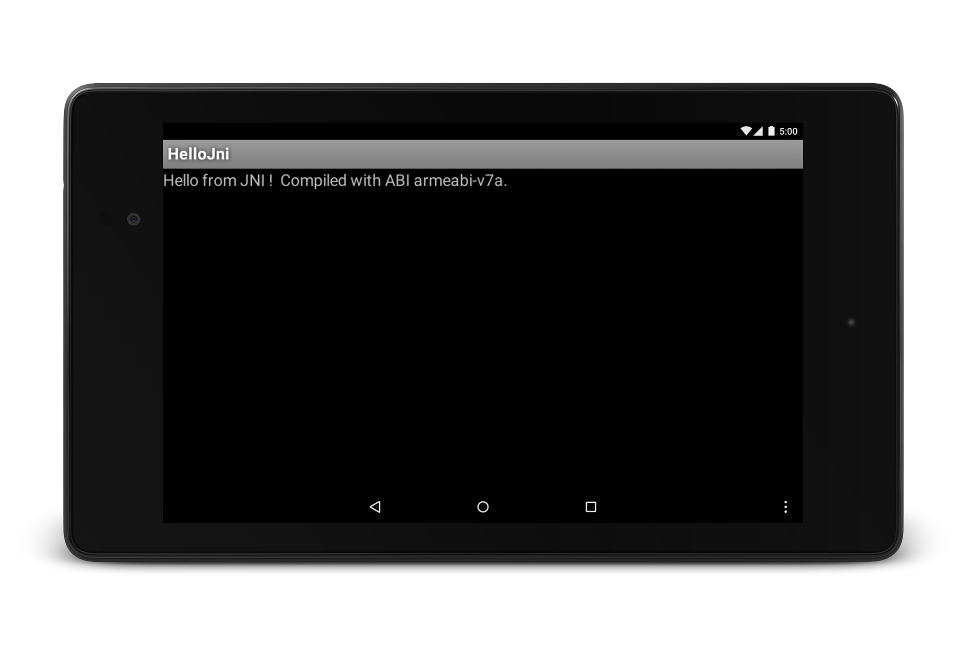
그림 1. 성공적으로 실행된 후 타겟 기기 화면입니다.

