支持的设备间恢复流程
部分原始设备制造商 (OEM) 会构建自定义的设备到设备恢复流程。由于这是我们验证用户身份的方式,因此 Block Store 仅适用于包含 Google 账号转移功能的恢复流程。所有搭载 Google Play 服务的 Android 设备均支持 Google 账号转移,并且可以通过本文档中所述的流程访问此功能。
Google 数据线恢复
Google 数据线恢复功能在 Pixel 设备(以及更新型号的 Motorola 和 Sharp 设备)上受支持。在 Android 设置期间,点按下方屏幕中的“下一步”:
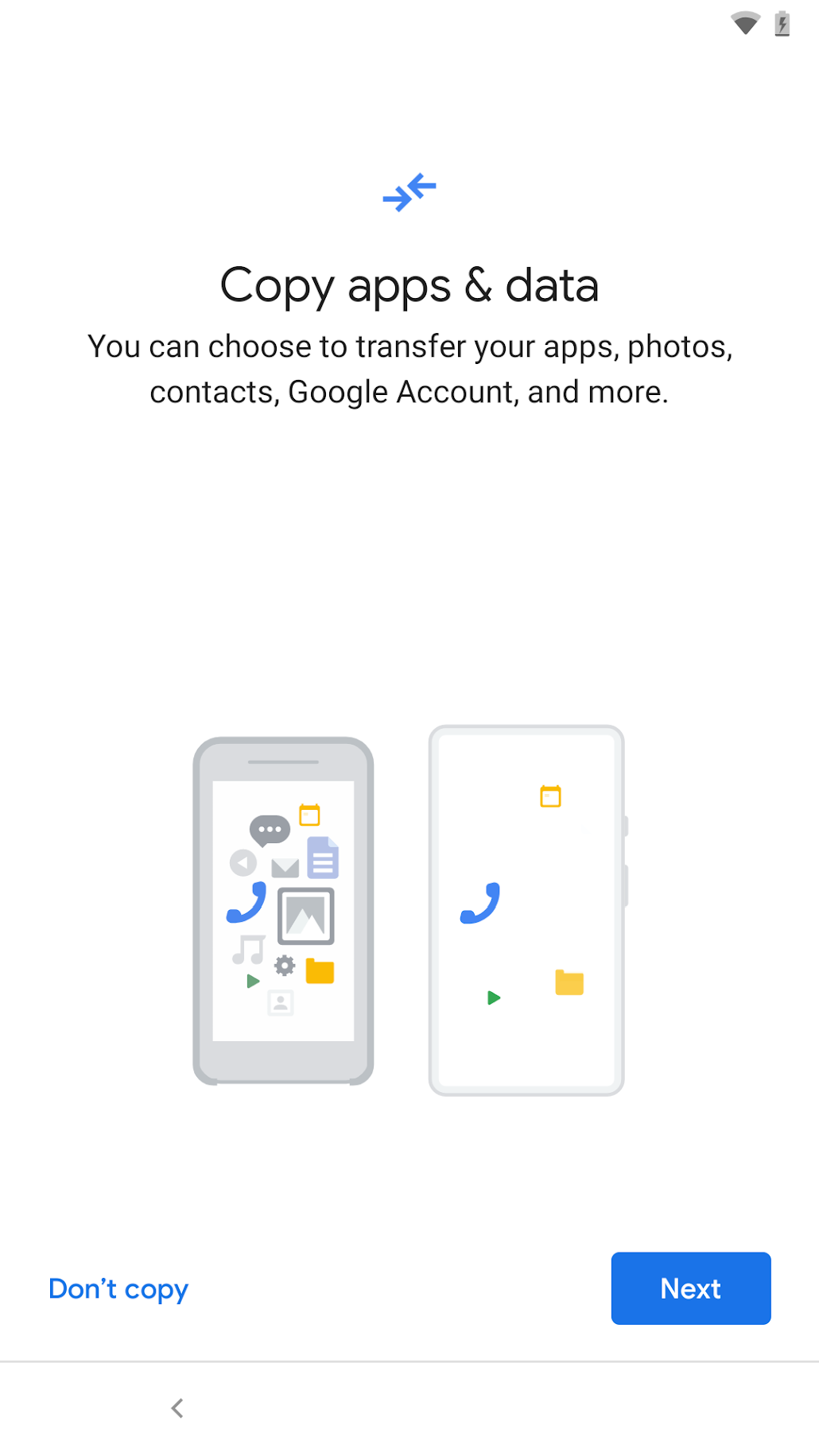
按照提示将数据线连接到源设备和目标设备,然后继续进行恢复。请务必同意屏幕上显示的复制 Google 账号的请求:

如果 Google 账号未转移,块存储数据也不会转移。
三星 S 换机助手
如果目标设备是 Samsung Galaxy,则可以通过两种方式进入恢复流程:1) 从初始设置中进入;2) 在设置之外启动“智能开关”进入。
如需从设置中启动流程,请在显示的界面上点按“下一步”,然后按照说明完成设备到设备的数据恢复:

与 Google 数据线传输一样,请务必同意 Google 账号转移。否则,Block Store 数据将不会转移。
如需从设置之外启动该流程,请找到“智能开关”应用,并在两部设备上直接启动该应用(如果源设备不是 Samsung 设备,您必须从 Play 商店在该设备上安装“智能开关”应用)。 Block Store 数据会作为账号数据的一部分进行转移,因此您需要在“智能开关”流程期间确保在“选择要转移的数据”界面上选择“账号”:
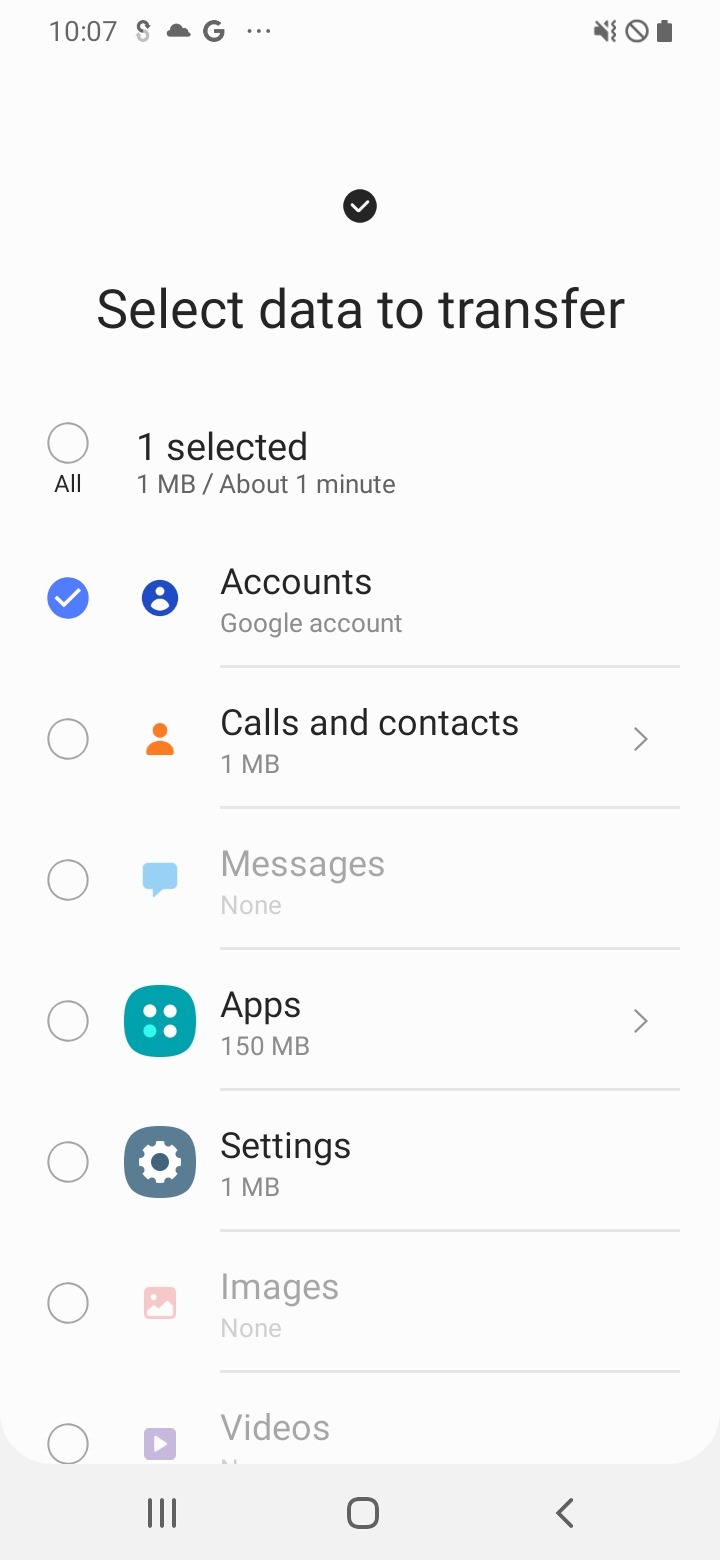
如果您在测试时多次运行智能开关,则在后续转移中可能无法在该界面中选择“账号”(该选项会灰显)。这是因为目标设备上已包含源设备上的所有账号。一种解决方法是在源设备上使用 2 个 Google 账号:一个已加入 Block Store 计划的账号(请参阅前提条件),以及另一个账号。在开始新的智能开关迁移之前,请移除目标设备上的第二个账号(从设置 > 账号和备份 > 账号)。然后,您应该能够在“选择要转移的数据”界面中选择“账号”。
Android 无线恢复
对于不支持 Google 数据线流程的非 Samsung OEM,请在显示的界面上点按“下一步”:
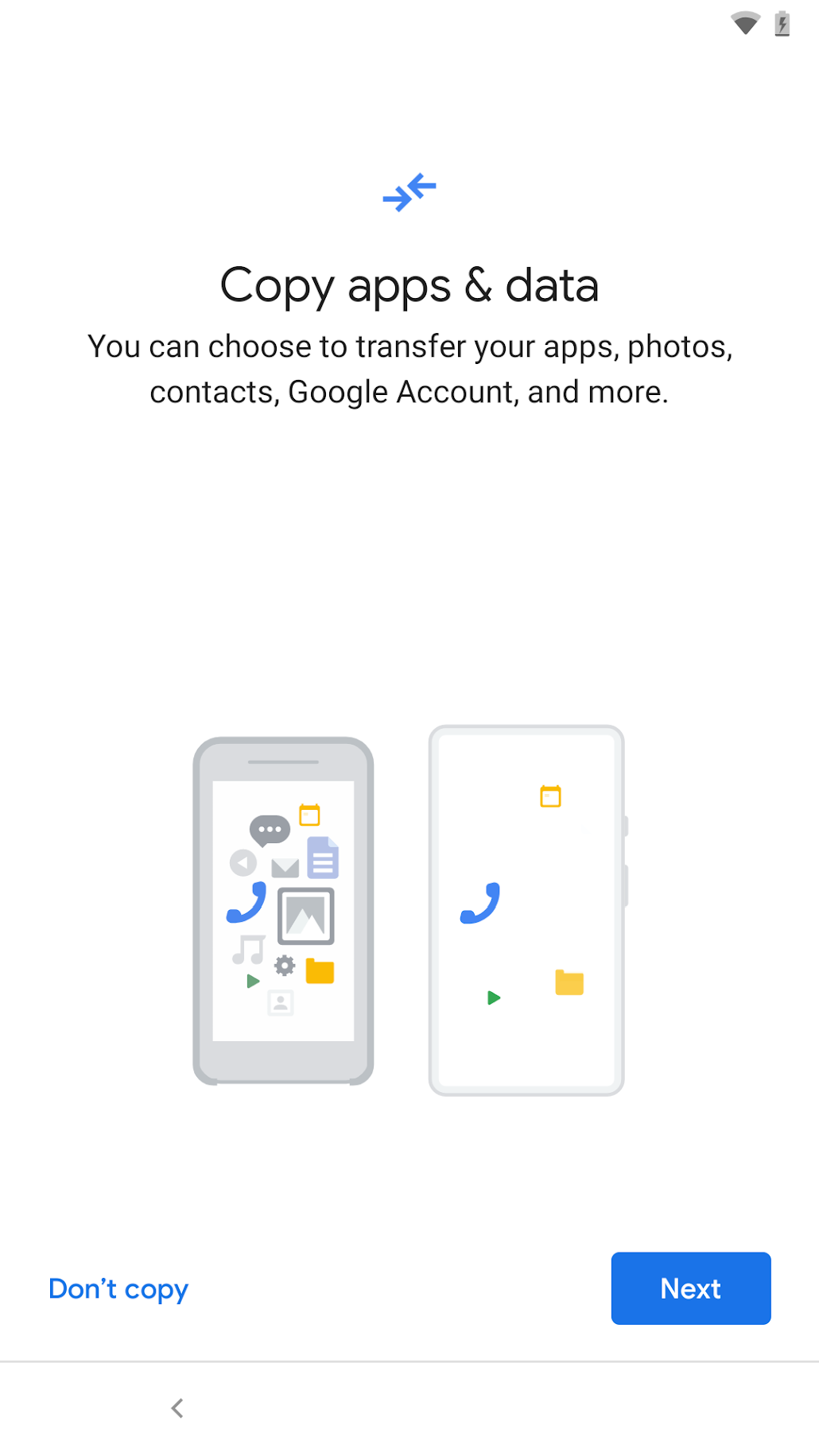
然后,您应该会看到如下所示的界面:
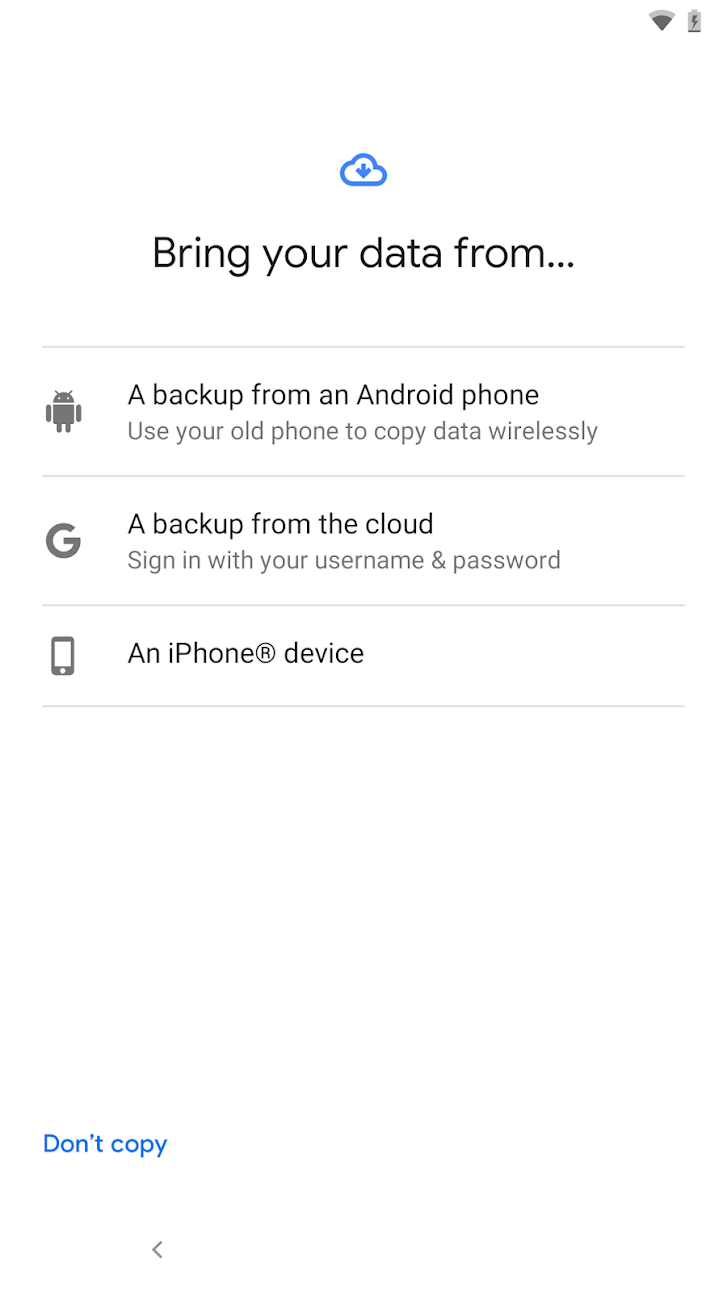
选择“Android 手机上的备份内容”。按照说明完成恢复流程。与其他流程一样,请确保您同意 Google 账号转移。
支持的云端恢复流程
以下是在设备设置期间执行 Google Cloud 恢复的步骤。
Google Cloud 恢复
在 Android 设置期间,点按屏幕上显示的“下一步”:
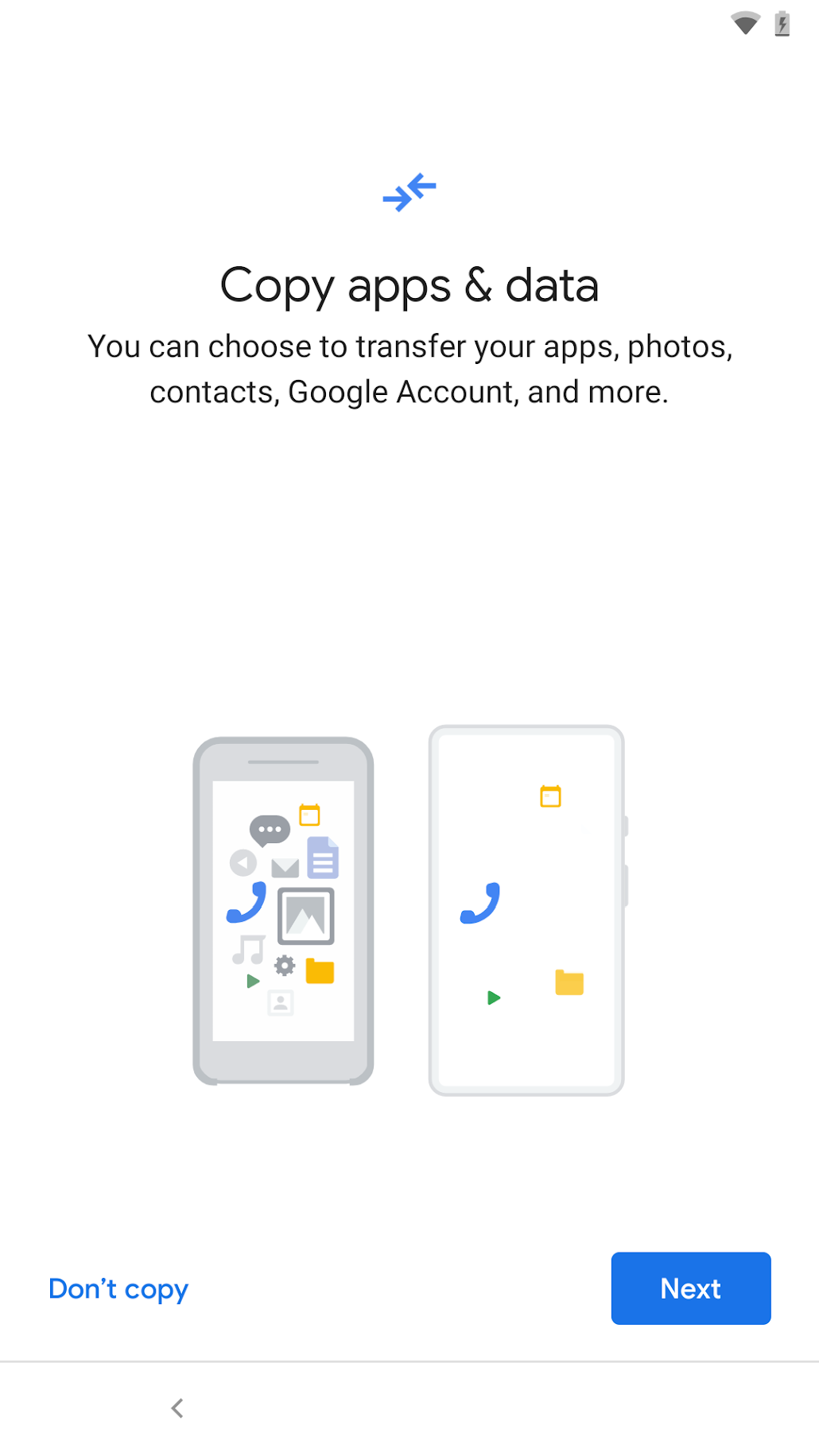
在下一个界面(如图所示)中,点按“无法使用旧手机”以触发云端恢复流程。按照提示完成云端恢复,包括登录您的 Google 账号(该账号必须与源设备中的备份账号相同)、选择要从中恢复的源设备等。
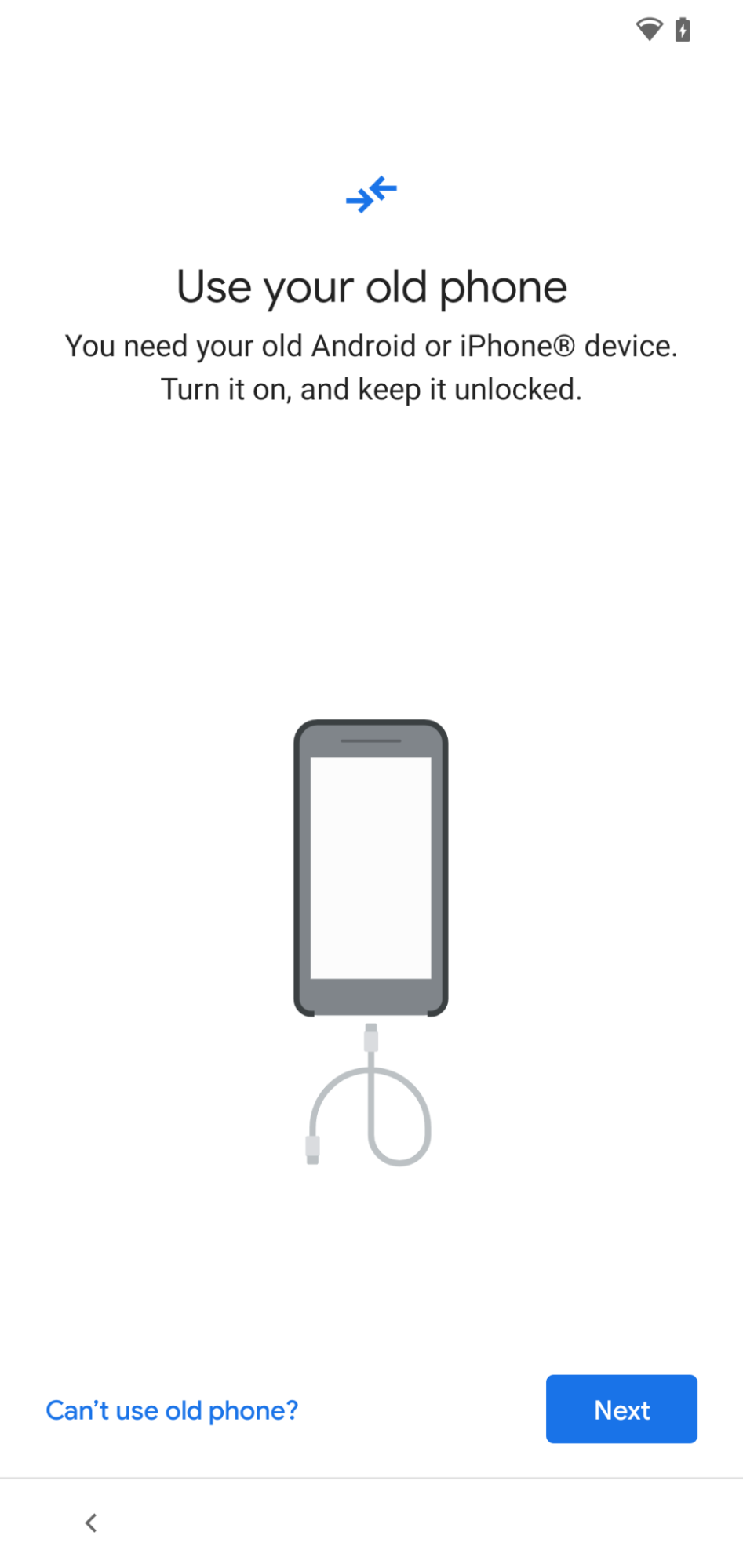
在恢复流程中,确保已选择要恢复的应用(如屏幕所示)。
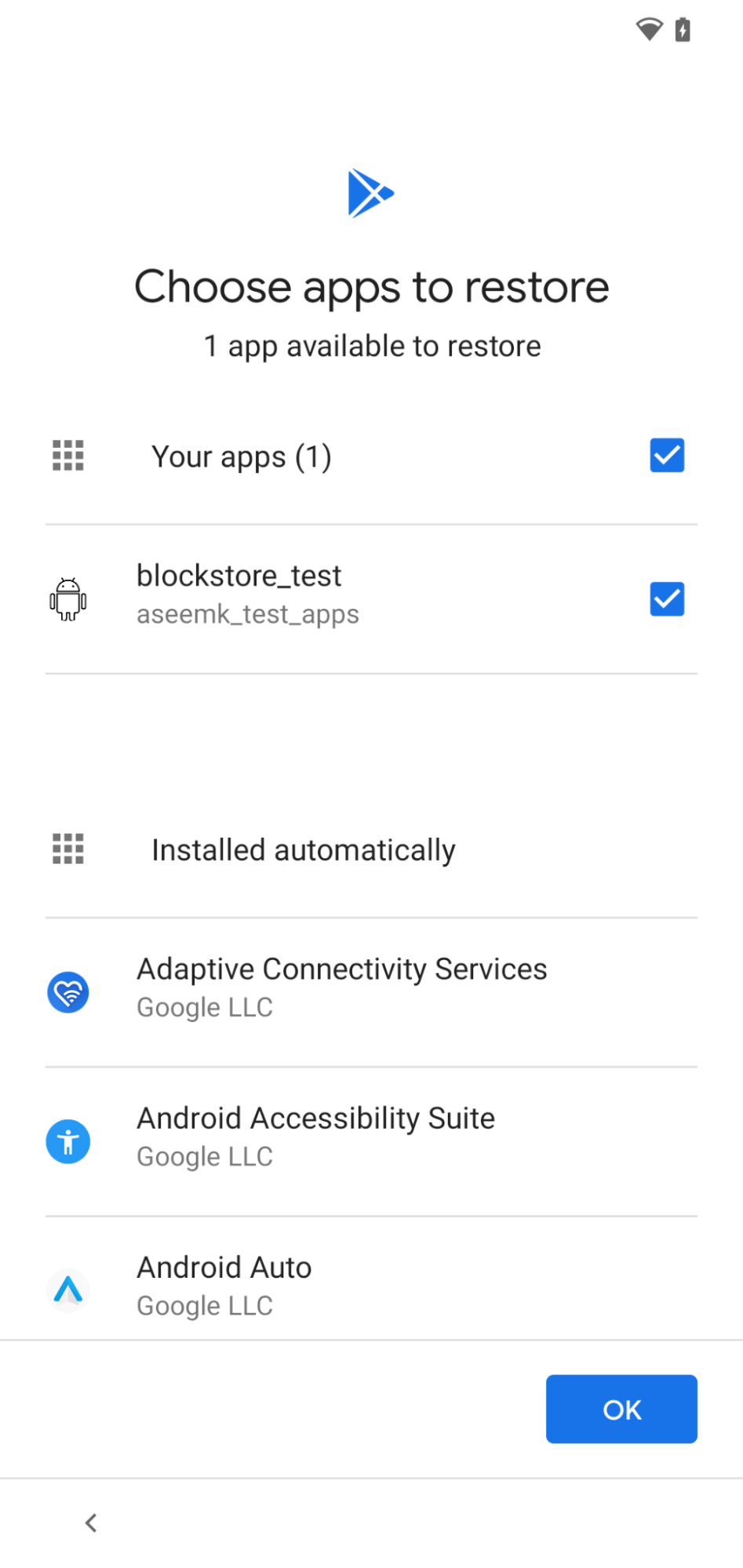
其他说明
- 包含 Google 账号转移的恢复流程始终优先于任何自定义 OEM 恢复流程。如果不确定,请选择可用的第一个设备到设备恢复流程。
- 屏幕可能会因 OEM 和 Android 版本而异。

