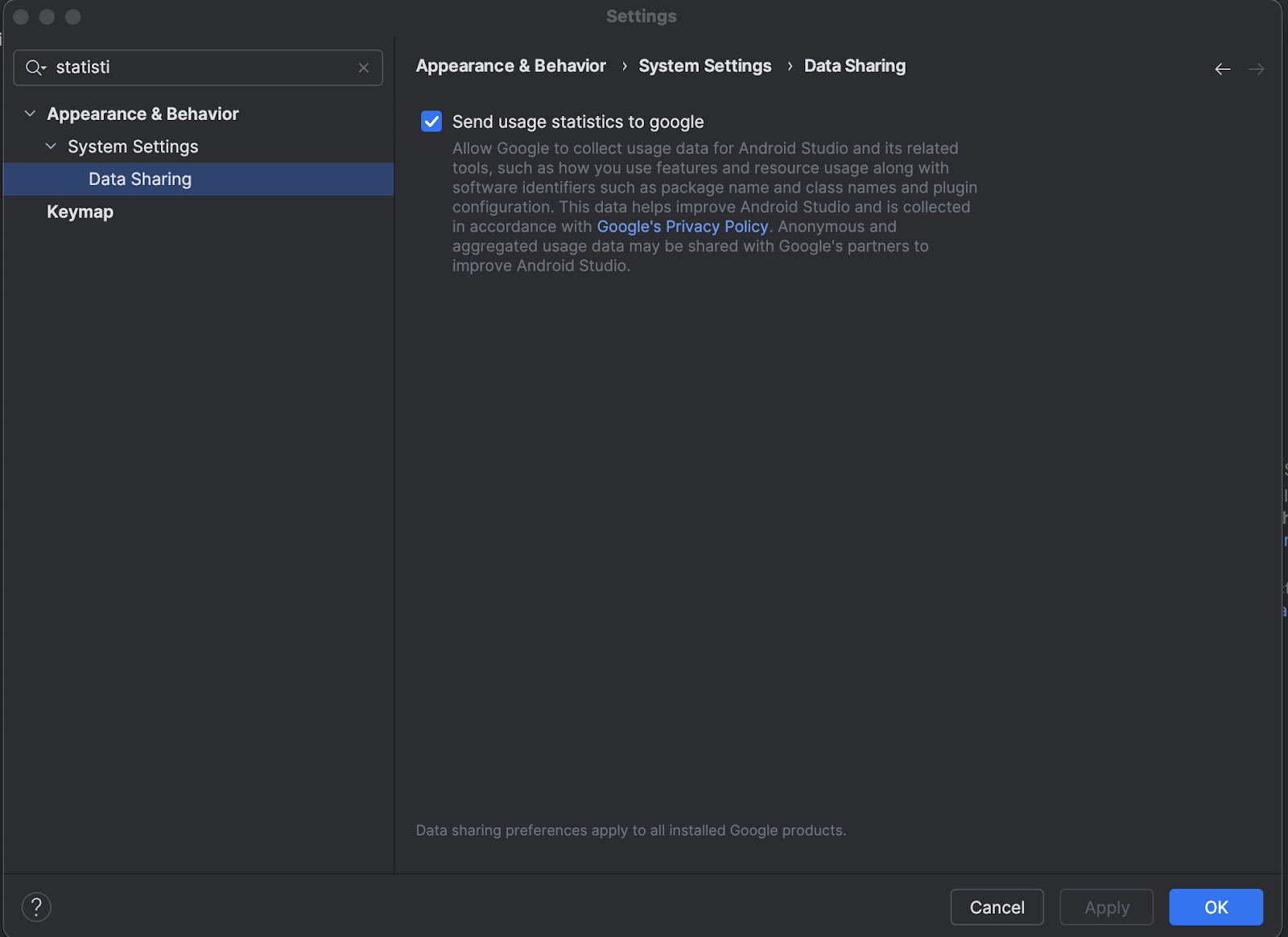Android XR 개발을 시작하려면 Android XR에 최적화된 새로운 도구와 업데이트가 포함된 최신 Canary 빌드의 Android 스튜디오를 사용하세요.
이 버전의 Android 스튜디오에 포함된 새로운 기능은 다음과 같습니다.
- Android XR 에뮬레이터
- Layout Inspector에 XR 지원 추가
- XR 프로젝트 템플릿
Android XR 에뮬레이터 시스템 요구사항
macOS:
- OS: macOS 13.3 이상
- CPU/GPU: Apple Silicon (M1 칩 이상)
- RAM/VRAM: 16GB 이상
Windows:
- OS: Windows 11 이상
- CPU: Intel 9세대 이상 또는 AMD Ryzen 1000 시리즈 이상
- RAM: 16GB 이상
- GPU: NVIDIA GeForce 10 시리즈 이상 또는 AMD Radeon RX 5000 시리즈 이상
- VRAM: 8GB 이상
- BIOS 설정: 컴퓨터의 BIOS에서 VMX CPU 확장 프로그램을 사용 설정해야 합니다.
XR 개발을 위해 Android 스튜디오 설치 및 구성
다음 단계에 따라 Android 스튜디오를 다운로드하고 개발 환경을 설정하세요.
이미 설치된 Android 스튜디오 버전을 모두 닫아야 합니다.
Android 스튜디오의 최신 Canary 빌드를 다운로드하고 원하는 위치에 추출한 후 애플리케이션을 실행합니다.
마법사의 설치 안내를 따릅니다.
Welcome to Android Studio 대화상자에서 More Actions를 클릭하고 SDK Manager를 선택합니다.
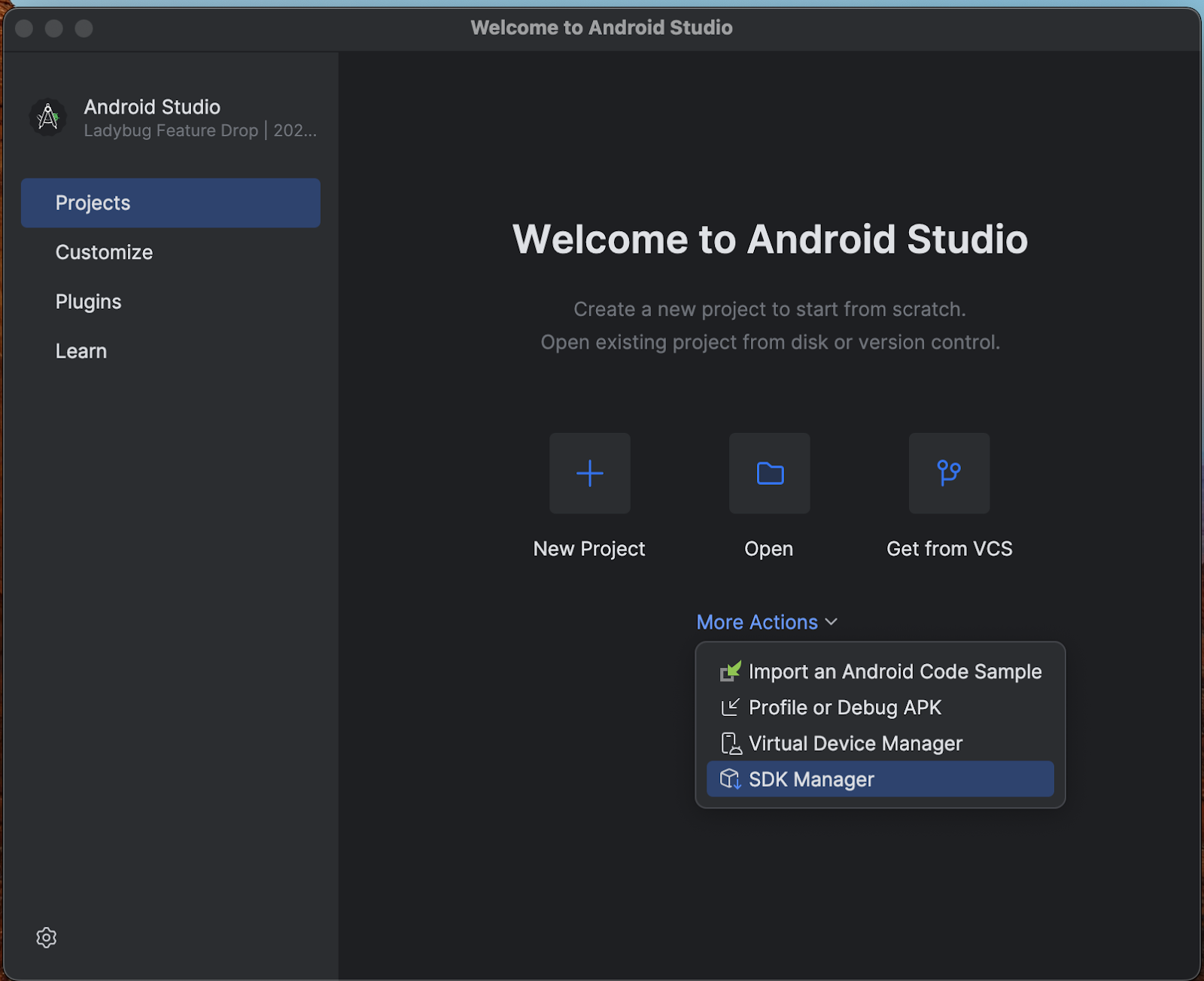
Android SDK 페이지에서 SDK Tools 탭을 클릭하고 다음 도구를 선택하여 설치합니다.
- Android SDK 빌드 도구
- Android Emulator
- Android SDK 플랫폼 도구
- API 31~36용 Layout Inspector
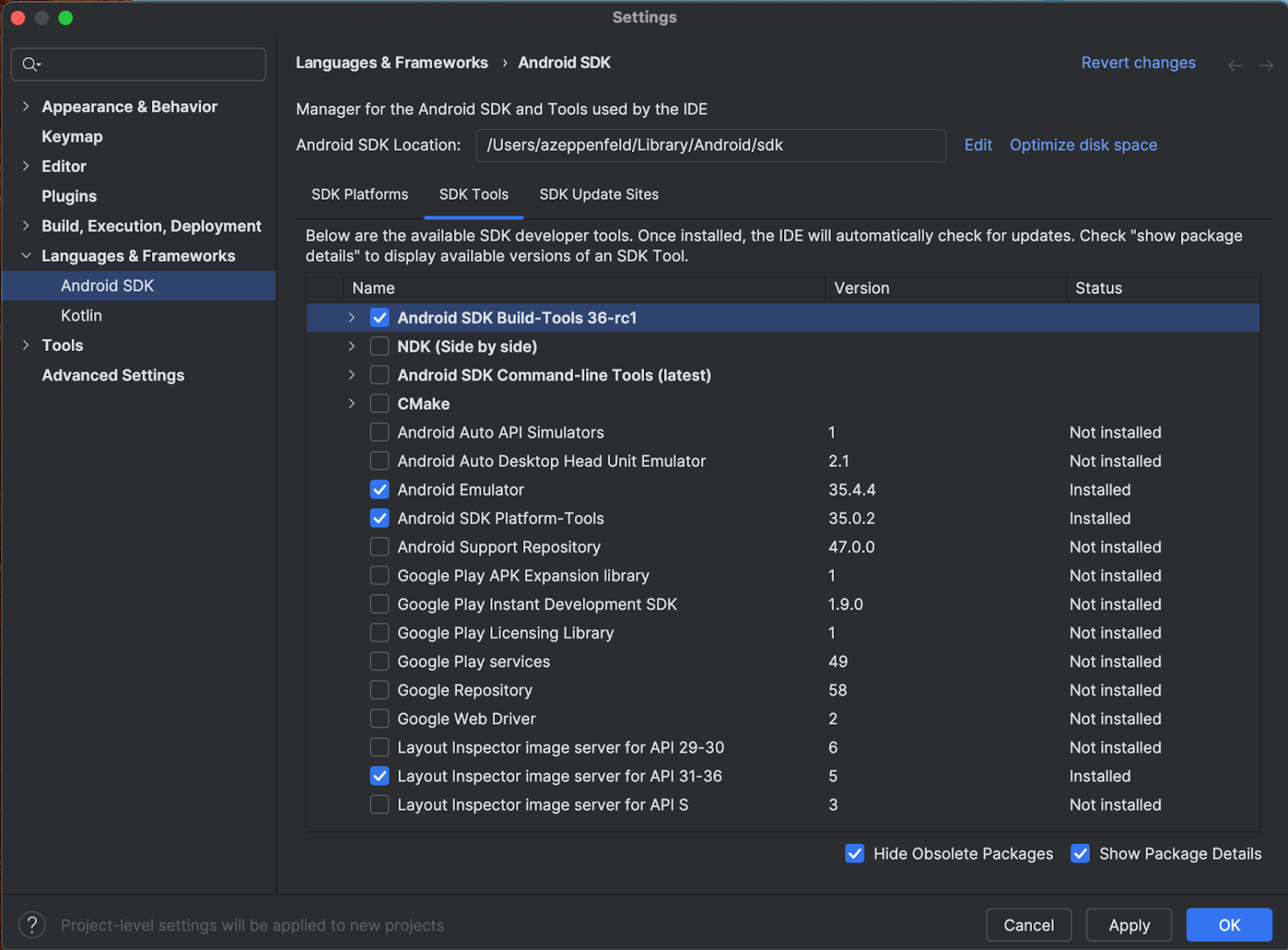
SDK Platforms 탭에서 다음을 실행합니다.
- Show Package Details 체크박스를 선택하여 모든 옵션을 확인합니다.
- Google Play XR ARM 시스템 이미지 (macOS) 또는 Google Play XR Intel x86_64 (Windows)을 선택합니다.
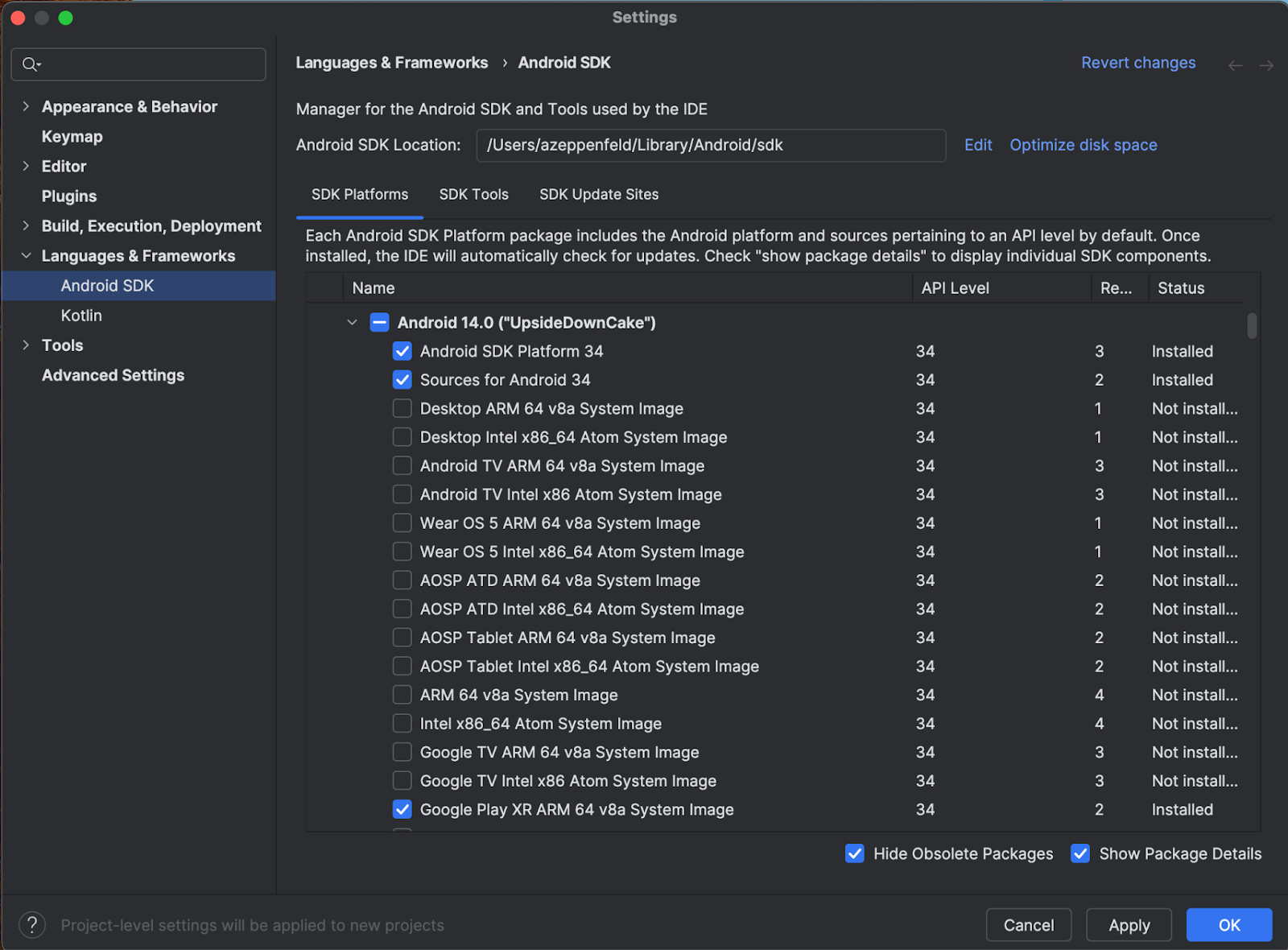
- 적용을 클릭하여 업데이트를 적용한 다음 확인을 클릭합니다.
- 모든 설치 단계가 완료되도록 한 다음 Finish(마침)를 클릭합니다.
Android XR 프로젝트 만들기
다음 단계에 따라 Android 스튜디오에서 Android XR 프로젝트를 만들거나 기존 프로젝트를 XR로 확장합니다.
Welcome to Android Studio 창에서 다음 중 하나를 실행합니다.
- 새 XR 앱을 만드는 경우 새 프로젝트를 클릭하고 다음 단계로 이동합니다.
- 기존 앱을 공간화하는 경우 열기를 클릭하여 프로젝트를 선택한 다음 다음 단계인 Android Emulator용 새 Android 가상 기기 만들기로 건너뜁니다. (Android XR용 기존 앱의 공간화에 관한 도움말은 XR로 Android 앱을 3D로 가져오기를 참고하세요.)
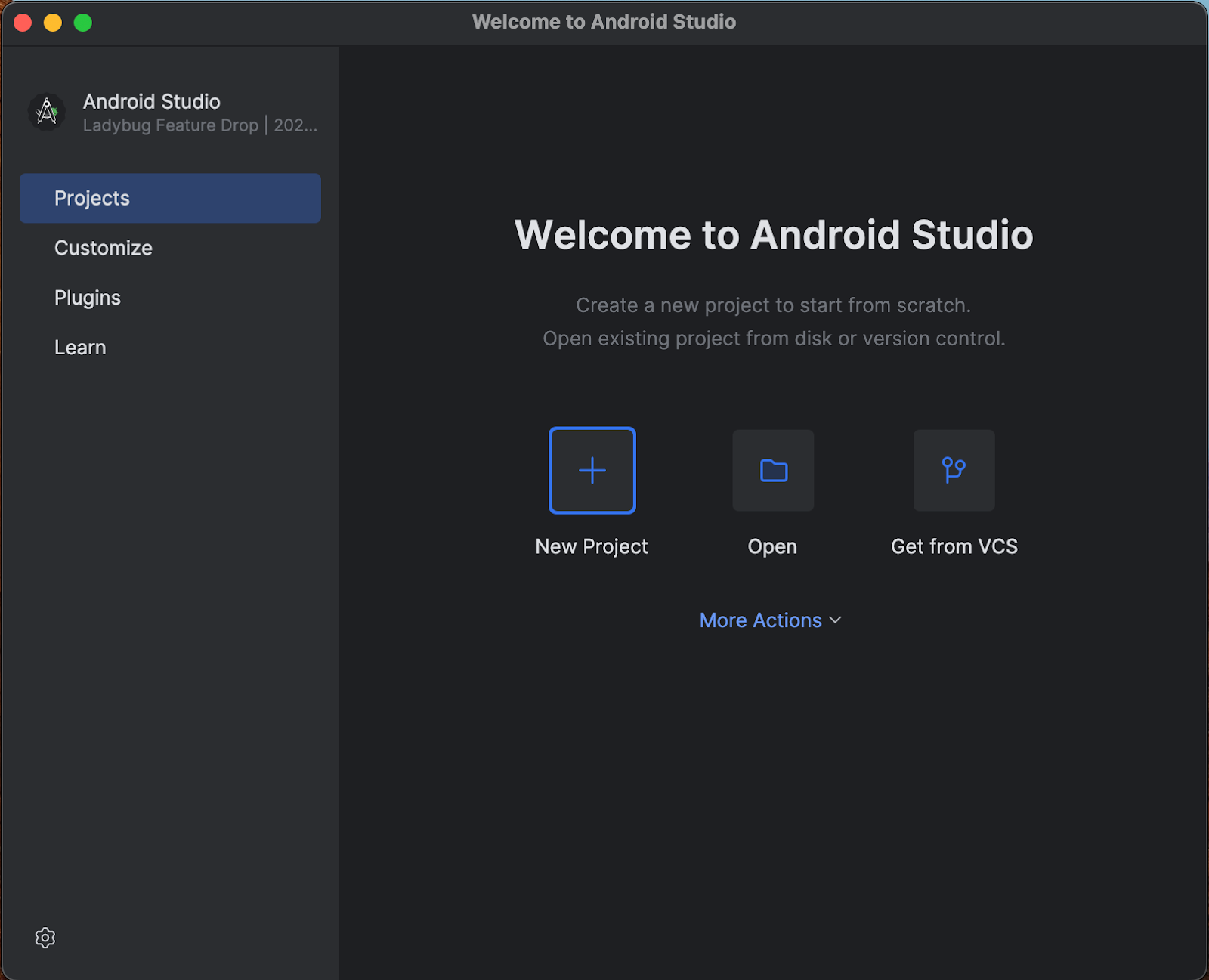
XR 카테고리에서 Basic Headset Activity 템플릿을 선택하고 Next를 클릭합니다.
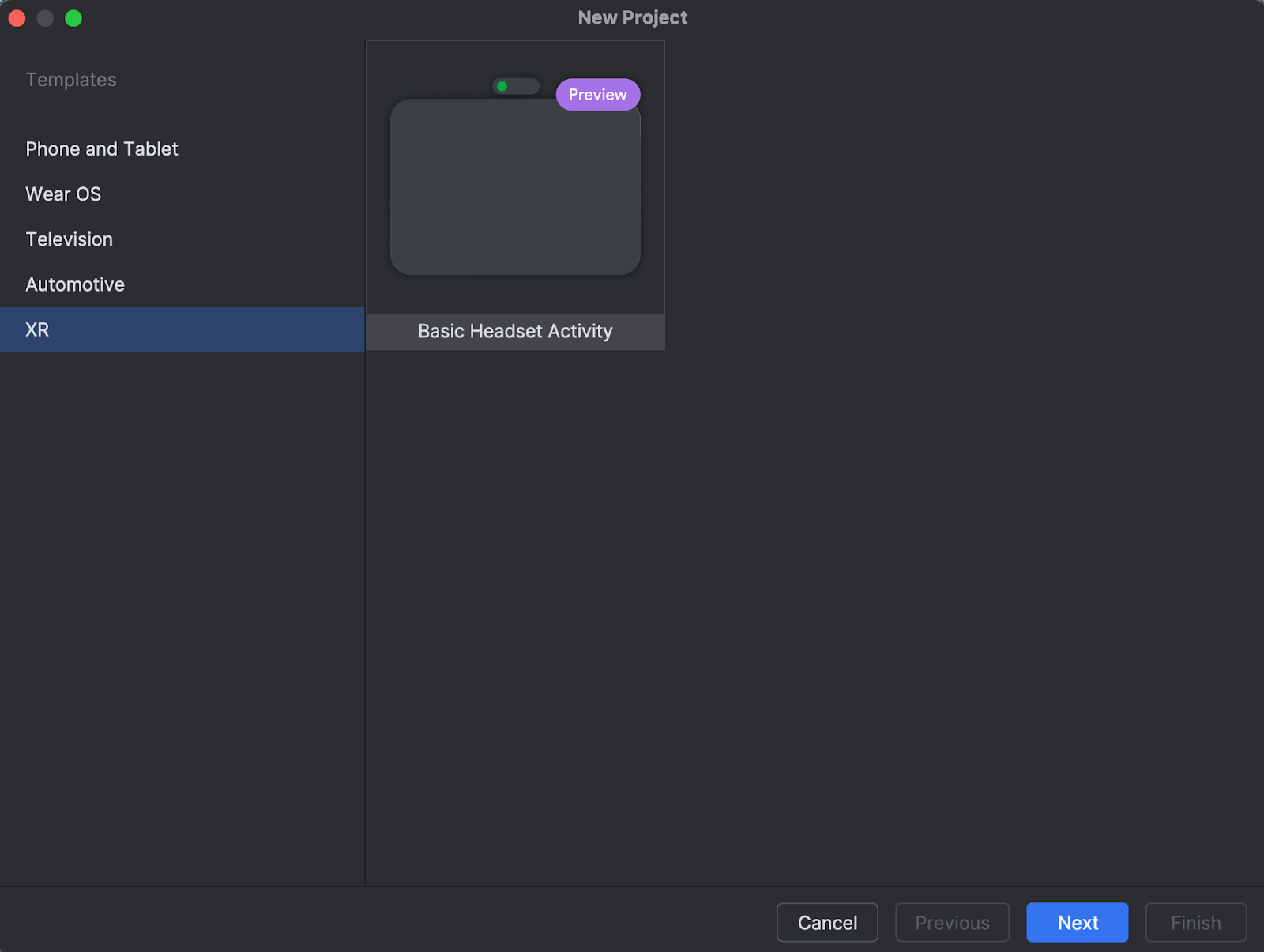
다음 화면에서 프로젝트 이름을 선택할 수 있습니다. 기본 설정을 그대로 두어도 됩니다. 그런 다음 완료를 클릭합니다.
Android Emulator용 새 Android Virtual Device 만들기
Android XR 에뮬레이터는 XR 앱 개발을 위해 설계된 Android 에뮬레이터의 특수 버전입니다. 이를 통해 익숙한 Android 스튜디오 환경 내에서 확장 현실 (XR) 애플리케이션을 테스트하고 디버그할 수 있습니다.
Android XR 에뮬레이터를 사용하려면 새 가상 기기를 만들어야 합니다. 다음 단계를 따르세요.
Android 스튜디오에서 Tools > AVD Manager를 클릭하고 안내에 따라 새 Android Virtual Device(AVD)를 만듭니다.
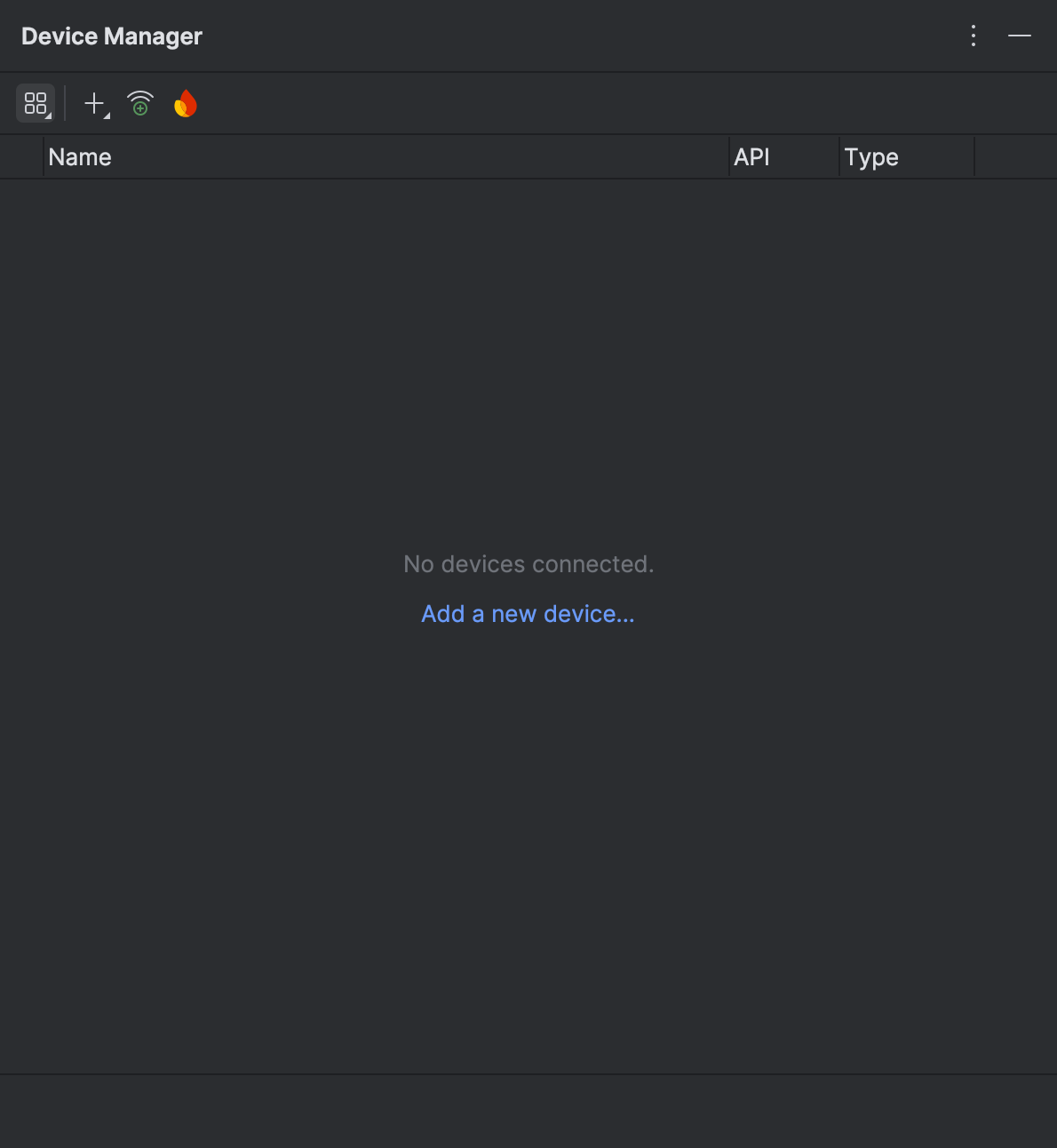
기기 추가 창의 폼 팩터에서 XR 옵션을 선택한 다음 이름 목록에서 XR 기기를 선택합니다. 다음을 클릭합니다.
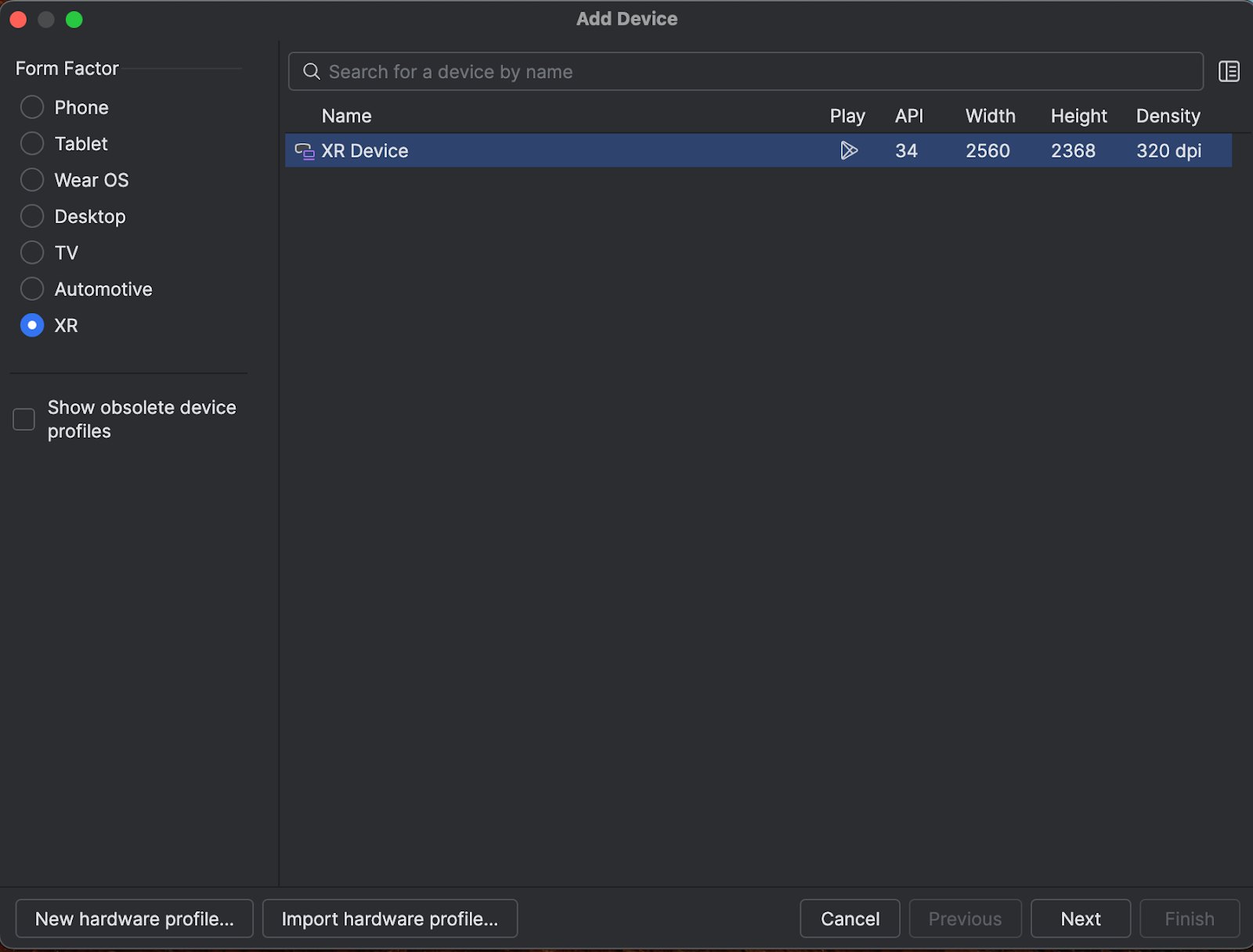
다음 탭 (가상 기기 구성)의 시스템 이미지에서 시스템과 호환되는 최신 Android XR 시스템 이미지를 선택합니다.
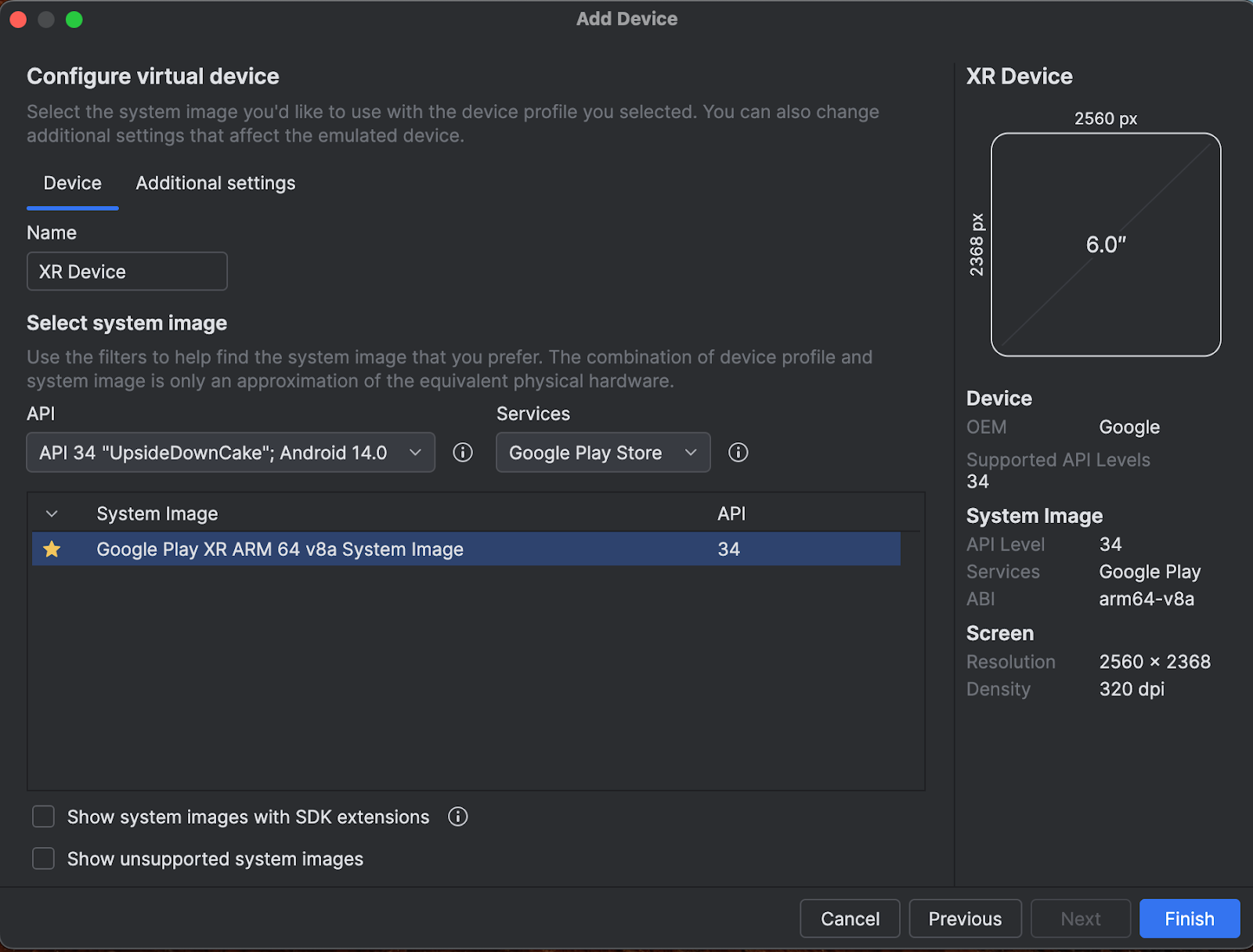
Finish를 클릭합니다.
에뮬레이터를 시작하려면 Device Manager에서 Run 버튼을 클릭합니다.
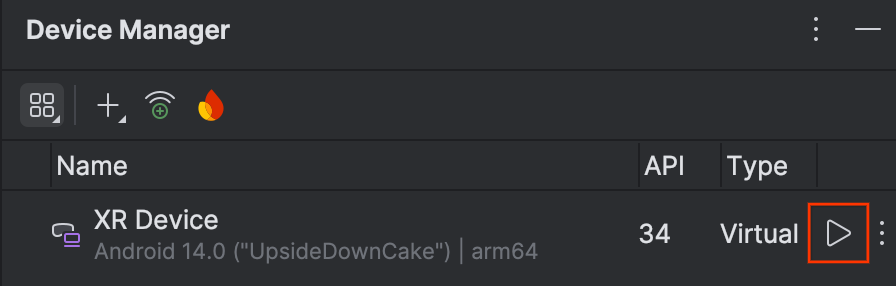
에뮬레이터가 별도의 창에서 열립니다.
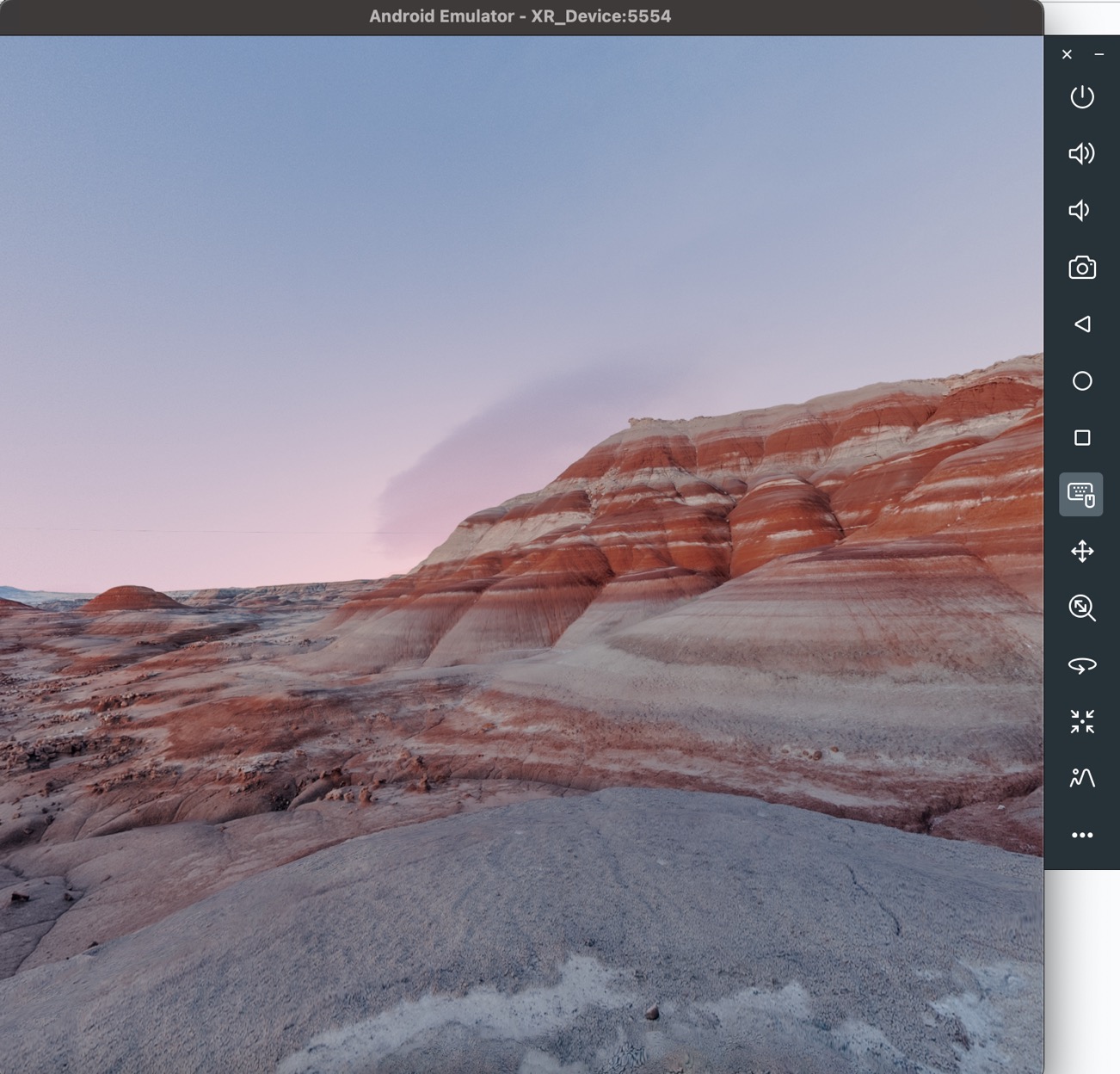
에뮬레이터에서 앱을 실행하려면 Android 스튜디오에서 실행 아이콘을 클릭합니다.

에뮬레이터 및 기타 새로운 XR 도구 사용에 관한 자세한 내용은 Android 스튜디오의 XR 도구를 참고하세요.
사용 통계를 사용 설정하여 Android 스튜디오 개선 지원
이 버전은 Android 스튜디오의 개발자 미리보기 버전이므로 이러한 기능 중 상당수가 아직 개발 중입니다. 이러한 도구를 개선할 수 있도록 사용 통계를 사용 설정하고 의견을 보내주세요.
사용 통계를 사용 설정하려면 다음 단계를 따르세요.
- 설정 > 모양 및 동작 > 시스템 설정 > 데이터 공유를 클릭합니다.
Google에 사용 통계 보내기를 선택합니다.