You can use a global action to create a common action that multiple destinations can use. For example, you might want buttons in different destinations to navigate to the same main app screen.
A global action is represented in the Navigation Editor by a small arrow that points to the associated destination, as shown in figure 1.
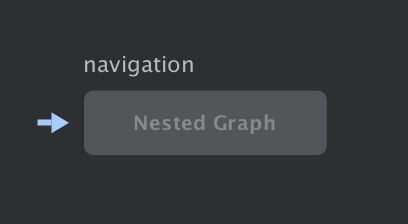
Create a global action
To create a global action, do the following:
- From the Graph Editor, click on a destination to highlight it.
- Right-click on the destination to display the context menu.
- Select Add Action > Global. An arrow
(
 )
appears to the left of the destination.
)
appears to the left of the destination. Click the Text tab to navigate to the XML text view. The XML for the global action looks similar to the following:
<?xml version="1.0" encoding="utf-8"?> <navigation xmlns:app="http://schemas.android.com/apk/res-auto" xmlns:tools="http://schemas.android.com/tools" xmlns:android="http://schemas.android.com/apk/res/android" android:id="@+id/main_nav" app:startDestination="@id/mainFragment"> ... <action android:id="@+id/action_global_mainFragment" app:destination="@id/mainFragment"/> </navigation>
Use a global action
To use a global action in your code, pass the resource ID of the global action
to the navigate()
method for each UI element, as shown in the following example:
Kotlin
viewTransactionButton.setOnClickListener { view -> view.findNavController().navigate(R.id.action_global_mainFragment) }
Java
viewTransactionsButton.setOnClickListener(new View.OnClickListener() { @Override public void onClick(View view) { Navigation.findNavController(view).navigate(R.id.action_global_mainFragment); } });
Use Safe Args with a global action
For information on using Safe Args with global actions, see Pass data between destinations.
Additional resources
To learn more about navigation, consult the following additional resources.
