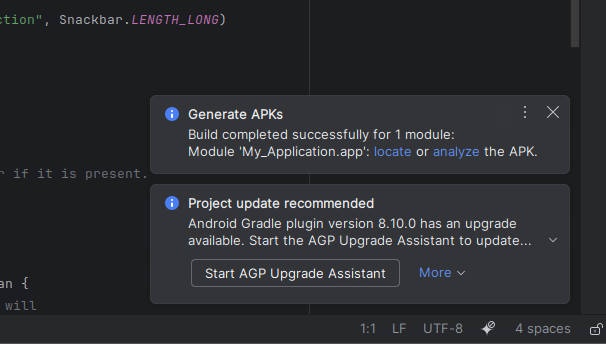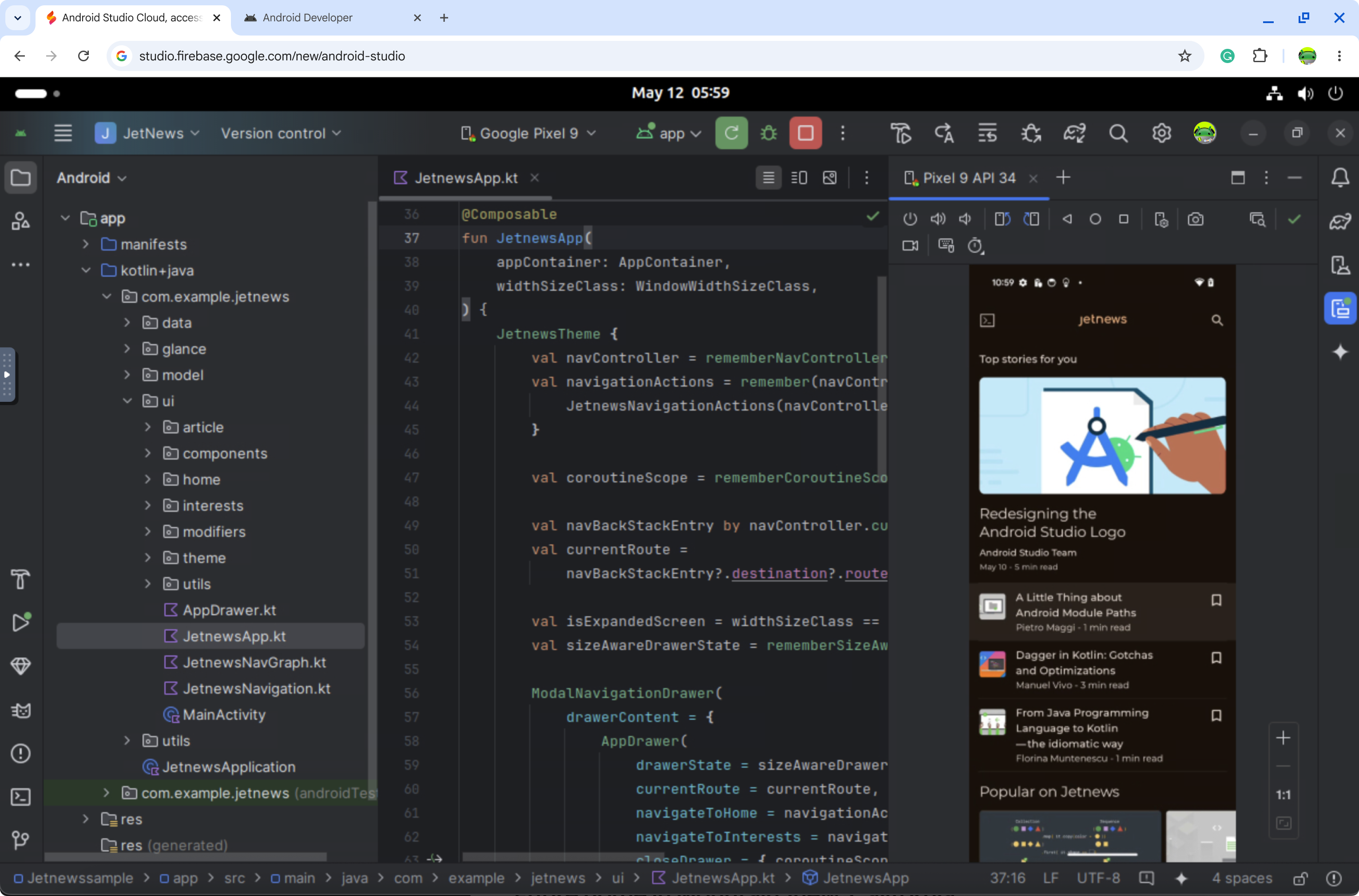Android Studio Cloud ، که از طریق Firebase Studio قابل دسترسی است، به توسعه دهندگان این امکان را می دهد تا به راحتی پروژه های Android Studio را در هر کجا با اتصال به اینترنت باز کنند. در حالی که ما در حال آزمایش فناوریهای استریم هستیم، شما با یک ماشین مجازی لینوکس (VM) پخششده از راه دور که Android Studio را در وب اجرا میکند، تعامل خواهید داشت. انتظار تجربه کاربری مشابه اجرای نسخه لینوکس اندروید استودیو را داشته باشید.
خواه کاوش پروژه های نمونه باشد یا دسترسی به پروژه های برنامه اندروید موجود در GitHub، هدف ما این است که این ویژگی بتواند گردش کار توسعه شما را با حذف نیاز به نصب های محلی ساده کند.
می توانید انتظار داشته باشید:
- فضاهای کاری اختصاصی که در آن اجزای Android SDK و IDE Android Studio را از قبل دانلود کرده ایم تا بتوانید برنامه اندروید خود را کاوش و بسازید.
- از هر کجا به Android Studio Cloud خود دسترسی داشته باشید
- امکان ایجاد چندین فضای کاری همزمان
محدودیت ها و راه حل های شناخته شده فعلی را ببینید. مایلیم در مورد بازخورد شما بیشتر بدانیم و به تدریج با پیشرفت Android Studio Cloud در مرحله آزمایشی، قابلیت های بیشتری را اضافه کنیم. لطفاً هرگونه بازخورد و مشکل را از طریق ردیاب مسئله و این نظرسنجی گزارش دهید.
شروع کنید
| مراحل | |
|---|---|
| Android Studio Cloud را امتحان کنید و فضای کاری خود را نام ببرید. | 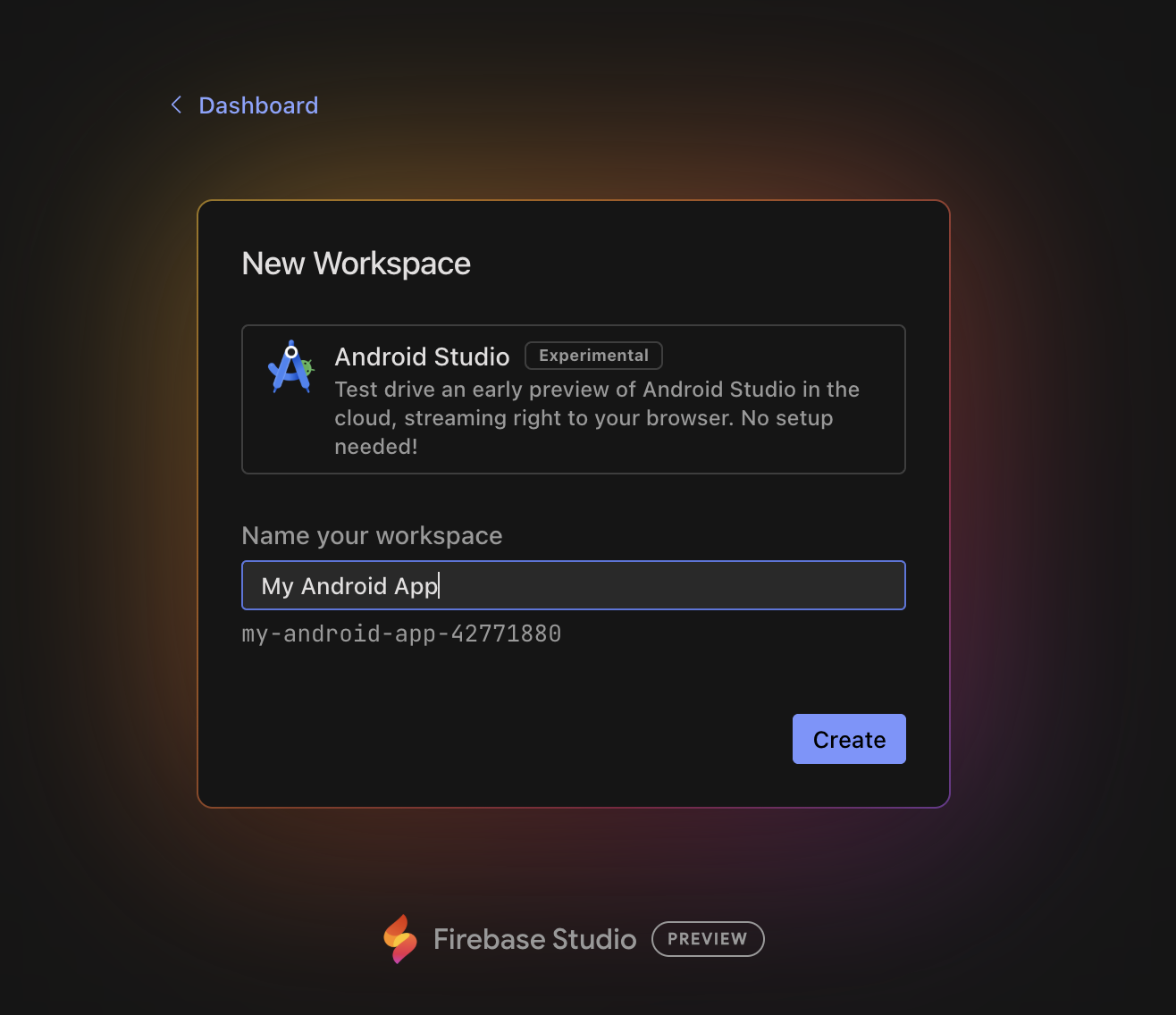 |
| روی Create کلیک کنید و منتظر بمانید تا فضای کاری مقداردهی شود. | 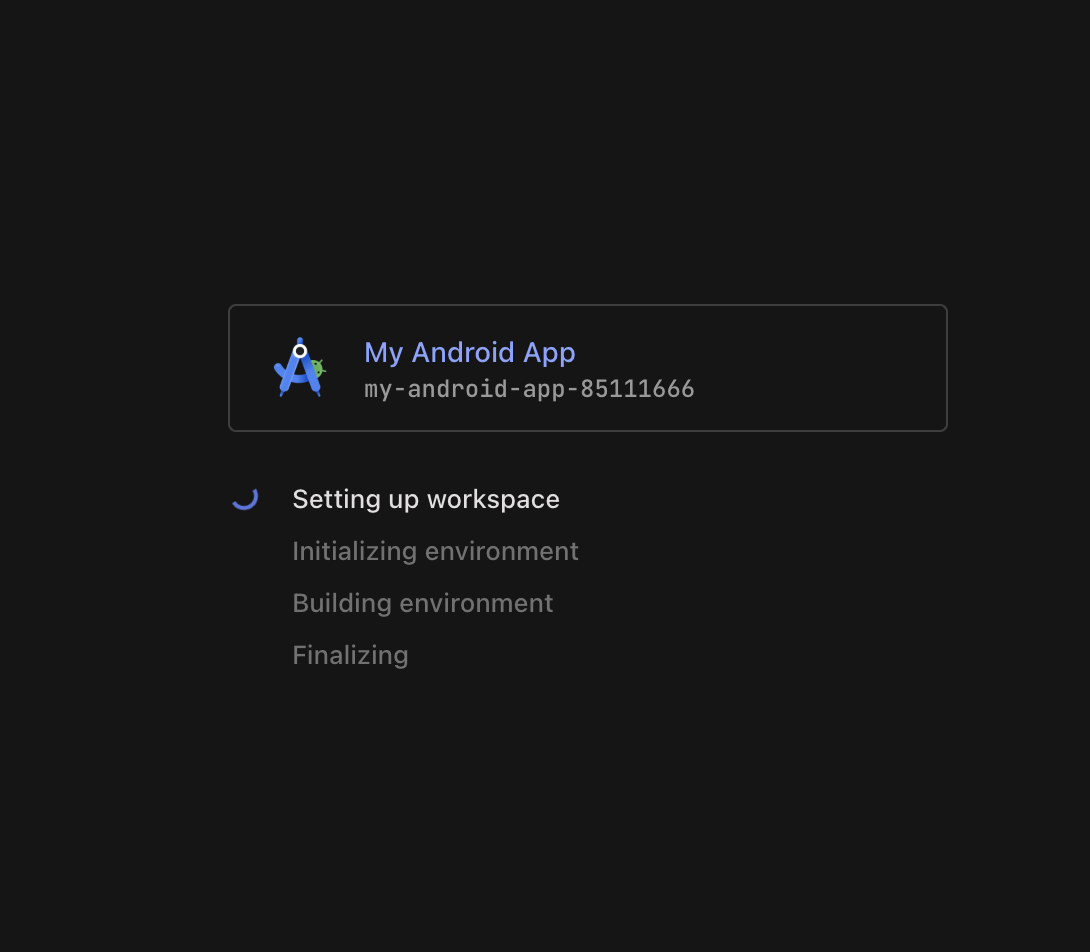 |
| پس از بارگذاری، در محیط لینوکس VM جایی که Android Studio راه اندازی می شود، فرود خواهید آمد. انتخاب کنید که آیا مایل به ارسال تجزیه و تحلیل به Google هستید یا خیر. | 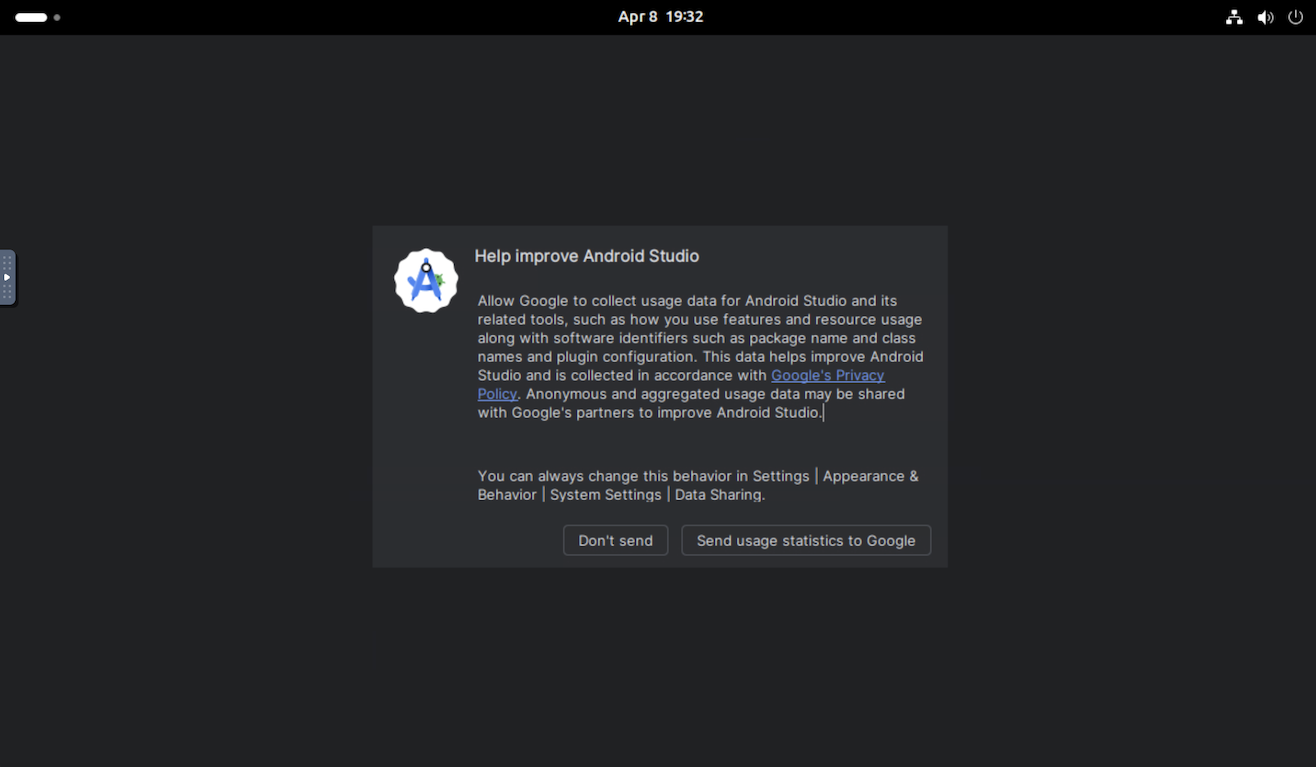 |
| برای شروع یک پروژه جدید یا باز کردن یک پروژه برای اولین بار، یا یک پروژه جدید ایجاد کنید، از VCS دریافت کنید ، یا روی More Actions کلیک کنید و برای شروع یک پروژه Android ، Import an Code Code Sample را انتخاب کنید. | 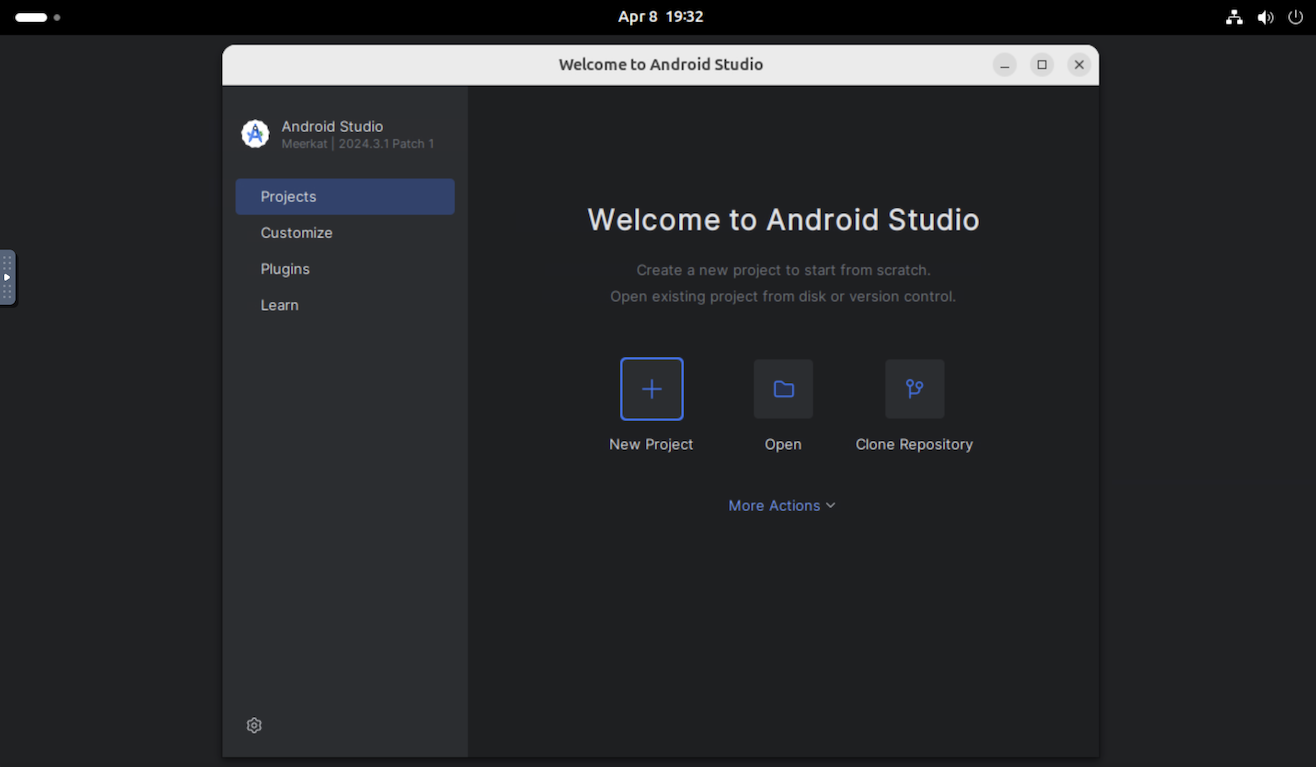 |
| به عنوان مثال، می توانید پروژه جدید را انتخاب کنید و یک فعالیت خالی را باز کنید. | 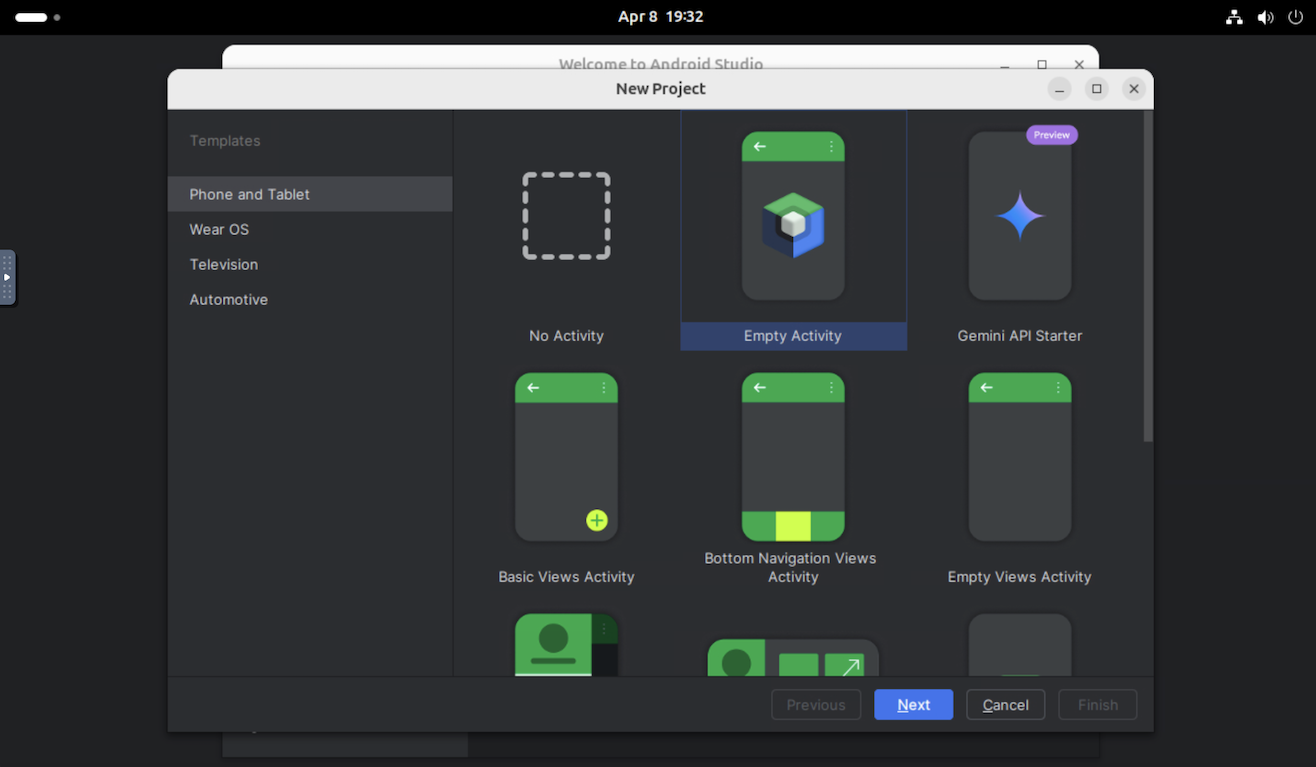 |
سپس وارد Android Studio می شوید و می توانید کارهای توسعه ای را که معمولاً انجام می دهید امتحان کنید:
| 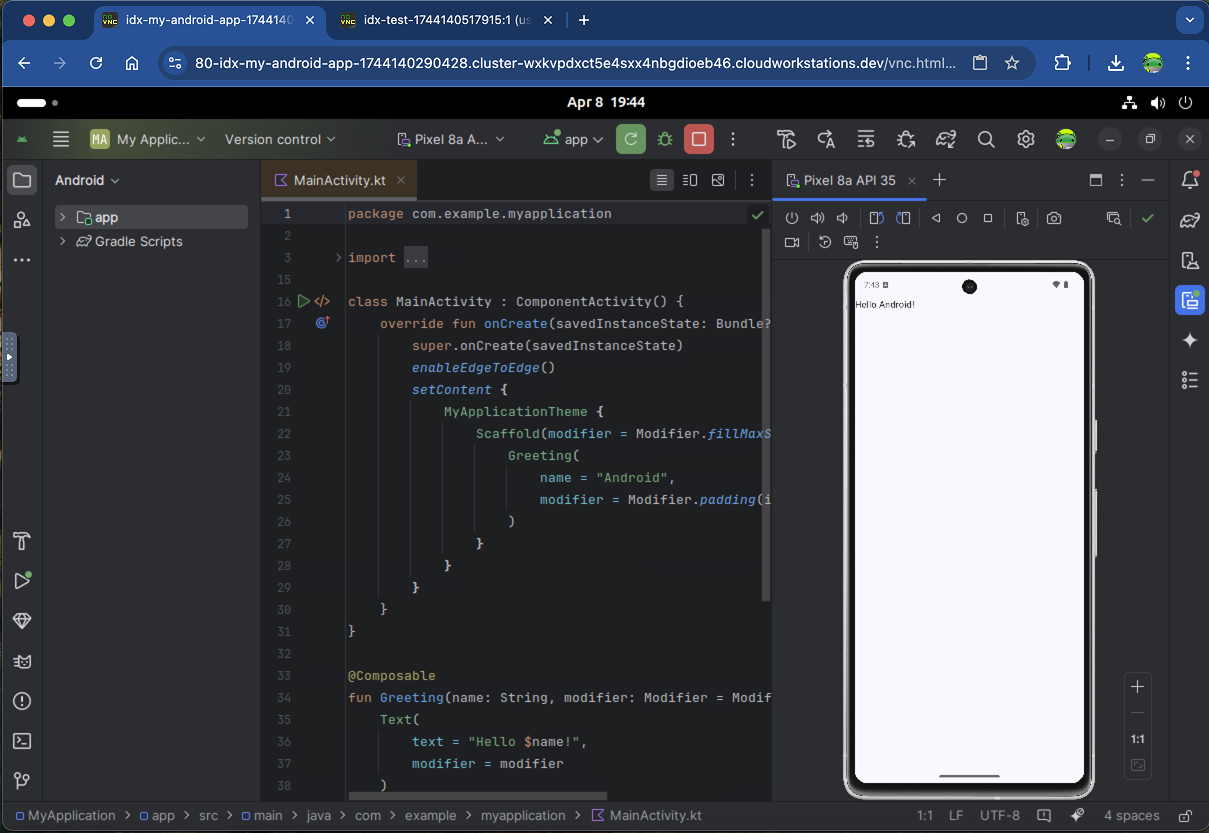 |
گردش کار برای امتحان
در Android Studio Cloud می توانید به بسیاری از خدمات مشابه نسخه دسکتاپ دسترسی داشته باشید. این گردش های کاری رایج را امتحان کنید:
برنامه خود را در یک دستگاه مجازی یا فیزیکی مستقر کنید.
- اگر در شبیهساز Android مستقر میشوید، توصیه میکنیم از Pixel 8a API 35 (که از پیش پیکربندی شده است) یا Small Phone API 35 استفاده کنید. ما متوجه شدهایم که این دو دستگاه بهتر از شبیهسازهای دیگر کار میکنند، که عموماً به دلیل مجازیسازی تودرتو بسیار کند هستند - به خصوص در شروع اول.
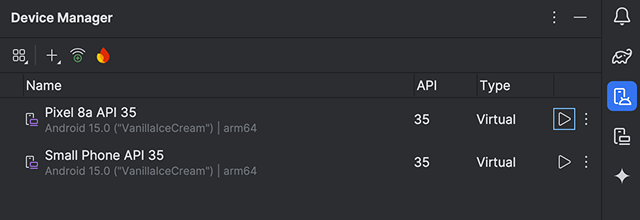
- همچنین، میتوانید با استفاده از پخش جریانی دستگاه Android ، که توسط Firebase پشتیبانی میشود، روی یک دستگاه فیزیکی مستقر شوید. اجرای برنامه روی یک دستگاه واقعی باید سریعتر از شبیه ساز باشد.
Gemini را در Android Studio امتحان کنید. سوال بپرسید، تکمیل کد با کمک هوش مصنوعی، دریافت کد پیشنهادی و موارد دیگر.
کد خود را در Android Studio Cloud از یک سیستم کنترل نسخه با استفاده از Get from VCS از گفتگوی خوش آمد دریافت کنید. برای اطلاعات بیشتر در مورد وارد کردن پروژه ها از Git، به راه اندازی یک مخزن Git در مستندات IntelliJ مراجعه کنید.
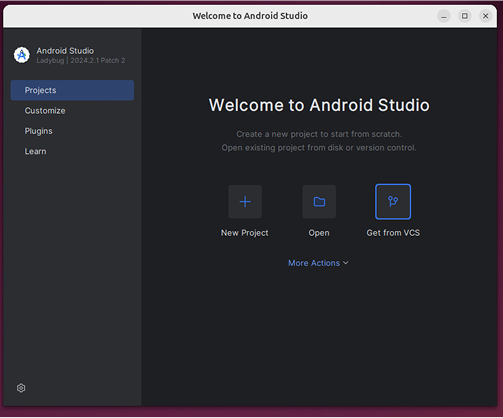
مسائل و راه حل های شناخته شده
- برای تعامل با Android Studio Cloud باید از نقشه صفحه کلید لینوکس استفاده کنید.
- فقط آخرین نسخه پایدار Android Studio در دسترس است.
- اگر به اندروید استودیو وارد میشوید، حسابهایی که به احراز هویت فیزیکی دو عاملی نیاز دارند، کار نمیکنند. در صورت پشتیبانی از روشهای جایگزین استفاده کنید، برای مثال برنامههای احراز هویت مانند Google Authenticator .
- شبیه ساز اندروید برای اولین بار کند می شود. توصیه می کنیم پس از اولین بار ایجاد آن، قبل از استقرار برنامه خود در آن، اجازه دهید حدود 10 دقیقه اجرا شود.
- شما نمی توانید در یک دستگاه فیزیکی Android محلی مستقر شوید.
- گاهی اوقات پنجره "انتخاب رمز عبور برای کلید کلید جدید" ظاهر می شود. وقتی این اتفاق افتاد، روی Cancel کلیک کنید تا بسته شود.
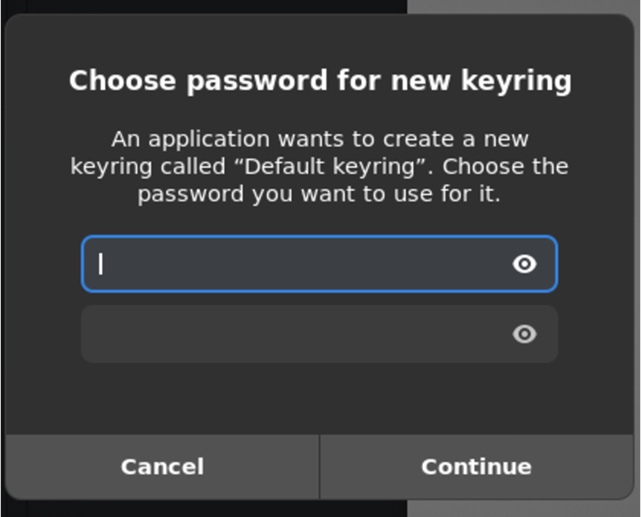
- فعلاً پنجرههای بازشو مربوط به بهروزرسانیهای دستگاههای لینوکس را نادیده بگیرید.
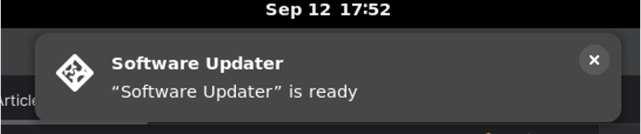
- برای دانلود APK از Android Studio Cloud:
- بعد از ایجاد APK روی Locate کلیک کنید.
- این شما را به مکان APK می برد.
- APK را با استفاده از Chrome در سرویسهای ذخیرهسازی ابری (مثلاً Google Drive) مورد نظر خود آپلود کنید.