Android Studio for Platform (ASfP) 可協助您設定 Android 開放原始碼計畫 (AOSP) 的開發環境。本頁面說明如何啟動新專案或匯入現有專案。
建立新專案
如果沒有開啟專案,請在「Welcome」(歡迎) 畫面中按一下「New Project」(新專案)。
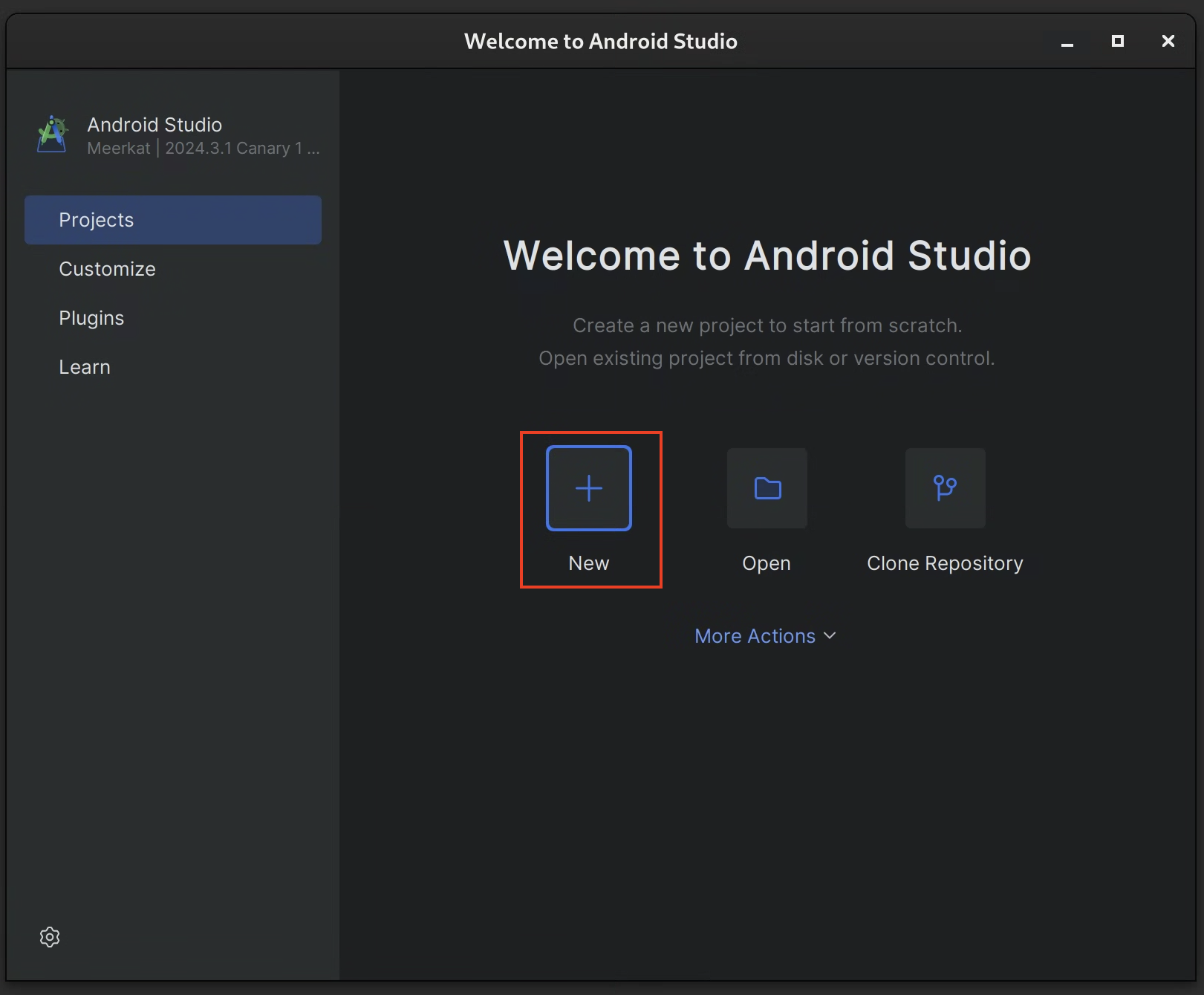
如果已開啟專案,請從選單中依序選取「ASfP」>「Project」>「New Project」。
在精靈中填入專案設定詳細資料:
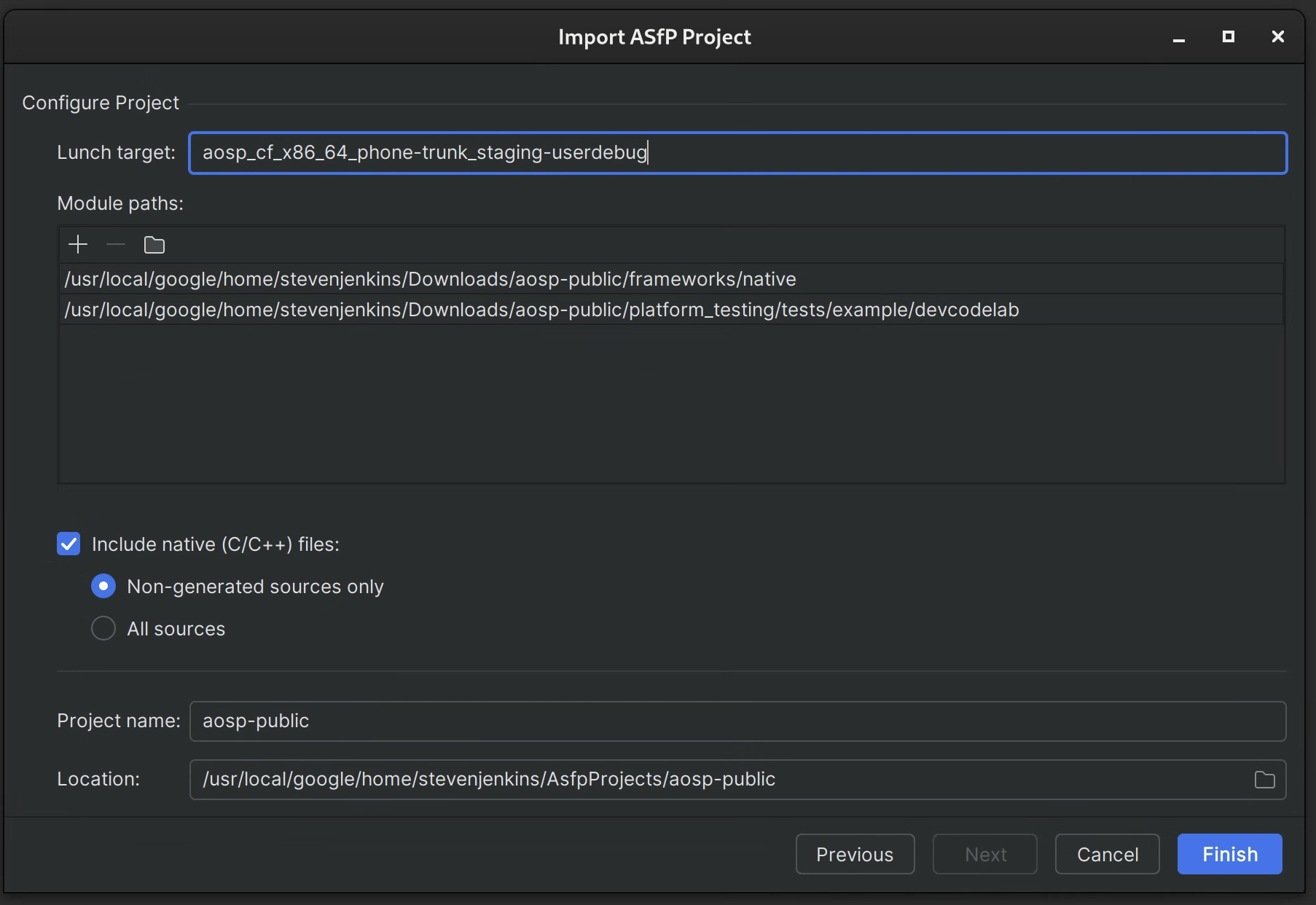
- 模組路徑:指定 AOSP 原始碼簽出根目錄的絕對路徑 (例如
/path/to/aosp)。 - 午餐目標:輸入您用於建構的午餐目標 (例如
aosp_arm64-eng)。 - 專案名稱:為專案提供描述性名稱。
- 目錄 / 模組:列出要納入專案的初始目錄或模組,並以半形逗號分隔。這些路徑應為存放區根目錄的相對路徑 (例如
frameworks/base, packages/apps/Settings)。您稍後可以新增或調整這項選取項目。
- 模組路徑:指定 AOSP 原始碼簽出根目錄的絕對路徑 (例如
按一下「Finish」。ASfP 會建立專案結構和
.asfp-project設定檔。
設定及自訂專案
完成專案的初始設定後,您可以編輯專案根目錄中的 .asfp-project 檔案,進一步自訂專案。這個檔案可讓您:
- 新增或移除目錄和模組。
- 啟用對 Rust 或 C++ 等其他語言的支援。
- 設定建構標記和環境變數。
- 指定測試來源。
如需所有設定選項的詳細資訊,請參閱「專案總覽」。編輯 .asfp-project 後,您需要同步處理專案,變更才會生效。
匯入現有專案
ASfP 沒有獨立的「匯入」動作。如要開啟現有的 ASfP 專案設定,請按照下列步驟操作:
- 依序選取「ASfP」>「Project」>「New Project」。
- 在「Project Name」(專案名稱) 欄位中,前往並選取包含要開啟現有
.asfp-project檔案的目錄。精靈中的欄位會根據所選.asfp-project檔案填入。 - 按一下「Finish」。ASfP 會開啟並為專案建立索引。

