각 기능에는 코드 및 장면 설정을 사용하고 실험할 수 있는 샘플이 포함되어 있습니다. 이 빠른 시작에서는 Unity 패키지의 Android XR 확장 프로그램을 가져온 후 얼굴 추적 샘플을 구성하는 방법을 안내합니다.
기본 요건
이 단계를 완료하기 전에 Unity 프로젝트 설정에 설명된 단계를 완료했는지 확인하세요.
패키지 가져오기
Git URL에서 Unity Package Manager 패키지를 로드하려면 다음 단계를 따르세요.
- 창에서 패키지 관리자를 엽니다.
- 패키지 관리자 툴바에서 추가 메뉴를 엽니다.
- 패키지 추가 옵션에서 + (더하기) 버튼을 클릭합니다.
드롭다운 목록에서 git URL에서 패키지 설치를 클릭합니다.
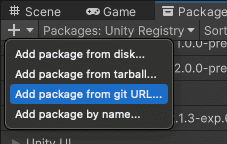
다음 URL을 입력합니다.
https://github.com/android/android-xr-unity-package.git설치를 선택합니다.
얼굴 추적 샘플 구성
이 샘플을 포함한 모든 샘플에는 프로젝트를 구성하고 설정하는 방법에 관한 안내가 포함된 리드미 파일이 포함되어 있습니다.
샘플을 가져오고 구성하려면 다음 단계를 따르세요.
Package Manager(패키지 관리자) > In Project(프로젝트 내) > Unity용 Android XR 확장 프로그램으로 이동합니다.
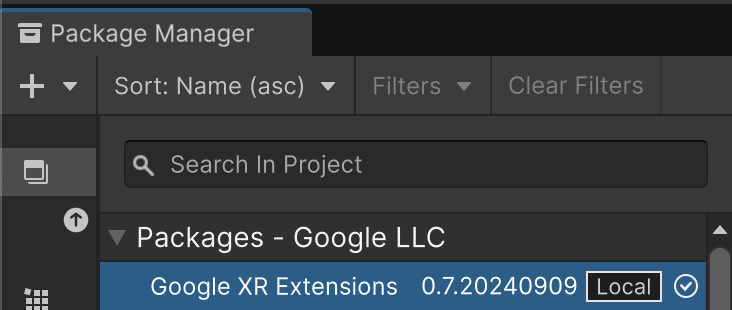
샘플 탭을 선택합니다. 얼굴 추적 샘플을 찾아 가져오기를 클릭합니다.
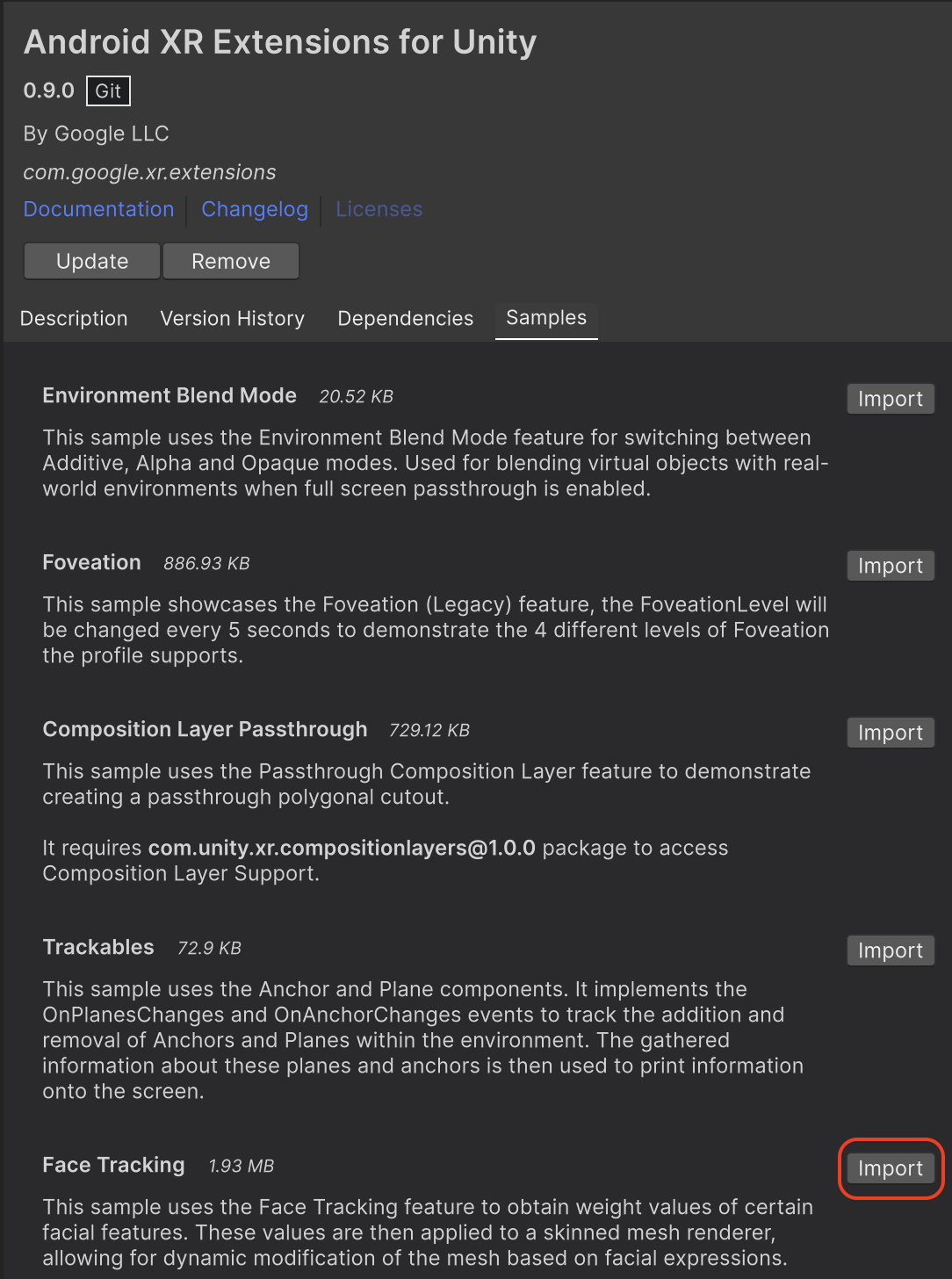
Edit(수정) > Project Settings(프로젝트 설정) > XR Plug-in Management(XR 플러그인 관리)로 이동합니다.
Android 탭의 플러그인 제공업체에서 OpenXR을 사용 설정합니다.
그런 다음 Android XR (확장 프로그램) 기능 그룹을 사용 설정합니다.
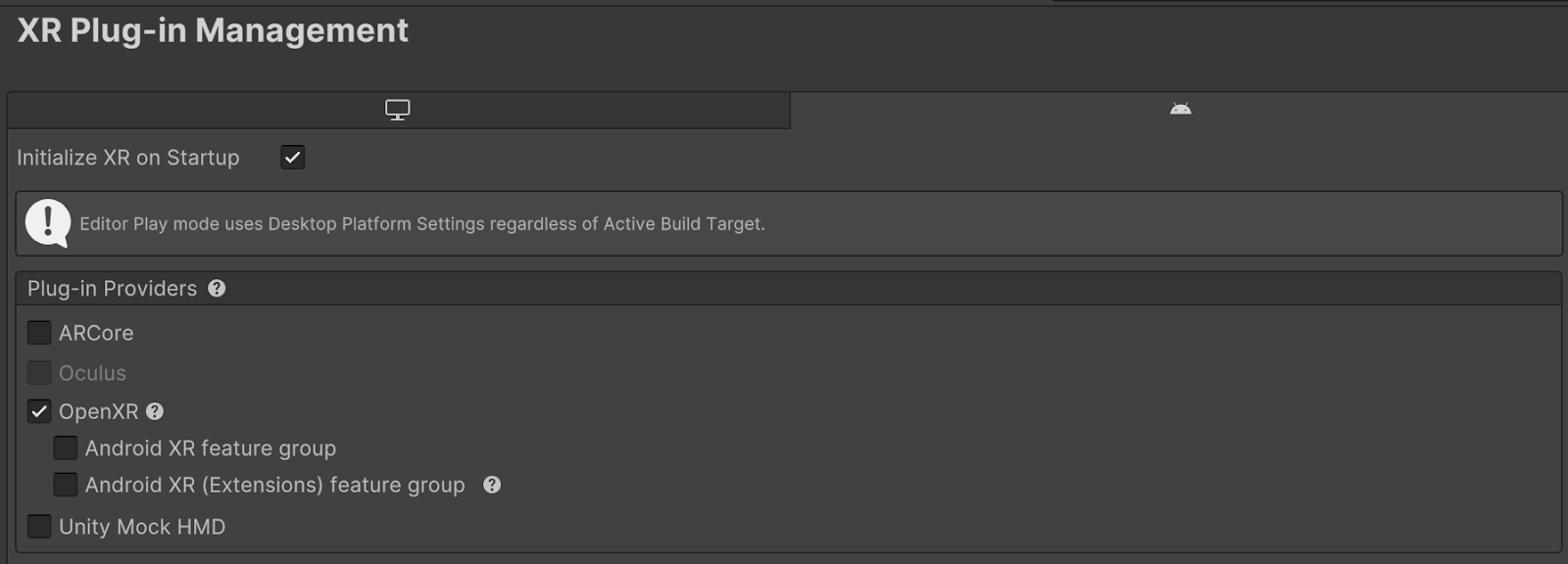
Edit(수정) > Project Settings(프로젝트 설정) > XR Plug-in Management(XR 플러그인 관리) > OpenXR로 이동합니다.
Android XR: 얼굴 추적을 사용 설정합니다.
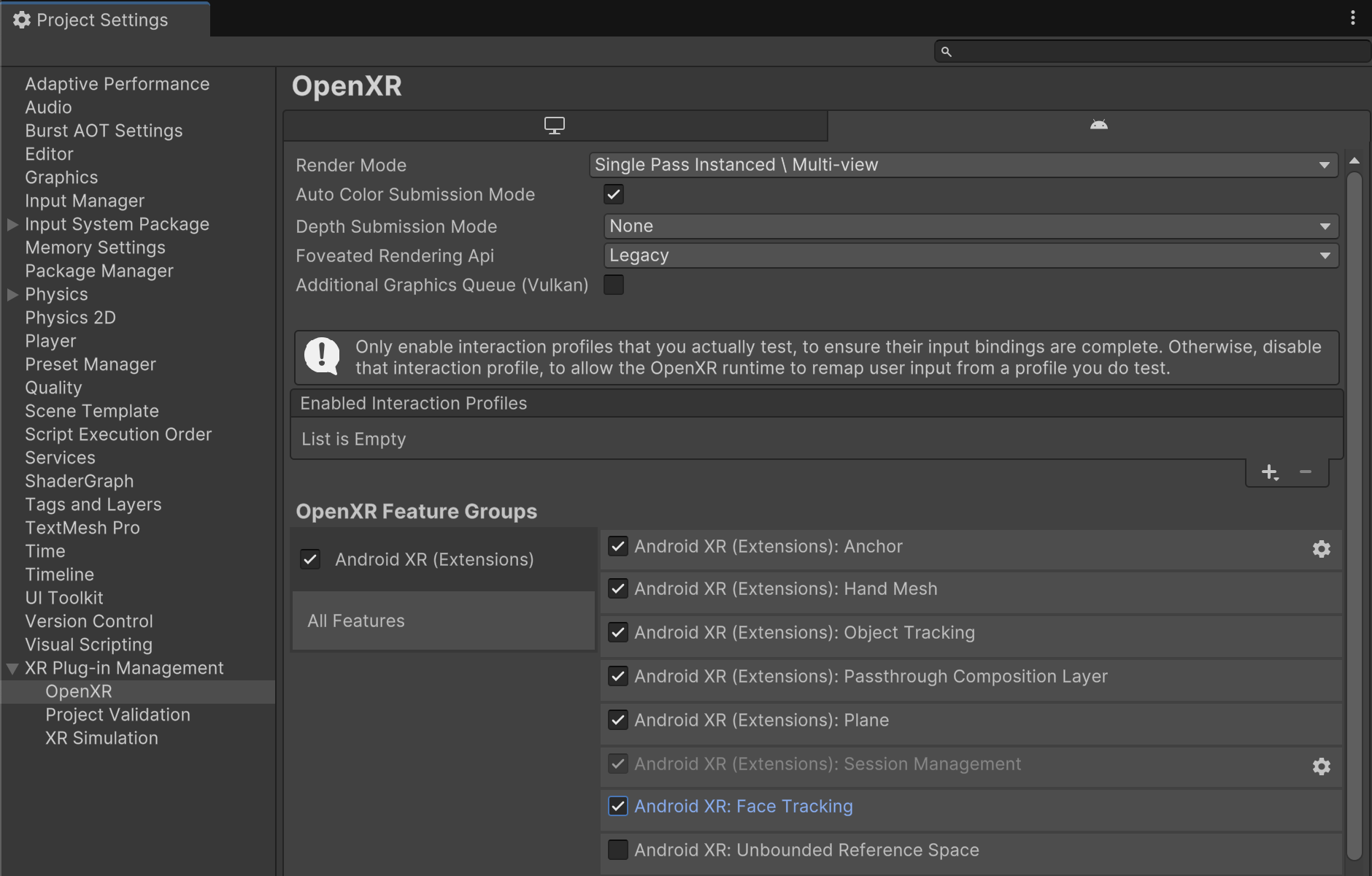
XR 플러그인 관리 > 프로젝트 유효성 검사에서 모든 OpenXR 관련 문제를 수정합니다. 이렇게 하면 플레이어 설정을 구성하는 데 도움이 됩니다.
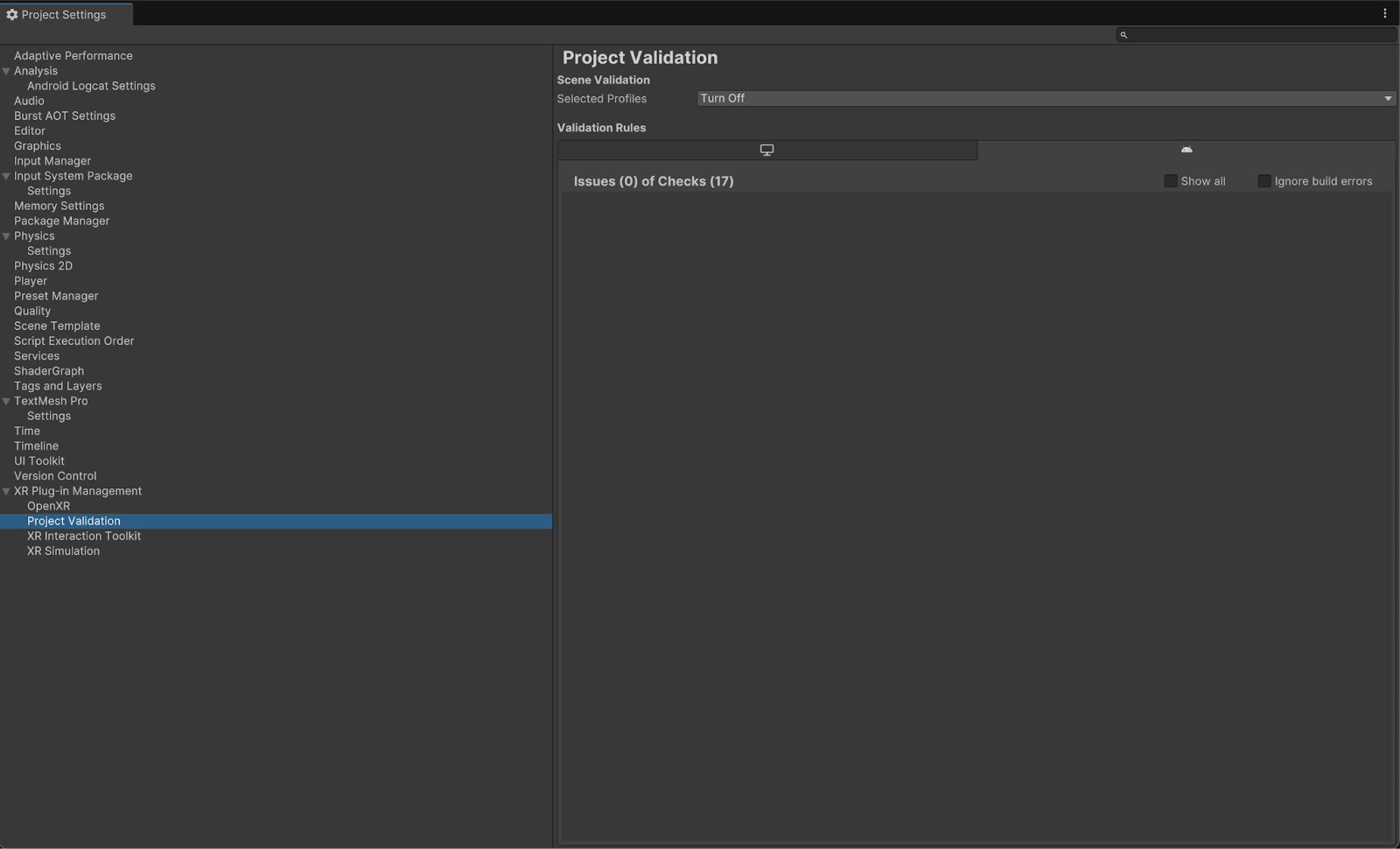
Project에서 Assets > Samples > Unity용 Android XR Extensions > version > Face Tracking에 있는 FaceTracking 장면을 엽니다.
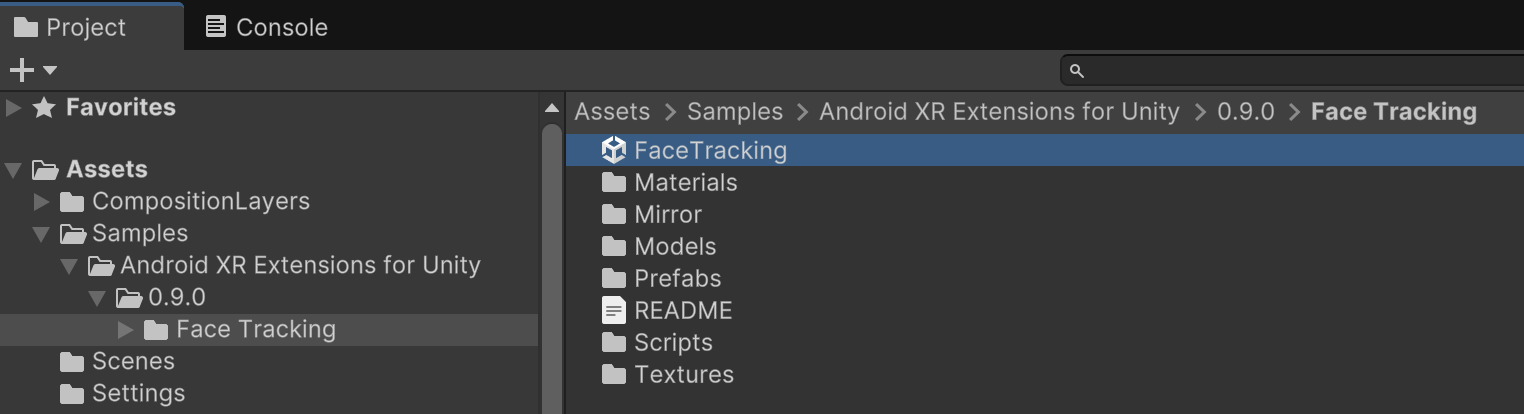
OpenXR™ 및 OpenXR 로고는 Khronos Group Inc. 소유의 상표이며 중국, 유럽연합, 일본, 영국에서 상표로 등록되어 있습니다.

