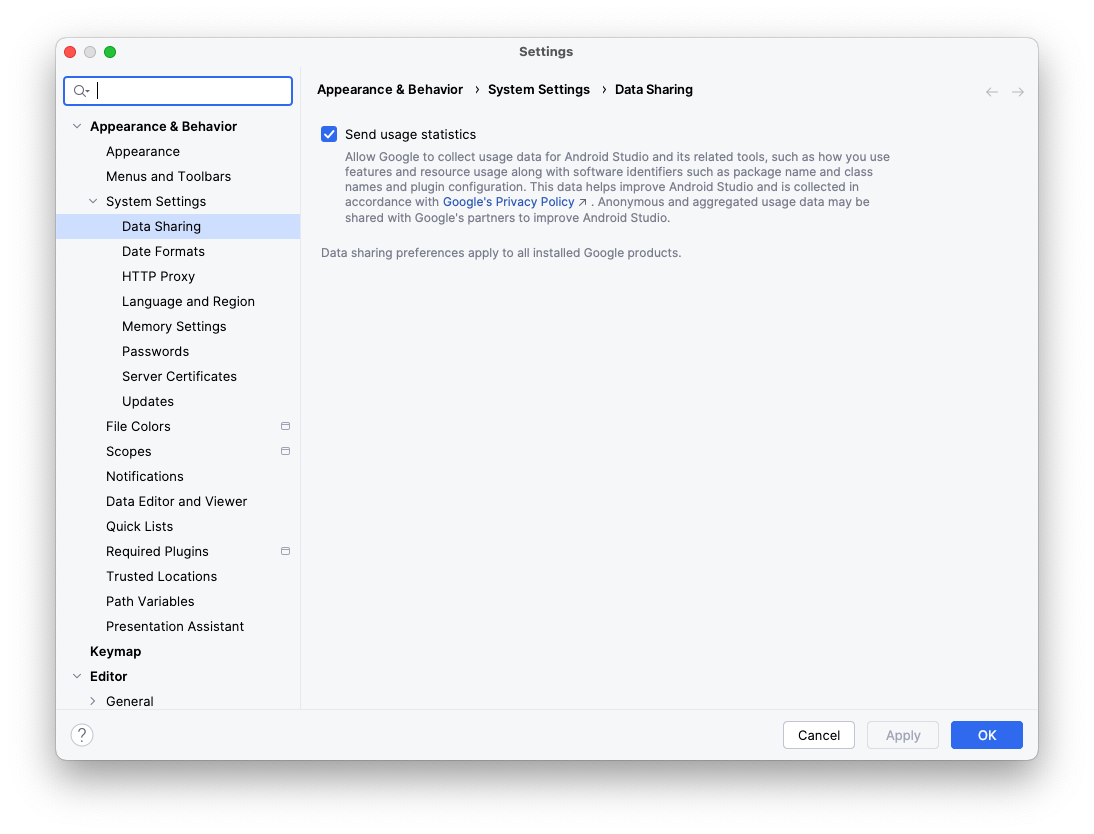لبدء تطوير التطبيقات لمنصة Android XR، ننصحك باستخدام أحدث إصدار من استوديو Android، وهو إصدار Canary يتضمّن أدوات وتحديثات جديدة محسّنة لمنصة Android XR.
تشمل الميزات الجديدة المضمّنة في هذا الإصدار من Android Studio ما يلي:
- Android XR Emulator
- إضافة ميزة "الواقع الممتد" إلى "أداة فحص التنسيق"
- نموذج مشروع XR
متطلبات النظام لمحاكي Android XR
في نظام التشغيل macOS:
- نظام التشغيل: الإصدار 13.3 أو الإصدارات الأحدث من نظام التشغيل macOS
- وحدة المعالجة المركزية/وحدة معالجة الرسومات: Apple Silicon (شريحة M1 أو أحدث)
- ذاكرة الوصول العشوائي (RAM) / ذاكرة الوصول العشوائي المرئية (VRAM): 16 غيغابايت أو أكثر
على أجهزة Windows:
- نظام التشغيل: Windows 11 أو إصدار أحدث
- وحدة المعالجة المركزية: الجيل التاسع من Intel أو الإصدارات الأحدث، أو سلسلة AMD Ryzen 1000 أو الإصدارات الأحدث
- ذاكرة الوصول العشوائي (RAM): 16 غيغابايت أو أكثر
- وحدة معالجة الرسومات: السلسلة 10 من NVIDIA GeForce أو إصدار أحدث، أو السلسلة 5000 من AMD Radeon RX أو إصدار أحدث
- ذاكرة الوصول العشوائي للفيديو (VRAM): 8 غيغابايت أو أكثر
- إعدادات BIOS: يجب تفعيل إضافات VMX لوحدة المعالجة المركزية (CPU) في BIOS على جهاز الكمبيوتر
تثبيت "استوديو Android" وإعداده لتطوير تطبيقات XR
أكمِل الخطوات التالية لتنزيل "استوديو Android" وإعداد بيئة التطوير:
احرص على إغلاق أي إصدارات من "استوديو Android" سبق لك تثبيتها.
نزِّل أحدث إصدار Canary من استوديو Android واستخرِجه إلى الموقع الذي تفضّله، ثم شغِّل التطبيق.
اتّبِع تعليمات التثبيت الواردة في المعالج.
في مربّع الحوار مرحبًا بك في "استوديو Android"، انقر على المزيد من الإجراءات، ثم اختَر مدير حزمة تطوير البرامج (SDK).
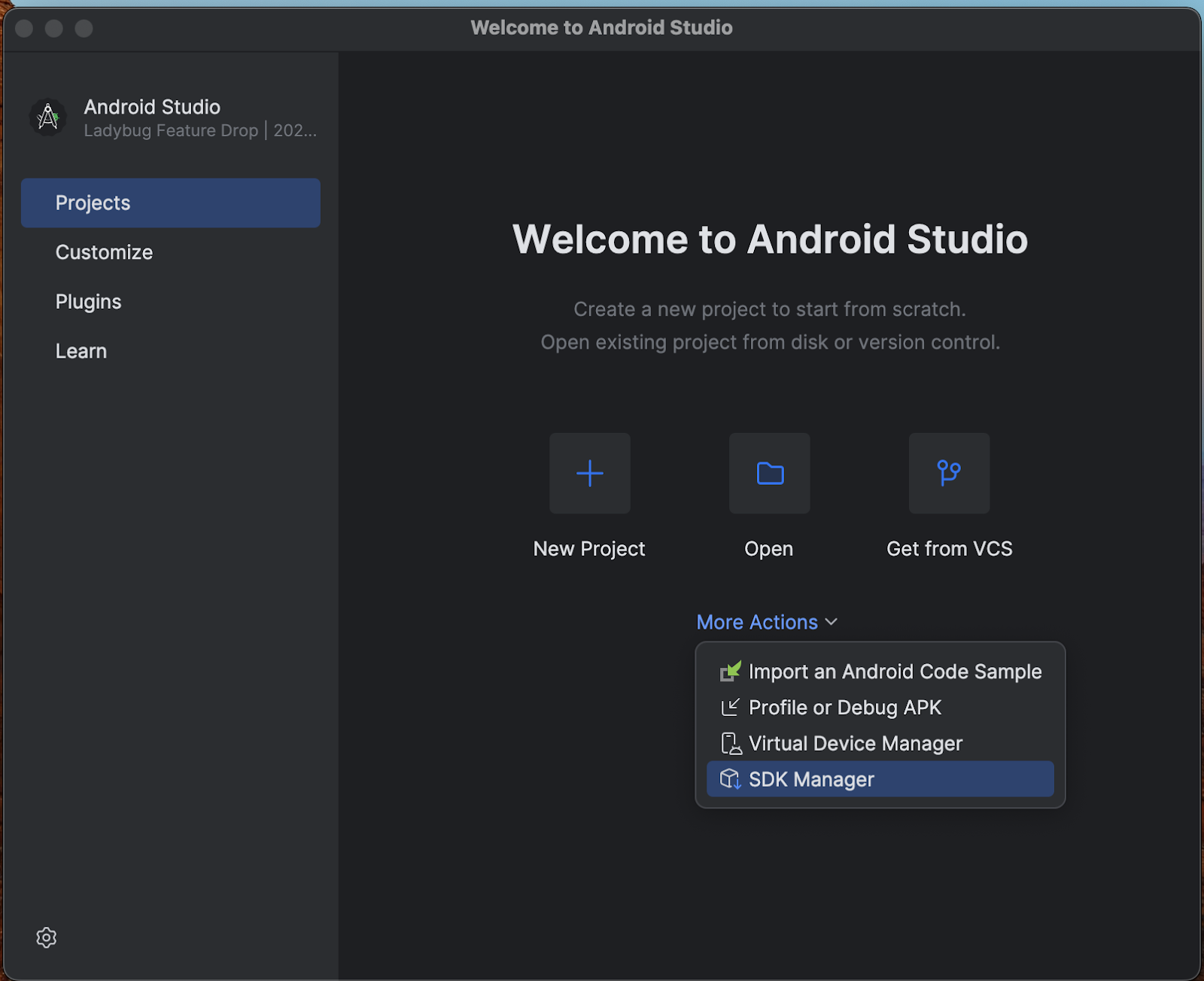
في صفحة حزمة تطوير البرامج (SDK) لنظام التشغيل Android، انقر على علامة التبويب أدوات حزمة تطوير البرامج (SDK) واختَر الأدوات التالية لتثبيتها:
- أدوات إنشاء حزمة تطوير البرامج (SDK) لنظام التشغيل Android
- Android Emulator
- أدوات النظام الأساسي لحزمة تطوير البرامج (SDK) لنظام التشغيل Android
- أداة فحص التنسيق للإصدارات من 31 إلى 36 من واجهة برمجة التطبيقات
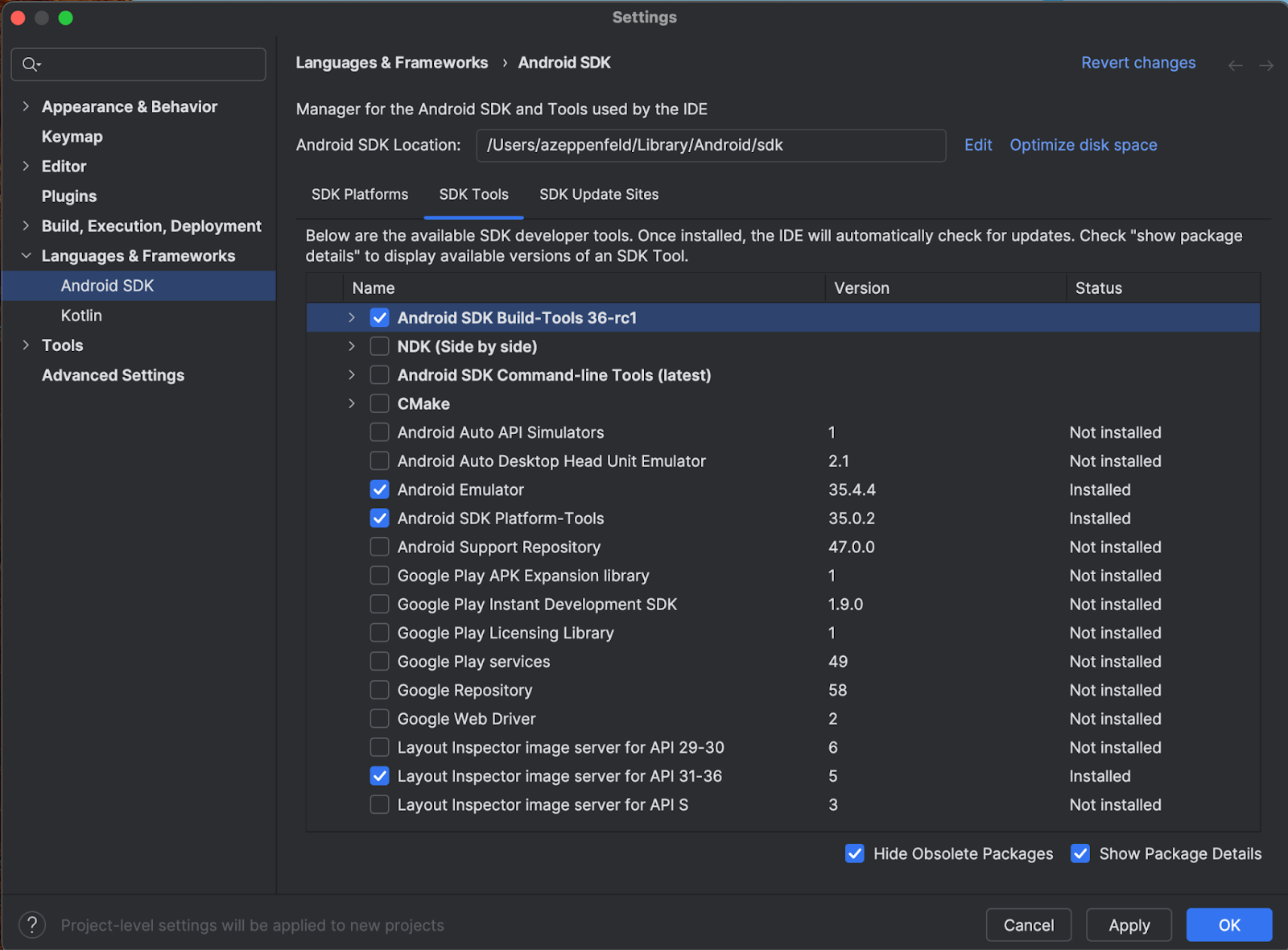
ضمن علامة التبويب منصات حِزم SDK، اتّبِع الخطوات التالية:
- ضَع علامة في مربّع الاختيار عرض تفاصيل الحزمة للاطّلاع على جميع الخيارات.
- اختَر صورة نظام Google Play XR ARM (نظام التشغيل macOS) أو Google Play XR Intel x86_64 (نظام التشغيل Windows).
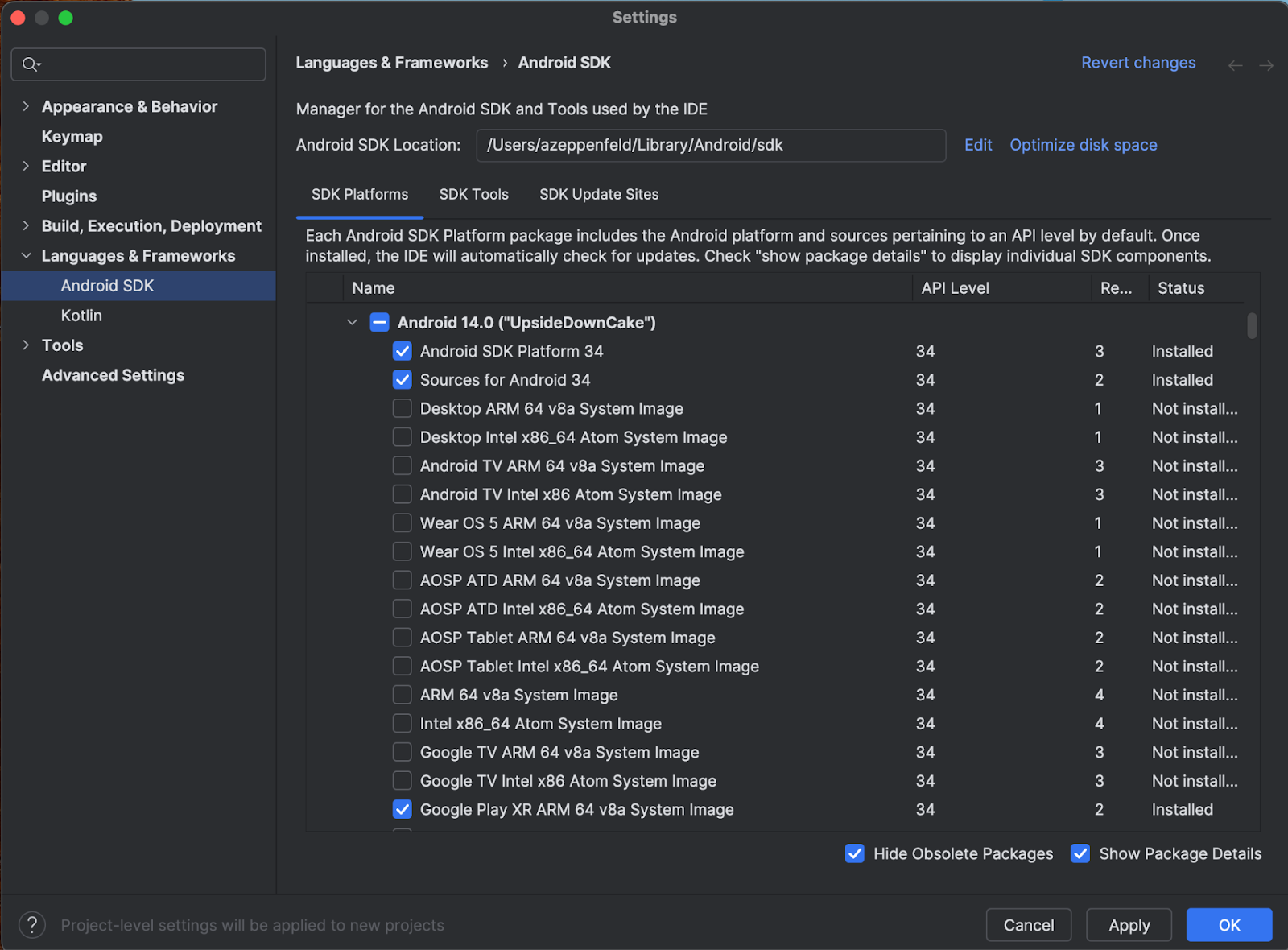
- انقر على تطبيق لإجراء التعديلات، ثم انقر على موافق.
- اسمح بإكمال جميع خطوات التثبيت، ثم انقر على إنهاء.
إنشاء مشروع Android XR
اتّبِع الخطوات التالية لإنشاء مشروع Android XR في "استوديو Android" أو توسيع نطاق مشروع حالي ليشمل الواقع الممتد (XR).
في نافذة مرحبًا بك في "استوديو Android"، نفِّذ أحد الإجراءات التالية:
- إذا كنت بصدد إنشاء تطبيق جديد للواقع الممتد، انقر على مشروع جديد وانتقِل إلى الخطوة التالية.
- إذا كنت تريد تحويل تطبيق حالي إلى تطبيق مكاني، انقر على فتح لاختيار مشروعك، ثم انتقِل إلى الخطوة التالية لإنشاء جهاز Android افتراضي جديد لمحاكي Android. (للحصول على مساعدة بشأن تحويل تطبيقك الحالي إلى تطبيق مكاني على Android XR، يُرجى قراءة تحويل تطبيق Android إلى تطبيق ثلاثي الأبعاد باستخدام XR)
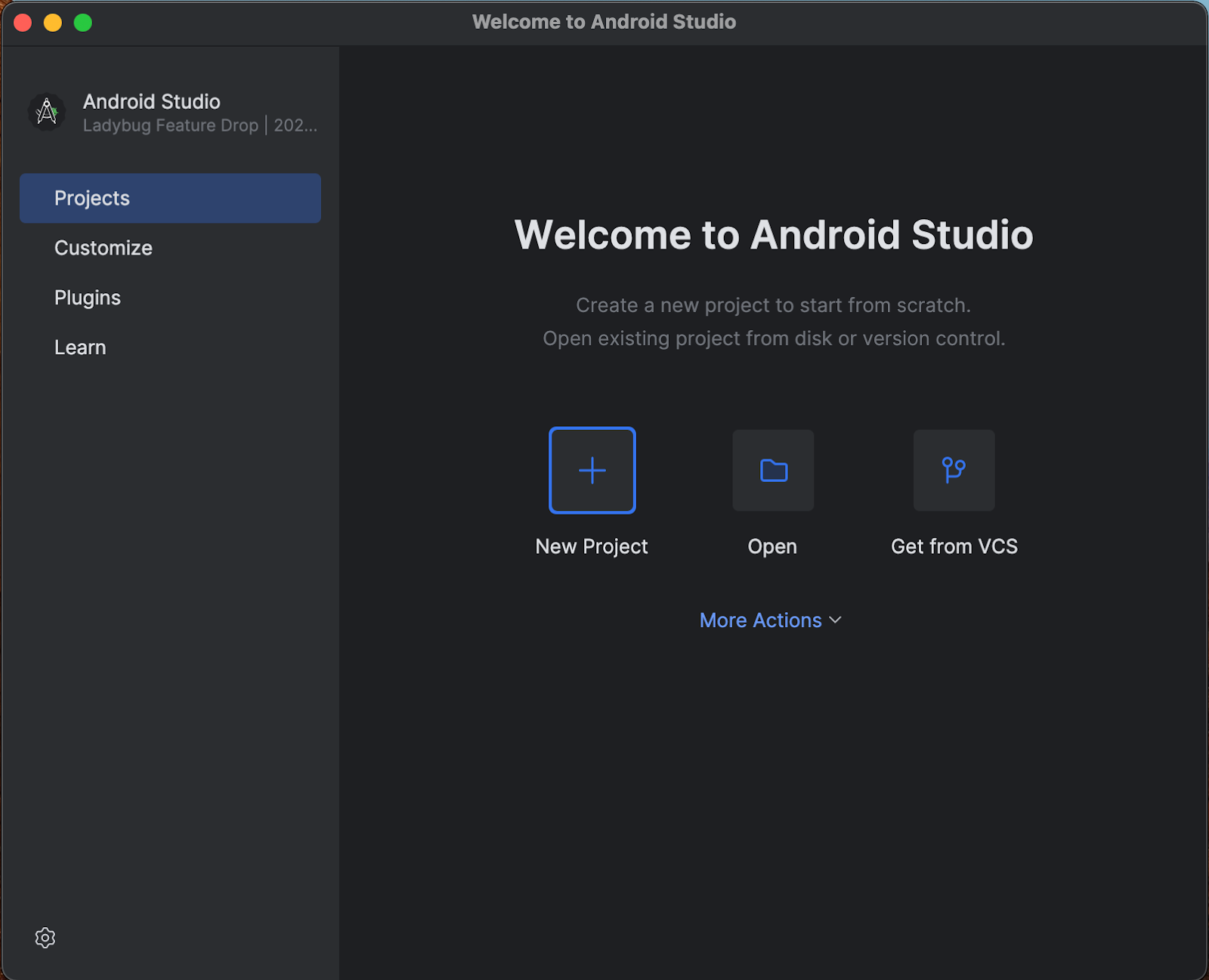
في فئة الواقع الممتد، اختَر نموذج نشاط سمّاعة الرأس الأساسي وانقر على التالي.
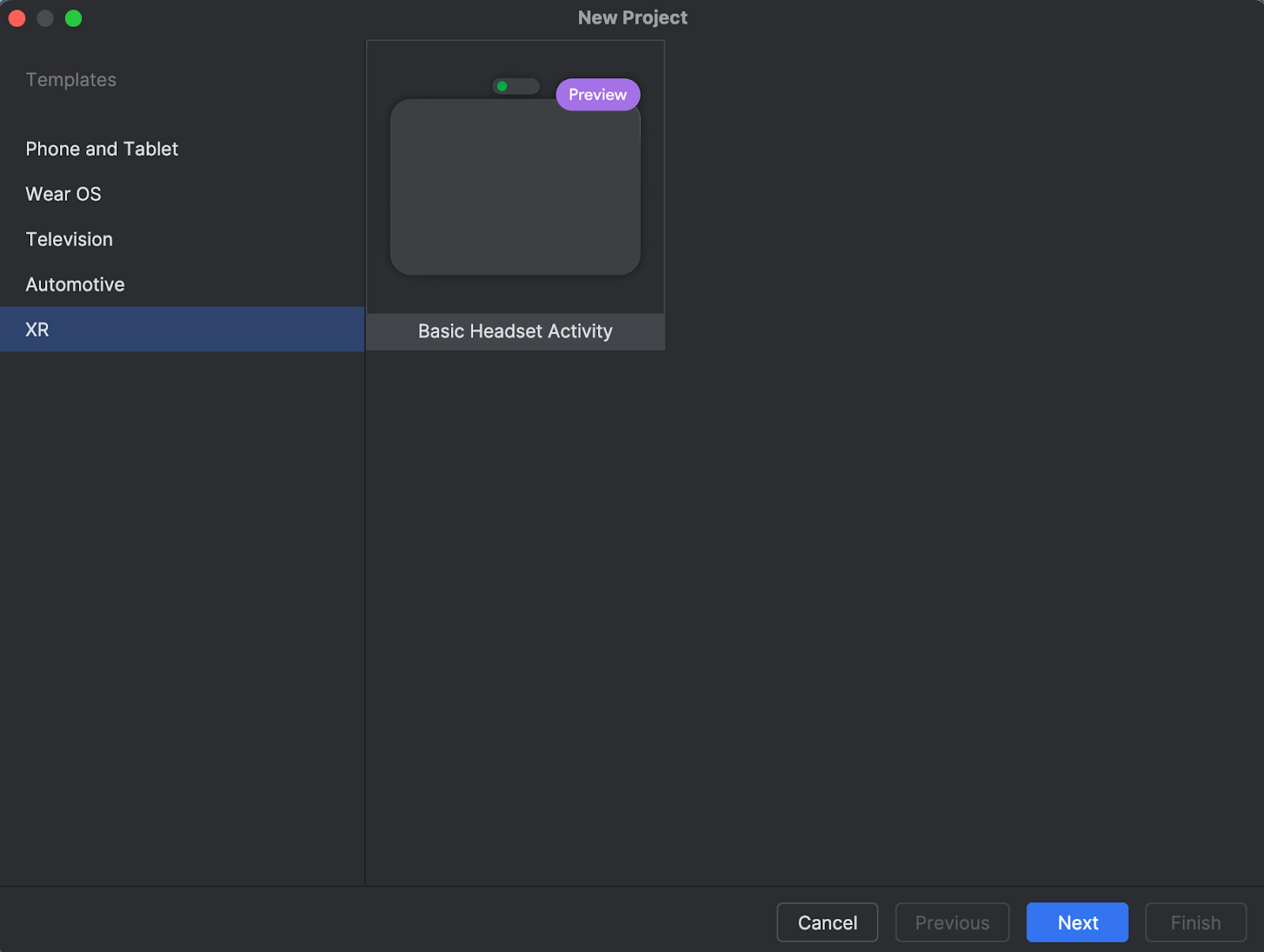
في الشاشة التالية، يمكنك اختيار اسم لمشروعك. يمكنك ترك الإعدادات التلقائية كما هي. بعد ذلك، انقر على إنهاء.
استكشاف الرمز البرمجي المقدَّم في النموذج يمكنك الاطّلاع على دليل التطوير والمستندات المرجعية.
إنشاء جهاز Android افتراضي جديد لمحاكي Android
محاكي Android XR هو إصدار متخصص من محاكي Android مصمّم لتطوير تطبيقات الواقع الممتد. تتيح لك هذه الأداة اختبار تطبيقات الواقع الممتد (XR) وتصحيح أخطائها ضمن بيئة Android Studio المألوفة.
لاستخدام "محاكي Android XR"، عليك إنشاء جهاز افتراضي جديد. يُرجى اتّباع الخطوات التالية لإجراء ذلك:
في "استوديو Android"، انقر على أدوات > مدير الأجهزة الافتراضية في Android واتّبِع التعليمات لإنشاء جهاز Android افتراضي جديد (AVD).
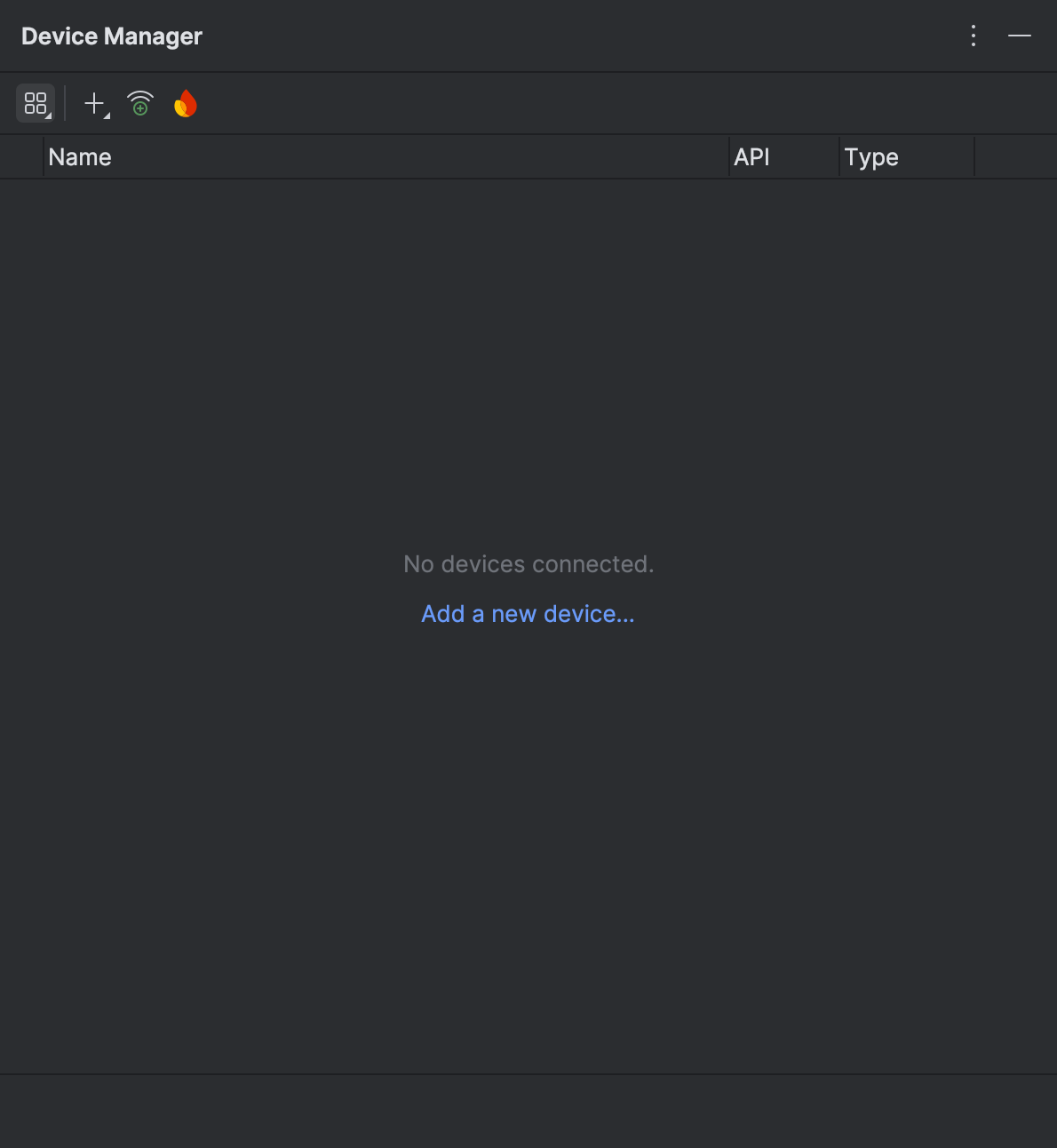
في نافذة إضافة جهاز، ضمن شكل الجهاز، اختَر الخيار XR، ثم اختَر جهاز XR المناسب من قائمة الاسم. انقر على التالي.
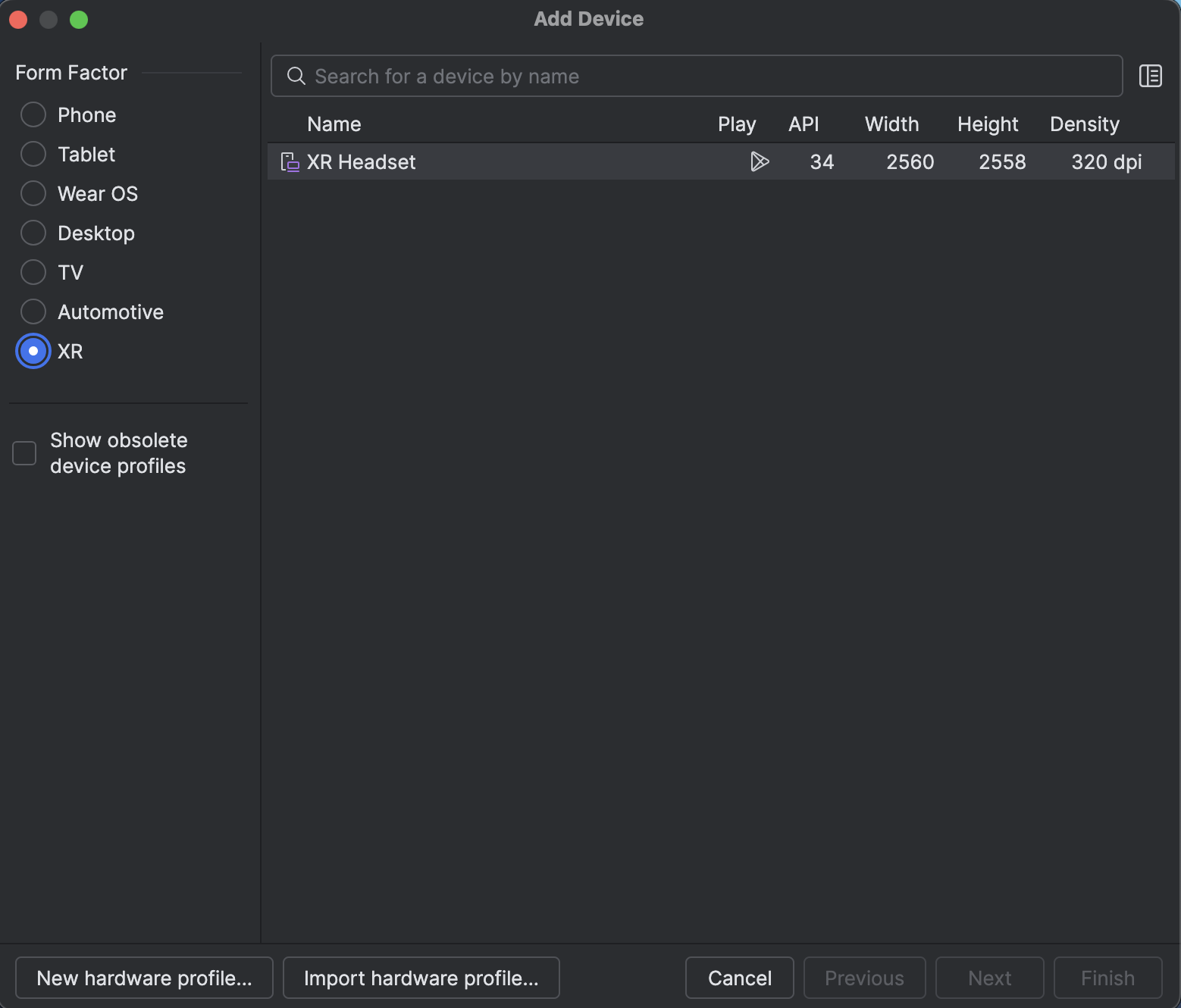
في علامة التبويب التالية (ضبط الجهاز الافتراضي)، ضمن صورة النظام، اختَر أحدث صورة نظام Android XR متوافقة مع نظامك.
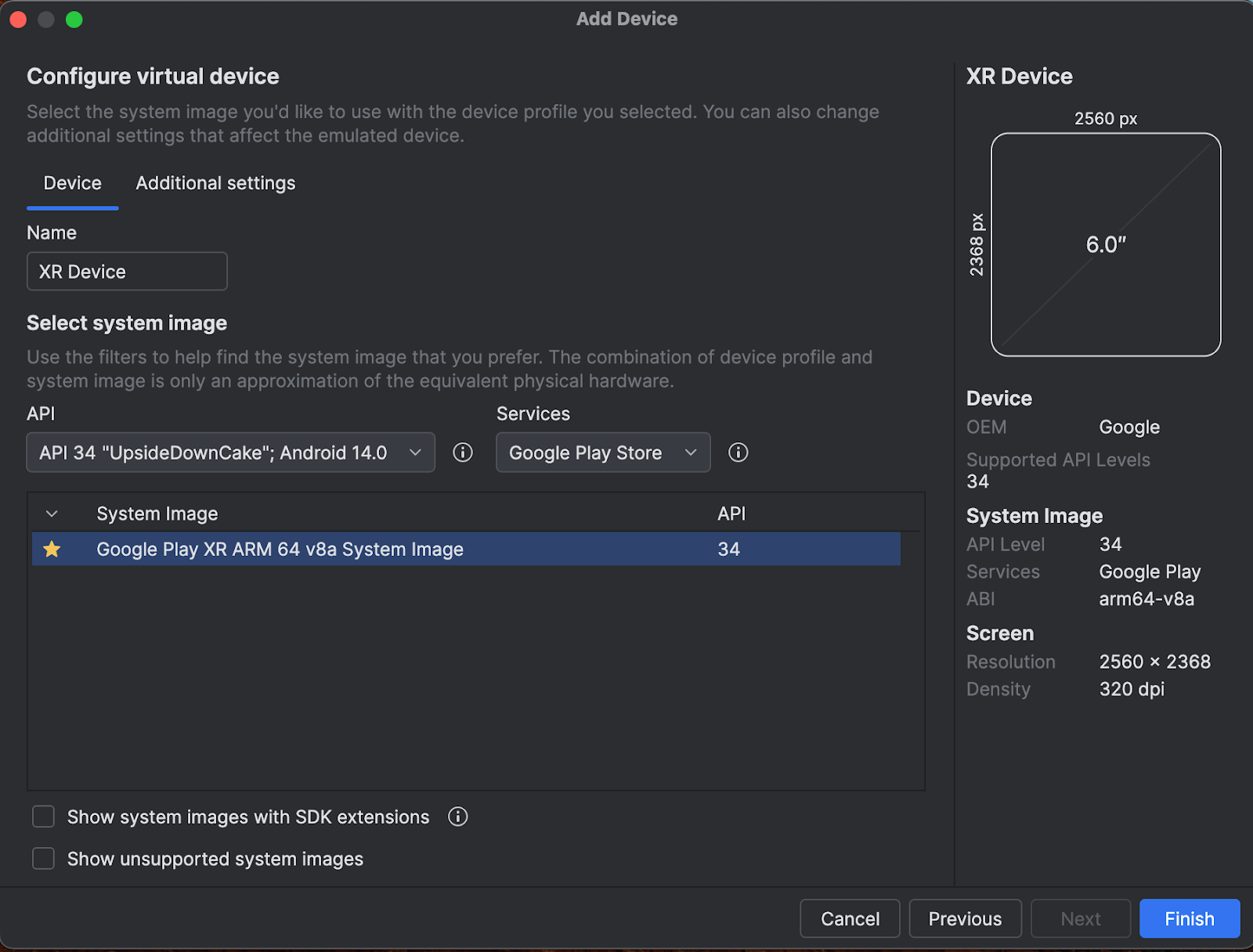
انقر على إنهاء.
لبدء المحاكي، انقر على الزر تشغيل في "أداة إدارة الأجهزة".
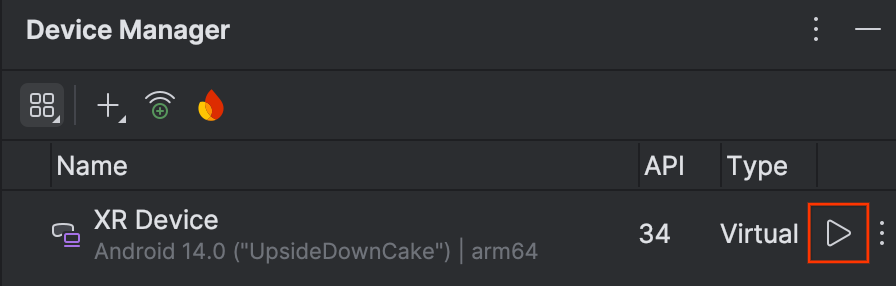
يتم فتح المحاكي في اللوحة الجانبية.
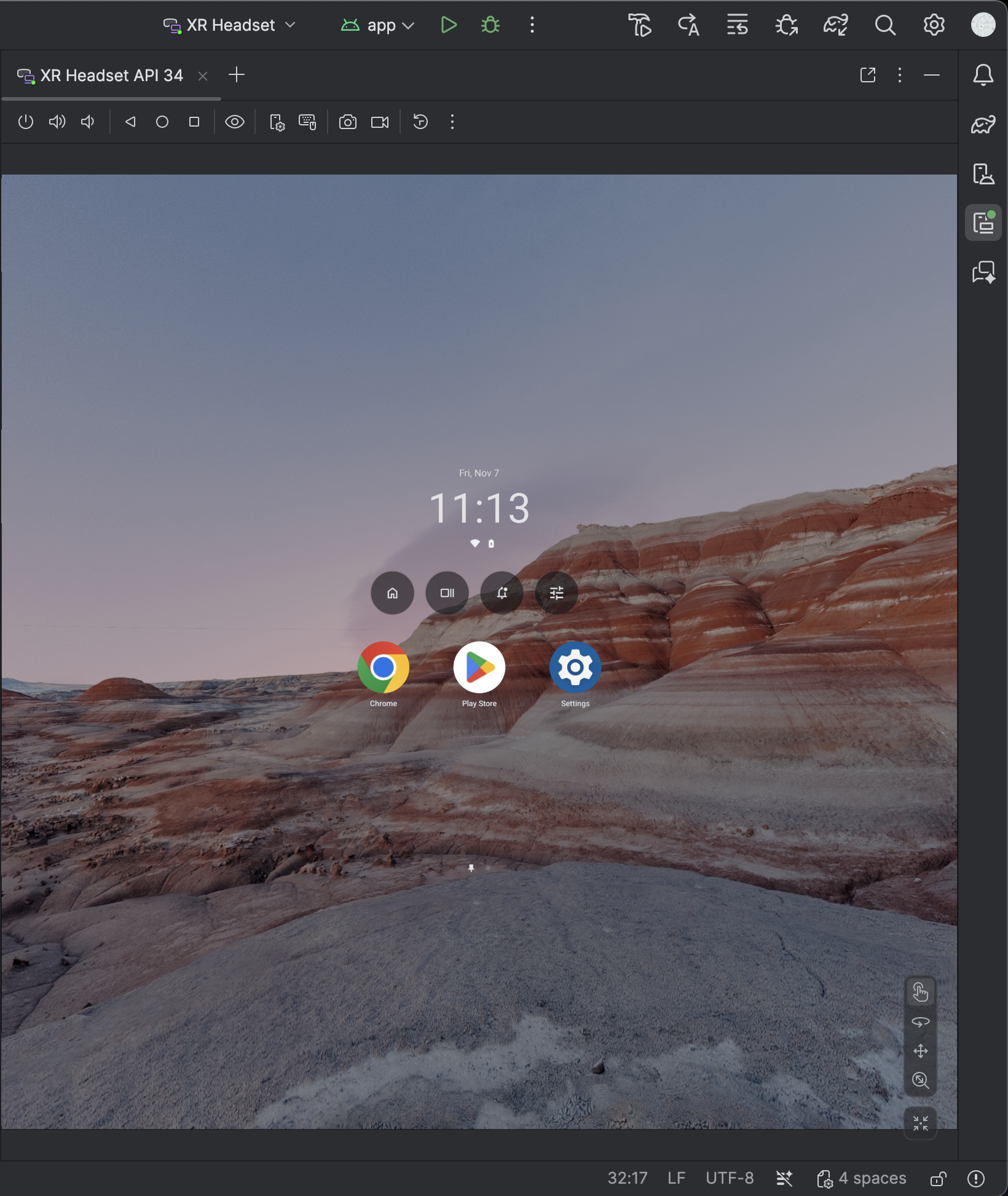
لتشغيل تطبيقك في المحاكي، انقر على الرمز تشغيل في "استوديو Android".

للحصول على تفاصيل حول استخدام المحاكي وأدوات الواقع الممتد الجديدة الأخرى، يمكنك الاطّلاع على أدوات الواقع الممتد في "استوديو Android".
تفعيل "إحصاءات الاستخدام" للمساعدة في تحسين "استوديو Android"
بما أنّ هذا الإصدار هو إصدار تجريبي من "استوديو Android"، لا يزال العديد من هذه الميزات قيد التطوير. ننصحك بتفعيل إحصاءات الاستخدام وإرسال الملاحظات لمساعدتنا في تحسين هذه الأدوات.
لتفعيل "إحصاءات الاستخدام"، اتّبِع الخطوات التالية:
- انقر على الإعدادات > المظهر والسلوك > إعدادات النظام > مشاركة البيانات.
انقر على إرسال إحصاءات الاستخدام.