The Gemini Developer API gives you access to Google's Gemini models, letting you build cutting-edge generative AI features into your Android apps—including conversational chat, image generation (with Nano Banana), and text generation based on text, image, audio, and video input.
To access the Gemini Pro and Flash models, you can use the Gemini Developer API with Firebase AI Logic. It lets you get started without requiring a credit card, and provides a generous free tier. Once you validate your integration with a small user base, you can scale by switching to the paid tier.

Getting started
Before you interact with the Gemini API directly from your app, you'll need to do a few things first, including getting familiar with prompting as well as setting up Firebase and your app to use the SDK.
Experiment with prompts
Experimenting with prompts can help you find the best phrasing, content, and format for your Android app. Google AI Studio is an Integrated Development Environment (IDE) that you can use to prototype and design prompts for your app's use cases.
Creating effective prompts for your use case involves extensive experimentation, which is a critical part of the process. You can learn more about prompting in the Firebase documentation.
Once you are happy with your prompt, click the <> button to get code snippets that you can add to your code.
Set up a Firebase project and connect your app to Firebase
Once you're ready to call the API from your app, follow the instructions in "Step 1" of the Firebase AI Logic getting started guide to set up Firebase and the SDK in your app.
Add the Gradle dependency
Add the following Gradle dependency to your app module:
Kotlin
dependencies { // ... other androidx dependencies // Import the BoM for the Firebase platform implementation(platform("com.google.firebase:firebase-bom:34.7.0")) // Add the dependency for the Firebase AI Logic library When using the BoM, // you don't specify versions in Firebase library dependencies implementation("com.google.firebase:firebase-ai") }
Java
dependencies { // Import the BoM for the Firebase platform implementation(platform("com.google.firebase:34.7.0")) // Add the dependency for the Firebase AI Logic library When using the BoM, // you don't specify versions in Firebase library dependencies implementation("com.google.firebase:firebase-ai") // Required for one-shot operations (to use `ListenableFuture` from Guava // Android) implementation("com.google.guava:guava:31.0.1-android") // Required for streaming operations (to use `Publisher` from Reactive // Streams) implementation("org.reactivestreams:reactive-streams:1.0.4") }
Initialize the generative model
Start by instantiating a GenerativeModel and specifying the model name:
Kotlin
// Start by instantiating a GenerativeModel and specifying the model name: val model = Firebase.ai(backend = GenerativeBackend.googleAI()) .generativeModel("gemini-2.5-flash")
Java
GenerativeModel firebaseAI = FirebaseAI.getInstance(GenerativeBackend.googleAI()) .generativeModel("gemini-2.5-flash"); GenerativeModelFutures model = GenerativeModelFutures.from(firebaseAI);
Learn more about the available models for use with the Gemini Developer API. You can also learn more about configuring model parameters.
Interact with the Gemini Developer API from your app
Now that you've set up Firebase and your app to use the SDK, you're ready to interact with the Gemini Developer API from your app.
Generate text
To generate a text response, call generateContent() with your prompt.
Kotlin
scope.launch { val response = model.generateContent("Write a story about a magic backpack.") }
Java
Content prompt = new Content.Builder() .addText("Write a story about a magic backpack.") .build(); ListenableFuture<GenerateContentResponse> response = model.generateContent(prompt); Futures.addCallback(response, new FutureCallback<GenerateContentResponse>() { @Override public void onSuccess(GenerateContentResponse result) { String resultText = result.getText(); } @Override public void onFailure(Throwable t) { t.printStackTrace(); } }, executor);
Generate text from images and other media
You can also generate text from a prompt that includes text plus images or other
media. When you call generateContent(), you can pass the media as inline data.
For example, to use a bitmap, use the image content type:
Kotlin
scope.launch { val response = model.generateContent( content { image(bitmap) text("what is the object in the picture?") } ) }
Java
Content content = new Content.Builder() .addImage(bitmap) .addText("what is the object in the picture?") .build(); ListenableFuture<GenerateContentResponse> response = model.generateContent(content); Futures.addCallback(response, new FutureCallback<GenerateContentResponse>() { @Override public void onSuccess(GenerateContentResponse result) { String resultText = result.getText(); } @Override public void onFailure(Throwable t) { t.printStackTrace(); } }, executor);
To pass an audio file, use the inlineData content type:
Kotlin
scope.launch { val contentResolver = applicationContext.contentResolver contentResolver.openInputStream(audioUri).use { stream -> stream?.let { val bytes = it.readBytes() val prompt = content { inlineData(bytes, "audio/mpeg") // Specify the appropriate audio MIME type text("Transcribe this audio recording.") } val response = model.generateContent(prompt) } } }
Java
ContentResolver resolver = applicationContext.getContentResolver(); try (InputStream stream = resolver.openInputStream(audioUri)) { File audioFile = new File(new URI(audioUri.toString())); int audioSize = (int) audioFile.length(); byte[] audioBytes = new byte[audioSize]; if (stream != null) { stream.read(audioBytes, 0, audioBytes.length); stream.close(); // Provide a prompt that includes audio specified earlier and text Content prompt = new Content.Builder() .addInlineData(audioBytes, "audio/mpeg") // Specify the appropriate audio MIME type .addText("Transcribe what's said in this audio recording.") .build(); // To generate text output, call `generateContent` with the prompt ListenableFuture<GenerateContentResponse> response = model.generateContent(prompt); Futures.addCallback(response, new FutureCallback<GenerateContentResponse>() { @Override public void onSuccess(GenerateContentResponse result) { String text = result.getText(); Log.d(TAG, (text == null) ? "" : text); } @Override public void onFailure(Throwable t) { Log.e(TAG, "Failed to generate a response", t); } }, executor); } else { Log.e(TAG, "Error getting input stream for file."); // Handle the error appropriately } } catch (IOException e) { Log.e(TAG, "Failed to read the audio file", e); } catch (URISyntaxException e) { Log.e(TAG, "Invalid audio file", e); }
And to provide a video file, continue using the inlineData content type:
Kotlin
scope.launch { val contentResolver = applicationContext.contentResolver contentResolver.openInputStream(videoUri).use { stream -> stream?.let { val bytes = it.readBytes() val prompt = content { inlineData(bytes, "video/mp4") // Specify the appropriate video MIME type text("Describe the content of this video") } val response = model.generateContent(prompt) } } }
Java
ContentResolver resolver = applicationContext.getContentResolver(); try (InputStream stream = resolver.openInputStream(videoUri)) { File videoFile = new File(new URI(videoUri.toString())); int videoSize = (int) videoFile.length(); byte[] videoBytes = new byte[videoSize]; if (stream != null) { stream.read(videoBytes, 0, videoBytes.length); stream.close(); // Provide a prompt that includes video specified earlier and text Content prompt = new Content.Builder() .addInlineData(videoBytes, "video/mp4") .addText("Describe the content of this video") .build(); // To generate text output, call generateContent with the prompt ListenableFuture<GenerateContentResponse> response = model.generateContent(prompt); Futures.addCallback(response, new FutureCallback<GenerateContentResponse>() { @Override public void onSuccess(GenerateContentResponse result) { String resultText = result.getText(); System.out.println(resultText); } @Override public void onFailure(Throwable t) { t.printStackTrace(); } }, executor); } } catch (IOException e) { e.printStackTrace(); } catch (URISyntaxException e) { e.printStackTrace(); }
Similarly, you can also pass PDF (application/pdf) and plain text
(text/plain) documents by passing their respective MIME Type as a parameter.
Multi-turn chat
You can also support multi-turn conversations. Initialize a chat with the
startChat() function. You can optionally provide the model with a message
history. Then call the sendMessage() function to send chat messages.
Kotlin
val chat = model.startChat( history = listOf( content(role = "user") { text("Hello, I have 2 dogs in my house.") }, content(role = "model") { text("Great to meet you. What would you like to know?") } ) ) scope.launch { val response = chat.sendMessage("How many paws are in my house?") }
Java
Content.Builder userContentBuilder = new Content.Builder(); userContentBuilder.setRole("user"); userContentBuilder.addText("Hello, I have 2 dogs in my house."); Content userContent = userContentBuilder.build(); Content.Builder modelContentBuilder = new Content.Builder(); modelContentBuilder.setRole("model"); modelContentBuilder.addText("Great to meet you. What would you like to know?"); Content modelContent = modelContentBuilder.build(); List<Content> history = Arrays.asList(userContent, modelContent); // Initialize the chat ChatFutures chat = model.startChat(history); // Create a new user message Content.Builder messageBuilder = new Content.Builder(); messageBuilder.setRole("user"); messageBuilder.addText("How many paws are in my house?"); Content message = messageBuilder.build(); // Send the message ListenableFuture<GenerateContentResponse> response = chat.sendMessage(message); Futures.addCallback(response, new FutureCallback<GenerateContentResponse>() { @Override public void onSuccess(GenerateContentResponse result) { String resultText = result.getText(); System.out.println(resultText); } @Override public void onFailure(Throwable t) { t.printStackTrace(); } }, executor);
Generate images on Android with Nano Banana
The Gemini 2.5 Flash Image model (a.k.a Nano Banana) can generate and edit images leveraging world knowledge and reasoning. It generates contextually relevant images, seamlessly blending or interleaving text and image outputs. It can also generate accurate visuals with long text sequences and supports conversational image editing while maintaining context.
As an alternative to Gemini, you can use Imagen models, especially for high-quality image generation that requires photorealism, artistic detail, or specific styles. However, for the majority of client-side use cases for Android apps, Gemini will be more than sufficient.
This guide describes how to use the Gemini 2.5 Flash Image model (Nano Banana) using the Firebase AI Logic SDK for Android. For more details on generating images with Gemini, see the Generate images with Gemini on Firebase documentation. If you're interested in using Imagen models, check out the documentation.
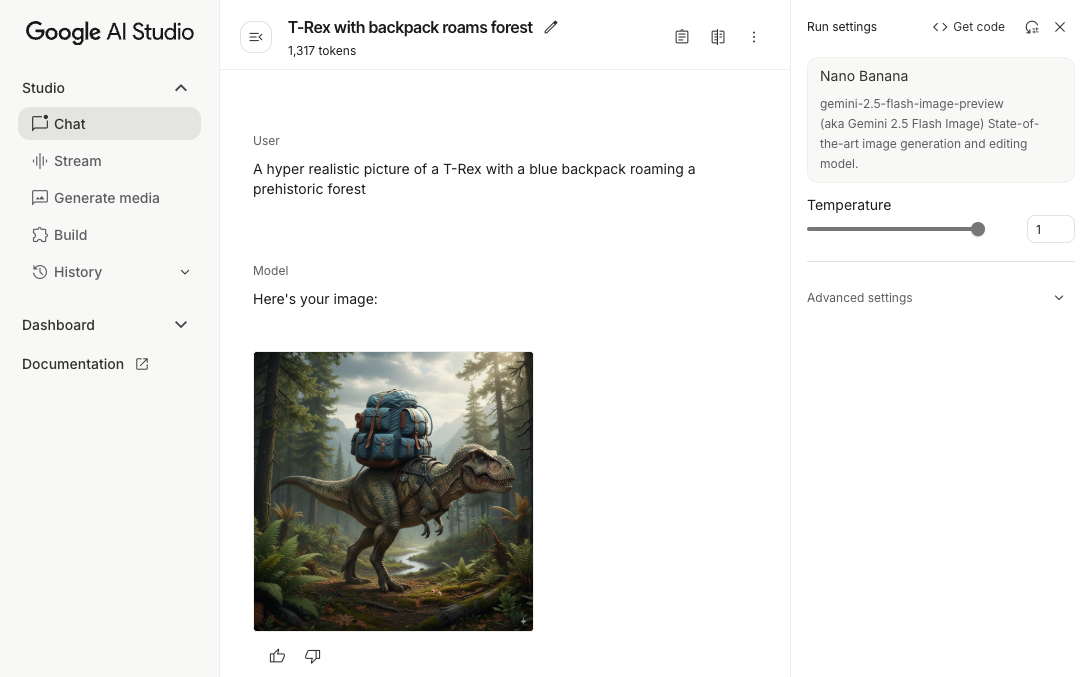
Initialize the generative model
Instantiate a GenerativeModel and specify the model name
gemini-2.5-flash-image-preview. Verify that you configure responseModalities
to include both TEXT and IMAGE.
Kotlin
val model = Firebase.ai(backend = GenerativeBackend.googleAI()).generativeModel( modelName = "gemini-2.5-flash-image-preview", // Configure the model to respond with text and images (required) generationConfig = generationConfig { responseModalities = listOf( ResponseModality.TEXT, ResponseModality.IMAGE ) } )
Java
GenerativeModel ai = FirebaseAI.getInstance(GenerativeBackend.googleAI()).generativeModel( "gemini-2.5-flash-image-preview", // Configure the model to respond with text and images (required) new GenerationConfig.Builder() .setResponseModalities(Arrays.asList(ResponseModality.TEXT, ResponseModality.IMAGE)) .build() ); GenerativeModelFutures model = GenerativeModelFutures.from(ai);
Generate images (text-only input)
You can instruct a Gemini model to generate images by providing a text-only prompt:
Kotlin
scope.launch { // Provide a text prompt instructing the model to generate an image val prompt = "A hyper realistic picture of a t-rex with a blue bag pack roaming a pre-historic forest." // To generate image output, call `generateContent` with the text input val generatedImageAsBitmap: Bitmap? = model.generateContent(prompt) .candidates.first().content.parts.filterIsInstance<ImagePart>() .firstOrNull()?.image }
Java
// Provide a text prompt instructing the model to generate an image Content prompt = new Content.Builder() .addText("Generate an image of the Eiffel Tower with fireworks in the background.") .build(); // To generate an image, call `generateContent` with the text input ListenableFuture<GenerateContentResponse> response = model.generateContent(prompt); Futures.addCallback(response, new FutureCallback<GenerateContentResponse>() { @Override public void onSuccess(GenerateContentResponse result) { // iterate over all the parts in the first candidate in the result object for (Part part : result.getCandidates().get(0).getContent().getParts()) { if (part instanceof ImagePart) { ImagePart imagePart = (ImagePart) part; // The returned image as a bitmap Bitmap generatedImageAsBitmap = imagePart.getImage(); break; } } } @Override public void onFailure(Throwable t) { t.printStackTrace(); } }, executor);
Edit images (text and image input)
You can ask a Gemini model to edit existing images by providing both text and one or more images in your prompt:
Kotlin
scope.launch { // Provide a text prompt instructing the model to edit the image val prompt = content { image(bitmap) text("Edit this image to make it look like a cartoon") } // To edit the image, call `generateContent` with the prompt (image and text input) val generatedImageAsBitmap: Bitmap? = model.generateContent(prompt) .candidates.first().content.parts.filterIsInstance<ImagePart>().firstOrNull()?.image // Handle the generated text and image }
Java
// Provide an image for the model to edit Bitmap bitmap = BitmapFactory.decodeResource(resources, R.drawable.scones); // Provide a text prompt instructing the model to edit the image Content promptcontent = new Content.Builder() .addImage(bitmap) .addText("Edit this image to make it look like a cartoon") .build(); // To edit the image, call `generateContent` with the prompt (image and text input) ListenableFuture<GenerateContentResponse> response = model.generateContent(promptcontent); Futures.addCallback(response, new FutureCallback<GenerateContentResponse>() { @Override public void onSuccess(GenerateContentResponse result) { // iterate over all the parts in the first candidate in the result object for (Part part : result.getCandidates().get(0).getContent().getParts()) { if (part instanceof ImagePart) { ImagePart imagePart = (ImagePart) part; Bitmap generatedImageAsBitmap = imagePart.getImage(); break; } } } @Override public void onFailure(Throwable t) { t.printStackTrace(); } }, executor);
Iterate and edit images through multi-turn chat
For a conversational approach to image editing, you can use multi-turn chat. This allows for follow-up requests to refine edits without needing to re-send the original image.
First, initialize a chat with startChat(), optionally providing a message
history. Then, use sendMessage() for subsequent messages:
Kotlin
scope.launch { // Create the initial prompt instructing the model to edit the image val prompt = content { image(bitmap) text("Edit this image to make it look like a cartoon") } // Initialize the chat val chat = model.startChat() // To generate an initial response, send a user message with the image and text prompt var response = chat.sendMessage(prompt) // Inspect the returned image var generatedImageAsBitmap: Bitmap? = response .candidates.first().content.parts.filterIsInstance<ImagePart>().firstOrNull()?.image // Follow up requests do not need to specify the image again response = chat.sendMessage("But make it old-school line drawing style") generatedImageAsBitmap = response .candidates.first().content.parts.filterIsInstance<ImagePart>().firstOrNull()?.image }
Java
// Provide an image for the model to edit Bitmap bitmap = BitmapFactory.decodeResource(resources, R.drawable.scones); // Initialize the chat ChatFutures chat = model.startChat(); // Create the initial prompt instructing the model to edit the image Content prompt = new Content.Builder() .setRole("user") .addImage(bitmap) .addText("Edit this image to make it look like a cartoon") .build(); // To generate an initial response, send a user message with the image and text prompt ListenableFuture<GenerateContentResponse> response = chat.sendMessage(prompt); // Extract the image from the initial response ListenableFuture<Bitmap> initialRequest = Futures.transform(response, result -> { for (Part part : result.getCandidates().get(0).getContent().getParts()) { if (part instanceof ImagePart) { ImagePart imagePart = (ImagePart) part; return imagePart.getImage(); } } return null; }, executor); // Follow up requests do not need to specify the image again ListenableFuture<GenerateContentResponse> modelResponseFuture = Futures.transformAsync( initialRequest, generatedImage -> { Content followUpPrompt = new Content.Builder() .addText("But make it old-school line drawing style") .build(); return chat.sendMessage(followUpPrompt); }, executor); // Add a final callback to check the reworked image Futures.addCallback(modelResponseFuture, new FutureCallback<GenerateContentResponse>() { @Override public void onSuccess(GenerateContentResponse result) { for (Part part : result.getCandidates().get(0).getContent().getParts()) { if (part instanceof ImagePart) { ImagePart imagePart = (ImagePart) part; Bitmap generatedImageAsBitmap = imagePart.getImage(); break; } } } @Override public void onFailure(Throwable t) { t.printStackTrace(); } }, executor);
Considerations and limitations
Note the following considerations and limitations:
- Output Format: Images are generated as PNGs with a maximum dimension of 1024 px.
- Input Types: The model doesn't support audio or video inputs for image generation.
- Language Support: For best performance, use the following languages:
English (
en), Mexican Spanish (es-mx), Japanese (ja-jp), Simplified Chinese (zh-cn), and Hindi (hi-in). - Generation Issues:
- Image generation may not always trigger, sometimes resulting in text-only output. Try asking for image outputs explicitly (for example, "generate an image", "provide images as you go along", "update the image").
- The model may stop generating partway through. Try again or try a different prompt.
- The model may generate text as an image. Try asking for text outputs explicitly (for example, "generate narrative text along with illustrations").
See the Firebase documentation for more details.
Next steps
After setting up your app, consider the following next steps:
- Review the Android Quickstart Firebase sample app and the Android AI Sample Catalog on GitHub.
- Prepare your app for production, including setting up Firebase App Check to protect the Gemini API from abuse by unauthorized clients.
- Learn more about Firebase AI Logic in the Firebase documentation.
