Android 15에는 개발자를 위한 훌륭한 기능과 API가 도입되었습니다. 다음 섹션에서는 관련 API를 시작하는 데 도움이 되도록 이러한 기능을 요약합니다.
추가된 API, 수정된 API, 삭제된 API에 관한 자세한 목록은 API 차이점 보고서를 참고하세요. 추가된 API에 관한 자세한 내용은 Android API 참조를 참고하세요. Android 15의 경우 API 수준 35에 추가된 API를 찾아보세요. 플랫폼 변경이 앱에 영향을 줄 수 있는 분야에 관해 알아보려면 Android 15를 타겟팅하는 앱 및 모든 앱의 Android 15 동작 변경사항을 확인해야 합니다.
카메라 및 미디어
Android 15에는 카메라 및 미디어 환경을 개선하고 크리에이터가 Android에서 자신의 비전을 실현할 수 있도록 지원하는 도구와 하드웨어에 액세스할 수 있는 다양한 기능이 포함되어 있습니다.
Android 미디어 및 카메라의 최신 기능과 개발자 솔루션에 관한 자세한 내용은 Google I/O의 최신 Android 미디어 및 카메라 환경 빌드 강연을 참고하세요.
어두운 조명 모드
Android 15에서는 Camera 2와 야간 모드 카메라 확장 프로그램에서 모두 사용할 수 있는 자동 노출 모드인 어두운 조명 모드를 도입합니다. 어두운 조명 모드는 저조도 환경에서 미리보기 스트림의 노출을 조정합니다. 야간 모드는 연속 촬영한 사진을 결합하여 하나의 향상된 이미지를 만들기 때문에 야간 모드 카메라 확장 프로그램이 정지 이미지를 만드는 방식과는 다릅니다. 야간 모드는 정지 이미지를 만드는 데 매우 효과적이지만 연속 프레임 스트림을 만들 수는 없습니다. 하지만 저조도 부스트는 가능합니다. 따라서 저조도 부스트를 사용하면 다음과 같은 카메라 기능을 사용할 수 있습니다.
- 사용자가 저조도 사진을 더 잘 찍을 수 있도록 향상된 이미지 미리보기를 제공합니다.
- 저조도에서 QR 코드 스캔
어두운 조명 모드를 사용 설정하면 조명이 어두울 때 자동으로 켜지고 밝을 때는 꺼집니다.
앱은 저조도 환경에서 미리보기 스트림을 녹화하여 밝기가 향상된 동영상을 저장할 수 있습니다.
자세한 내용은 저조도 부스트를 참고하세요.
인앱 카메라 컨트롤
Android 15 adds an extension for more control over the camera hardware and its algorithms on supported devices:
- Advanced flash strength adjustments enabling precise control of flash
intensity in both
SINGLEandTORCHmodes while capturing images.
HDR 헤드룸 제어
Android 15 chooses HDR headroom that is appropriate for the underlying device
capabilities and bit-depth of the panel. For pages that have lots of SDR
content, such as a messaging app displaying a single HDR thumbnail, this
behavior can end up adversely influencing the perceived brightness of the SDR
content. Android 15 lets you control the HDR headroom with
setDesiredHdrHeadroom to strike a balance between SDR
and HDR content.
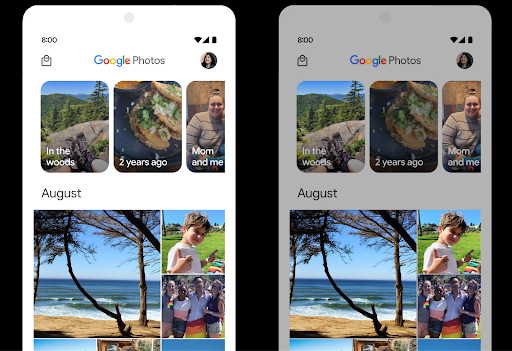
라우드니스 제어

Android 15 introduces support for the CTA-2075 loudness standard to help you avoid audio loudness inconsistencies and ensure users don't have to constantly adjust volume when switching between content. The system leverages known characteristics of the output devices (headphones and speaker) along with loudness metadata available in AAC audio content to intelligently adjust the audio loudness and dynamic range compression levels.
To enable this feature, you need to ensure loudness metadata is available in
your AAC content and enable the platform feature in your app. For this, you
instantiate a LoudnessCodecController object by
calling its create factory method with the audio
session ID from the associated AudioTrack; this
automatically starts applying audio updates. You can pass an
OnLoudnessCodecUpdateListener to modify or filter
loudness parameters before they are applied on the
MediaCodec.
// Media contains metadata of type MPEG_4 OR MPEG_D
val mediaCodec = …
val audioTrack = AudioTrack.Builder()
.setSessionId(sessionId)
.build()
...
// Create new loudness controller that applies the parameters to the MediaCodec
try {
val lcController = LoudnessCodecController.create(mSessionId)
// Starts applying audio updates for each added MediaCodec
}
AndroidX media3 ExoPlayer will also be updated to use the
LoudnessCodecController APIs for a seamless app integration.
가상 MIDI 2.0 기기
Android 13 added support for connecting to MIDI 2.0 devices using USB, which communicate using Universal MIDI Packets (UMP). Android 15 extends UMP support to virtual MIDI apps, enabling composition apps to control synthesizer apps as a virtual MIDI 2.0 device just like they would with an USB MIDI 2.0 device.
더 효율적인 AV1 소프트웨어 디코딩

dav1d, the popular AV1 software decoder from VideoLAN is available for Android devices that don't support AV1 decode in hardware. dav1d is up to 3x more performant than the legacy AV1 software decoder, enabling HD AV1 playback for more users, including some low and mid tier devices.
Your app needs to opt-in to using dav1d by invoking it by name
"c2.android.av1-dav1d.decoder". dav1d will be made the default AV1 software
decoder in a subsequent update. This support is standardized and backported to
Android 11 devices that receive Google Play system updates.
개발자 생산성 및 도구
생산성 향상을 위한 대부분의 작업은 Android 스튜디오, Jetpack Compose, Android Jetpack 라이브러리와 같은 도구를 중심으로 이루어지지만, Google에서는 항상 플랫폼에서 비전을 더 쉽게 실현할 수 있는 방법을 모색합니다.
OpenJDK 17 업데이트
Android 15에서는 최신 OpenJDK LTS 출시의 기능과 일치하도록 Android의 핵심 라이브러리를 새로고침하는 작업을 계속하고 있습니다.
다음과 같은 주요 기능과 개선사항이 포함됩니다.
- NIO 버퍼 관련 편의성 개선
- 스트림
- 추가
math및strictmath메서드 - 순서가 지정된
collection,map,set를 포함한util패키지 업데이트 Deflater의ByteBuffer지원X500PrivateCredential및 보안 키 업데이트와 같은 보안 업데이트
이러한 API는 Google Play 시스템 업데이트를 통해 Android 12 (API 수준 31) 및 이후 버전을 실행하는 10억 대 이상의 기기에서 업데이트되므로 최신 프로그래밍 기능을 타겟팅할 수 있습니다.
PDF 개선사항
Android 15 includes substantial improvements to the PdfRenderer
APIs. Apps can incorporate advanced features such as rendering
password-protected files, annotations, form editing,
searching, and selection with copy. Linearized PDF
optimizations are supported to speed local PDF viewing and reduce resource use.
The Jetpack PDF library uses these APIs to simplify adding PDF
viewing capabilities to your app.
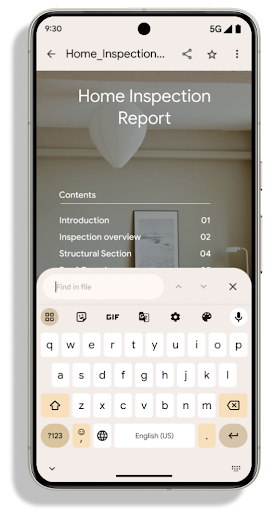
The PdfRenderer has been moved to a module that can be updated using Google
Play system updates independent of the platform release, and we're supporting
these changes back to Android 11 (API level 30) by creating a compatible
pre-Android 15 version of the API surface, called
PdfRendererPreV.
자동 언어 전환 개선사항
Android 14 added on-device, multi-language recognition in audio with automatic
switching between languages, but this can cause words to get dropped,
especially when languages switch with less of a pause between the two
utterances. Android 15 adds additional controls to help apps tune this switching
to their use case.
EXTRA_LANGUAGE_SWITCH_INITIAL_ACTIVE_DURATION_TIME_MILLIS
confines the automatic switching to the beginning of the audio session, while
EXTRA_LANGUAGE_SWITCH_MATCH_SWITCHES deactivates the
language switching after a defined number of switches. These options are
particularly useful if you expect that there will be a single language spoken
during the session that should be autodetected.
개선된 OpenType 가변 글꼴 API
Android 15 improves the usability of the OpenType variable font. You can create
a FontFamily instance from a variable font without specifying weight axes
with the buildVariableFamily API. The text renderer overrides the value
of wght axis to match the displaying text.
Using the API simplifies the code for creating a Typeface considerably:
Kotlin
val newTypeface = Typeface.CustomFallbackBuilder( FontFamily.Builder( Font.Builder(assets, "RobotoFlex.ttf").build()) .buildVariableFamily()) .build()
Java
Typeface newTypeface = Typeface.CustomFallbackBuilder( new FontFamily.Builder( new Font.Builder(assets, "RobotoFlex.ttf").build()) .buildVariableFamily()) .build();
Previously, to create the same Typeface, you would need much more code:
Kotlin
val oldTypeface = Typeface.CustomFallbackBuilder( FontFamily.Builder( Font.Builder(assets, "RobotoFlex.ttf") .setFontVariationSettings("'wght' 400") .setWeight(400) .build()) .addFont( Font.Builder(assets, "RobotoFlex.ttf") .setFontVariationSettings("'wght' 100") .setWeight(100) .build() ) .addFont( Font.Builder(assets, "RobotoFlex.ttf") .setFontVariationSettings("'wght' 200") .setWeight(200) .build() ) .addFont( Font.Builder(assets, "RobotoFlex.ttf") .setFontVariationSettings("'wght' 300") .setWeight(300) .build() ) .addFont( Font.Builder(assets, "RobotoFlex.ttf") .setFontVariationSettings("'wght' 500") .setWeight(500) .build() ) .addFont( Font.Builder(assets, "RobotoFlex.ttf") .setFontVariationSettings("'wght' 600") .setWeight(600) .build() ) .addFont( Font.Builder(assets, "RobotoFlex.ttf") .setFontVariationSettings("'wght' 700") .setWeight(700) .build() ) .addFont( Font.Builder(assets, "RobotoFlex.ttf") .setFontVariationSettings("'wght' 800") .setWeight(800) .build() ) .addFont( Font.Builder(assets, "RobotoFlex.ttf") .setFontVariationSettings("'wght' 900") .setWeight(900) .build() ).build() ).build()
Java
Typeface oldTypeface = new Typeface.CustomFallbackBuilder( new FontFamily.Builder( new Font.Builder(assets, "RobotoFlex.ttf") .setFontVariationSettings("'wght' 400") .setWeight(400) .build() ) .addFont( new Font.Builder(assets, "RobotoFlex.ttf") .setFontVariationSettings("'wght' 100") .setWeight(100) .build() ) .addFont( new Font.Builder(assets, "RobotoFlex.ttf") .setFontVariationSettings("'wght' 200") .setWeight(200) .build() ) .addFont( new Font.Builder(assets, "RobotoFlex.ttf") .setFontVariationSettings("'wght' 300") .setWeight(300) .build() ) .addFont( new Font.Builder(assets, "RobotoFlex.ttf") .setFontVariationSettings("'wght' 500") .setWeight(500) .build() ) .addFont( new Font.Builder(assets, "RobotoFlex.ttf") .setFontVariationSettings("'wght' 600") .setWeight(600) .build() ) .addFont( new Font.Builder(assets, "RobotoFlex.ttf") .setFontVariationSettings("'wght' 700") .setWeight(700) .build() ) .addFont( new Font.Builder(assets, "RobotoFlex.ttf") .setFontVariationSettings("'wght' 800") .setWeight(800) .build() ) .addFont( new Font.Builder(assets, "RobotoFlex.ttf") .setFontVariationSettings("'wght' 900") .setWeight(900) .build() ) .build() ).build();
Here's an example of how a Typeface created with both the old and new APIs
renders:

In this example, the Typeface created with the old API doesn't have the
capability to create accurate font weights for the 350, 450, 550 and 650
Font instances, so the renderer falls back to the closest weight. So in
this case, 300 is rendered instead of 350, 400 is rendered instead of 450, and
so on. By contrast, the Typeface created with the new APIs dynamically creates
a Font instance for a given weight, so accurate weights are rendered for 350,
450, 550, and 650 as well.
세부적인 줄바꿈 제어
Starting in Android 15, a TextView and the underlying
line breaker can preserve the given portion of text in the same line to improve
readability. You can take advantage of this line break customization by using
the <nobreak> tag in string resources or
createNoBreakSpan. Similarly, you can preserve words from
hyphenation by using the <nohyphen> tag or
createNoHyphenationSpan.
For example, the following string resource doesn't include a line break, and renders with the text "Pixel 8 Pro." breaking in an undesirable place:
<resources>
<string name="pixel8pro">The power and brains behind Pixel 8 Pro.</string>
</resources>
In contrast, this string resource includes the <nobreak> tag, which wraps the
phrase "Pixel 8 Pro." and prevents line breaks:
<resources>
<string name="pixel8pro">The power and brains behind <nobreak>Pixel 8 Pro.</nobreak></string>
</resources>
The difference in how these strings are rendered is shown in the following images:
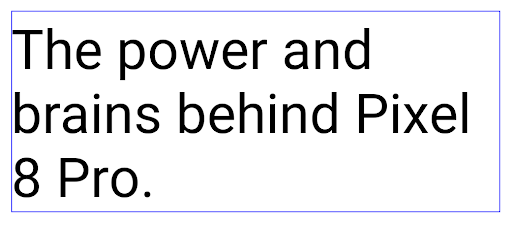
<nobreak> tag.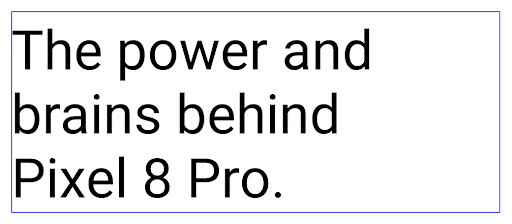
<nobreak> tag.앱 보관처리
Android 및 Google Play는 작년에 앱 보관 지원을 발표하여 사용자가 Google Play에서 Android App Bundle을 사용하여 게시된 기기에서 자주 사용하지 않는 앱을 부분적으로 삭제하여 공간을 확보할 수 있도록 했습니다. Android 15에는 앱 보관처리를 위한 OS 수준 지원이 포함되어 있습니다. 모든 앱 스토어에서 이를 더 쉽게 구현할 수 있습니다.
REQUEST_DELETE_PACKAGES 권한이 있는 앱은 PackageInstaller requestArchive 메서드를 호출하여 설치된 앱 패키지 보관처리를 요청할 수 있습니다. 이 경우 APK와 캐시된 파일이 삭제되지만 사용자 데이터는 유지됩니다. 보관처리된 앱은 LauncherApps API를 통해 표시 가능한 앱으로 반환됩니다. 사용자에게는 이러한 앱이 보관처리되었음을 강조하는 UI 처리가 표시됩니다. 사용자가 보관처리된 앱을 탭하면 해당 설치 프로그램은
보관 취소 요청을 받게 되며, 복원 프로세스는
ACTION_PACKAGE_ADDED 브로드캐스트에서 모니터링됩니다.
Enable 16 KB mode on a device using developer options

Toggle the Boot with 16KB page size developer option to boot a device in 16 KB mode.
Starting with Android 15 QPR1, you can use the developer option that's available on certain devices to boot the device in 16 KB mode and perform on-device testing. Before using the developer option, go to Settings > System > Software updates and apply any updates that are available.
This developer option is available on the following devices:
Pixel 8 and 8 Pro (with Android 15 QPR1 or higher)
Pixel 8a (with Android 15 QPR1 or higher)
Pixel 9, 9 Pro, and 9 Pro XL (with Android 15 QPR2 Beta 2 or higher)
그래픽
Android 15에는 ANGLE 및 Canvas 그래픽 시스템 추가 등 최신 그래픽 개선사항이 적용되었습니다.
Android의 GPU 액세스 현대화

Android hardware has evolved quite a bit from the early days where the core OS would run on a single CPU and GPUs were accessed using APIs based on fixed-function pipelines. The Vulkan® graphics API has been available in the NDK since Android 7.0 (API level 24) with a lower-level abstraction that better reflects modern GPU hardware, scales better to support multiple CPU cores, and offers reduced CPU driver overhead — leading to improved app performance. Vulkan is supported by all modern game engines.
Vulkan is Android's preferred interface to the GPU. Therefore, Android 15 includes ANGLE as an optional layer for running OpenGL® ES on top of Vulkan. Moving to ANGLE will standardize the Android OpenGL implementation for improved compatibility, and, in some cases, improved performance. You can test out your OpenGL ES app stability and performance with ANGLE by enabling the developer option in Settings -> System -> Developer Options -> Experimental: Enable ANGLE on Android 15.
The Android ANGLE on Vulkan roadmap
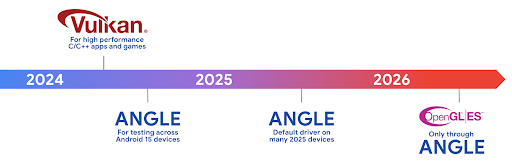
As part of streamlining our GPU stack, going forward we will be shipping ANGLE as the GL system driver on more new devices, with the future expectation that OpenGL/ES will be only available through ANGLE. That being said, we plan to continue support for OpenGL ES on all devices.
Recommended next steps
Use the developer options to select the ANGLE driver for OpenGL ES and test your app. For new projects, we strongly encourage using Vulkan for C/C++.
캔버스 개선사항
Android 15 continues our modernization of Android's Canvas graphics system with additional capabilities:
Matrix44provides a 4x4 matrix for transforming coordinates that should be used when you want to manipulate the canvas in 3D.clipShaderintersects the current clip with the specified shader, whileclipOutShadersets the clip to the difference of the current clip and the shader, each treating the shader as an alpha mask. This supports the drawing of complex shapes efficiently.
성능 및 배터리
Android는 앱의 성능과 품질을 개선하는 데 계속 집중하고 있습니다. Android 15에서는 앱에서 작업을 더 효율적으로 실행하고, 앱 성능을 최적화하고, 앱에 관한 유용한 정보를 수집하는 데 도움이 되는 API를 도입합니다.
배터리 효율적인 권장사항, 네트워크 및 전력 사용량 디버깅, Android 15 및 최신 버전의 Android에서 백그라운드 작업의 배터리 효율성을 개선하는 방법에 관한 자세한 내용은 Google I/O의 Android에서 백그라운드 작업의 배터리 효율성 개선 강연을 참고하세요.
ApplicationStartInfo API
In previous versions of Android, app startup has been a bit of a mystery. It was
challenging to determine within your app whether it started from a cold, warm,
or hot state. It was also difficult to know how long your app spent during the
various launch phases: forking the process, calling onCreate, drawing the
first frame, and more. When your Application class was instantiated, you had no
way of knowing whether the app started from a broadcast, a content provider, a
job, a backup, boot complete, an alarm, or an Activity.
The ApplicationStartInfo API on Android 15 provides
all of this and more. You can even choose to add your own timestamps into the
flow to help collect timing data in one place. In addition to collecting
metrics, you can use ApplicationStartInfo to help directly optimize app
startup; for example, you can eliminate the costly instantiation of UI-related
libraries within your Application class when your app is starting up due to a
broadcast.
자세한 앱 크기 정보
Since Android 8.0 (API level 26), Android has included the
StorageStats.getAppBytes API that summarizes the installed
size of an app as a single number of bytes, which is a sum of the APK size, the
size of files extracted from the APK, and files that were generated on the
device such as ahead-of-time (AOT) compiled code. This number is not very
insightful in terms of how your app is using storage.
Android 15 adds the
StorageStats.getAppBytesByDataType([type]) API, which lets
you get insight into how your app is using up all that space, including APK file
splits, AOT and speedup related code, dex metadata, libraries, and guided
profiles.
앱 관리 프로파일링
Android 15 includes the ProfilingManager class,
which lets you collect profiling information from within your app such as heap
dumps, heap profiles, stack sampling, and more. It provides a callback to your
app with a supplied tag to identify the output file, which is delivered to your
app's files directory. The API does rate limiting to minimize the performance
impact.
To simplify constructing profiling requests in your app, we recommend using the
corresponding Profiling AndroidX API, available
in Core 1.15.0-rc01 or higher.
SQLite 데이터베이스 개선사항
Android 15 introduces SQLite APIs that expose advanced features from the underlying SQLite engine that target specific performance issues that can manifest in apps. These APIs are included with the update of SQLite to version 3.44.3.
Developers should consult best practices for SQLite performance to get the most out of their SQLite database, especially when working with large databases or when running latency-sensitive queries.
- Read-only deferred transactions: when issuing transactions that are
read-only (don't include write statements), use
beginTransactionReadOnly()andbeginTransactionWithListenerReadOnly(SQLiteTransactionListener)to issue read-onlyDEFERREDtransactions. Such transactions can run concurrently with each other, and if the database is in WAL mode, they can run concurrently withIMMEDIATEorEXCLUSIVEtransactions. - Row counts and IDs: APIs were added to retrieve the count of changed
rows or the last inserted row ID without issuing an additional query.
getLastChangedRowCount()returns the number of rows that were inserted, updated, or deleted by the most recent SQL statement within the current transaction, whilegetTotalChangedRowCount()returns the count on the current connection.getLastInsertRowId()returns therowidof the last row to be inserted on the current connection. - Raw statements: issue a raw SQlite statement, bypassing convenience wrappers and any additional processing overhead that they may incur.
Android 동적 성능 프레임워크 업데이트
Android 15 continues our investment in the Android Dynamic Performance Framework (ADPF), a set of APIs that allow games and performance intensive apps to interact more directly with power and thermal systems of Android devices. On supported devices, Android 15 adds ADPF capabilities:
- A power-efficiency mode for hint sessions to indicate that their associated threads should prefer power saving over performance, great for long-running background workloads.
- GPU and CPU work durations can both be reported in hint sessions, allowing the system to adjust CPU and GPU frequencies together to best meet workload demands.
- Thermal headroom thresholds to interpret possible thermal throttling status based on headroom prediction.
To learn more about how to use ADPF in your apps and games, head over to the documentation.
개인정보처리방침
Android 15에는 앱 개발자가 사용자 개인 정보를 보호하는 데 도움이 되는 다양한 기능이 포함되어 있습니다.
화면 녹화 감지
Android 15 adds support for apps to detect that they are being recorded. A callback is invoked whenever the app transitions between being visible or invisible within a screen recording. An app is considered visible if activities owned by the registering process's UID are being recorded. This way, if your app is performing a sensitive operation, you can inform the user that they're being recorded.
val mCallback = Consumer<Int> { state ->
if (state == SCREEN_RECORDING_STATE_VISIBLE) {
// We're being recorded
} else {
// We're not being recorded
}
}
override fun onStart() {
super.onStart()
val initialState =
windowManager.addScreenRecordingCallback(mainExecutor, mCallback)
mCallback.accept(initialState)
}
override fun onStop() {
super.onStop()
windowManager.removeScreenRecordingCallback(mCallback)
}
확장된 IntentFilter 기능
Android 15 builds in support for more precise Intent resolution through
UriRelativeFilterGroup, which contains a set of
UriRelativeFilter objects that form a set of Intent
matching rules that must each be satisfied, including URL query parameters, URL
fragments, and blocking or exclusion rules.
These rules can be defined in the AndroidManifest XML file with the
<uri-relative-filter-group> tag, which can optionally include an
android:allow tag. These tags can contain <data> tags that use existing data
tag attributes as well as the android:query and android:fragment
attributes.
Here's an example of the AndroidManifest syntax:
<intent-filter android:autoVerify="true">
<action android:name="android.intent.action.VIEW" />
<category android:name="android.intent.category.BROWSABLE" />
<category android:name="android.intent.category.DEFAULT" />
<data android:scheme="http" />
<data android:scheme="https" />
<data android:host="astore.com" />
<uri-relative-filter-group>
<data android:pathPrefix="/auth" />
<data android:query="region=na" />
</uri-relative-filter-group>
<uri-relative-filter-group android:allow="false">
<data android:pathPrefix="/auth" />
<data android:query="mobileoptout=true" />
</uri-relative-filter-group>
<uri-relative-filter-group android:allow="false">
<data android:pathPrefix="/auth" />
<data android:fragmentPrefix="faq" />
</uri-relative-filter-group>
</intent-filter>
비공개 스페이스
Private space lets users create a separate space on their device where they can keep sensitive apps away from prying eyes, under an additional layer of authentication. The private space uses a separate user profile. The user can choose to use the device lock or a separate lock factor for the private space.
Apps in the private space show up in a separate container in the launcher, and are hidden from the recents view, notifications, settings, and from other apps when the private space is locked. User-generated and downloaded content (such as media or files) and accounts are separated between the private space and the main space. The system sharesheet and the photo picker can be used to give apps access to content across spaces when the private space is unlocked.
Users can't move existing apps and their data into the private space. Instead, users select an install option in the private space to install an app using whichever app store they prefer. Apps in the private space are installed as separate copies from any apps in the main space (new copies of the same app).
When a user locks the private space, the profile is stopped. While the profile is stopped, apps in the private space are no longer active and can't perform foreground or background activities, including showing notifications.
We recommend that you test your app with private space to make sure your app works as expected, especially if your app falls into one of the following categories:
- Apps with logic for work profiles that assumes that any installed copies of their app that aren't in the main profile are in the work profile.
- Medical apps
- Launcher apps
- App store apps
선택한 사진 액세스에 대한 가장 최근 사용자 선택 쿼리
Apps can now highlight only the most-recently-selected photos and videos when
partial access to media permissions is granted. This feature can improve
the user experience for apps that frequently request access to photos and
videos. To use this feature in your app, enable the
QUERY_ARG_LATEST_SELECTION_ONLY argument when querying MediaStore
through ContentResolver.
Kotlin
val externalContentUri = MediaStore.Files.getContentUri("external") val mediaColumns = arrayOf( FileColumns._ID, FileColumns.DISPLAY_NAME, FileColumns.MIME_TYPE, ) val queryArgs = bundleOf( // Return only items from the last selection (selected photos access) QUERY_ARG_LATEST_SELECTION_ONLY to true, // Sort returned items chronologically based on when they were added to the device's storage QUERY_ARG_SQL_SORT_ORDER to "${FileColumns.DATE_ADDED} DESC", QUERY_ARG_SQL_SELECTION to "${FileColumns.MEDIA_TYPE} = ? OR ${FileColumns.MEDIA_TYPE} = ?", QUERY_ARG_SQL_SELECTION_ARGS to arrayOf( FileColumns.MEDIA_TYPE_IMAGE.toString(), FileColumns.MEDIA_TYPE_VIDEO.toString() ) )
Java
Uri externalContentUri = MediaStore.Files.getContentUri("external"); String[] mediaColumns = { FileColumns._ID, FileColumns.DISPLAY_NAME, FileColumns.MIME_TYPE }; Bundle queryArgs = new Bundle(); queryArgs.putBoolean(MediaStore.QUERY_ARG_LATEST_SELECTION_ONLY, true); queryArgs.putString(MediaStore.QUERY_ARG_SQL_SORT_ORDER, FileColumns.DATE_ADDED + " DESC"); queryArgs.putString(MediaStore.QUERY_ARG_SQL_SELECTION, FileColumns.MEDIA_TYPE + " = ? OR " + FileColumns.MEDIA_TYPE + " = ?"); queryArgs.putStringArray(MediaStore.QUERY_ARG_SQL_SELECTION_ARGS, new String[] { String.valueOf(FileColumns.MEDIA_TYPE_IMAGE), String.valueOf(FileColumns.MEDIA_TYPE_VIDEO) });
Android의 개인 정보 보호 샌드박스
Android 15 includes the latest Android Ad Services extensions, incorporating the latest version of the Privacy Sandbox on Android. This addition is part of our work to develop technologies that improve user privacy and enable effective, personalized advertising experiences for mobile apps. Our privacy sandbox page has more information about the Privacy Sandbox on Android developer preview and beta programs to help you get started.
헬스 커넥트
Android 15 integrates the latest extensions around Health Connect by Android, a secure and centralized platform to manage and share app-collected health and fitness data. This update adds support for additional data types across fitness, nutrition, skin temperature, training plans, and more.
Skin temperature tracking allows users to store and share more accurate temperature data from a wearable or other tracking device.
Training plans are structured workout plans to help a user achieve their fitness goals. Training plans support includes a variety of completion and performance goals:
- Completion goals around calories burned, distance, duration, repetition, and steps.
- Performance goals around as many repetitions as possible (AMRAP), cadence, heart rate, power, perceived rate of exertion, and speed.
Learn more about the latest updates to Health Connect in Android in the Building adaptable experiences with Android Health talk from Google I/O.
앱 화면 공유
Android 15 supports app screen sharing so users can share or record just an
app window rather than the entire device screen. This feature, first enabled in
Android 14 QPR2, includes
MediaProjection callbacks that allow your app
to customize the app screen sharing experience. Note that for apps targeting
Android 14 (API level 34) or higher,
user consent is required for each
MediaProjection capture session.
사용자 환경 및 시스템 UI
Android 15에서는 앱 개발자와 사용자가 필요에 맞게 기기를 구성할 수 있는 더 많은 제어 기능과 유연성을 제공합니다.
Android 15의 최신 개선사항을 사용하여 앱의 사용자 환경을 개선하는 방법을 자세히 알아보려면 Google I/O의 Android 앱의 사용자 환경 개선 강연을 참고하세요.
생성된 미리보기 API를 사용한 풍부한 위젯 미리보기
Android 15 이전에는 위젯 선택 도구 미리보기를 제공하는 유일한 방법은 정적 이미지 또는 레이아웃 리소스. 이러한 미리보기는 홈 화면에 배치된 실제 위젯의 모양과 크게 다를 수 있습니다. 또한 Jetpack Glance로는 정적 리소스를 만들 수 없으므로 Glance 개발자는 위젯 미리보기를 보려면 위젯의 스크린샷을 찍거나 XML 레이아웃을 만들어야 했습니다.
Android 15에는 생성된 미리보기 지원이 추가되었습니다. 즉, 앱 위젯이
제공자는 선택 도구 미리보기로 사용할 RemoteViews를 대신 생성할 수 있습니다.
정의할 수 있습니다

Push API
앱은 Push API를 통해 생성된 미리보기를 제공할 수 있습니다. 앱은 수명 주기의 어느 시점에서나 미리보기를 제공할 수 있으며 호스트로부터 미리보기를 제공하라는 명시적인 요청을 받지 않습니다. 미리보기는 AppWidgetService에 유지되며 호스트는 필요에 따라 미리보기를 요청할 수 있습니다. 다음 예는 XML 위젯을 로드합니다.
레이아웃 리소스를 추가하고 이를 미리보기로 설정합니다.
AppWidgetManager.getInstance(appContext).setWidgetPreview(
ComponentName(
appContext,
SociaLiteAppWidgetReceiver::class.java
),
AppWidgetProviderInfo.WIDGET_CATEGORY_HOME_SCREEN,
RemoteViews("com.example", R.layout.widget_preview)
)
예상되는 흐름은 다음과 같습니다.
- 위젯 제공업체는 언제든지
setWidgetPreview를 호출합니다. 제공된 미리보기는 다른 제공업체 정보와 함께AppWidgetService에 유지됩니다. setWidgetPreview는AppWidgetHost.onProvidersChanged콜백을 통해 호스트에게 업데이트된 미리보기를 알립니다. 이에 따라 위젯 호스트는 모든 제공업체 정보를 새로고침합니다.- 위젯 미리보기를 표시할 때 호스트는 다음을 확인합니다.
AppWidgetProviderInfo.generatedPreviewCategories및 선택한 사용 가능한 경우,AppWidgetManager.getWidgetPreview를 호출하여 다음을 수행합니다. 이 공급자에 대해 저장된 미리보기를 반환합니다.
setWidgetPreview 호출 시점
미리보기를 제공하는 콜백이 없으므로 앱은 실행 중인 시점 중 언제든지 미리보기를 전송하도록 선택할 수 있습니다. 미리보기를 업데이트하는 빈도는 위젯의 사용 사례에 따라 다릅니다.
다음 목록에서는 미리보기 사용 사례의 두 가지 주요 카테고리를 설명합니다.
- 위젯 미리보기에 실제 데이터(예: 맞춤설정된 데이터)를 표시하는 제공업체 최신 정보를 얻을 수 있습니다. 이러한 제공업체는 사용자가 로그인했거나 앱에서 초기 구성을 완료한 사용자 그런 다음 주기적인 작업을 설정하여 선택한 주기로 미리보기를 업데이트할 수 있습니다. 이러한 위젯 유형의 예로는 사진, 캘린더, 날씨, 뉴스 등이 있습니다. 위젯에 추가합니다.
- 미리보기 또는 빠른 작업 위젯에 정적 정보를 표시하는 제공자 데이터를 표시할 수 있습니다. 이러한 제공자는 있습니다. 이러한 위젯 유형의 예로는 작업 위젯이나 Chrome 바로가기 위젯을 사용할 수 있습니다.
일부 제공업체는 허브 모드 선택 도구에는 정적 미리보기를 표시하지만 홈 화면 선택 도구에는 실제 정보를 표시할 수 있습니다. 이러한 제공업체는 미리보기를 설정하기 위해 두 가지 사용 사례에 관한 안내를 모두 따라야 합니다.
PIP 모드
Android 15에서는 PIP 모드의 변경사항을 도입하여 더 매끄럽게 전환됩니다. 이렇게 하면 기본 UI 위에 UI 요소가 오버레이된 앱은 PIP 모드로 전환됩니다.
개발자는 onPictureInPictureModeChanged 콜백을 사용하여 오버레이된 UI 요소의 공개 상태를 전환하는 로직을 정의합니다. 이 콜백은
PIP 시작 또는 종료 애니메이션이 완료되면 트리거됩니다. 시작까지
Android 15에서는 PictureInPictureUiState 클래스에 다른 상태가 포함되어 있습니다.
이 UI 상태에서 Android 15 (API 수준 35)를 타겟팅하는 앱은
다음으로 호출되는 Activity#onPictureInPictureUiStateChanged 콜백
isTransitioningToPip() PIP 애니메이션이 시작되는 즉시 작동합니다. 현재
앱이 PIP 모드일 때 앱과 관련이 없는 많은 UI 요소가
예시 뷰 또는 레이아웃에서
동영상, 평점, 제목 등이 있습니다. 앱이 PIP 모드로 전환되면
onPictureInPictureUiStateChanged 콜백으로 UI 요소를 숨깁니다. 이
PIP 창에서 앱이 전체 화면 모드로 전환되면
다음과 같이 이러한 요소를 숨기기 해제하는 onPictureInPictureModeChanged 콜백
다음 예를 참고하세요.
override fun onPictureInPictureUiStateChanged(pipState: PictureInPictureUiState) {
if (pipState.isTransitioningToPip()) {
// Hide UI elements
}
}
override fun onPictureInPictureModeChanged(isInPictureInPictureMode: Boolean) {
if (isInPictureInPictureMode) {
// Unhide UI elements
}
}
관련 없는 UI 요소 (PIP 창)를 빠르게 볼 수 있도록 전환하면 도움이 됩니다. 더 매끄럽고 깜박임이 없는 PIP 입력 애니메이션을 제공합니다.
향상된 방해 금지 모드 규칙
AutomaticZenRule lets apps customize Attention
Management (Do Not Disturb) rules and decide when to activate or deactivate
them. Android 15 greatly enhances these rules with the goal of improving the
user experience. The following enhancements are included:
- Adding types to
AutomaticZenRule, allowing the system to apply special treatment to some rules. - Adding an icon to
AutomaticZenRule, helping to make the modes be more recognizable. - Adding a
triggerDescriptionstring toAutomaticZenRulethat describes the conditions on which the rule should become active for the user. - Added
ZenDeviceEffectstoAutomaticZenRule, allowing rules to trigger things like grayscale display, night mode, or dimming the wallpaper.
알림 채널의 VibrationEffect 설정
Android 15는 NotificationChannel.setVibrationEffect를 사용하여 채널별로 수신 알림에 리치 진동을 설정할 수 있도록 지원하므로 사용자가 기기를 보지 않고도 다양한 유형의 알림을 구분할 수 있습니다.
미디어 프로젝션 상태 표시줄 칩 및 자동 중지
Media projection can expose private user information. A new, prominent status bar chip makes users aware of any ongoing screen projection. Users can tap the chip to stop screen casting, sharing, or recording. Also, for a more intuitive user experience, any in‑progress screen projection now automatically stops when the device screen is locked.

대형 화면 및 폼 팩터
Android 15는 앱이 대형 화면, 플립형, 폴더블을 비롯한 Android의 폼 팩터를 최대한 활용할 수 있도록 지원합니다.
향상된 대형 화면 멀티태스킹
Android 15는 사용자가 대형 화면 기기에서 멀티태스킹하는 더 나은 방법을 제공합니다. 대상 예를 들어 사용자는 자주 사용하는 화면 분할 앱 조합을 저장하여 빠르게 화면의 태스크 바에 액세스하고 고정하여 앱 간에 빠르게 전환할 수 있습니다. 다시 말해 하는 것이 그 어느 때보다 중요하다고 생각합니다.
Google I/O의 적응형 Android 빌드 빌드 앱 및 Material 3으로 UI 빌드 적응형 라이브러리 이 문서에는 대규모 캠페인을 위한 디자인 화면을 선택합니다.
커버 화면 지원
앱은 Android 15에서 사용하는 속성을 선언하여 지원되는 폴더블 기기의 작은 커버 화면에 Application 또는 Activity가 표시되도록 허용할 수 있습니다. 이러한 화면은 너무 작아서 Android 앱이 실행될 수 있는 호환 타겟으로 간주되지는 않지만 앱에서 이를 지원하도록 선택하면 더 많은 위치에서 앱을 사용할 수 있습니다.
연결
Android 15는 앱이 최신 통신 및 무선 기술을 이용할 수 있도록 플랫폼을 업데이트합니다.
위성 지원
Android 15는 위성 연결에 대한 플랫폼 지원을 계속 확장하고 위성 연결 환경 전반에서 일관된 사용자 환경을 보장하기 위한 몇 가지 UI 요소를 포함합니다.
앱은 ServiceState.isUsingNonTerrestrialNetwork()를 사용하여 기기가 위성에 연결된 시점을 감지하여 전체 네트워크 서비스를 사용할 수 없는 이유를 더 잘 파악할 수 있습니다. 또한 Android 15는 메시지 전송 및 수신에 위성 연결을 사용하도록 사전 로드된 RCS 앱뿐만 아니라 SMS 및 MMS 앱을 지원합니다.
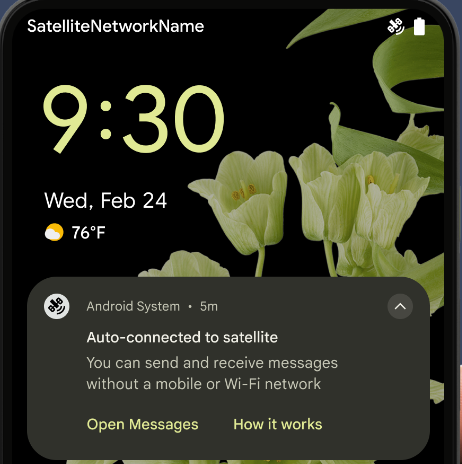
더 원활한 NFC 환경
Android 15에서는 Android의 강력한 NFC 앱 생태계를 계속 지원하는 동시에 탭 투 페이라고 하는 결제 환경을 더욱 원활하고 안정적으로 만들기 위해 노력하고 있습니다. 지원되는 기기에서 앱은 NfcAdapter에 관찰 모드로 전환하도록 요청할 수 있습니다. 이 모드에서는 기기가 리슨하지만 NFC 리더에 응답하지 않으며 앱의 NFC 서비스 PollingFrame
객체를 전송하여 처리합니다. PollingFrame 객체는 NFC 리더와의 첫 번째 통신 전에 인증하는 데 사용할 수 있으므로 대부분의 경우 원탭 거래가 가능합니다.
또한 앱은 지원되는 기기에서 필터를 등록하여 폴링 루프 활동에 관한 알림을 받을 수 있으므로 여러 NFC 지원 애플리케이션을 원활하게 사용할 수 있습니다.
월렛 역할
Android 15 introduces a Wallet role that allows tighter integration with the user's preferred wallet app. This role replaces the NFC default contactless payment setting. Users can manage the Wallet role holder by navigating to Settings > Apps > Default Apps.
The Wallet role is used when routing NFC taps for AIDs registered in the payment category. Taps always go to the Wallet role holder unless another app that is registered for the same AID is running in the foreground.
This role is also used to determine where the Wallet Quick Access tile should go when activated. When the role is set to "None", the Quick Access tile isn't available and payment category NFC taps are only delivered to the foreground app.
보안
Android 15를 사용하면 앱의 보안을 강화하고 앱의 데이터를 보호할 수 있으며 사용자에게 데이터에 대한 투명성과 제어 기능을 더 많이 제공할 수 있습니다. Google I/O의 Android에서 사용자 보안 보호 강연에서 사용자 보호 조치를 개선하고 새로운 위협으로부터 앱을 보호하기 위해 Google이 어떤 노력을 기울이고 있는지 자세히 알아보세요.
자동 완성과 인증 관리자 통합
Android 15부터 개발자는 사용자 이름 또는 비밀번호 필드와 같은 특정 뷰를 인증 관리자 요청에 연결하여 로그인 프로세스 중에 맞춤설정된 사용자 환경을 더 쉽게 제공할 수 있습니다. 사용자가 이러한 뷰 중 하나에 포커스를 맞추면 해당 요청이 인증 관리자로 전송됩니다. 결과 사용자 인증 정보는 여러 제공업체에서 집계되어 인라인 추천 또는 드롭다운 추천과 같은 자동 완성 대체 UI에 표시됩니다. Jetpack androidx.credentials 라이브러리는 개발자가 사용하는 것이 좋으며 곧 Android 15 이상에서 이 기능을 더욱 개선하는 데 사용할 수 있게 됩니다.
원탭 가입 및 로그인을 생체 인식 메시지와 통합
Credential Manager integrates biometric prompts into the credential creation and sign-in processes, eliminating the need for providers to manage biometric prompts. As a result, credential providers only need to focus on the results of the create and get flows, augmented with the biometric flow result. This simplified process creates a more efficient and streamlined credential creation and retrieval process.
엔드 투 엔드 암호화를 위한 키 관리
Android 15에서는 암호화 공개 키 저장을 위한 OS 수준 API를 제공하여 Android 앱에서 엔드 투 엔드 암호화 (E2EE)를 지원하는 E2eeContactKeysManager를 도입합니다.
E2eeContactKeysManager는 플랫폼 연락처 앱과 통합되어 사용자에게 연락처의 공개 키를 중앙 집중식으로 관리하고 확인할 수 있는 방법을 제공하도록 설계되었습니다.
콘텐츠 URI에 대한 권한 확인
Android 15 introduces a set of APIs that perform permission checks on content URIs:
Context.checkContentUriPermissionFull: This performs a full permission check on content URIs.Activitymanifest attributerequireContentUriPermissionFromCaller: This enforces specified permissions on the provided content URIs at activity launch.ComponentCallerclass forActivitycallers: This represents the app that launched the activity.
접근성
Android 15에는 사용자의 접근성을 개선하는 기능이 추가되었습니다.
점자 개선
In Android 15, we've made it possible for TalkBack to support Braille displays that are using the HID standard over both USB and secure Bluetooth.
This standard, much like the one used by mice and keyboards, will help Android support a wider range of Braille displays over time.
다국어 지원
Android 15에서는 기기가 여러 언어로 사용될 때 사용자 환경을 보완하는 기능이 추가되었습니다.
CJK 가변 글꼴
Starting with Android 15, the font file for Chinese, Japanese, and Korean (CJK) languages, NotoSansCJK, is now a variable font. Variable fonts open up possibilities for creative typography in CJK languages. Designers can explore a broader range of styles and create visually striking layouts that were previously difficult or impossible to achieve.

문자 간 정렬
Starting with Android 15, text can be justified utilizing letter spacing by
using JUSTIFICATION_MODE_INTER_CHARACTER. Inter-word justification was
first introduced in Android 8.0 (API level 26), and inter-character
justification provides similar capabilities for languages that use the
whitespace character for segmentation, such as Chinese, Japanese, and others.

JUSTIFICATION_MODE_NONE.
JUSTIFICATION_MODE_NONE.
JUSTIFICATION_MODE_INTER_WORD.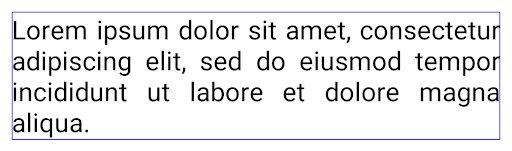
JUSTIFICATION_MODE_INTER_WORD.
JUSTIFICATION_MODE_INTER_CHARACTER.
JUSTIFICATION_MODE_INTER_CHARACTER.자동 줄바꿈 구성
Android started supporting phrase-based line breaks for Japanese and Korean in
Android 13 (API level 33). However, while phrase-based line breaks improve the
readability of short lines of text, they don't work well for long lines of text.
In Android 15, apps can apply phrase-based line breaks only for short lines
of text, using the LINE_BREAK_WORD_STYLE_AUTO
option. This option selects the best word style option for the text.
For short lines of text, phrase-based line breaks are used, functioning the same
as LINE_BREAK_WORD_STYLE_PHRASE, as shown in the
following image:

LINE_BREAK_WORD_STYLE_AUTO
applies phrase-based line breaks to improve the readability of the text.
This is the same as applying
LINE_BREAK_WORD_STYLE_PHRASE.For longer lines of text, LINE_BREAK_WORD_STYLE_AUTO uses a no
line-break word style, functioning the same as
LINE_BREAK_WORD_STYLE_NONE, as shown in the
following image:

LINE_BREAK_WORD_STYLE_AUTO
applies no line-break word style to improve the readability of the text.
This is the same as applying
LINE_BREAK_WORD_STYLE_NONE.추가 일본어 Hentaigana 글꼴
In Android 15, a font file for old Japanese Hiragana (known as Hentaigana) is bundled by default. The unique shapes of Hentaigana characters can add a distinctive flair to artwork or design while also helping to preserve accurate transmission and understanding of ancient Japanese documents.

VideoLAN 원뿔 저작권 (c) 1996-2010 VideoLAN. 이 로고 또는 수정된 버전은 누구나 VideoLAN 프로젝트 또는 VideoLAN팀에서 개발한 제품을 언급하기 위해 사용하거나 수정할 수 있지만, 프로젝트의 추천을 나타내지는 않습니다.
Vulkan 및 Vulkan 로고는 Khronos Group Inc.의 등록 상표입니다.
OpenGL은 등록된 상표이며 OpenGL ES 로고는 Khronos의 허가를 받아 Hewlett Packard Enterprise의 상표입니다.

