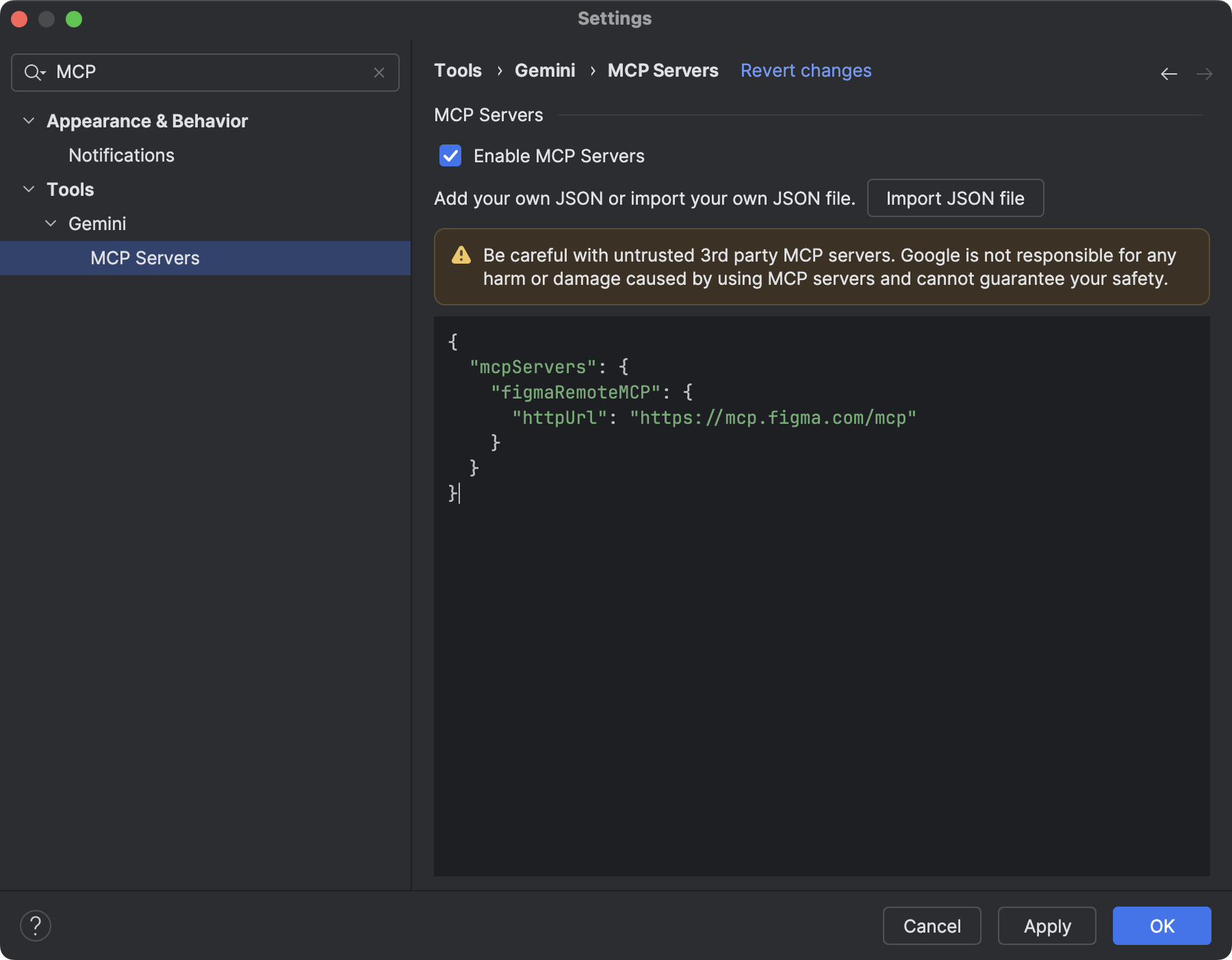এই পৃষ্ঠায় অ্যান্ড্রয়েড স্টুডিও প্রিভিউ রিলিজে প্রবর্তিত নতুন বৈশিষ্ট্যগুলির তালিকা রয়েছে। প্রিভিউ বিল্ডগুলি অ্যান্ড্রয়েড স্টুডিওর সর্বশেষ বৈশিষ্ট্য এবং উন্নতিগুলিতে প্রাথমিক অ্যাক্সেস প্রদান করে। আপনি এই প্রিভিউ সংস্করণগুলি ডাউনলোড করতে পারেন । অ্যান্ড্রয়েড স্টুডিওর প্রিভিউ সংস্করণ ব্যবহার করে যদি আপনার কোনও সমস্যা হয়, তাহলে আমাদের জানান । আপনার বাগ রিপোর্টগুলি অ্যান্ড্রয়েড স্টুডিওকে আরও উন্নত করতে সহায়তা করে।
ক্যানারি রিলিজগুলিতে সক্রিয় ডেভেলপমেন্টের অধীনে লিডিং এজ বৈশিষ্ট্য থাকে এবং হালকাভাবে পরীক্ষা করা হয়। আপনি ডেভেলপমেন্টের জন্য ক্যানারি বিল্ড ব্যবহার করতে পারেন, তবে মনে রাখবেন যে বৈশিষ্ট্যগুলি যোগ বা পরিবর্তন করা হতে পারে। রিলিজ ক্যান্ডিডেটস (RC) হল অ্যান্ড্রয়েড স্টুডিওর পরবর্তী সংস্করণ, এবং স্থিতিশীল রিলিজের জন্য প্রায় প্রস্তুত। পরবর্তী সংস্করণের জন্য বৈশিষ্ট্য সেটটি স্থিতিশীল করা হয়েছে। অ্যান্ড্রয়েড স্টুডিও সংস্করণের নামকরণ বুঝতে অ্যান্ড্রয়েড স্টুডিও রিলিজের নামগুলি দেখুন।
অ্যান্ড্রয়েড স্টুডিও প্রিভিউ রিলিজ সম্পর্কিত সর্বশেষ খবরের জন্য, প্রতিটি প্রিভিউ রিলিজে উল্লেখযোগ্য সংশোধনের তালিকা সহ, অ্যান্ড্রয়েড স্টুডিও ব্লগে রিলিজ আপডেটগুলি দেখুন।
অ্যান্ড্রয়েড স্টুডিওর বর্তমান সংস্করণগুলি
নিম্নলিখিত টেবিলে অ্যান্ড্রয়েড স্টুডিওর বর্তমান সংস্করণ এবং তাদের সংশ্লিষ্ট চ্যানেলগুলির তালিকা দেওয়া হল।
| সংস্করণ | চ্যানেল |
|---|---|
| অ্যান্ড্রয়েড স্টুডিও অটার | ২০২৫.২.১ | স্থিতিশীল |
| অ্যান্ড্রয়েড গ্রেডল প্লাগইন 8.13.0 | স্থিতিশীল |
| অ্যান্ড্রয়েড স্টুডিও অটার ২ ফিচার ড্রপ | ২০২৫.২.২ | আরসি |
| অ্যান্ড্রয়েড স্টুডিও অটার ৩ ফিচার ড্রপ | ২০২৫.২.৩ | ক্যানারি |
অ্যান্ড্রয়েড গ্রেডল প্লাগইন প্রিভিউয়ের সাথে সামঞ্জস্যপূর্ণ
অ্যান্ড্রয়েড স্টুডিওর প্রতিটি প্রিভিউ ভার্সন অ্যান্ড্রয়েড গ্রেডল প্লাগইন (AGP) এর সংশ্লিষ্ট ভার্সনের সাথে প্রকাশিত হয়। স্টুডিওর প্রিভিউ ভার্সনগুলি AGP এর যেকোনো সামঞ্জস্যপূর্ণ স্থিতিশীল ভার্সনের সাথে কাজ করা উচিত। তবে, আপনি যদি AGP এর প্রিভিউ ভার্সন ব্যবহার করেন, তাহলে আপনাকে অবশ্যই স্টুডিওর সংশ্লিষ্ট প্রিভিউ ভার্সন ব্যবহার করতে হবে (উদাহরণস্বরূপ, AGP 7.2.0-alpha07 সহ Android Studio Chipmunk Canary 7)। ভিন্ন ভার্সন ব্যবহার করার চেষ্টা করলে (উদাহরণস্বরূপ, AGP 7.2.0-alpha07 সহ Android Studio Chipmunk Beta 1) সিঙ্ক ব্যর্থ হবে, যার ফলে AGP এর সংশ্লিষ্ট ভার্সনে আপডেট করার জন্য অনুরোধ জানানো হবে।
অ্যান্ড্রয়েড গ্রেডল প্লাগইন API অবচয় এবং অপসারণের বিস্তারিত লগের জন্য, অ্যান্ড্রয়েড গ্রেডল প্লাগইন API আপডেটগুলি দেখুন।
স্টুডিও ল্যাবস
স্টুডিও ল্যাবস আপনাকে অ্যান্ড্রয়েড স্টুডিওর একটি স্থিতিশীল সংস্করণে সর্বশেষ AI পরীক্ষামূলক বৈশিষ্ট্যগুলি ব্যবহার করে দেখার সুযোগ দেয়, যাতে আপনি আপনার ডেভেলপমেন্ট ওয়ার্কফ্লোতে আমাদের AI সহায়তা অফারগুলিকে আরও দ্রুত সংহত করতে পারেন। আরও তথ্যের জন্য, স্টুডিও ল্যাবস দেখুন।
স্টুডিও ল্যাবসে বর্তমানে যেসব বৈশিষ্ট্য উপলব্ধ রয়েছে তা নিম্নরূপ।
| বৈশিষ্ট্য | বিবরণ | ডক্স |
|---|---|---|
| কম্পোজ প্রিভিউ জেনারেশন | জেমিনি স্বয়ংক্রিয়ভাবে কম্পোজ প্রিভিউ তৈরি করতে পারে, যার মধ্যে প্রিভিউ প্যারামিটারের জন্য মক ডেটা, একটি নির্দিষ্ট কম্পোজেবল বা একটি ফাইলের সমস্ত কম্পোজেবলের জন্য অন্তর্ভুক্ত। | কম্পোজ প্রিভিউ তৈরি করুন |
| রূপান্তর UI | কম্পোজ প্রিভিউ প্যানেল থেকে সরাসরি আপনার অ্যাপ UI আপডেট করতে স্বাভাবিক ভাষা ব্যবহার করুন। | রূপান্তর UI |
অ্যান্ড্রয়েড স্টুডিও অটার ২ ফিচার ড্রপ | ২০২৫.২.২
অ্যান্ড্রয়েড স্টুডিও অটার ২ ফিচার ড্রপ | ২০২৫.২.২-এর নতুন বৈশিষ্ট্যগুলি নিম্নরূপ।
অ্যান্ড্রয়েড স্টুডিওর এই সংস্করণে কী ঠিক করা হয়েছে তা দেখতে, বন্ধ হওয়া সমস্যাগুলি দেখুন।
অ্যান্ড্রয়েড নলেজ বেসের সাহায্যে নতুন ডকুমেন্টেশন অ্যাক্সেস করুন
এজেন্ট মোডে এখন অ্যান্ড্রয়েড নলেজ বেস রয়েছে। নলেজ বেসের সাহায্যে, এজেন্ট তার শেষ প্রশিক্ষণের শেষ তারিখের পরে প্রকাশিত তথ্য ব্যবহার করতে পারে, যার ফলে তার প্রতিক্রিয়ার মান উন্নত হয় এবং পুরানো নির্দেশিকা এবং কোড উদাহরণ প্রদানের সম্ভাবনা হ্রাস পায়। নলেজ বেস এজেন্টকে নিম্নলিখিত উৎস থেকে API পরিবর্তন, নতুন লাইব্রেরি, আপডেট করা সেরা অনুশীলন এবং আরও অনেক কিছু সম্পর্কে তাজা, প্রামাণিক ডকুমেন্টেশনে অ্যাক্সেস দেয়:
- অ্যান্ড্রয়েড ডেভেলপার ডক্স
- ফায়ারবেস
- গুগল ডেভেলপারস
- কোটলিন ডক্স
অ্যান্ড্রয়েড নলেজ বেস এজেন্টকে নিম্নলিখিত দুটি নতুন টুল প্রদান করে। এজেন্টের কাছে উপলব্ধ সমস্ত টুল দেখতে, প্রম্পট ফিল্ডে /tools টাইপ করুন।
-
search_android_docs: আপনার প্রশ্নের সাথে প্রাসঙ্গিক প্রামাণিক, উচ্চ-মানের ডকুমেন্টেশনের জন্য অ্যান্ড্রয়েড নলেজ বেস অনুসন্ধান করে। -
fetch_android_docs: অনুসন্ধান সরঞ্জাম দ্বারা চিহ্নিত নথির সম্পূর্ণ বিষয়বস্তু পুনরুদ্ধার করে।
প্রযোজ্য হলে অ্যান্ড্রয়েড নলেজ বেস স্বয়ংক্রিয়ভাবে ব্যবহার করা উচিত, তবে আপনার প্রম্পটে এজেন্টকে বিশেষভাবে অ্যান্ড্রয়েড ডকুমেন্টেশন ব্যবহার করতে বলার মাধ্যমে আপনি এজেন্টের এটি ব্যবহারের সম্ভাবনা বাড়িয়ে তুলতে পারেন। উদাহরণস্বরূপ, কেবল "নেভিগেশন 3-এ আপগ্রেড করুন" বলার পরিবর্তে "নেভিগেশন 3-এ আপগ্রেড করুন" বলুন। নির্দেশিকা পেতে অ্যান্ড্রয়েড ডকুমেন্টেশন দেখুন।"
অ্যাসেট স্টুডিওতে একরঙা আইকন সমর্থন
অ্যান্ড্রয়েড স্টুডিও নারহুল ফিচার ড্রপ ২০২৫.১.৩ ক্যানারি ২ এবং পরবর্তীতে থিমযুক্ত অ্যাপ আইকন তৈরি সহজ করে। অ্যান্ড্রয়েড ১৩ (এপিআই লেভেল ৩৩) এবং উচ্চতর সংস্করণের সাথে, ব্যবহারকারীরা থিমযুক্ত অ্যাপ আইকন বেছে নিতে পারেন, যা ব্যবহারকারীর ডিভাইসের ওয়ালপেপার এবং থিমের সাথে খাপ খাইয়ে নেয়।
এই বৈশিষ্ট্যটি সমর্থন করার জন্য, অ্যান্ড্রয়েড স্টুডিও সরাসরি ইমেজ অ্যাসেট স্টুডিও উইজার্ডে একটি নতুন মনোক্রোম আইকন বিকল্প সংহত করে। যখন আপনি একটি অ্যাডাপ্টিভ অ্যাপ আইকন তৈরি করেন, তখন আপনি এখন বিদ্যমান ফোরগ্রাউন্ড এবং ব্যাকগ্রাউন্ড ট্যাবগুলির পাশাপাশি একটি ডেডিকেটেড মনোক্রোম ট্যাব দেখতে পাবেন। আপনি হয় একটি পৃথক মনোক্রোম অ্যাপ আইকন প্রদান করতে পারেন ( ডিজাইন স্পেসিফিকেশন দেখুন), অথবা অ্যান্ড্রয়েড স্টুডিওকে মনোক্রোম লেয়ারের জন্য অ্যাডাপ্টিভ আইকনের ফোরগ্রাউন্ড লেয়ারটি পুনরায় ব্যবহার করার জন্য ডিফল্ট করার অনুমতি দিতে পারেন।
আপনি রিসোর্স ম্যানেজারের মাধ্যমে Image Asset Studio অ্যাক্সেস করতে পারেন, অথবা একটি প্রজেক্ট ডিরেক্টরিতে ডান-ক্লিক করে New > Image Asset এ নেভিগেট করে।
নতুন মনোক্রোম ট্যাবটি দেখতে আইকন টাইপ হিসেবে লঞ্চার আইকন (অ্যাডাপ্টিভ এবং লিগ্যাসি) নির্বাচন করুন।
আইকনগুলি আমদানি করার পরে, আপনি আপনার থিমযুক্ত অ্যাপ আইকনগুলির পূর্বরূপ দেখতে পারেন।
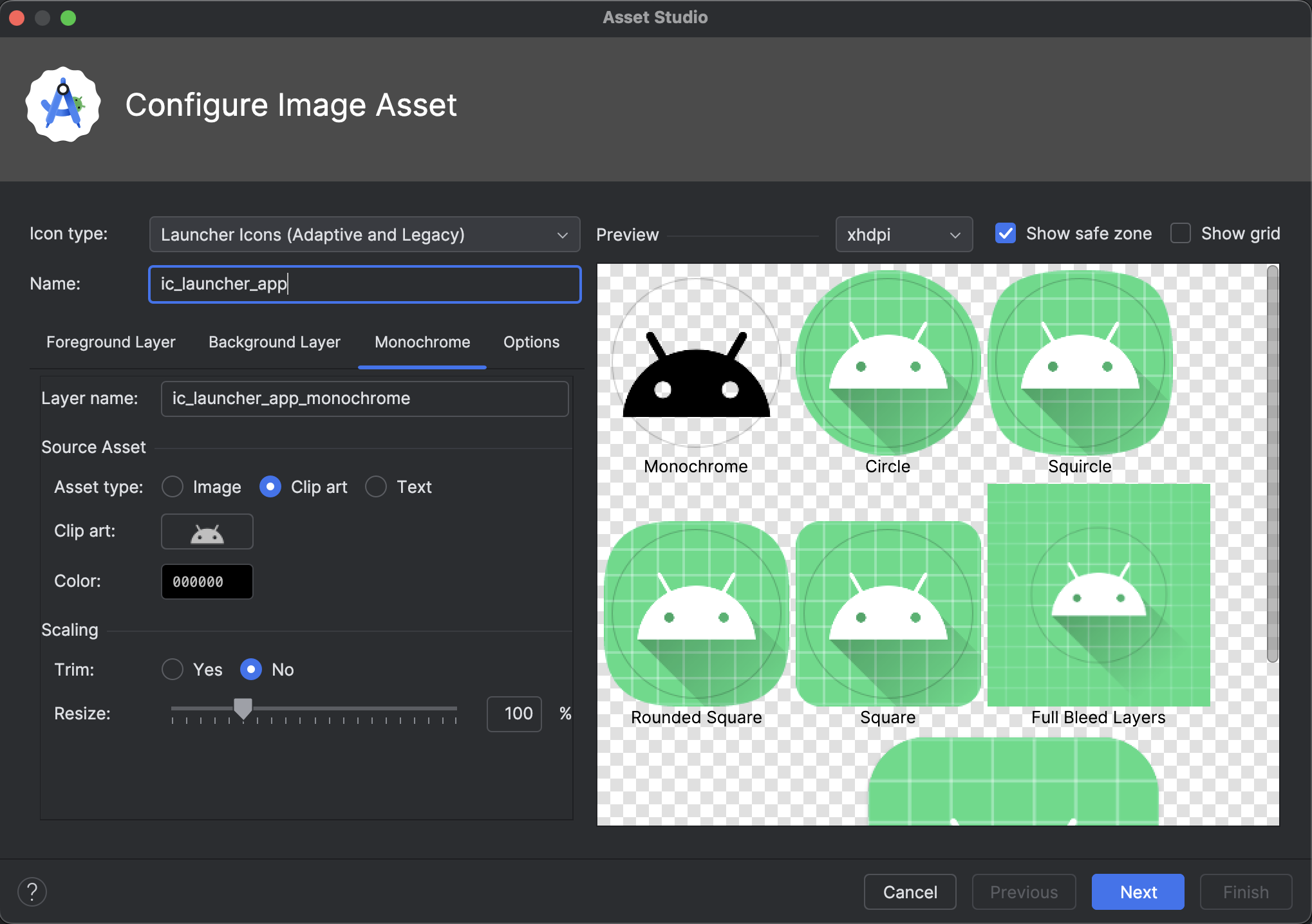
অ্যান্ড্রয়েড স্টুডিওতে উপাদান প্রতীক সমর্থন করে
অ্যান্ড্রয়েড স্টুডিও অটার ২ ফিচার ড্রপ ব্যবহার করে আপনার অ্যাপে সর্বশেষ ম্যাটেরিয়াল প্রতীক যোগ করুন এবং কাস্টমাইজ করুন। ভেক্টর অ্যাসেট স্টুডিও এখন গুগল ফন্টের ম্যাটেরিয়াল প্রতীক লাইব্রেরির সাথে সম্পূর্ণরূপে একত্রিত, যা আপনাকে IDE-এর ভিতরেই সম্পূর্ণ ক্যাটালগে অ্যাক্সেস দেয়।
এখন আপনি স্টুডিওতে সরাসরি ওজন, গ্রেড এবং অপটিক্যাল আকারের মতো আইকন বৈশিষ্ট্যগুলি কাস্টমাইজ করতে পারেন যাতে আপনার ডিজাইনের সাথে পুরোপুরি মিল থাকে। এই টুলটি সর্বদা সর্বশেষ প্রতীকগুলি লোড করবে, যাতে আপনার সম্পদগুলি কোনও অতিরিক্ত প্রচেষ্টা ছাড়াই তাজা থাকে। সর্বশেষ ক্যানারি বিল্ডে এটি ব্যবহার করে দেখুন!
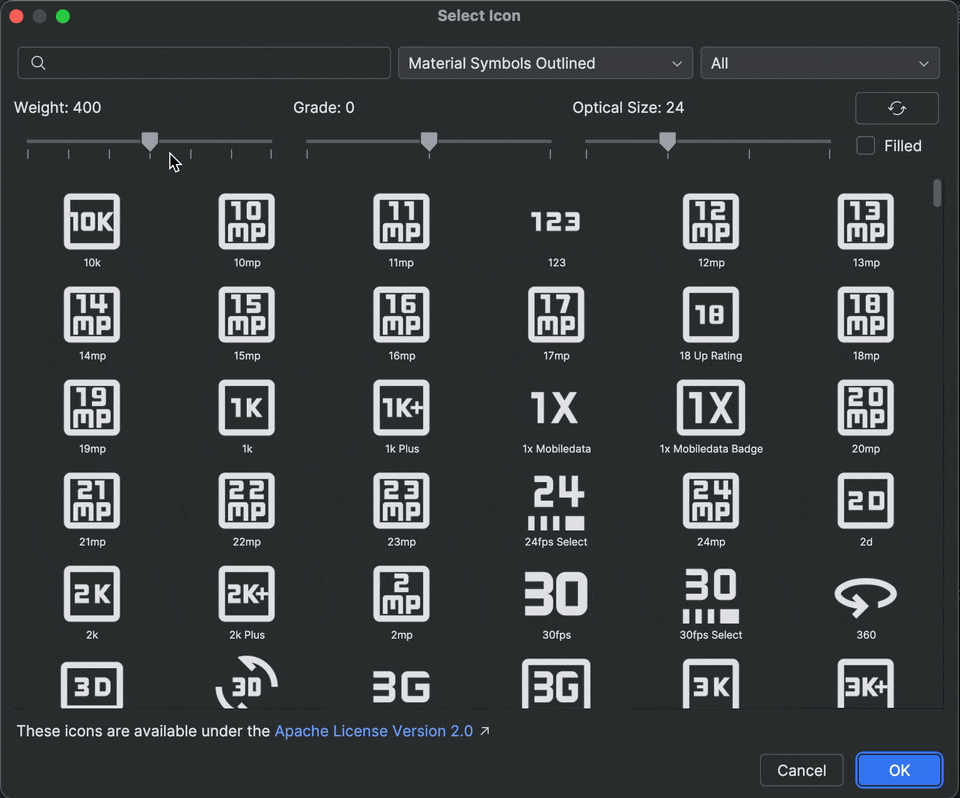
অ্যান্ড্রয়েড স্টুডিও থেকে যোগাযোগ
অ্যান্ড্রয়েড স্টুডিও অটার ১ ক্যানারি ৩ এবং তার উচ্চতর সংস্করণে আমাদের টিমের কাছ থেকে যোগাযোগের জন্য একটি নতুন বিকল্প অন্তর্ভুক্ত করা হয়েছে। এটি আপনাকে অ্যান্ড্রয়েড স্টুডিওতে আপডেট এবং নতুন বৈশিষ্ট্য সম্পর্কিত প্রাসঙ্গিক ইমেল এবং বিজ্ঞপ্তিগুলি পেতে সক্ষম করে। আপনি সাইন ইন করার সময় এই বিকল্পটি দেখতে পাবেন।
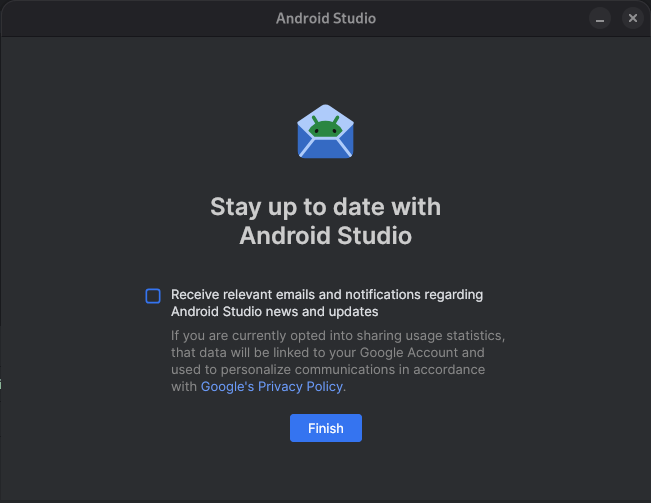
অ্যান্ড্রয়েড স্টুডিও অটার ৩ ফিচার ড্রপ | ২০২৫.২.৩
অ্যান্ড্রয়েড স্টুডিও অটার ৩ ফিচার ড্রপ | ২০২৫.২.৩-এর নতুন বৈশিষ্ট্যগুলি নিম্নরূপ।
অ্যান্ড্রয়েড স্টুডিওর এই সংস্করণে কী ঠিক করা হয়েছে তা দেখতে, বন্ধ হওয়া সমস্যাগুলি দেখুন।
অ্যান্ড্রয়েড স্টুডিওর জন্য জার্নি
জার্নিস ফর অ্যান্ড্রয়েড স্টুডিও আপনাকে প্রতিটি পরীক্ষার ধাপ এবং দাবি বর্ণনা করার জন্য প্রাকৃতিক ভাষা ব্যবহার করার সুযোগ দিয়ে এন্ড-টু-এন্ড পরীক্ষাগুলি লেখা এবং রক্ষণাবেক্ষণ করা সহজ করে তোলে - যাকে যাত্রা বলা হয়। জেমিনির দৃষ্টিভঙ্গি এবং যুক্তি ক্ষমতা ব্যবহার করে, প্রাকৃতিক ভাষায় লেখা পদক্ষেপগুলি আপনার অ্যাপে জেমিনির দ্বারা সম্পাদিত ক্রিয়ায় রূপান্তরিত হয়, যার ফলে আপনার যাত্রাগুলি লেখা এবং বোঝা উভয়ই সহজ হয়। অতিরিক্তভাবে, আপনি আরও জটিল দাবি লিখতে এবং বর্ণনা করতে পারেন, যা জেমিনি ডিভাইসে যা দেখে তার উপর ভিত্তি করে মূল্যায়ন করে যাতে আপনার যাত্রাগুলি সফল হয় না ব্যর্থ হয় তা নির্ধারণ করা যায়।
এবং যেহেতু জেমিনি লক্ষ্য পূরণের জন্য কোন পদক্ষেপগুলি সম্পাদন করতে হবে সে সম্পর্কে যুক্তি দেয়, তাই আপনার অ্যাপের লেআউট বা আচরণের সূক্ষ্ম পরিবর্তনগুলির জন্য জার্নিগুলি আরও স্থিতিস্থাপক হয়, যার ফলে আপনার অ্যাপের বিভিন্ন সংস্করণ এবং বিভিন্ন ডিভাইস কনফিগারেশনের বিরুদ্ধে চালানোর সময় কম ফ্ল্যাকি পরীক্ষা হয়।
যেকোনো স্থানীয় বা দূরবর্তী অ্যান্ড্রয়েড ডিভাইসের বিপরীতে অ্যান্ড্রয়েড স্টুডিও থেকে সরাসরি যাত্রা লিখুন এবং চালান। IDE যাত্রা তৈরির জন্য একটি নতুন সম্পাদক অভিজ্ঞতা প্রদান করে এবং সমৃদ্ধ ফলাফল প্রদান করে যা আপনাকে জেমিনির যুক্তি এবং আপনার যাত্রার বাস্তবায়ন আরও ভালভাবে অনুসরণ করতে সহায়তা করে।
এজেন্ট মোডে UI ডেভেলপমেন্ট
অ্যান্ড্রয়েড স্টুডিওতে জেমিনি এখন কম্পোজ প্রিভিউয়ের মধ্যে সরাসরি UI ডেভেলপমেন্ট ওয়ার্কফ্লোতে আরও গভীরভাবে একীভূত হয়েছে, যা আপনাকে ডিজাইন থেকে দ্রুত উচ্চ-মানের বাস্তবায়নে যেতে সাহায্য করে। এই নতুন ক্ষমতাগুলি আপনাকে প্রতিটি পর্যায়ে সহায়তা করার জন্য ডিজাইন করা হয়েছে, প্রাথমিক কোড জেনারেশন থেকে শুরু করে পুনরাবৃত্তি, পরিমার্জন এবং ডিবাগিং পর্যন্ত, আপনার কাজের প্রেক্ষাপটে এন্ট্রি পয়েন্ট সহ।
এই বৈশিষ্ট্যগুলির উপর প্রতিক্রিয়া এবং সমস্যার জন্য, একটি বাগ ফাইল করুন ।
একটি ডিজাইন মক থেকে নতুন UI তৈরি করুন
আপনার UI ডেভেলপমেন্ট প্রক্রিয়ার সূচনা দ্রুত করার জন্য, আপনি এখন একটি ডিজাইন মক থেকে সরাসরি কম্পোজ কোড তৈরি করতে পারেন। বিদ্যমান প্রিভিউ ছাড়া একটি ফাইলে, প্রিভিউ প্যানেলে স্ক্রিনশট থেকে কোড তৈরি করুন ক্লিক করুন। জেমিনি প্রদত্ত চিত্রটি ব্যবহার করে একটি শুরু বাস্তবায়ন তৈরি করবে, যা আপনাকে শুরু থেকেই বয়লারপ্লেট কোড লেখা থেকে বাঁচাবে।
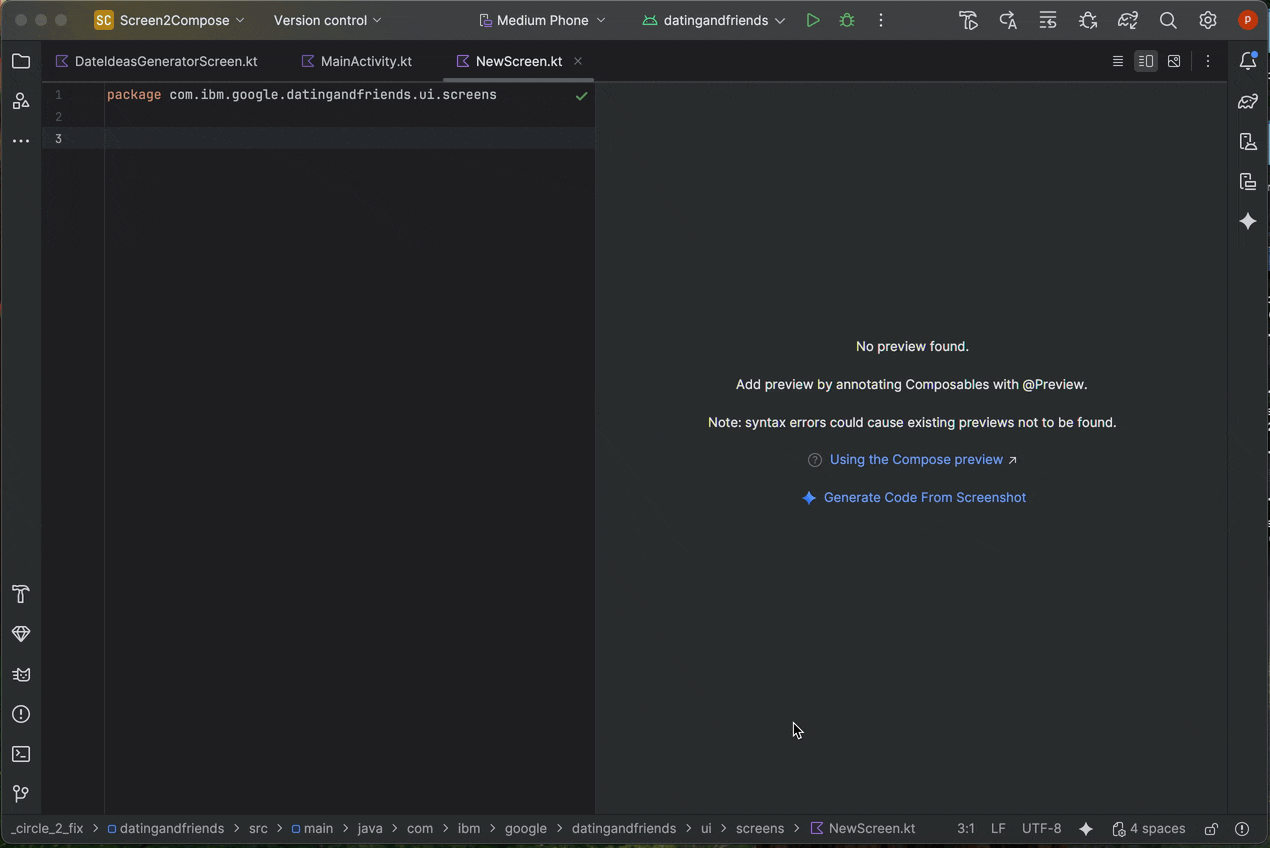

আপনার UI কে একটি টার্গেট ছবির সাথে মিলিয়ে নিন
একবার আপনার প্রাথমিক বাস্তবায়ন হয়ে গেলে, আপনি এটিকে পুনরাবৃত্তভাবে পিক্সেল-পারফেক্ট করার জন্য পরিমার্জন করতে পারেন। আপনার Compose Preview-এ ডান-ক্লিক করুন এবং AI Actions > Match UI to Target Image নির্বাচন করুন। এটি আপনাকে একটি রেফারেন্স ডিজাইন আপলোড করতে দেয় এবং এজেন্ট আপনার UI কে যতটা সম্ভব ডিজাইনের সাথে মেলানোর জন্য কোড পরিবর্তনের পরামর্শ দেবে।
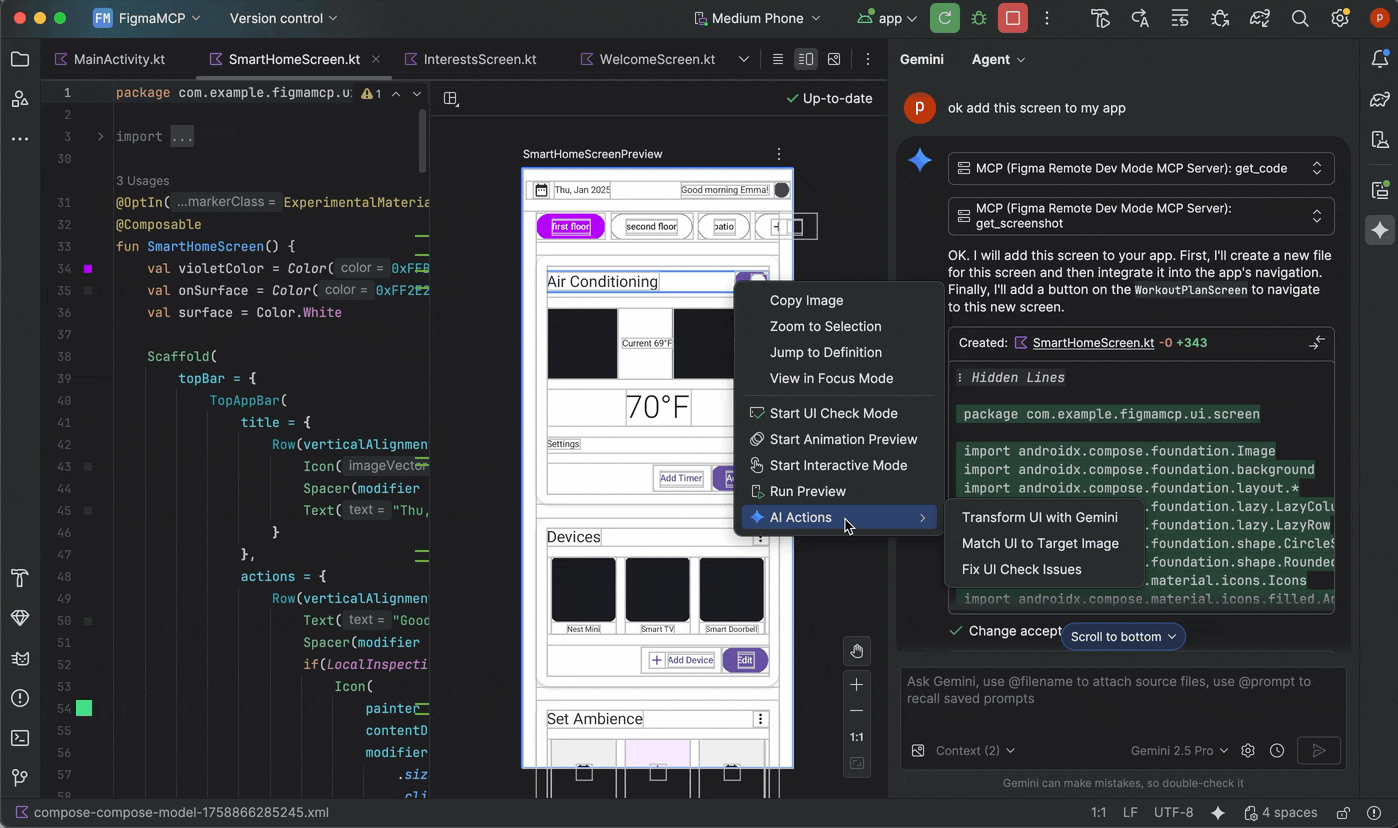
আপনার UI-তে স্বাভাবিক ভাষা ব্যবহার করে পুনরাবৃত্তি করুন
আরও সুনির্দিষ্ট বা সৃজনশীল পরিবর্তনের জন্য, আপনার প্রিভিউতে ডান-ক্লিক করুন এবং AI Actions > Transform UI ব্যবহার করুন। এই ক্ষমতাটি এখন এজেন্ট মোডকে কাজে লাগায়, এটিকে আরও শক্তিশালী এবং নির্ভুল করে তোলে। এই আপগ্রেড আপনাকে "বোতামের রঙ নীল রঙে পরিবর্তন করুন" বা "এই টেক্সটের চারপাশে প্যাডিং যোগ করুন" এর মতো প্রাকৃতিক ভাষা প্রম্পট ব্যবহার করে আপনার UI পরিবর্তন করতে দেয় এবং জেমিনি সংশ্লিষ্ট কোড পরিবর্তনগুলি প্রয়োগ করবে।
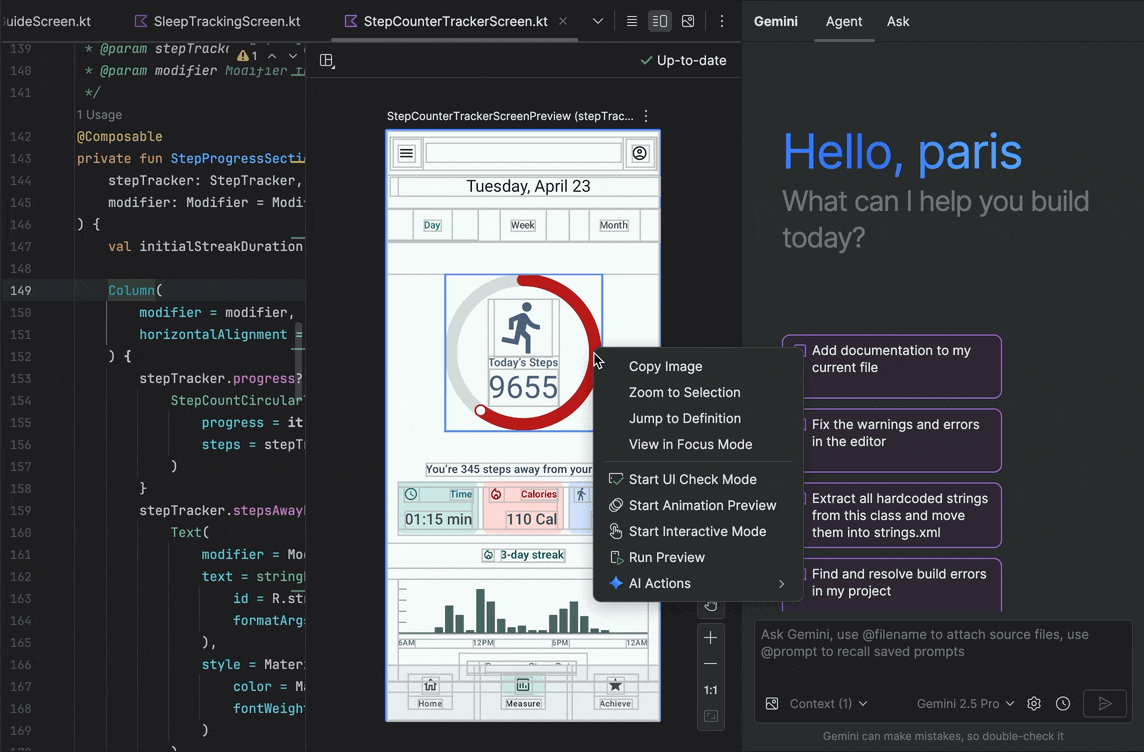
UI মানের সমস্যাগুলি খুঁজুন এবং সমাধান করুন
আপনার UI উচ্চমানের এবং আরও অ্যাক্সেসযোগ্য কিনা তা যাচাই করা একটি গুরুত্বপূর্ণ চূড়ান্ত পদক্ষেপ। AI অ্যাকশন > সমস্ত UI চেক সমস্যা সমাধান করুন আপনার UI-কে সাধারণ সমস্যাগুলির জন্য, যেমন অ্যাক্সেসিবিলিটি সমস্যাগুলির জন্য অডিট করে। এজেন্ট তারপর সনাক্ত করা সমস্যাগুলি সমাধানের জন্য সমাধানগুলি প্রস্তাব করবে এবং প্রয়োগ করবে।
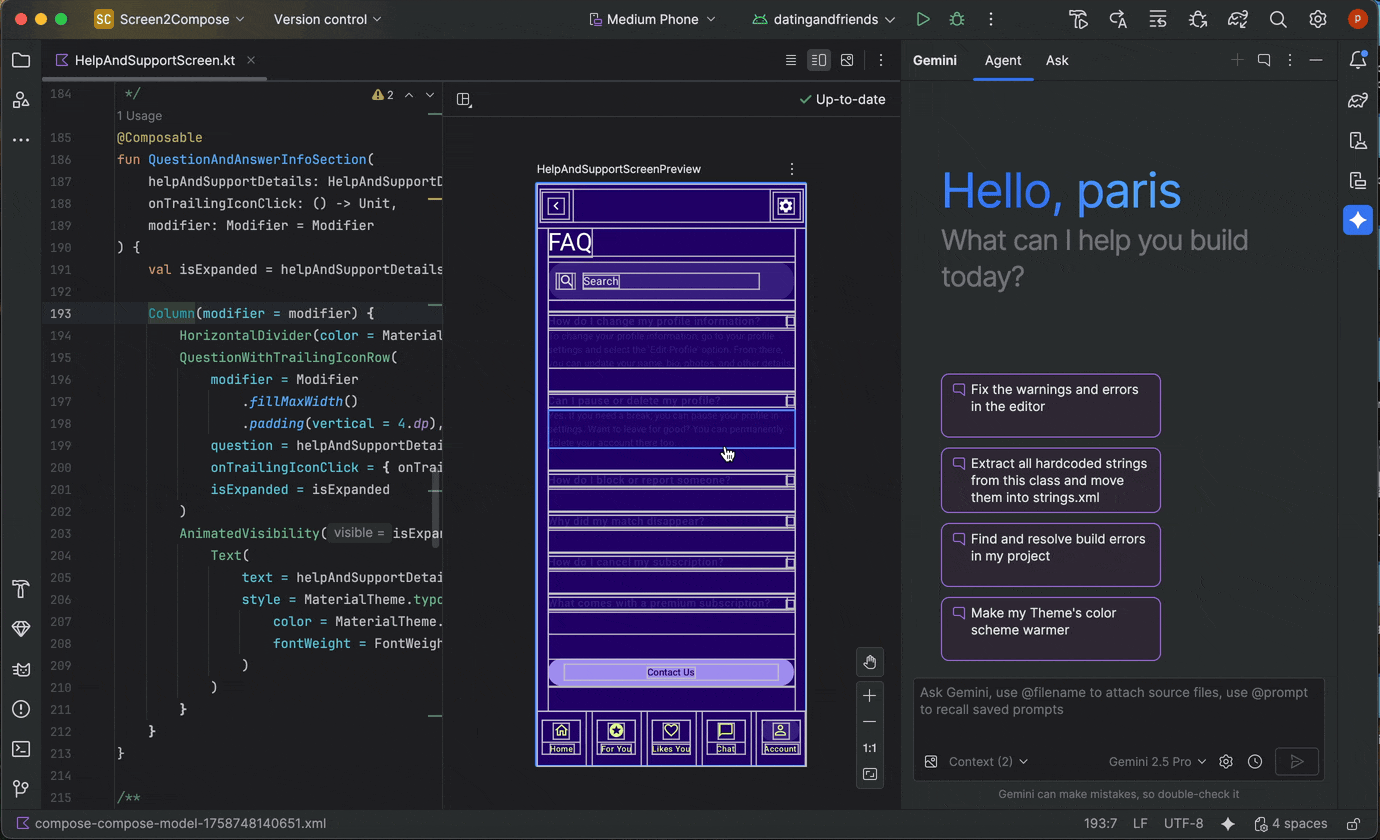
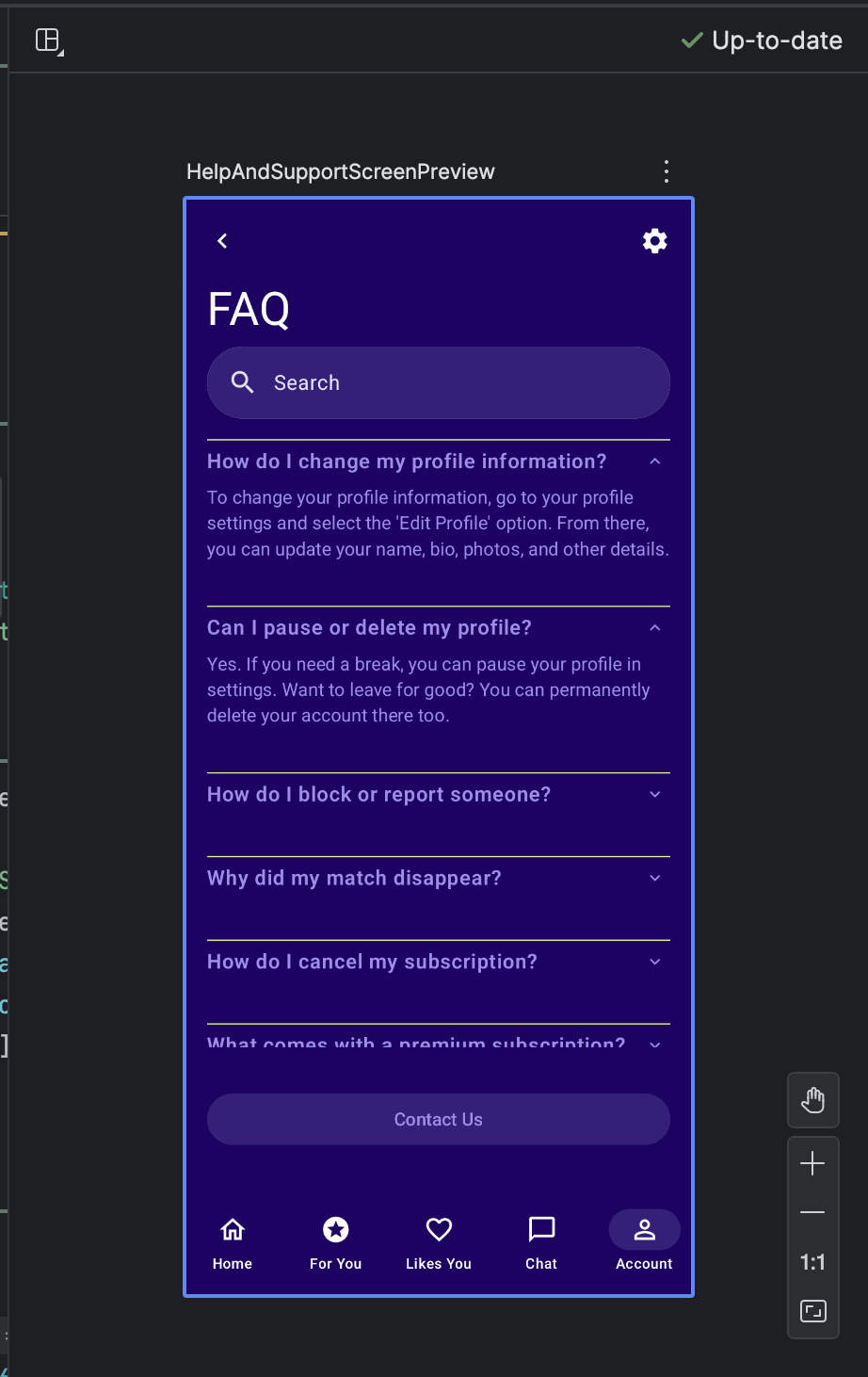
আপনি Compose UI চেক মোডে "Fix with AI" বোতামটি ব্যবহার করেও একই কার্যকারিতা খুঁজে পেতে পারেন:
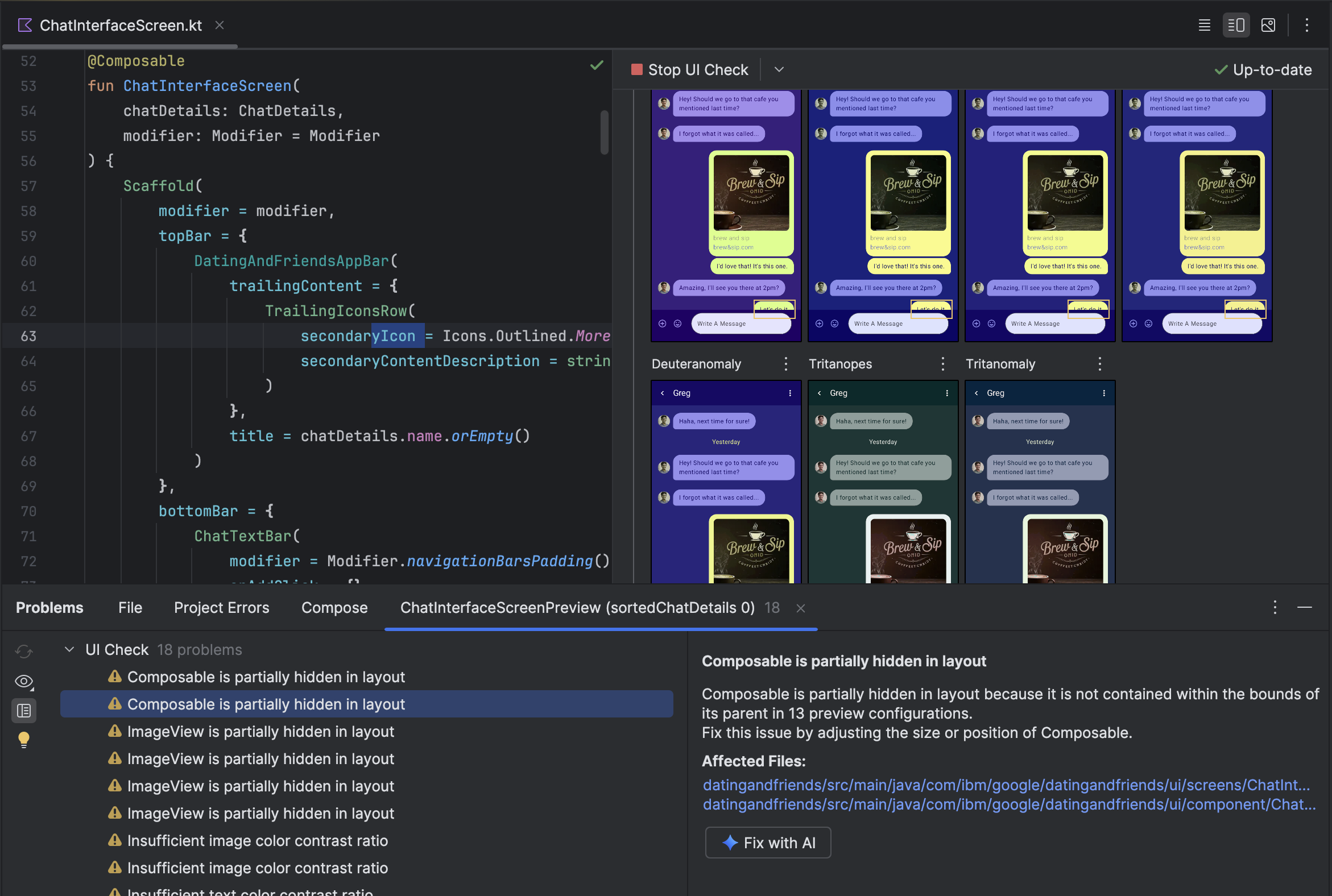
আপনার UI-তে পুনরাবৃত্তি করার পাশাপাশি, জেমিনি আপনার ডেভেলপমেন্ট পরিবেশকে সুবিন্যস্ত করতেও সাহায্য করে।
আপনার সেটআপ দ্রুত করার জন্য, আপনি যা করতে পারেন:
কম্পোজ প্রিভিউ তৈরি করুন : আরও সঠিক ফলাফল প্রদানের জন্য এখন জেমিনি এজেন্ট এই বৈশিষ্ট্যটি উন্নত করেছে। এমন একটি ফাইলে কাজ করার সময় যেখানে কম্পোজেবল ফাংশন আছে কিন্তু @Preview অ্যানোটেশন নেই, আপনি কম্পোজেবলে ডান-ক্লিক করতে পারেন এবং Gemini > Generate [Composable name] Preview নির্বাচন করতে পারেন। এজেন্ট এখন আপনার কম্পোজেবলকে আরও ভালভাবে বিশ্লেষণ করবে যাতে সঠিক প্যারামিটার সহ প্রয়োজনীয় বয়লারপ্লেট তৈরি করা যায়, যাতে একটি সফলভাবে রেন্ডার করা প্রিভিউ যোগ করা হয়েছে কিনা তা যাচাই করতে সহায়তা করে।
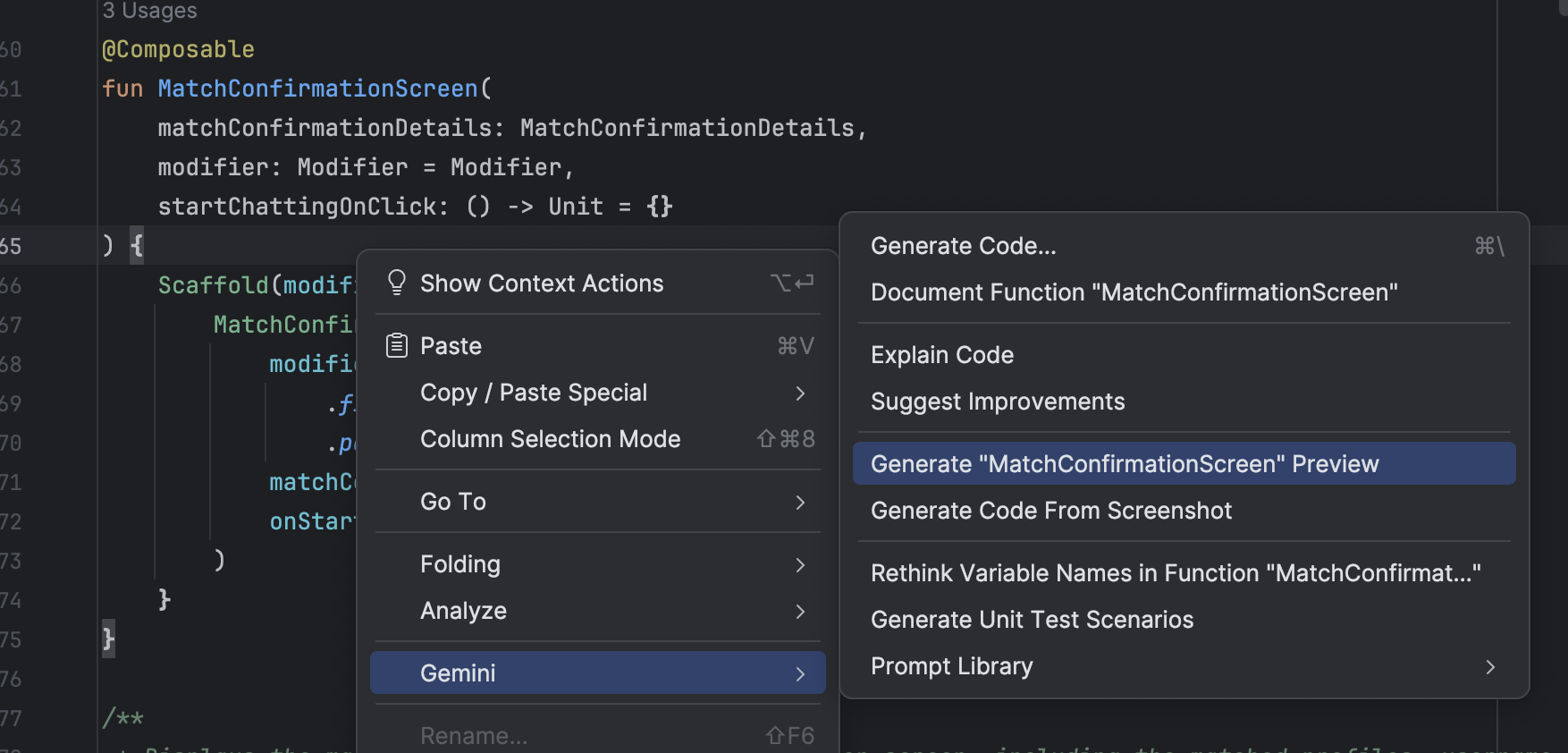
কম্পোজ প্রিভিউ তৈরি করার জন্য এন্ট্রি পয়েন্ট প্রিভিউ রেন্ডারিং ত্রুটিগুলি ঠিক করুন : যখন কোনও কম্পোজ প্রিভিউ রেন্ডার করতে ব্যর্থ হয়, তখন জেমিনি এখন আপনাকে ডিবাগ করতে সাহায্য করতে পারে। মূল কারণ খুঁজে বের করতে এবং সমাধান প্রয়োগ করতে ত্রুটি বার্তা এবং আপনার কোড বিশ্লেষণ করতে এজেন্ট ব্যবহার করুন।
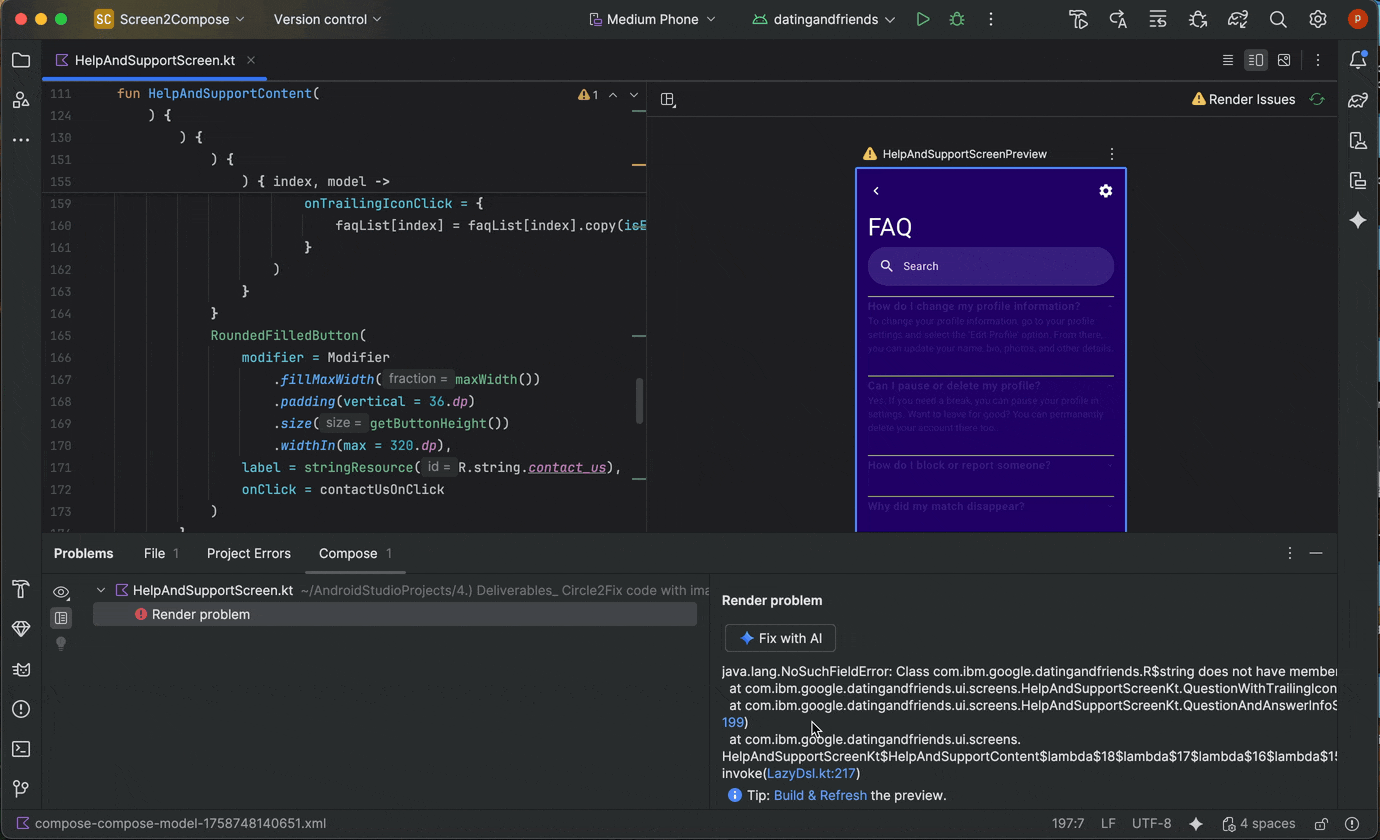
প্রিভিউ রেন্ডার ত্রুটিতে "AI দিয়ে ঠিক করুন" ব্যবহার করা হচ্ছে
AI দিয়ে একটি নতুন প্রকল্প তৈরি করুন
আপনার অ্যান্ড্রয়েড ডেভেলপমেন্ট ওয়ার্কফ্লোকে ত্বরান্বিত করতে জেনারেটিভ এআই এর শক্তি ব্যবহার করুন। অ্যান্ড্রয়েড স্টুডিও অটার ১ ক্যানারি ৫ দিয়ে শুরু করে, জেমিনি এজেন্ট আপনাকে কয়েক মিনিটের মধ্যে ধারণা থেকে অ্যাপ প্রোটোটাইপে যেতে সক্ষম করে।
এজেন্টটি বিভিন্ন ধরণের মাল্টিস্ক্রিন অ্যাপ্লিকেশন তৈরি করতে সক্ষম:
- একক-স্ক্রিন অ্যাপ: স্ট্যাটিক UI লেআউট ব্যবহার করে মৌলিক অ্যাপ তৈরি করুন।
- একাধিক পৃষ্ঠার অ্যাপ: স্ক্রিনের মধ্যে মৌলিক নেভিগেশন সহ অ্যাপ্লিকেশন তৈরি করুন।
- এআই-উন্নত অ্যাপ: জেনারেটিভ এআই বৈশিষ্ট্য যোগ করতে জেমিনি এপিআইগুলিকে একীভূত করুন।
- পাবলিক এপিআই ইন্টিগ্রেশন সহ অ্যাপ: এমন অ্যাপ তৈরি করুন যা পাবলিক এপিআই থেকে ডেটা প্রদর্শন করে।
প্রজেক্ট সেটআপ এজেন্ট ব্যবহার করতে, নিম্নলিখিতগুলি করুন:
- অ্যান্ড্রয়েড স্টুডিও শুরু করুন।
Welcome to Android Studio স্ক্রিনে New Project নির্বাচন করুন (অথবা একটি প্রকল্পের মধ্যে থেকে File > New > New Project )।
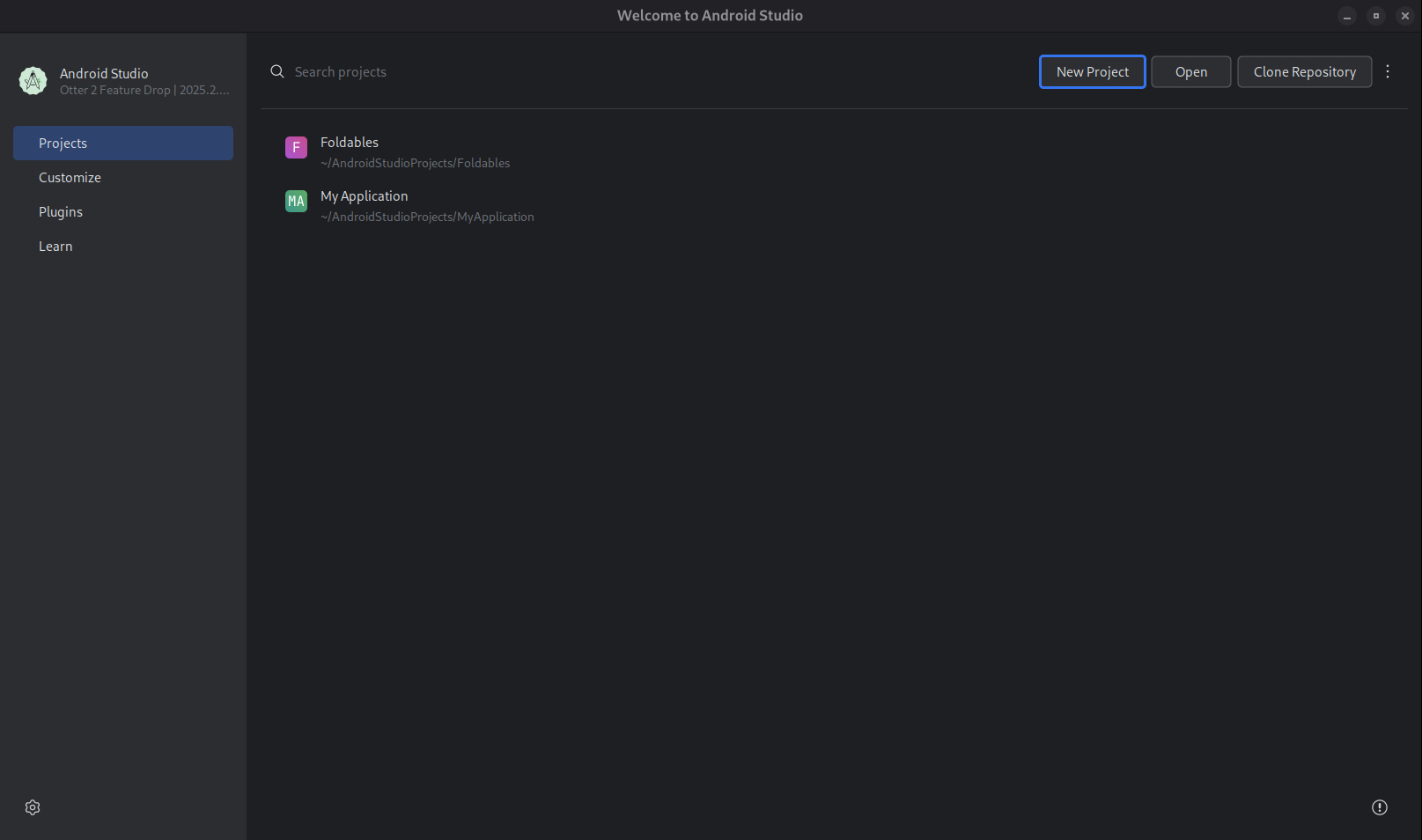
একটি নতুন প্রকল্প শুরু করুন। AI দিয়ে তৈরি করুন নির্বাচন করুন।
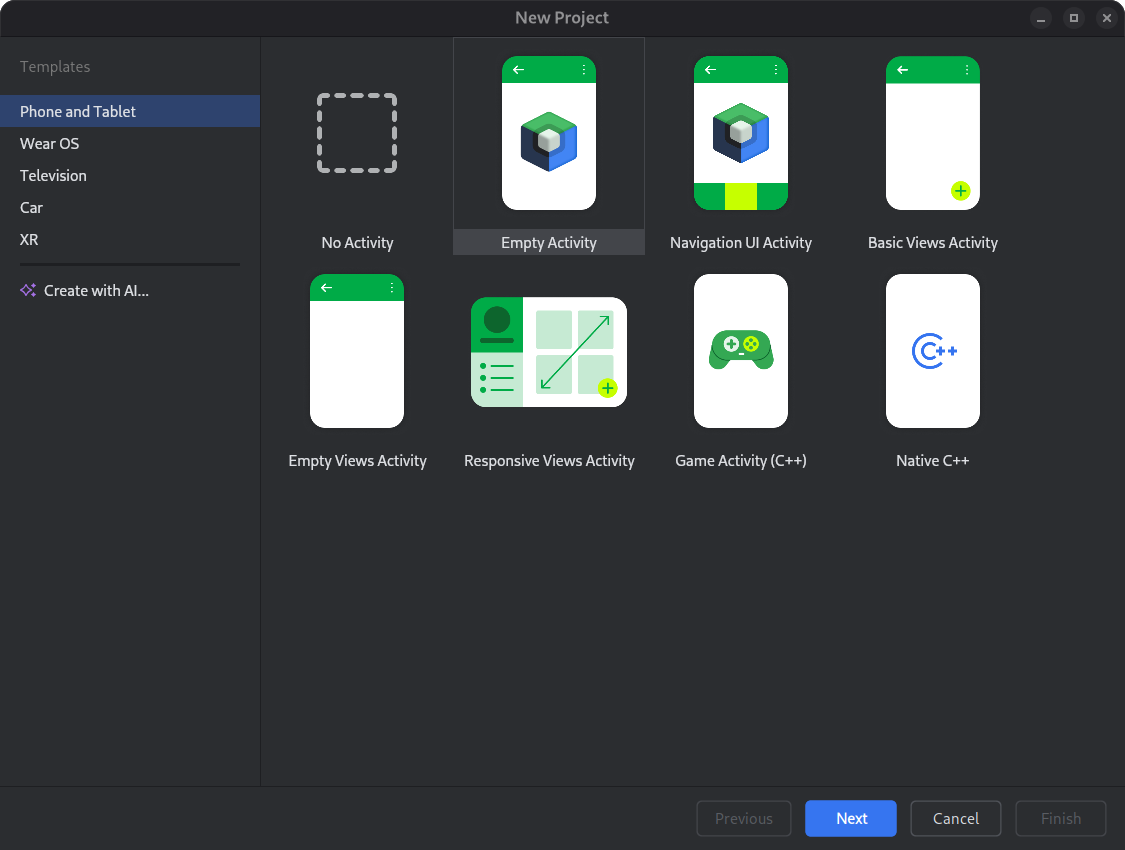
একটি প্রকল্প টেমপ্লেট নির্বাচন করুন অথবা জেমিনি দিয়ে আপনার অ্যাপ তৈরি করুন। টেক্সট এন্ট্রি ক্ষেত্রে আপনার প্রম্পট টাইপ করুন এবং পরবর্তী ক্লিক করুন।
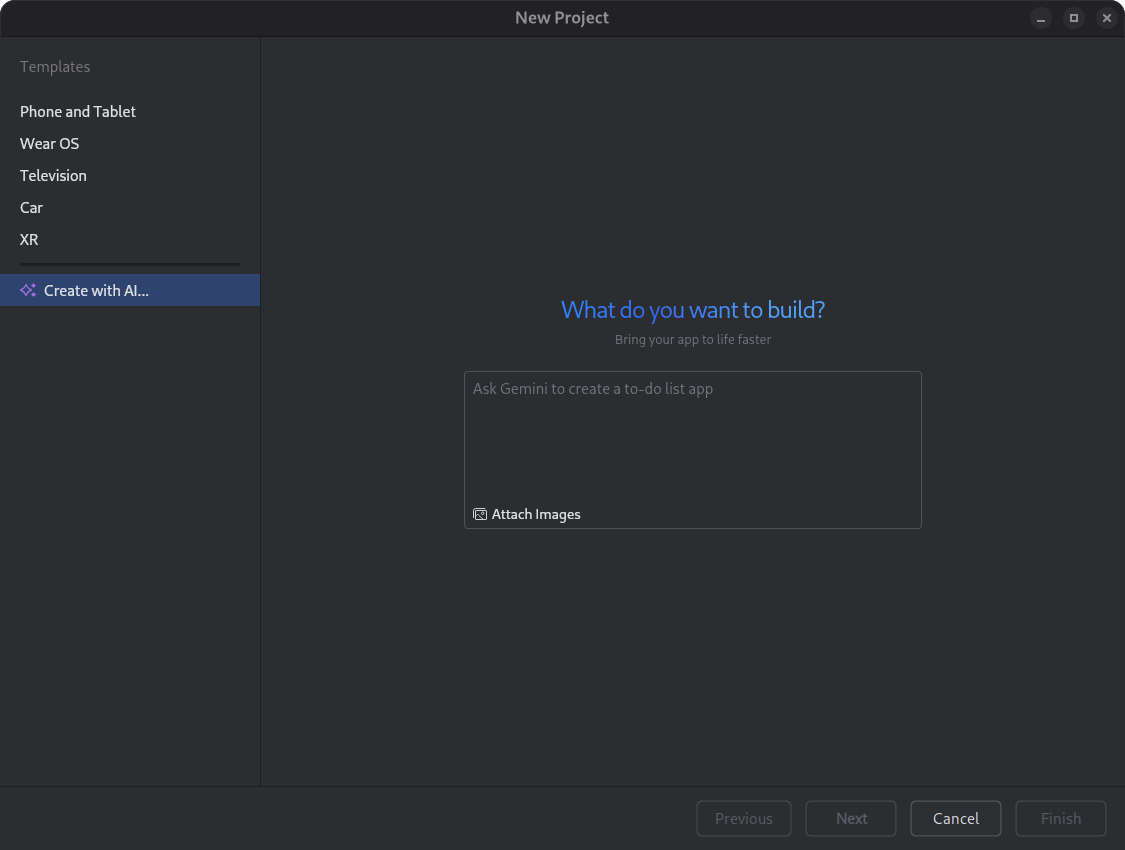
একটি নতুন প্রকল্প স্থাপনের জন্য ডায়ালগ। আপনার অ্যাপটির নাম দিন এবং জেনারেশন প্রক্রিয়া শুরু করতে Finish এ ক্লিক করুন।
আপনার প্রম্পটের উপর ভিত্তি করে, অ্যান্ড্রয়েড স্টুডিওতে জেমিনি আপনার অ্যাপের জন্য একটি কাঠামোগত পরিকল্পনা তৈরি করে। আপনি পরিকল্পনাটি অনুমোদন করার পরে, এজেন্ট আপনার অ্যাপটি কনফিগার এবং তৈরি করার জন্য একটি স্বায়ত্তশাসিত জেনারেশন লুপ শুরু করে।
জেমিনি এজেন্টের সাথে নির্ভরতা আপডেট করুন
নির্ভরতা আপগ্রেড করা একটি জটিল এবং সময়সাপেক্ষ কাজ হতে পারে। অ্যান্ড্রয়েড স্টুডিও অটার ১ ক্যানারি ৫ দিয়ে শুরু করে, জেমিনি ইন অ্যান্ড্রয়েড স্টুডিও এজেন্ট নির্ভরতা আপগ্রেড প্রক্রিয়াটিকে স্বয়ংক্রিয় এবং সরলীকৃত করে, ক্লান্তিকর কাজ দূর করে এবং প্রকল্পের রক্ষণাবেক্ষণ উন্নত করে। মাত্র কয়েকটি ক্লিকের মাধ্যমে, আপনি আপনার সমস্ত নির্ভরতা নির্বিঘ্নে আপগ্রেড করতে পারেন এবং সর্বশেষ সংস্করণের সুবিধা পেতে পারেন, যাতে আপনি উচ্চ-মানের অ্যাপ তৈরিতে মনোনিবেশ করতে পারেন।
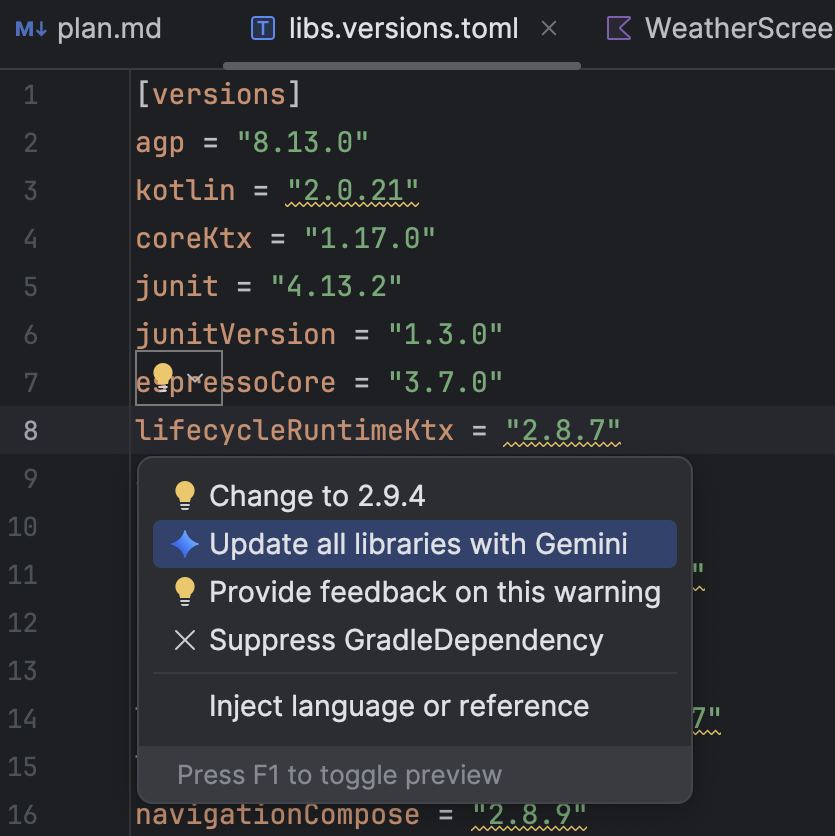
জেমিনি এজেন্ট ব্যবহার করে নির্ভরতা আপডেট করতে, নিম্নলিখিতগুলির মধ্যে একটি করুন:
- রিফ্যাক্টর ক্লিক করুন (অথবা এডিটর বা প্রজেক্ট ভিউতে ডান-ক্লিক করুন) > Update dependencies ।
libs.versions.tomlফাইলে, আন্ডারলাইন করা একটি সংস্করণের উপর কার্সার রাখুন, Show Context Actions এ ক্লিক করুন। প্রদর্শিত মেনুতে ক্লিক করুন, এবং তারপর Gemini দিয়ে সমস্ত লাইব্রেরি আপডেট করুন এ ক্লিক করুন।
প্রদর্শিত মেনুতে ক্লিক করুন, এবং তারপর Gemini দিয়ে সমস্ত লাইব্রেরি আপডেট করুন এ ক্লিক করুন।
প্রক্রিয়া চলাকালীন, এজেন্ট তার আপগ্রেড পরিকল্পনার একটি উচ্চ-স্তরের ওভারভিউ প্রদান করে যাতে আপনি ধাপে ধাপে অগ্রগতি পর্যবেক্ষণ করতে পারেন এবং প্রয়োগ করার আগে সমস্ত পরিবর্তন পর্যালোচনা করতে পারেন। এজেন্ট বিল্ড প্রক্রিয়ার মাধ্যমে পুনরাবৃত্তি করে, আপগ্রেড থেকে উদ্ভূত যেকোনো বিল্ড ত্রুটি সমাধান করে। আপনি যেকোনো সময়ে পরিবর্তনগুলি পর্যালোচনা, গ্রহণ, বা রোলব্যাক করতে পারেন অথবা এজেন্ট বন্ধ করতে পারেন।
জেমিনির সাথে একাধিক কথোপকথনের থ্রেড পরিচালনা করুন
এখন আপনি অ্যান্ড্রয়েড স্টুডিওতে জেমিনির সাথে আপনার কথোপকথনকে একাধিক থ্রেডে সংগঠিত করতে পারেন। এটি আপনাকে একাধিক চলমান কাজের মধ্যে স্যুইচ করতে এবং আপনার কথোপকথনের ইতিহাস অনুসন্ধান করতে দেয়। প্রতিটি কাজের জন্য আলাদা থ্রেড ব্যবহার করলে AI এর প্রেক্ষাপটের পরিধি শুধুমাত্র হাতে থাকা বিষয়ের মধ্যে সীমাবদ্ধ রেখে প্রতিক্রিয়ার মান উন্নত হয়।
নতুন থ্রেড শুরু করতে, নতুন চ্যাট  । আপনার কথোপকথনের ইতিহাস দেখতে, সাম্প্রতিক চ্যাটগুলিতে ক্লিক করুন।
। আপনার কথোপকথনের ইতিহাস দেখতে, সাম্প্রতিক চ্যাটগুলিতে ক্লিক করুন। 
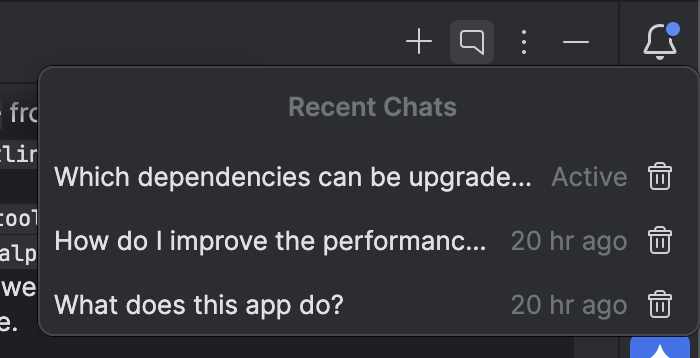
আপনার কথোপকথনের ইতিহাস আপনার অ্যাকাউন্টে সংরক্ষিত আছে, তাই যদি আপনাকে সাইন আউট করতে হয় বা অ্যাকাউন্ট পরিবর্তন করতে হয় তবে আপনি ফিরে এসে যেখানে ছেড়েছিলেন ঠিক সেখানেই আবার শুরু করতে পারেন।
ক্র্যাশের জন্য প্রস্তাবিত সমাধান
অ্যান্ড্রয়েড স্টুডিও মিরক্যাট ফিচার ড্রপ-এ, আমরা অ্যাপ কোয়ালিটি ইনসাইটস টুল উইন্ডোতে রিপোর্ট করা ক্র্যাশের জন্য জেমিনি ইনসাইট চালু করেছি। এখন, অ্যান্ড্রয়েড স্টুডিও জেমিনি ব্যবহার করে সম্ভাব্য সমাধানের পরামর্শ দেওয়ার জন্য আপনার সোর্স কোড সহ ক্র্যাশ ডেটা বিশ্লেষণ করতে পারে। অ্যাপ কোয়ালিটি ইনসাইটস টুল উইন্ডোতে ক্র্যাশ নির্বাচন করার পরে, ইনসাইটস ট্যাবে নেভিগেট করুন এবং জেমিনি ক্র্যাশের জন্য একটি অন্তর্দৃষ্টি তৈরি করার পরে একটি সমাধানের পরামর্শ দিন ক্লিক করুন। এরপর জেমিনি প্রস্তাবিত কোড পরিবর্তনগুলি তৈরি করে যা আপনি একটি সম্পাদক ডিফ ট্যাবে পর্যালোচনা এবং গ্রহণ করতে পারেন।
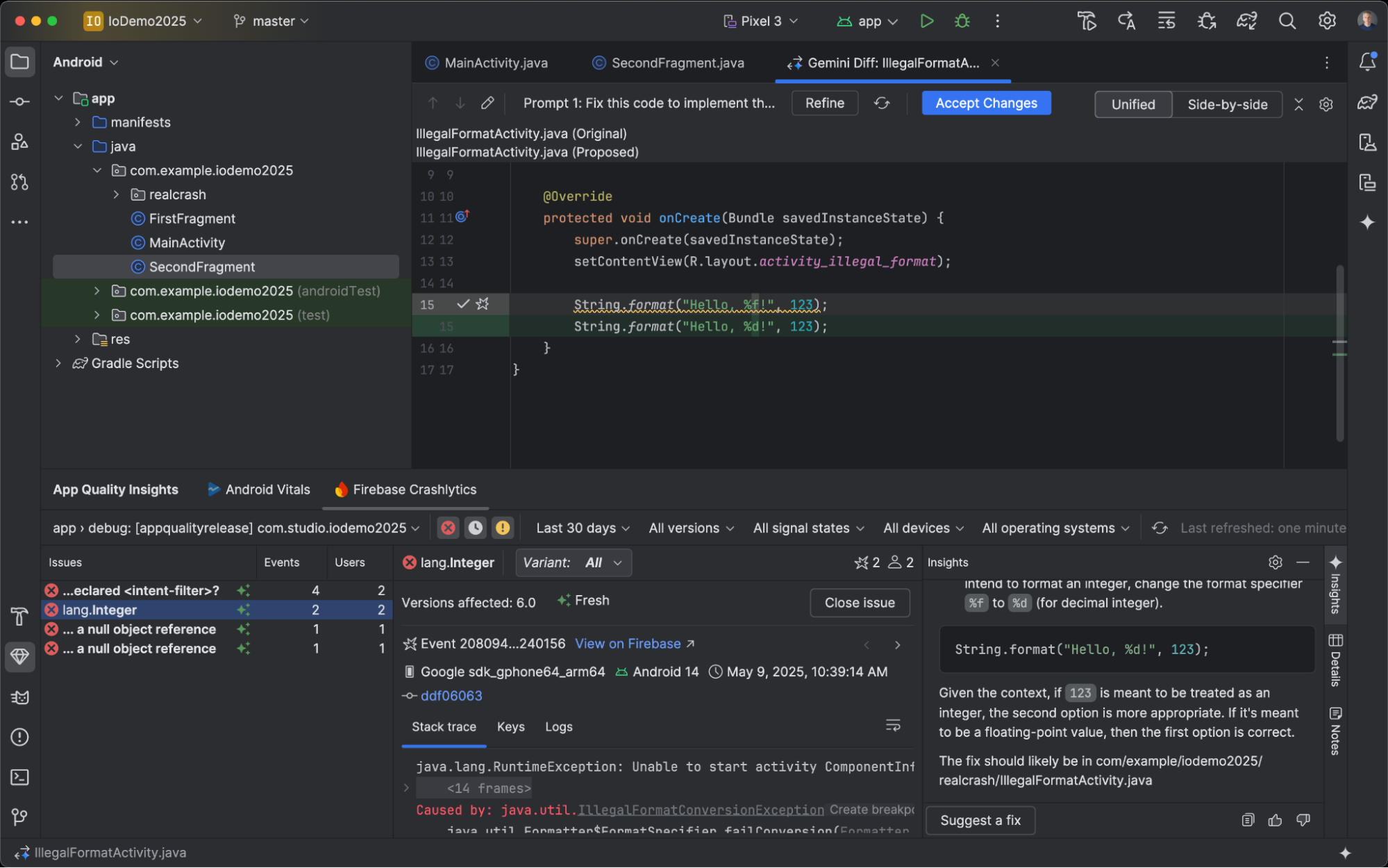
কম্পোজ প্রিভিউ স্ক্রিনশট পরীক্ষার টুল
আপনার Compose UI পরীক্ষা করতে এবং রিগ্রেশন প্রতিরোধ করতে Compose Preview Screenshot Testing টুলটি ব্যবহার করুন। নতুন টুলটি আপনাকে HTML রিপোর্ট তৈরি করতে সাহায্য করে যা আপনাকে আপনার অ্যাপের UI তে যেকোনো পরিবর্তন দৃশ্যত সনাক্ত করতে দেয়। Compose Preview Screenshot Testing এ আরও জানুন।
স্থানীয় মডেল ব্যবহার করুন
অ্যান্ড্রয়েড স্টুডিও অটার ৩ ফিচার ড্রপ আপনাকে বৃহৎ ভাষা মডেল (LLM) বেছে নিতে দেয় যা IDE এর AI বৈশিষ্ট্যগুলিকে শক্তিশালী করে।
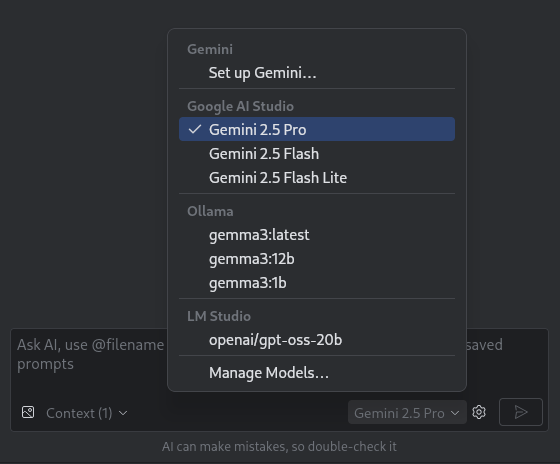
মডেলটি অবশ্যই আপনার স্থানীয় মেশিনে থাকতে হবে, যা আপনার যদি সীমিত ইন্টারনেট সংযোগ থাকে বা AI মডেল ব্যবহারের ক্ষেত্রে বিধিনিষেধ থাকে, অথবা আপনি কেবল ওপেন-সোর্স গবেষণা মডেলগুলি নিয়ে পরীক্ষা-নিরীক্ষা করতে চান তবে সুবিধাজনক।
একটি স্থানীয় মডেল অ্যান্ড্রয়েড স্টুডিওতে অন্তর্নির্মিত LLM সাপোর্টের বিকল্প অফার করে। তবে, অ্যান্ড্রয়েড স্টুডিওতে জেমিনি সাধারণত সেরা অ্যান্ড্রয়েড ডেভেলপমেন্ট অভিজ্ঞতা প্রদান করে কারণ জেমিনি অ্যান্ড্রয়েডের জন্য টিউন করা হয়েছে এবং অ্যান্ড্রয়েড স্টুডিওর সমস্ত বৈশিষ্ট্য সমর্থন করে। জেমিনি দিয়ে, আপনি আপনার অ্যান্ড্রয়েড ডেভেলপমেন্ট কাজের জন্য বিভিন্ন মডেল থেকে বেছে নিতে পারেন, যার মধ্যে রয়েছে বিনামূল্যে ডিফল্ট মডেল বা পেইড জেমিনি API কী দিয়ে অ্যাক্সেস করা মডেল।
স্থানীয় মডেলগুলির জন্য সহায়তার জন্য আপনার স্থানীয় কম্পিউটারে LM Studio বা Ollama এর মতো LLM প্রদানকারীর ইনস্টলেশন এবং আপনার পছন্দের একটি সামঞ্জস্যপূর্ণ মডেল প্রয়োজন।
একটি রিমোট মডেল ব্যবহার করুন
অ্যান্ড্রয়েড স্টুডিও আপনাকে এর এআই বৈশিষ্ট্যগুলিকে শক্তিশালী করার জন্য দূরবর্তী মডেলগুলি ব্যবহার করতে সক্ষম করে।
রিমোট মডেল ব্যবহার করতে, Android Studio-এর সেটিংসে একটি রিমোট মডেল প্রোভাইডার কনফিগার করুন। প্রোভাইডার, API এন্ডপয়েন্ট URL এবং আপনার API কী-এর জন্য একটি নাম দিন। প্রোভাইডার কনফিগার করার পরে, আপনি AI চ্যাট উইন্ডোতে মডেল পিকার থেকে রিমোট মডেলটি নির্বাচন করতে পারেন।
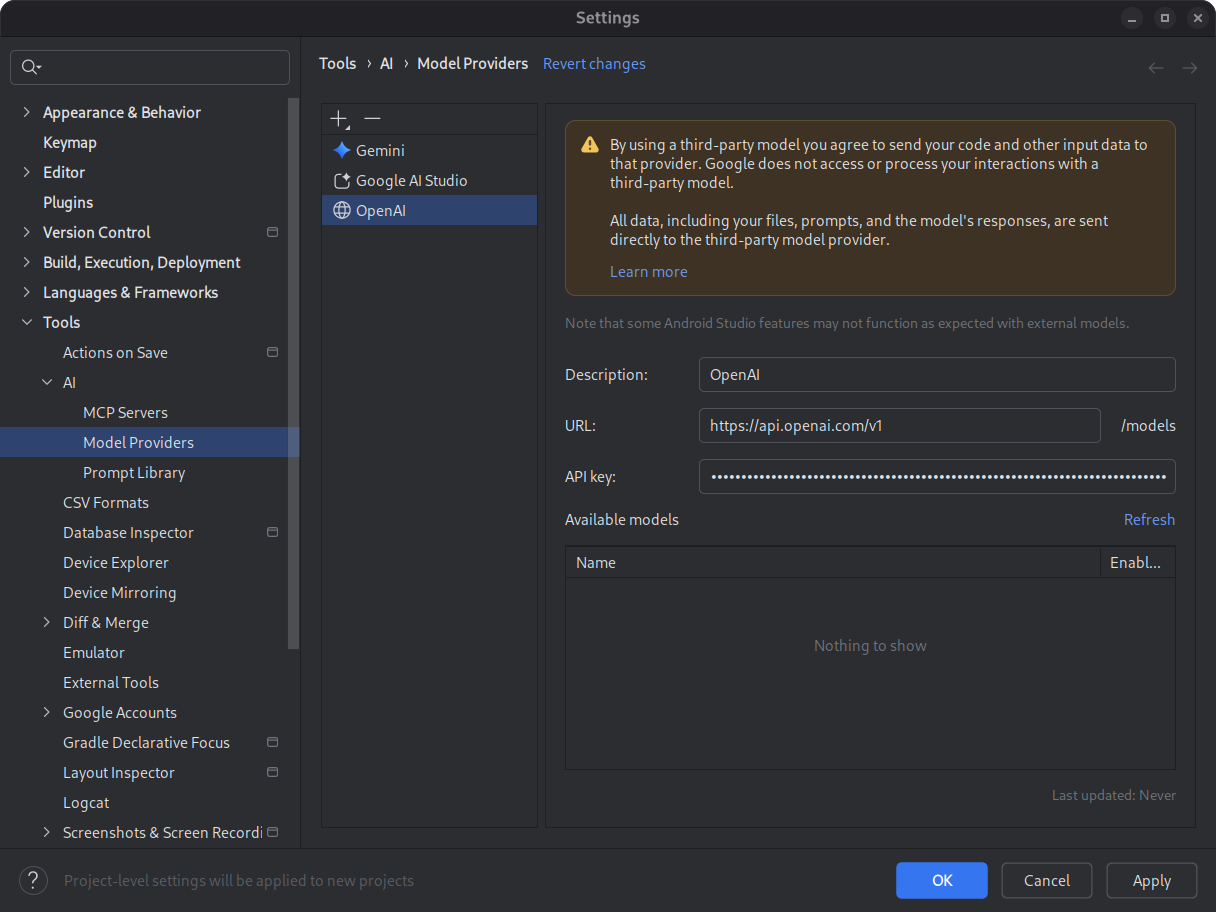
বিস্তারিত জানার জন্য, একটি দূরবর্তী মডেল ব্যবহার করুন দেখুন।
স্বয়ংক্রিয় লগক্যাট রিট্রেসিং
অ্যান্ড্রয়েড স্টুডিও অটার ৩ ফিচার ড্রপ এবং এজিপি ৯.০ এর মাধ্যমে, R8 সক্রিয় থাকলে লগক্যাট স্বয়ংক্রিয়ভাবে স্ট্যাক ট্রেসগুলি পুনরুদ্ধার করে ( minifyEnabled = true )।
যেহেতু R8 দ্বারা প্রক্রিয়াকৃত কোড বিভিন্ন উপায়ে পরিবর্তিত হতে পারে, তাই স্ট্যাক ট্রেস আর মূল কোডকে বোঝায় না। উদাহরণস্বরূপ, লাইন নম্বর এবং ক্লাস এবং পদ্ধতির নাম পরিবর্তন হতে পারে। পূর্বে, মূল স্ট্যাক ট্রেস দিয়ে ডিবাগ করার জন্য, ডেভেলপারদের R8 এর retrace কমান্ড-লাইন টুল ব্যবহার করতে হত।
AGP 9.0 এর মাধ্যমে, অ্যান্ড্রয়েড স্টুডিও স্বয়ংক্রিয়ভাবে স্ট্যাক ট্রেস রিট্রেস করে যাতে আপনি কোনও অতিরিক্ত কাজ ছাড়াই অ্যান্ড্রয়েড স্টুডিওতে সরাসরি আসল স্ট্যাক ট্রেস দেখতে পারেন, R8 সক্রিয় থাকলে ডিবাগিং অভিজ্ঞতা উন্নত করে।
দূরবর্তী MCP সার্ভারের জন্য সমর্থন
অ্যান্ড্রয়েড স্টুডিও অটার ১ ক্যানারি ৩ দিয়ে শুরু করে, আপনি অ্যান্ড্রয়েড স্টুডিও ব্যবহার করে দূরবর্তী MCP সার্ভারের সাথে সংযোগ করতে পারেন। একটি দূরবর্তী MCP সার্ভারের সাহায্যে, অ্যান্ড্রয়েড স্টুডিও এজেন্টের জেমিনি বহিরাগত সরঞ্জাম এবং সংস্থানগুলি অ্যাক্সেস করতে পারে এবং আপনাকে সার্ভারটি ইনস্টল এবং রক্ষণাবেক্ষণের জন্য খুব বেশি কাজ করতে হবে না। উদাহরণস্বরূপ, আপনি ফিগমার ডেস্কটপ অ্যাপ ইনস্টল না করেই ফিগমার ফাইলগুলিতে সংযোগ করতে ফিগমার দূরবর্তী MCP সার্ভারের সাথে সংযোগ করতে পারেন। একটি MCP সার্ভার কীভাবে যুক্ত করবেন সে সম্পর্কে আরও জানতে, একটি MCP সার্ভার যুক্ত করুন দেখুন।