יצירת מסלולי המרה ב-Android Studio עוזרת לכתוב ולתחזק בקלות בדיקות מקצה לקצה, כי אפשר להשתמש בשפה טבעית כדי לתאר את השלבים והטענות של כל בדיקה – שנקראת מסלול המרה. השימוש ביכולות הראייה וההסקה של Gemini מאפשר להמיר שלבים שנכתבו בשפה טבעית לפעולות ש-Gemini מבצע באפליקציה, כך שקל לכתוב את התהליכים ולהבין אותם. בנוסף, אתם יכולים לכתוב ולתאר טענות מורכבות יותר, ש-Gemini מעריך על סמך מה שהוא רואה במכשיר כדי לקבוע אם מסלולי ההמרות שלכם עומדים בדרישות או לא.
בנוסף, מכיוון ש-Gemini קובע אילו פעולות לבצע כדי להשיג את היעדים, המסלולים עמידים יותר לשינויים קלים בפריסה או בהתנהגות של האפליקציה. כתוצאה מכך, יש פחות בדיקות לא יציבות כשמריצים אותן מול גרסאות שונות של האפליקציה והגדרות שונות של המכשיר.
לכתוב ולהריץ מסלולי המרה ישירות מ-Android Studio בכל מכשיר מקומי או מרוחק שמבוסס על Android. סביבת הפיתוח המשולבת מספקת חוויית עריכה חדשה ליצירת מסלולי המרה, וגם תוצאות עשירות שעוזרות להבין טוב יותר את ההיגיון של Gemini ואת הביצוע של מסלול ההמרה.
כתיבת מסלול
Android Studio מספק תבנית קובץ וחוויית עריכה חדשה שמפשטות את תהליך היצירה והעריכה של מסלולי המרה. המסלולים כתובים באמצעות תחביר של שפת Markup ניתנת להרחבה (XML) כדי לארגן את תיאור המסלול והשלבים שלו.
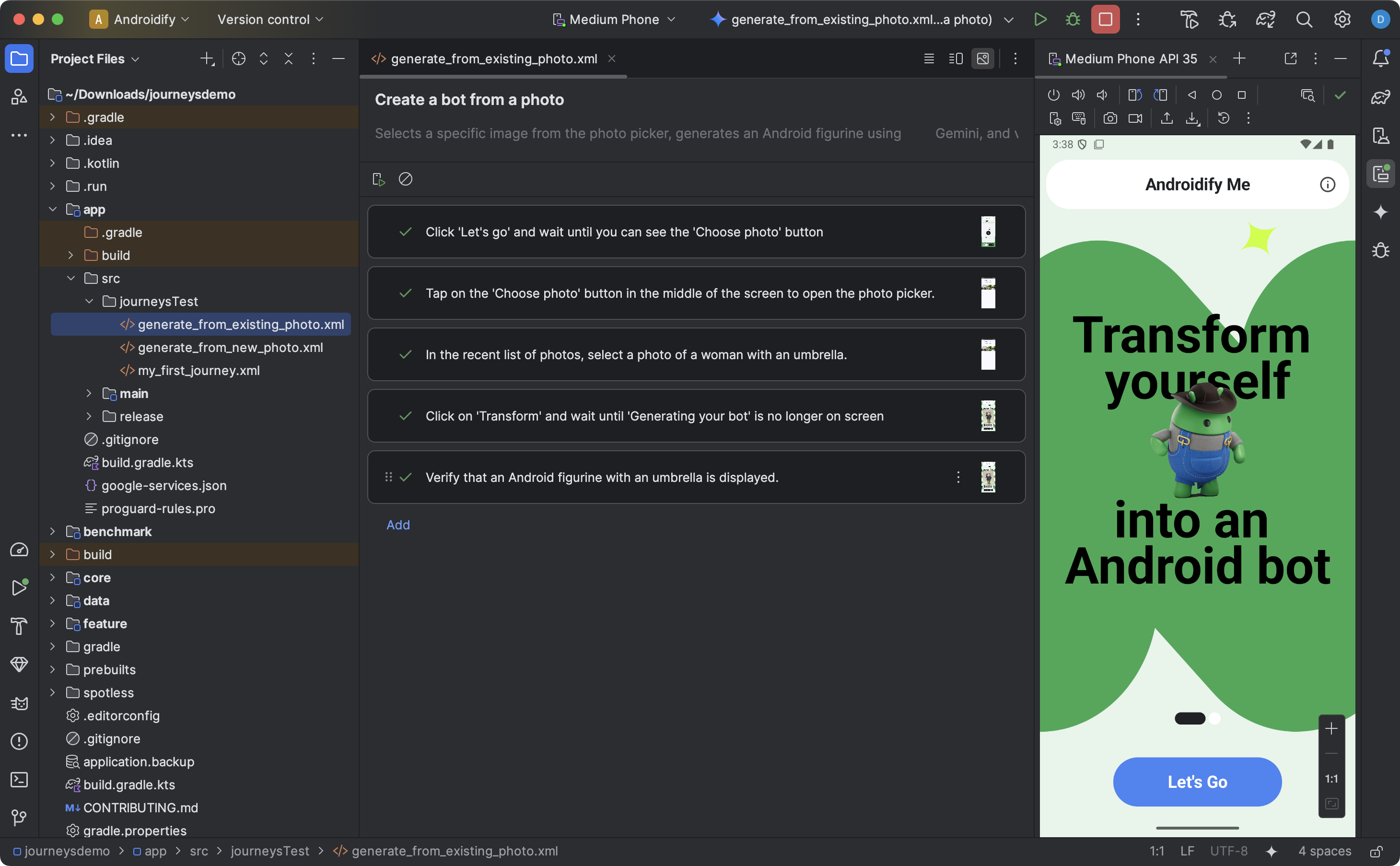
כדי ליצור מסלול המרה ולהתחיל לערוך אותו:
- בחלונית Project ב-Android Studio, לוחצים לחיצה ימנית על מודול האפליקציה שרוצים לכתוב לו מסלול.
- בוחרים באפשרות New > Test > Journey File (חדש > בדיקה > קובץ נתיב).
- בתיבת הדו-שיח שמופיעה, מזינים את השם והתיאור של מסלול ההמרה.
- לוחצים על אישור. Android Studio יוצר קובץ XML לתוכנית הלימודים עם השם שבחרתם. אתם יכולים להשתמש בתצוגת קוד כדי לערוך את ה-XML ישירות, או בתצוגת עיצוב כדי לשפר את חוויית העריכה.
- כשצופים במסלול הלקוח בתצוגה עיצוב, משתמשים בשדה הטקסט כדי לתאר כל שלב במסלול הלקוח. כל שלב יכול לכלול פעולות תיאוריות שרוצים ש-Gemini יבצע או טענות שרוצים ש-Gemini יעריך.
- מקישים על Enter במקלדת כדי להתחיל הנחיה חדשה באותו תהליך. אפשר לחזור על הפעולה הזו לפי הצורך לכל שלב במסלול שרוצים להגדיר.
טיפים לכתיבת מסלולי המרה
אם תכתבו את המסלולים בצורה מפורטת ומאורגנת, סביר יותר ש-Gemini יבצע את המסלולים שרציתם בצורה מדויקת יותר וצפויה יותר. ריכזנו כאן כמה טיפים שיעזרו לכם לכתוב מסלולי המרה יעילים יותר:
- הפרדה בין טענות לפעולות: Gemini בודק כל הזמן את מצב האפליקציה כדי לקבוע אם היא במצב 'נכון' להמשך התהליך. עם זאת, יכול להיות שתצטרכו להגדיר טענות מורכבות יותר כשלב נפרד. בנוסף, כדאי להתחיל כל הנחיה באמצעות ביטויי מפתח כמו 'ודא ש', 'אשר ש' או 'בדוק ש', כדי לציין ל-Gemini שהשלב הזה נועד להיות טענה.
- הנחיית Gemini באמצעות החלקה: בנוסף לאינטראקציות בסיסיות, כמו הקשה או הזנת נתונים באמצעות המקלדת, Gemini תומך בפעולות שדורשות החלקה על המסך בכיוונים מסוימים. לדוגמה, כדי לגלול בתוכן או לסגור רכיב בממשק המשתמש, צריך לתאר את הכיוון והמטרה של פעולת ההחלקה. כברירת מחדל, Gemini מחליק מהמרכז של המסך, אבל אתם יכולים לציין שהוא יחליק בחלק אחר של מסך המכשיר.
- הימנעות מאינטראקציות מורכבות ומשינויים בהגדרות: Gemini לא תומך בכל האינטראקציות והשינויים בהגדרות, כמו מחוות עם כמה אצבעות, סיבוב המסך או פעולות קיפול. הצוות פועל לשיפור היכולות של Gemini.
הפעלת המסלול להשגת המטרה
אפשר להריץ את התהליך בכל מכשיר מקומי או מרוחק שזמין, בדומה לכל בדיקה אחרת עם מכשור, ו-Android Studio יוצר תוצאות מפורטות שעוזרות להבין את הביצוע של התהליך.
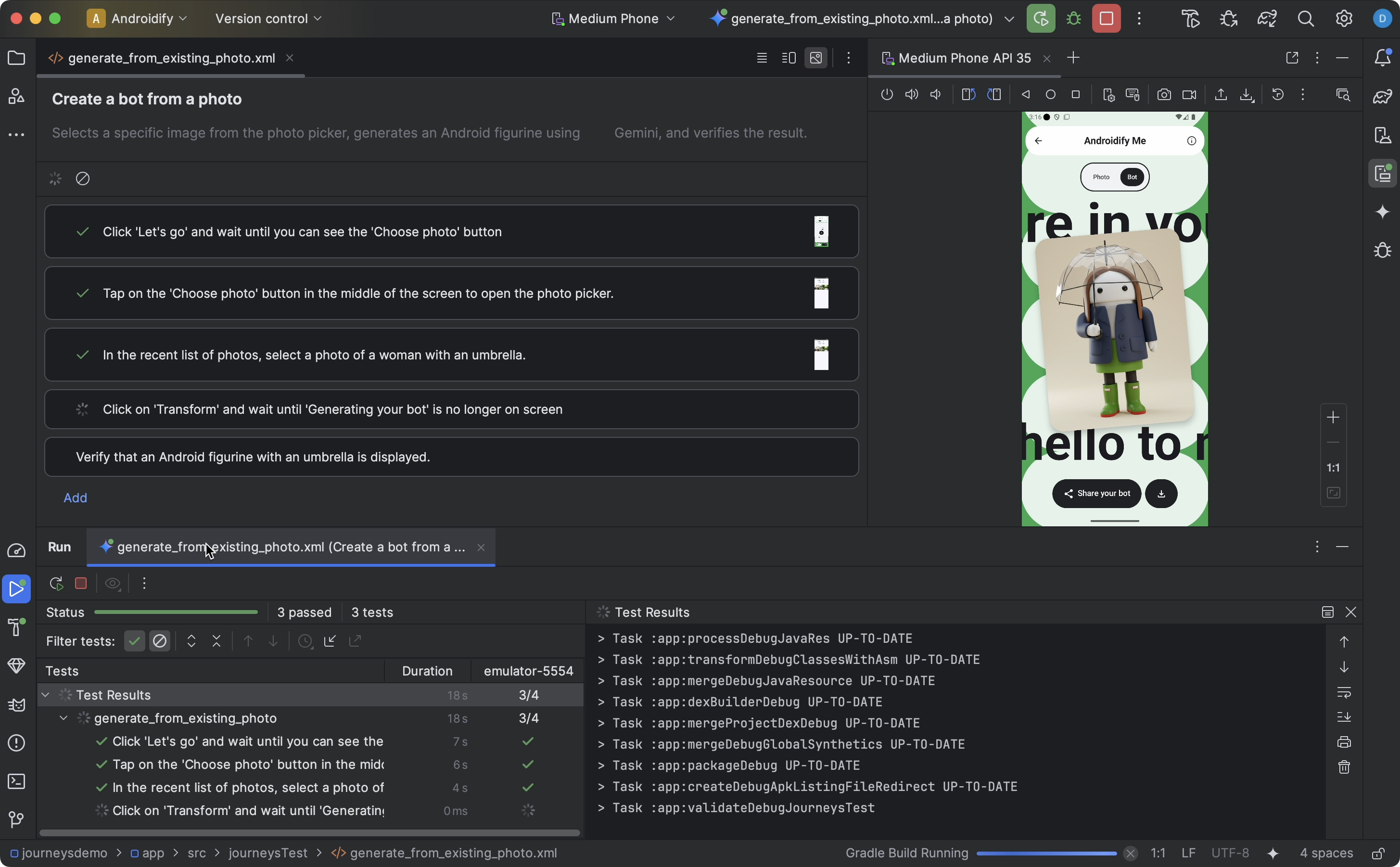
כדי לבדוק מסלול המרה:
- בוחרים מכשיר יעד מסרגל הכלים הראשי, כמו כשמריצים בדיקה עם מכשור.
- עוברים לקובץ ה-XML של מסלול ההמרה שרוצים לבדוק ופותחים אותו בכלי העריכה.
- בעורך, מבצעים אחת מהפעולות הבאות:
- אם אתם בתצוגה עיצוב, לוחצים על
 ואז על הפעלת מסלול.
ואז על הפעלת מסלול. - אם אתם בתצוגת Code (קוד), לוחצים על
 Run
Run test(הפעלה) באזור השוליים לצד המקום שבו מוגדר שם המסלול ב-XML.
- אם אתם בתצוגה עיצוב, לוחצים על
Android Studio יוצר בשבילכם הגדרה של Journeys Test ומריץ אותה במכשיר היעד. במהלך ההרצה, Android Studio יוצר ומפיץ את האפליקציה, ומתחבר ל-Gemini כדי לקבוע את הפעולות שיש לבצע בכל שלב בתהליך.
כדי לראות מידע נוסף, מעבירים את העכבר מעל התמונה הממוזערת בכלי העריכה. זה יכול להיות שימושי כשמבצעים איטרציה על ההנחיות בתהליך.
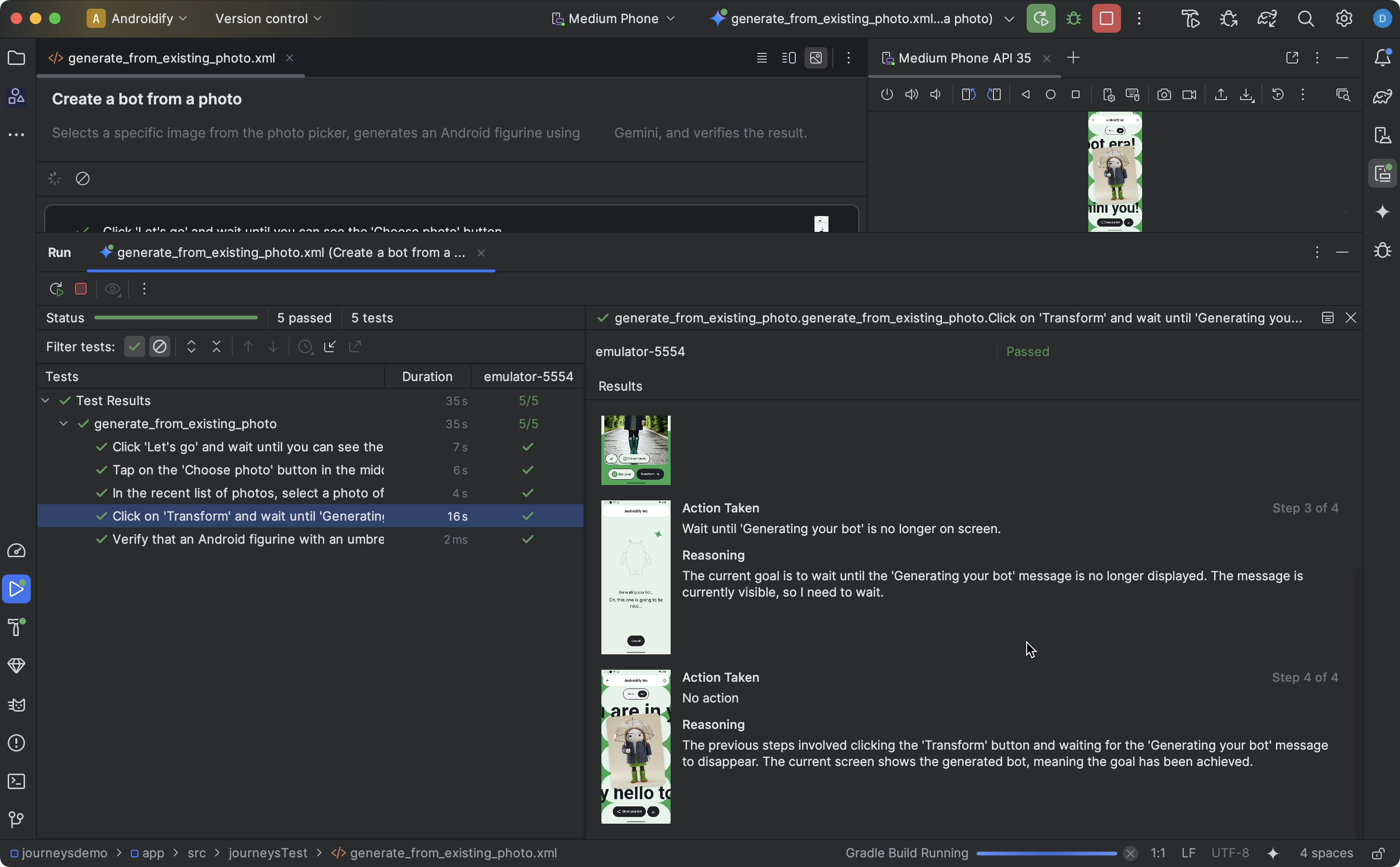
הצגת התוצאות
כש-Android Studio מסיים לבדוק את המסלול, חלונית תוצאות הבדיקה מופיעה אוטומטית כדי להציג את התוצאות.
בהשוואה לבדיקות אחרות עם מכשור שאולי תריצו ב-Android Studio, יש כמה הבדלים באופן שבו מוצגות התוצאות של מסלולי המשתמש.
- בחלונית בדיקות מפורטים השלבים הנפרדים בתהליך. אפשר ללחוץ על כל שלב כדי לקבל מידע נוסף על האופן שבו Gemini ביצע אותו.
- בחלונית תוצאות מוצג מידע רב שיעזור לכם להבין את הפרשנות של Gemini ואת ההיגיון שלו לגבי התהליך, ואיך הוא בוצע על ידי Gemini.
- צילומי המסך שנשלחו ל-Gemini מוצגים כעזר ויזואלי בכל פעולה בשלב.
- ליד כל צילום מסך מופיע תיאור של הפעולה שבוצעה ושל ההסבר של Gemini לפעולה הזו.
- כל פעולה בשלב ממוספרת.
בעיות מוכרות
- כשבודקים מסלול המרה, כל ההרשאות לאפליקציה מוענקות כברירת מחדל.
- כשבודקים מסלול המרה במכשיר עם Android 15 (רמת API 35), יכול להיות שתוצג במכשיר אזהרה עם הכיתוב האפליקציה לא בטוחה ונחסמה עבור AndroidX Crawler. כדי לעקוף את הבדיקה הזו, אפשר ללחוץ על התקנה בכל זאת. לחלופין, אפשר להגדיר אפשרויות למפתחים במכשיר ולהשבית את האפשרות אימות אפליקציות שהותקנו מ-USB.
- בשלב הזה, קבצים של מסלולים לא מופיעים בתצוגת Android בחלונית פרויקטים. כדי לראות את קובצי המסלול בפרויקט, משתמשים בתצוגה Project.
- אם כמה פעולות במסלול משתמש חולקות את אותה הנחיה בדיוק, יכול להיות שתוצאות הבדיקה שמוצגות בכלי לעריכת מסלולי משתמש יהיו שגויות. כלומר, כל הפעולות עם ההנחיה המשוכפלת יציגו את תוצאות הבדיקה שמשויכות למופע המעודכן ביותר של ההנחיה הזו. כדי לעקוף את הבעיה, צריך לוודא שלכל פעולה יש הנחיה ייחודית – למשל, על ידי הוספת קידומת או סיומת ייחודית.
- בפעם השנייה שהמקלדת נטענת באמולטור חדש, מופיע חלון קופץ של עט סטיילוס. בדרך כלל החלון הקופץ הזה גורם לכשל בבדיקות שכוללות אינטראקציה עם שדות טקסט. במקרה כזה, צריך לסגור את החלון הקופץ ולהפעיל מחדש את מסלול ההמרה.
- מדי פעם, יכול להיות שיופיעו בסיכום ההנמקה של הסוכן ארטיפקטים של סורק האפליקציות.
- לפעמים ההרצה של תהליך נכשלת עם השגיאה
IllegalStateException. במקרה כזה, אפשר ללחוץ על תוצאות הבדיקה כדי לראות את השגיאה המלאה. אם Android Gradle Plugin (
com.android.application) לא מוגדר בקובץbuild.gradleברמה העליונה, יכול להיות שתופיע השגיאה הבאה כשמריצים מסלול המרה:Failed to apply plugin class 'com.android.tools.journeys.JourneysGradlePlugin'כדי לפתור את הבעיה, צריך לוודא שהתוסף מוגדר בקובץ
build.gradleברמה העליונה. מידע נוסף מופיע במאמר הגדרת מערכת ה-build של Android.

