A toast provides simple feedback about an operation in a small popup. It only fills the amount of space required for the message and the current activity remains visible and interactive. Toasts automatically disappear after a timeout.
For example, clicking Send on an email triggers a "Sending message..." toast, as shown in the following screen capture:
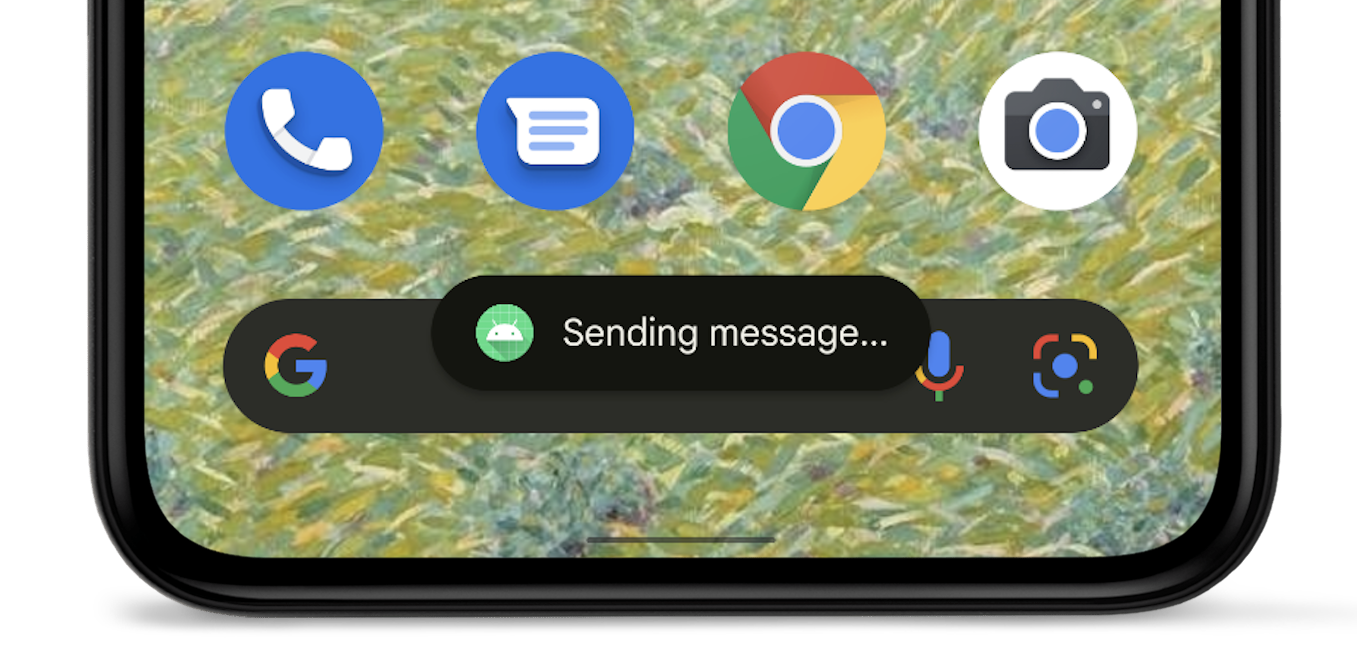
If your app targets Android 12 (API level 31) or higher, its toast is limited to two lines of text and shows the application icon next to the text. Be aware that the line length of this text varies by screen size, so it's good to make the text as short as possible.
Alternatives to using toasts
If your app is in the foreground, consider using a snackbar instead of using a toast. Snackbars include user-actionable options, which can provide a better app experience.
If your app is in the background, and you want users to take some action, use a notification instead.
Instantiate a Toast object
Use the
makeText()
method, which takes the following parameters:
- The activity
Context. - The text that should appear to the user.
- The duration that the toast should remain on the screen.
The makeText() method returns a properly initialized Toast object.
Show the toast
To display the toast, call the
show() method, as demonstrated in
the following example:
Kotlin
val text = "Hello toast!" val duration = Toast.LENGTH_SHORT val toast = Toast.makeText(this, text, duration) // in Activity toast.show()
Java
CharSequence text = "Hello toast!"; int duration = Toast.LENGTH_SHORT; Toast toast = Toast.makeText(this /* MyActivity */, text, duration); toast.show();
Chain your toast method calls
You can chain your methods to avoid holding on to the Toast object, as shown
in the following code snippet:
Kotlin
Toast.makeText(context, text, duration).show()
Java
Toast.makeText(context, text, duration).show();
