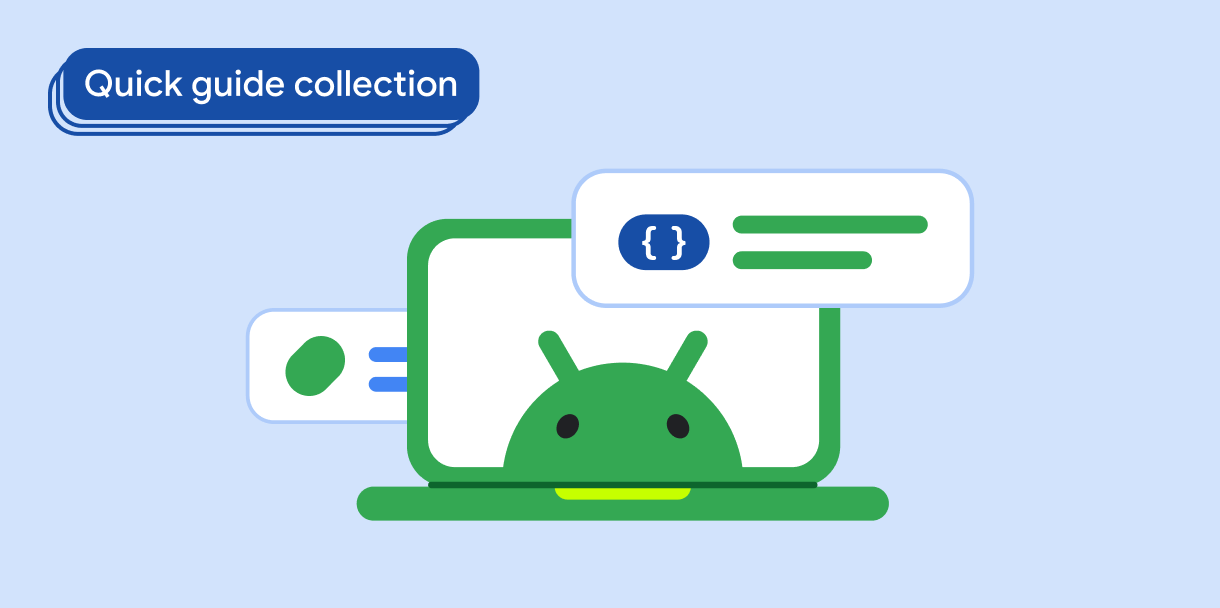WebView is a commonly used component that offers an advanced system for
state management. A WebView must maintain its state and scroll position across
configuration changes. A WebView can lose scroll position when the user
rotates the device or unfolds a foldable phone, which forces the user to scroll
again from the top of the WebView to the previous scroll position.
WebView is good at managing its state. You can take advantage of this quality
by managing as many configuration changes as possible to minimize the number of
times a WebView is recreated. Your app should handle configuration changes
because activity recreation (the system's way of handling configuration
changes) recreates the WebView, which causes the WebView to lose state.
Results
Your app's WebView components retain their state and scroll position across
multiple configuration changes, from resizing to orientation changes to device
folding and unfolding.
Version compatibility
This implementation is compatible with all API levels.
Dependencies
None.
Manage state
Avoid activity recreation as much as possible during configuration changes, and
let the WebView invalidate so it can resize while retaining its state.
To manage WebView state:
- Declare configuration changes handled by your app
- Invalidate the
WebViewstate
1. Add configuration changes to your app's AndroidManifest.xml file
Avoid activity recreation by specifying the configuration changes handled by your app (rather than by the system):
<activity
android:name=".MyActivity"
android:configChanges="screenLayout|orientation|screenSize
|keyboard|keyboardHidden|smallestScreenSize" />
2. Invalidate WebView whenever your app receives a configuration change
Kotlin
override fun onConfigurationChanged(newConfig: Configuration) {
super.onConfigurationChanged(newConfig)
webView.invalidate()
}
Java
@Override
public void onConfigurationChanged(@NonNull Configuration newConfig) {
super.onConfigurationChanged(newConfig);
webview.invalidate();
}
This step applies only to the view system, as Jetpack Compose does not need to
invalidate anything to resize Composable elements correctly. However,
Compose recreates a WebView often if not managed correctly.
Key points
android:configChanges: Attribute of the manifest<activity>element. Lists the configuration changes handled by the activity.View#invalidate(): Method that causes a view to be redrawn. Inherited byWebView.
Collections that contain this guide
This guide is part of these curated Quick Guide collections that cover broader Android development goals: