Android 15 では、デベロッパー向けに優れた機能と API が導入されました。以下のセクションでは、関連する API を使い始めるうえで役立つよう、これらの機能の概要を説明します。
追加、変更、削除された API の詳細な一覧については、API 差分レポートをご覧ください。追加された API について詳しくは、Android API リファレンスをご覧ください。Android 15 の場合は、API レベル 35 で追加された API をご確認ください。プラットフォームの変更がアプリに影響する可能性がある領域については、Android 15 の動作変更(Android 15 をターゲットとするアプリの場合とすべてのアプリの場合)をご確認ください。
カメラとメディア
Android 15 には、カメラとメディアのエクスペリエンスを向上させるさまざまな機能が含まれています。また、クリエイターが Android でビジョンを実現できるようサポートするツールやハードウェアにアクセスできます。
Android のメディアとカメラの最新機能とデベロッパー向けソリューションについて詳しくは、Google I/O の Building modern Android media and camera experiences の講演をご覧ください。
Low Light Boost
Android 15 introduces Low Light Boost, an auto-exposure mode available to both Camera 2 and the night mode camera extension. Low Light Boost adjusts the exposure of the Preview stream in low-light conditions. This is different from how the night mode camera extension creates still images, because night mode combines a burst of photos to create a single, enhanced image. While night mode works very well for creating a still image, it can't create a continuous stream of frames, but Low Light Boost can. Thus, Low Light Boost enables camera capabilities, such as:
- Providing an enhanced image preview, so users are better able to frame their low-light pictures
- Scanning QR codes in low light
If you enable Low Light Boost, it automatically turns on when there's a low light level, and turns off when there's more light.
Apps can record off the Preview stream in low-light conditions to save a brightened video.
For more information, see Low Light Boost.
アプリ内カメラ コントロール
Android 15 では、サポート対象デバイスのカメラ ハードウェアとそのアルゴリズムをより細かく制御するための拡張機能が追加されました。
HDR ヘッドルーム制御
Android 15 は、基盤となるデバイスの機能とパネルのビット深度に適した HDR ヘッドルームを指定します。1 つの HDR サムネイルを表示するメッセージ アプリなど、SDR コンテンツが多いページでは、この動作により、SDR コンテンツの明るさが認識されなくなる可能性があります。Android 15 では、setDesiredHdrHeadroom を使用して HDR ヘッドルームを制御し、SDR コンテンツと HDR コンテンツのバランスをとることができます。
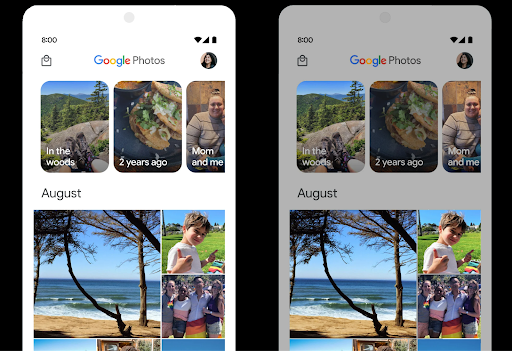
音量調節

Android 15 introduces support for the CTA-2075 loudness standard to help you avoid audio loudness inconsistencies and ensure users don't have to constantly adjust volume when switching between content. The system leverages known characteristics of the output devices (headphones and speaker) along with loudness metadata available in AAC audio content to intelligently adjust the audio loudness and dynamic range compression levels.
To enable this feature, you need to ensure loudness metadata is available in
your AAC content and enable the platform feature in your app. For this, you
instantiate a LoudnessCodecController object by
calling its create factory method with the audio
session ID from the associated AudioTrack; this
automatically starts applying audio updates. You can pass an
OnLoudnessCodecUpdateListener to modify or filter
loudness parameters before they are applied on the
MediaCodec.
// Media contains metadata of type MPEG_4 OR MPEG_D
val mediaCodec = …
val audioTrack = AudioTrack.Builder()
.setSessionId(sessionId)
.build()
...
// Create new loudness controller that applies the parameters to the MediaCodec
try {
val lcController = LoudnessCodecController.create(mSessionId)
// Starts applying audio updates for each added MediaCodec
}
AndroidX media3 ExoPlayer will also be updated to use the
LoudnessCodecController APIs for a seamless app integration.
仮想 MIDI 2.0 デバイス
Android 13 では、ユニバーサル MIDI パケット(UMP)を使用して通信する USB 経由の MIDI 2.0 デバイスへの接続のサポートが追加されました。Android 15 では、UMP のサポートを仮想 MIDI アプリに拡張し、コンポーズ アプリが USB MIDI 2.0 デバイスと同様に、仮想 MIDI 2.0 デバイスとしてシンセサイザー アプリを制御できるようにしました。
AV1 ソフトウェア デコードの効率化

dav1d, the popular AV1 software decoder from VideoLAN is available for Android devices that don't support AV1 decode in hardware. dav1d is up to 3x more performant than the legacy AV1 software decoder, enabling HD AV1 playback for more users, including some low and mid tier devices.
Your app needs to opt-in to using dav1d by invoking it by name
"c2.android.av1-dav1d.decoder". dav1d will be made the default AV1 software
decoder in a subsequent update. This support is standardized and backported to
Android 11 devices that receive Google Play system updates.
デベロッパーの生産性とツール
生産性向上のための取り組みは、Android Studio、Jetpack Compose、Android Jetpack ライブラリなどのツールを中心に進められていますが、プラットフォームでビジョンをより簡単に実現できる方法も常に探しています。
OpenJDK 17 の更新
Android 15 では、最新の OpenJDK LTS リリースの機能に合わせて Android のコアライブラリを更新する取り組みが引き続き行われています。
主な機能と改善点は次のとおりです。
- NIO バッファに関する利便性の向上
- ストリーム
- 追加の
mathメソッドとstrictmathメソッド utilパッケージの更新(順序付きのcollection、map、setなど)DeflaterでのByteBufferのサポートX500PrivateCredentialやセキュリティ キーの更新などのセキュリティ アップデート
これらの API は、Android 12(API レベル 31)以降を搭載し、Google Play システム アップデートを受け取っている 10 億台を超えるデバイスで更新されるため、最新のプログラミング機能をターゲットにできます。
PDF の改善
Android 15 では、PdfRenderer が大幅に改善されています。
APIアプリには、パスワードで保護されたファイルのレンダリング、アノテーション、フォームの編集、検索、コピー付きの選択などの高度な機能を組み込むことができます。リニア化された PDF の最適化がサポートされているため、ローカル PDF の表示が高速化され、リソースの使用量が削減されます。Jetpack PDF ライブラリでは、これらの API を使用して PDF を簡単に追加できます。
表示機能を追加できます。
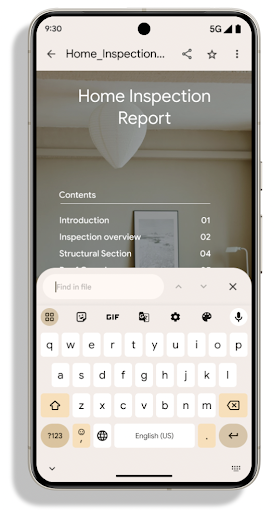
PdfRenderer は、プラットフォームのリリースに依存せずに Google Play システム アップデートを使用して更新できるモジュールに移動されました。また、Android 15 より前のバージョンの API サーフェス(PdfRendererPreV)を作成することで、Android 11(API レベル 30)へのこれらの変更をサポートしています。
言語の自動切り替えの改善
Android 14 では、言語間の自動切り替えによる音声でのオンデバイスの複数言語認識が追加されましたが、特に 2 つの発話の間に短い休止時間がある場合、単語が欠落する可能性があります。Android 15 では、アプリがユースケースに合わせてこの切り替えを調整できるように、追加のコントロールが追加されています。EXTRA_LANGUAGE_SWITCH_INITIAL_ACTIVE_DURATION_TIME_MILLIS は自動切り替えを音声セッションの開始に限定します。EXTRA_LANGUAGE_SWITCH_MATCH_SWITCHES は、指定した回数切り替えた後に言語切り替えを無効にします。これらのオプションは、セッション中に自動検出される単一の言語が話されることが予想される場合に特に便利です。
OpenType 可変フォント API の改善
Android 15 improves the usability of the OpenType variable font. You can create
a FontFamily instance from a variable font without specifying weight axes
with the buildVariableFamily API. The text renderer overrides the value
of wght axis to match the displaying text.
Using the API simplifies the code for creating a Typeface considerably:
Kotlin
val newTypeface = Typeface.CustomFallbackBuilder( FontFamily.Builder( Font.Builder(assets, "RobotoFlex.ttf").build()) .buildVariableFamily()) .build()
Java
Typeface newTypeface = Typeface.CustomFallbackBuilder( new FontFamily.Builder( new Font.Builder(assets, "RobotoFlex.ttf").build()) .buildVariableFamily()) .build();
Previously, to create the same Typeface, you would need much more code:
Kotlin
val oldTypeface = Typeface.CustomFallbackBuilder( FontFamily.Builder( Font.Builder(assets, "RobotoFlex.ttf") .setFontVariationSettings("'wght' 400") .setWeight(400) .build()) .addFont( Font.Builder(assets, "RobotoFlex.ttf") .setFontVariationSettings("'wght' 100") .setWeight(100) .build() ) .addFont( Font.Builder(assets, "RobotoFlex.ttf") .setFontVariationSettings("'wght' 200") .setWeight(200) .build() ) .addFont( Font.Builder(assets, "RobotoFlex.ttf") .setFontVariationSettings("'wght' 300") .setWeight(300) .build() ) .addFont( Font.Builder(assets, "RobotoFlex.ttf") .setFontVariationSettings("'wght' 500") .setWeight(500) .build() ) .addFont( Font.Builder(assets, "RobotoFlex.ttf") .setFontVariationSettings("'wght' 600") .setWeight(600) .build() ) .addFont( Font.Builder(assets, "RobotoFlex.ttf") .setFontVariationSettings("'wght' 700") .setWeight(700) .build() ) .addFont( Font.Builder(assets, "RobotoFlex.ttf") .setFontVariationSettings("'wght' 800") .setWeight(800) .build() ) .addFont( Font.Builder(assets, "RobotoFlex.ttf") .setFontVariationSettings("'wght' 900") .setWeight(900) .build() ).build() ).build()
Java
Typeface oldTypeface = new Typeface.CustomFallbackBuilder( new FontFamily.Builder( new Font.Builder(assets, "RobotoFlex.ttf") .setFontVariationSettings("'wght' 400") .setWeight(400) .build() ) .addFont( new Font.Builder(assets, "RobotoFlex.ttf") .setFontVariationSettings("'wght' 100") .setWeight(100) .build() ) .addFont( new Font.Builder(assets, "RobotoFlex.ttf") .setFontVariationSettings("'wght' 200") .setWeight(200) .build() ) .addFont( new Font.Builder(assets, "RobotoFlex.ttf") .setFontVariationSettings("'wght' 300") .setWeight(300) .build() ) .addFont( new Font.Builder(assets, "RobotoFlex.ttf") .setFontVariationSettings("'wght' 500") .setWeight(500) .build() ) .addFont( new Font.Builder(assets, "RobotoFlex.ttf") .setFontVariationSettings("'wght' 600") .setWeight(600) .build() ) .addFont( new Font.Builder(assets, "RobotoFlex.ttf") .setFontVariationSettings("'wght' 700") .setWeight(700) .build() ) .addFont( new Font.Builder(assets, "RobotoFlex.ttf") .setFontVariationSettings("'wght' 800") .setWeight(800) .build() ) .addFont( new Font.Builder(assets, "RobotoFlex.ttf") .setFontVariationSettings("'wght' 900") .setWeight(900) .build() ) .build() ).build();
Here's an example of how a Typeface created with both the old and new APIs
renders:
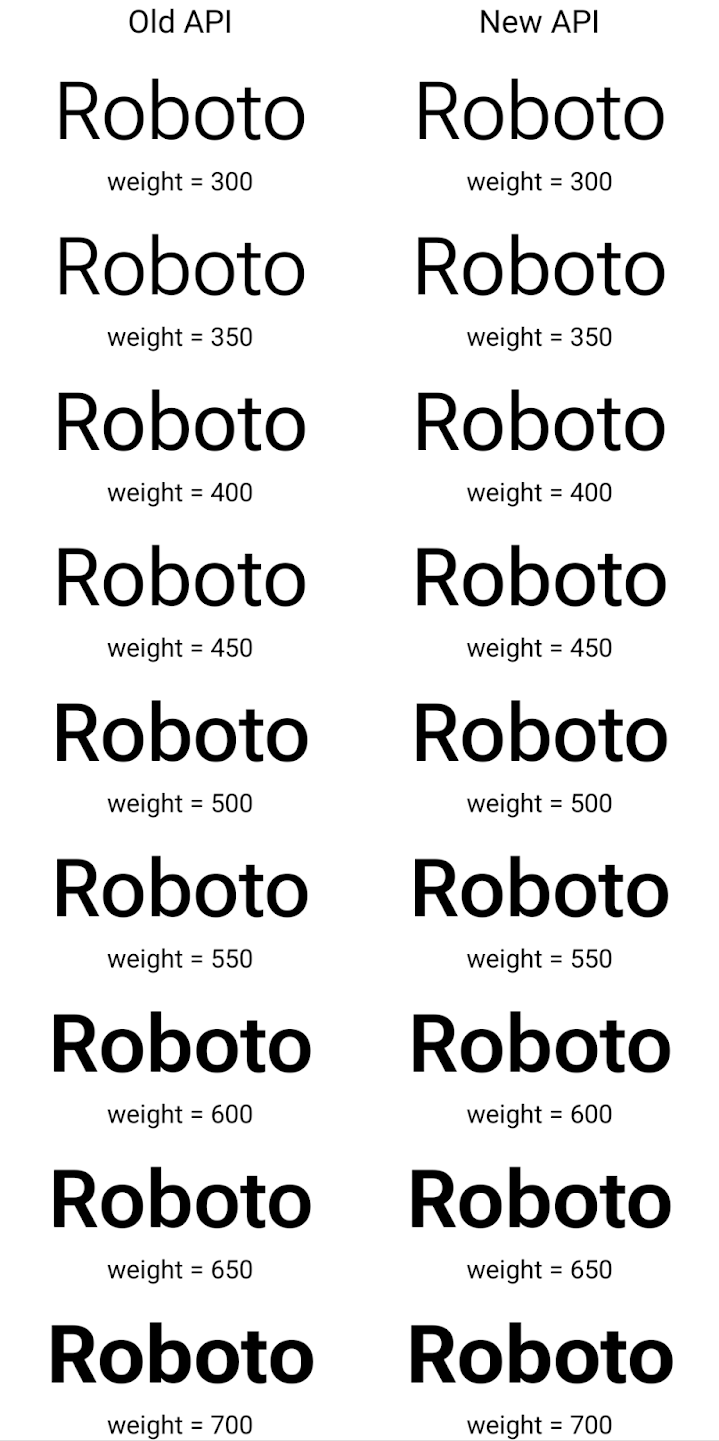
In this example, the Typeface created with the old API doesn't have the
capability to create accurate font weights for the 350, 450, 550 and 650
Font instances, so the renderer falls back to the closest weight. So in
this case, 300 is rendered instead of 350, 400 is rendered instead of 450, and
so on. By contrast, the Typeface created with the new APIs dynamically creates
a Font instance for a given weight, so accurate weights are rendered for 350,
450, 550, and 650 as well.
きめ細かい改行制御
Starting in Android 15, a TextView and the underlying
line breaker can preserve the given portion of text in the same line to improve
readability. You can take advantage of this line break customization by using
the <nobreak> tag in string resources or
createNoBreakSpan. Similarly, you can preserve words from
hyphenation by using the <nohyphen> tag or
createNoHyphenationSpan.
For example, the following string resource doesn't include a line break, and renders with the text "Pixel 8 Pro." breaking in an undesirable place:
<resources>
<string name="pixel8pro">The power and brains behind Pixel 8 Pro.</string>
</resources>
In contrast, this string resource includes the <nobreak> tag, which wraps the
phrase "Pixel 8 Pro." and prevents line breaks:
<resources>
<string name="pixel8pro">The power and brains behind <nobreak>Pixel 8 Pro.</nobreak></string>
</resources>
The difference in how these strings are rendered is shown in the following images:
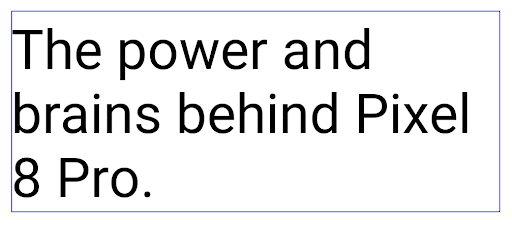
<nobreak> tag.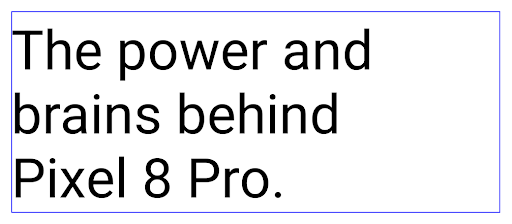
<nobreak> tag.アプリのアーカイブ
Android and Google Play announced support for app archiving last year, allowing users to free up space by partially removing infrequently used apps from the device that were published using Android App Bundle on Google Play. Android 15 includes OS level support for app archiving and unarchiving, making it easier for all app stores to implement it.
Apps with the REQUEST_DELETE_PACKAGES permission can call the
PackageInstaller requestArchive method to request archiving an
installed app package, which removes the APK and any cached files, but persists
user data. Archived apps are returned as displayable apps through the
LauncherApps APIs; users will see a UI treatment to highlight that those
apps are archived. If a user taps on an archived app, the responsible installer
will get a request to unarchive it, and the restoration process can be
monitored by the ACTION_PACKAGE_ADDED broadcast.
開発者向けオプションを使用してデバイスで 16 KB モードを有効にする
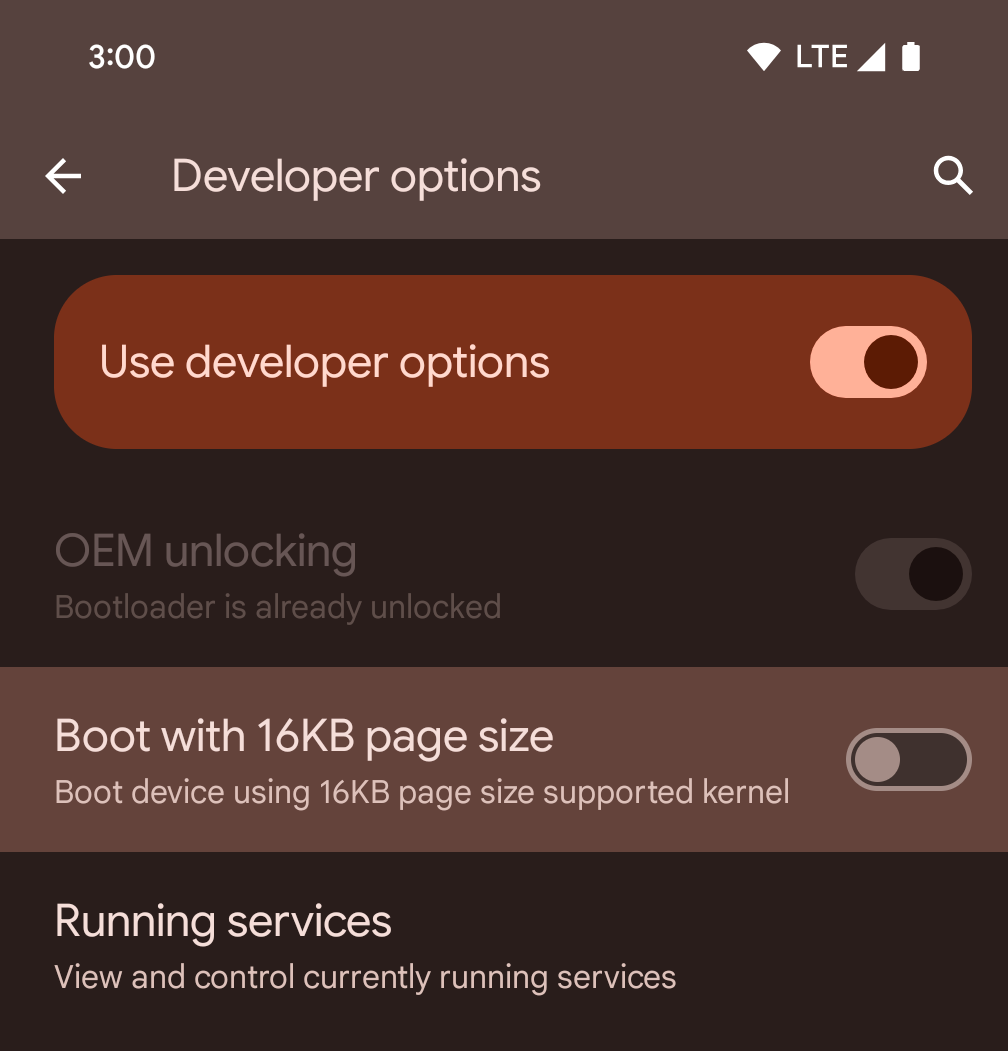
[16 KB ページサイズで起動する] デベロッパー オプションを切り替えて、デバイスを 16 KB モードで起動します。
Android 15 QPR1 以降では、特定のデバイスで利用可能なデベロッパー オプションを使用して、デバイスを 16 KB モードで起動し、デバイス上でテストを実行できます。開発者向けオプションを使用する前に、[設定] > [システム] > [ソフトウェア アップデート] に移動して、利用可能なアップデートを適用します。
この開発者向けオプションは、次のデバイスで利用できます。
Google Pixel 8、Google Pixel 8 Pro(Android 15 QPR1 以降)
Google Pixel 8a(Android 15 QPR1 以降)
Google Pixel 9、Google Pixel 9 Pro、Google Pixel 9 Pro XL(Android 15 QPR2 ベータ版 2 以降)
グラフィック
Android 15 では、ANGLE や Canvas グラフィック システムの追加など、最新のグラフィックの改善が導入されています。
Android の GPU アクセスを最新化

Android hardware has evolved quite a bit from the early days where the core OS would run on a single CPU and GPUs were accessed using APIs based on fixed-function pipelines. The Vulkan® graphics API has been available in the NDK since Android 7.0 (API level 24) with a lower-level abstraction that better reflects modern GPU hardware, scales better to support multiple CPU cores, and offers reduced CPU driver overhead — leading to improved app performance. Vulkan is supported by all modern game engines.
Vulkan is Android's preferred interface to the GPU. Therefore, Android 15 includes ANGLE as an optional layer for running OpenGL® ES on top of Vulkan. Moving to ANGLE will standardize the Android OpenGL implementation for improved compatibility, and, in some cases, improved performance. You can test out your OpenGL ES app stability and performance with ANGLE by enabling the developer option in Settings -> System -> Developer Options -> Experimental: Enable ANGLE on Android 15.
The Android ANGLE on Vulkan roadmap
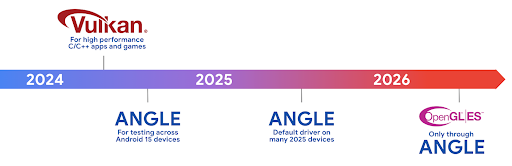
As part of streamlining our GPU stack, going forward we will be shipping ANGLE as the GL system driver on more new devices, with the future expectation that OpenGL/ES will be only available through ANGLE. That being said, we plan to continue support for OpenGL ES on all devices.
Recommended next steps
Use the developer options to select the ANGLE driver for OpenGL ES and test your app. For new projects, we strongly encourage using Vulkan for C/C++.
キャンバスの改善
Android 15 continues our modernization of Android's Canvas graphics system with additional capabilities:
Matrix44provides a 4x4 matrix for transforming coordinates that should be used when you want to manipulate the canvas in 3D.clipShaderintersects the current clip with the specified shader, whileclipOutShadersets the clip to the difference of the current clip and the shader, each treating the shader as an alpha mask. This supports the drawing of complex shapes efficiently.
パフォーマンスとバッテリー
Android は、アプリのパフォーマンスと品質の向上を支援することに引き続き注力しています。Android 15 では、アプリ内のタスクの実行を効率化し、アプリのパフォーマンスを最適化し、アプリに関する分析情報を収集するのに役立つ API が導入されています。
バッテリー効率に関するベスト プラクティス、ネットワークと電力の使用量のデバッグ、Android 15 と最近のバージョンの Android でバックグラウンド作業のバッテリー効率を改善する方法について詳しくは、Google I/O の Android でのバックグラウンド作業のバッテリー効率の改善に関するトークをご覧ください。
ApplicationStartInfo API
In previous versions of Android, app startup has been a bit of a mystery. It was
challenging to determine within your app whether it started from a cold, warm,
or hot state. It was also difficult to know how long your app spent during the
various launch phases: forking the process, calling onCreate, drawing the
first frame, and more. When your Application class was instantiated, you had no
way of knowing whether the app started from a broadcast, a content provider, a
job, a backup, boot complete, an alarm, or an Activity.
The ApplicationStartInfo API on Android 15 provides
all of this and more. You can even choose to add your own timestamps into the
flow to help collect timing data in one place. In addition to collecting
metrics, you can use ApplicationStartInfo to help directly optimize app
startup; for example, you can eliminate the costly instantiation of UI-related
libraries within your Application class when your app is starting up due to a
broadcast.
アプリサイズの詳細情報
Since Android 8.0 (API level 26), Android has included the
StorageStats.getAppBytes API that summarizes the installed
size of an app as a single number of bytes, which is a sum of the APK size, the
size of files extracted from the APK, and files that were generated on the
device such as ahead-of-time (AOT) compiled code. This number is not very
insightful in terms of how your app is using storage.
Android 15 adds the
StorageStats.getAppBytesByDataType([type]) API, which lets
you get insight into how your app is using up all that space, including APK file
splits, AOT and speedup related code, dex metadata, libraries, and guided
profiles.
アプリ管理のプロファイリング
Android 15 includes the ProfilingManager class,
which lets you collect profiling information from within your app such as heap
dumps, heap profiles, stack sampling, and more. It provides a callback to your
app with a supplied tag to identify the output file, which is delivered to your
app's files directory. The API does rate limiting to minimize the performance
impact.
To simplify constructing profiling requests in your app, we recommend using the
corresponding Profiling AndroidX API, available
in Core 1.15.0-rc01 or higher.
SQLite データベースの改善
Android 15 では、Android の高度な機能を公開する SQLite API が導入されています。 基本的な SQLite エンジンを使用して、特定のパフォーマンスの問題をターゲットにできます。 使用しないでください。これらの API は、バージョンへの SQLite のアップデートに含まれています。 3.44.3。
特に大規模なデータベースを操作する場合や、レイテンシに敏感なクエリを実行する場合は、SQLite データベースを最大限に活用するために、SQLite パフォーマンスのベスト プラクティスを参照してください。
- 読み取り専用の遅延トランザクション:
読み取り専用(write ステートメントは含みません)、
beginTransactionReadOnly()、beginTransactionWithListenerReadOnly(SQLiteTransactionListener)読み取り専用のDEFERREDトランザクションを発行します。このようなトランザクションは相互に同時に実行できます。データベースが WAL モードの場合、IMMEDIATEトランザクションまたはEXCLUSIVEトランザクションと同時に実行できます。 - 行数と ID: 変更された行数を取得するための API が追加されました。
行または最後に挿入された行 ID のみを取得できます。
getLastChangedRowCount()は、現在のトランザクション内の最新の SQL ステートメントによって挿入、更新、削除された行の数を返します。getTotalChangedRowCount()は、現在の接続のカウントを返します。getLastInsertRowId()は、最後の行のrowidを返します。 現在の接続に挿入します。 - 未加工ステートメント: 便利なラッパーと、ラッパーで発生する追加の処理のオーバーヘッドをバイパスして、未加工の SQlite ステートメントを発行します。
Android Dynamic Performance Framework の更新
Android 15 continues our investment in the Android Dynamic Performance Framework (ADPF), a set of APIs that allow games and performance intensive apps to interact more directly with power and thermal systems of Android devices. On supported devices, Android 15 adds ADPF capabilities:
- A power-efficiency mode for hint sessions to indicate that their associated threads should prefer power saving over performance, great for long-running background workloads.
- GPU and CPU work durations can both be reported in hint sessions, allowing the system to adjust CPU and GPU frequencies together to best meet workload demands.
- Thermal headroom thresholds to interpret possible thermal throttling status based on headroom prediction.
To learn more about how to use ADPF in your apps and games, head over to the documentation.
プライバシー
Android 15 には、アプリ デベロッパーがユーザーのプライバシーを保護するのに役立つさまざまな機能が含まれています。
画面録画の検出
Android 15 adds support for apps to detect that they are being recorded. A callback is invoked whenever the app transitions between being visible or invisible within a screen recording. An app is considered visible if activities owned by the registering process's UID are being recorded. This way, if your app is performing a sensitive operation, you can inform the user that they're being recorded.
val mCallback = Consumer<Int> { state ->
if (state == SCREEN_RECORDING_STATE_VISIBLE) {
// We're being recorded
} else {
// We're not being recorded
}
}
override fun onStart() {
super.onStart()
val initialState =
windowManager.addScreenRecordingCallback(mainExecutor, mCallback)
mCallback.accept(initialState)
}
override fun onStop() {
super.onStop()
windowManager.removeScreenRecordingCallback(mCallback)
}
IntentFilter の機能の拡張
Android 15 builds in support for more precise Intent resolution through
UriRelativeFilterGroup, which contains a set of
UriRelativeFilter objects that form a set of Intent
matching rules that must each be satisfied, including URL query parameters, URL
fragments, and blocking or exclusion rules.
These rules can be defined in the AndroidManifest XML file with the
<uri-relative-filter-group> tag, which can optionally include an
android:allow tag. These tags can contain <data> tags that use existing data
tag attributes as well as the android:query and android:fragment
attributes.
Here's an example of the AndroidManifest syntax:
<intent-filter android:autoVerify="true">
<action android:name="android.intent.action.VIEW" />
<category android:name="android.intent.category.BROWSABLE" />
<category android:name="android.intent.category.DEFAULT" />
<data android:scheme="http" />
<data android:scheme="https" />
<data android:host="astore.com" />
<uri-relative-filter-group>
<data android:pathPrefix="/auth" />
<data android:query="region=na" />
</uri-relative-filter-group>
<uri-relative-filter-group android:allow="false">
<data android:pathPrefix="/auth" />
<data android:query="mobileoptout=true" />
</uri-relative-filter-group>
<uri-relative-filter-group android:allow="false">
<data android:pathPrefix="/auth" />
<data android:fragmentPrefix="faq" />
</uri-relative-filter-group>
</intent-filter>
プライベート スペース
プライベート スペースを利用すると、追加の認証が必要な独立した空間をデバイス上に作成し、そこにプライベートなアプリを配置することでセキュリティを確保することができます。プライベート スペースでは、独立したユーザー プロファイルを使用します。プライベート スペースにデバイスロックを使うか別のロックを使うかは、ユーザーが選択できます。
プライベート スペース内のアプリはランチャーの別のコンテナに表示され、プライベート スペースがロックされているときは、[最近] ビュー、通知、設定、および他のアプリで非表示になります。ユーザーが生成したりダウンロードしたりしたコンテンツ(メディアやファイルなど)やアカウントは、プライベート スペースとメインスペースで分離されます。プライベート スペースのロックが解除されている場合、システムの Sharesheet と写真選択ツールを使用すると、アプリは全スペースのコンテンツにアクセスできます。
ユーザーは、既存のアプリとそのデータをプライベート スペースに移動することはできません。代わりに、ユーザーはプライベート スペースでインストール オプションを選択し、任意のアプリストアを使用してアプリをインストールします。プライベート スペースのアプリは、メインスペースのアプリとは別のコピーとしてインストールされます(同じアプリの新しいコピー)。
ユーザーがプライベート スペースをロックすると、プロファイルは停止します。プロファイルが停止している間、プライベート スペース内のアプリはアクティブではなく、通知の表示など、フォアグラウンド アクティビティやバックグラウンド アクティビティを実行できません。
アプリが次のいずれかのカテゴリに該当する場合は特に、アプリが想定どおりに動作することを確認するために、プライベート スペースでアプリをテストすることをおすすめします。
- 仕事用プロファイル用のロジックを含むアプリ: メイン プロファイルにないアプリのインストール済みコピーが仕事用プロファイルにあることを前提としています。
- 医療アプリ
- ランチャー アプリ
- アプリストアのアプリ
選択した写真へのアクセスに関するユーザーの最新の選択をクエリする
Apps can now highlight only the most-recently-selected photos and videos when
partial access to media permissions is granted. This feature can improve
the user experience for apps that frequently request access to photos and
videos. To use this feature in your app, enable the
QUERY_ARG_LATEST_SELECTION_ONLY argument when querying MediaStore
through ContentResolver.
Kotlin
val externalContentUri = MediaStore.Files.getContentUri("external") val mediaColumns = arrayOf( FileColumns._ID, FileColumns.DISPLAY_NAME, FileColumns.MIME_TYPE, ) val queryArgs = bundleOf( // Return only items from the last selection (selected photos access) QUERY_ARG_LATEST_SELECTION_ONLY to true, // Sort returned items chronologically based on when they were added to the device's storage QUERY_ARG_SQL_SORT_ORDER to "${FileColumns.DATE_ADDED} DESC", QUERY_ARG_SQL_SELECTION to "${FileColumns.MEDIA_TYPE} = ? OR ${FileColumns.MEDIA_TYPE} = ?", QUERY_ARG_SQL_SELECTION_ARGS to arrayOf( FileColumns.MEDIA_TYPE_IMAGE.toString(), FileColumns.MEDIA_TYPE_VIDEO.toString() ) )
Java
Uri externalContentUri = MediaStore.Files.getContentUri("external"); String[] mediaColumns = { FileColumns._ID, FileColumns.DISPLAY_NAME, FileColumns.MIME_TYPE }; Bundle queryArgs = new Bundle(); queryArgs.putBoolean(MediaStore.QUERY_ARG_LATEST_SELECTION_ONLY, true); queryArgs.putString(MediaStore.QUERY_ARG_SQL_SORT_ORDER, FileColumns.DATE_ADDED + " DESC"); queryArgs.putString(MediaStore.QUERY_ARG_SQL_SELECTION, FileColumns.MEDIA_TYPE + " = ? OR " + FileColumns.MEDIA_TYPE + " = ?"); queryArgs.putStringArray(MediaStore.QUERY_ARG_SQL_SELECTION_ARGS, new String[] { String.valueOf(FileColumns.MEDIA_TYPE_IMAGE), String.valueOf(FileColumns.MEDIA_TYPE_VIDEO) });
Android 版プライバシー サンドボックス
Android 15 includes the latest Android Ad Services extensions, incorporating the latest version of the Privacy Sandbox on Android. This addition is part of our work to develop technologies that improve user privacy and enable effective, personalized advertising experiences for mobile apps. Our privacy sandbox page has more information about the Privacy Sandbox on Android developer preview and beta programs to help you get started.
ヘルスコネクト
Android 15 では、 Android のヘルスコネクト: 安全で一元化された アプリが収集した健康とフィットネスに関するデータを管理、共有するプラットフォームです。今回の更新 フィットネス全体に対応するデータ型のサポートを追加します。 栄養、皮膚温、トレーニング計画など。
皮膚温の測定では、ウェアラブル デバイスなどの測定デバイスからより正確な温度データを保存して共有できます。
トレーニング プランは、ユーザーがフィットネスの目標を達成できるようにするための体系的なワークアウト プランです。トレーニング プランのサポートには、さまざまな達成目標とパフォーマンス目標が含まれます。
Android のヘルスコネクトの最新アップデートについて詳しくは、以下をご覧ください。 Android で適応性の高いエクスペリエンスを構築する Google I/O の健康に関するトピックです。
アプリの画面共有
Android 15 supports app screen sharing so users can share or record just an
app window rather than the entire device screen. This feature, first enabled in
Android 14 QPR2, includes
MediaProjection callbacks that allow your app
to customize the app screen sharing experience. Note that for apps targeting
Android 14 (API level 34) or higher,
user consent is required for each
MediaProjection capture session.
ユーザー エクスペリエンスとシステム UI
Android 15 では、アプリ デベロッパーとユーザーがニーズに合わせてデバイスを構成するための制御と柔軟性が向上しています。
Android 15 の最新の改善点を使用してアプリのユーザー エクスペリエンスを向上させる方法について詳しくは、Google I/O の Android アプリのユーザー エクスペリエンスを高めるをご覧ください。
Generated Previews API によるリッチなウィジェットのプレビュー
Before Android 15, the only way to provide widget picker previews was to specify a static image or layout resource. These previews often differ significantly from the look of the actual widget when it is placed on the home screen. Also, static resources can't be created with Jetpack Glance, so a Glance developer had to screenshot their widget or create an XML layout to have a widget preview.
Android 15 adds support for generated previews. This means that app widget
providers can generate RemoteViews to use as the picker preview, instead
of a static resource.
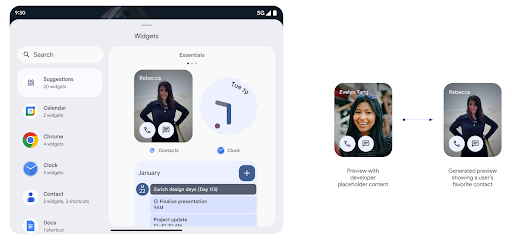
Push API
Apps can provide generated previews through a push API. Apps can provide
previews at any point in their lifecycle, and don't receive an explicit request
from the host to provide previews. Previews are persisted in AppWidgetService,
and hosts can request them on-demand. The following example loads an XML widget
layout resource and sets it as the preview:
AppWidgetManager.getInstance(appContext).setWidgetPreview(
ComponentName(
appContext,
SociaLiteAppWidgetReceiver::class.java
),
AppWidgetProviderInfo.WIDGET_CATEGORY_HOME_SCREEN,
RemoteViews("com.example", R.layout.widget_preview)
)
The expected flow is:
- At any time, the widget provider calls
setWidgetPreview. The provided previews are persisted inAppWidgetServicewith other provider info. setWidgetPreviewnotifies hosts of an updated preview through theAppWidgetHost.onProvidersChangedcallback. In response, the widget host reloads all of its provider information.- When displaying a widget preview, the host checks
AppWidgetProviderInfo.generatedPreviewCategories, and if the chosen category is available, callsAppWidgetManager.getWidgetPreviewto return the saved preview for this provider.
When to call setWidgetPreview
Because there is no callback to provide previews, apps can choose to send previews at any point when they are running. How often to update the preview depends on the widget's use case.
The following list describes the two main categories of preview use cases:
- Providers that show real data in their widget previews, such as personalized or recent information. These providers can set the preview once the user has signed in or has done initial configuration in their app. After this, they can set up a periodic task to update the previews at their chosen cadence. Examples of this type of widget could be a photo, calendar, weather or news widget.
- Providers that show static information in previews or quick-action widgets that don't display any data. These providers can set previews once, when the app first launches. Examples of this type of widget include a drive quick actions widget or chrome shortcuts widget.
Some providers might show static previews on the hub mode picker, but real information on the homescreen picker. These providers should follow the guidance for both of these use cases to set previews.
ピクチャー イン ピクチャー
Android 15 introduces changes in Picture-in-Picture (PiP) ensuring an even smoother transition when entering into PiP mode. This will be beneficial for apps having UI elements overlaid on top of their main UI, which goes into PiP.
Developers use the onPictureInPictureModeChanged callback to define logic
that toggles the visibility of the overlaid UI elements. This callback is
triggered when the PiP enter or exit animation is completed. Beginning in
Android 15, the PictureInPictureUiState class includes another state.
With this UI state, apps targeting Android 15 (API level 35) will observe the
Activity#onPictureInPictureUiStateChanged callback being invoked with
isTransitioningToPip() as soon as the PiP animation starts. There are
many UI elements that are not relevant for the app when it is in PiP mode, for
example views or layout that include information such as suggestions, upcoming
video, ratings, and titles. When the app goes to PiP mode, use the
onPictureInPictureUiStateChanged callback to hide these UI elements. When the
app goes to full screen mode from the PiP window, use
onPictureInPictureModeChanged callback to unhide these elements, as shown in
the following examples:
override fun onPictureInPictureUiStateChanged(pipState: PictureInPictureUiState) {
if (pipState.isTransitioningToPip()) {
// Hide UI elements
}
}
override fun onPictureInPictureModeChanged(isInPictureInPictureMode: Boolean) {
if (isInPictureInPictureMode) {
// Unhide UI elements
}
}
This quick visibility toggle of irrelevant UI elements (for a PiP window) helps ensure a smoother and flicker-free PiP enter animation.
サイレント モード ルールの改善
AutomaticZenRule を使用すると、アプリでアテンションをカスタマイズできます。
管理(サイレント モード)ルールを設定し、有効化 / 無効化のタイミングを決定
できます。Android 15 では、これらのルールを大幅に強化し、
向上させることができます次の機能強化が含まれています。
AutomaticZenRuleに型を追加して、システムが特殊な 一部のルールが適用されます。AutomaticZenRuleにアイコンを追加し、モードをより見やすくしました 認識できるようにします。- 記述する
triggerDescription文字列をAutomaticZenRuleに追加する ユーザーに対してルールを有効にする条件を指定します。 - 追加済み
ZenDeviceEffectsAutomaticZenRuleに変更し、ルールによってグレースケールなどをトリガーできるようにする ディスプレイ、夜間モード、壁紙の暗さなどを設定できます。
通知チャンネルの VibrationEffect を設定する
Android 15 では、着信通知に対するリッチ バイブレーションの設定がサポートされています。
NotificationChannel.setVibrationEffect を使用してチャンネルを作成するので、
ユーザーは通知の種類を
区別できるように
ユーザーがデバイスを見る必要はありません
メディア プロジェクションのステータスバー チップと自動停止
Media projection can expose private user information. A new, prominent status bar chip makes users aware of any ongoing screen projection. Users can tap the chip to stop screen casting, sharing, or recording. Also, for a more intuitive user experience, any in‑progress screen projection now automatically stops when the device screen is locked.
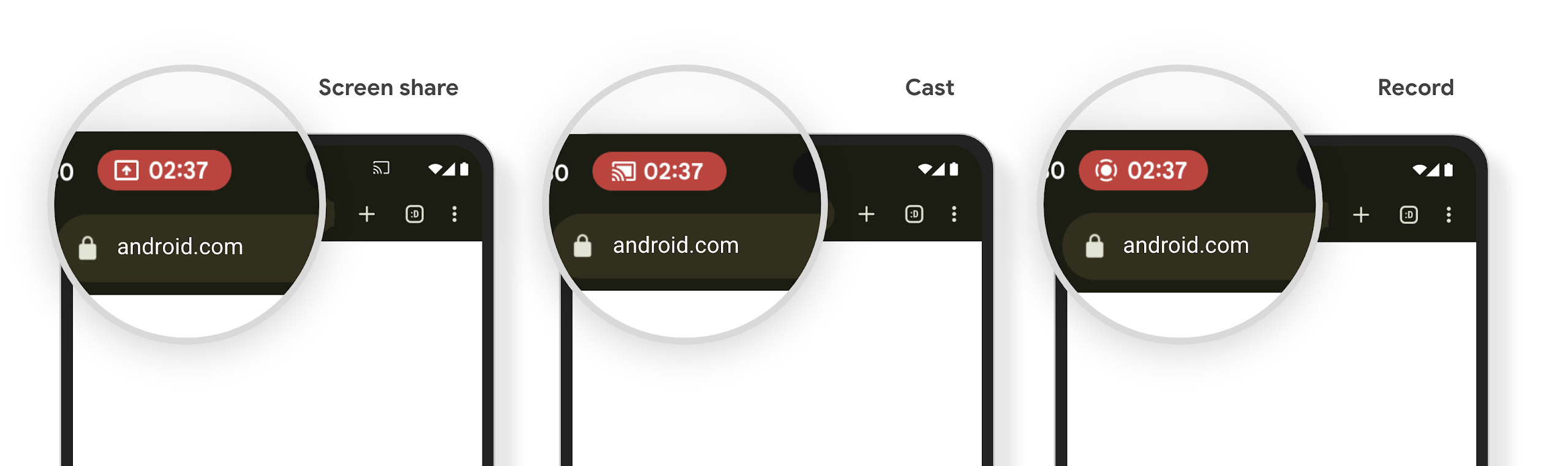
大画面とフォーム ファクタ
Android 15 では、大画面、フリップ式、折りたたみ式など、Android のフォーム ファクタを最大限に活用するためのサポートがアプリに提供されます。
大画面でのマルチタスクを改善
Android 15 gives users better ways to multitask on large screen devices. For example, users can save their favorite split-screen app combinations for quick access and pin the taskbar on screen to quickly switch between apps. This means that making sure your app is adaptive is more important than ever.
Google I/O has sessions on Building adaptive Android apps and Building UI with the Material 3 adaptive library that can help, and our documentation has more to help you Design for large screens.
カバー画面のサポート
Your app can declare a property that Android 15 uses to
allow your Application or Activity to be presented on the small cover
screens of supported flippable devices. These screens are too small to be
considered as compatible targets for Android apps to run on, but your app can
opt in to supporting them, making your app available in more places.
接続
Android 15 では、プラットフォームが更新され、アプリで最新の通信技術やワイヤレス技術を利用できるようになります。
衛星通信のサポート
Android 15 continues to extend platform support for satellite connectivity and includes some UI elements to ensure a consistent user experience across the satellite connectivity landscape.
Apps can use ServiceState.isUsingNonTerrestrialNetwork() to
detect when a device is connected to a satellite, giving them more awareness of
why full network services might be unavailable. Additionally, Android 15
provides support for SMS and MMS apps as well as preloaded RCS apps to use
satellite connectivity for sending and receiving messages.
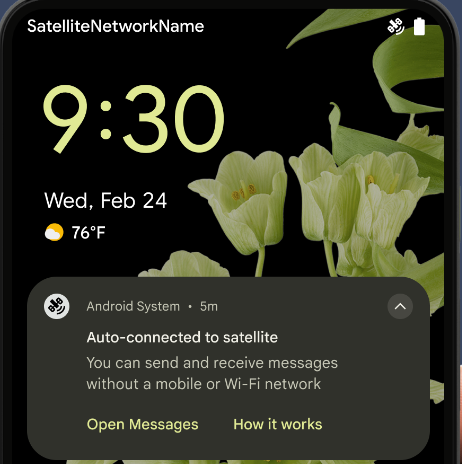
NFC のエクスペリエンスの向上
Android 15 では、Android の堅牢な NFC アプリ エコシステムを引き続きサポートしながら、タッチ決済のエクスペリエンスをよりシームレスで信頼性の高いものにする取り組みを進めています。サポートされているデバイスでは、アプリは NfcAdapter に観察モードに入るようリクエストできます。このモードでは、デバイスはリッスンしますが NFC リーダーには応答せず、アプリの NFC サービス PollingFrame
オブジェクトを送信して処理します。PollingFrame オブジェクトを使用すると、NFC リーダーへの最初の通信の前に認証を行うことができ、多くの場合、ワンタップ取引が可能になります。
さらに、アプリはサポートされているデバイスにフィルタを登録して、ポーリング ループ アクティビティを通知できます。これにより、複数の NFC 対応アプリケーションでスムーズに動作できます。
ウォレットの役割
Android 15 introduces a Wallet role that allows tighter integration with the user's preferred wallet app. This role replaces the NFC default contactless payment setting. Users can manage the Wallet role holder by navigating to Settings > Apps > Default Apps.
The Wallet role is used when routing NFC taps for AIDs registered in the payment category. Taps always go to the Wallet role holder unless another app that is registered for the same AID is running in the foreground.
This role is also used to determine where the Wallet Quick Access tile should go when activated. When the role is set to "None", the Quick Access tile isn't available and payment category NFC taps are only delivered to the foreground app.
セキュリティ
Android 15 では、アプリのセキュリティを強化し、アプリのデータを保護し、ユーザーがデータをより透明性をもって管理できるようになります。ユーザー保護を強化し、アプリを新たな脅威から保護するために Google が行っている取り組みについて詳しくは、Google I/O のAndroid でのユーザー セキュリティの保護に関するトークをご覧ください。
認証情報マネージャーを自動入力と統合する
Starting with Android 15, developers can link specific views like username or password fields with Credential Manager requests, making it easier to provide a tailored user experience during the sign-in process. When the user focuses on one of these views, a corresponding request is sent to Credential Manager. The resulting credentials are aggregated across providers and displayed in autofill fallback UIs, such as inline suggestions or drop-down suggestions. The Jetpack androidx.credentials library is the preferred endpoint for developers to use and will soon be available to further enhance this feature in Android 15 and higher.
シングルタップ登録とログインを生体認証プロンプトと統合する
Credential Manager integrates biometric prompts into the credential creation and sign-in processes, eliminating the need for providers to manage biometric prompts. As a result, credential providers only need to focus on the results of the create and get flows, augmented with the biometric flow result. This simplified process creates a more efficient and streamlined credential creation and retrieval process.
エンドツーエンドの暗号化の鍵管理
We are introducing the E2eeContactKeysManager in Android 15, which
facilitates end-to-end encryption (E2EE) in your Android apps by providing an
OS-level API for the storage of cryptographic public keys.
The E2eeContactKeysManager is designed to integrate with the platform
contacts app to give users a centralized way to manage and verify their
contacts' public keys.
コンテンツ URI の権限チェック
Android 15 introduces a set of APIs that perform permission checks on content URIs:
Context.checkContentUriPermissionFull: This performs a full permission check on content URIs.Activitymanifest attributerequireContentUriPermissionFromCaller: This enforces specified permissions on the provided content URIs at activity launch.ComponentCallerclass forActivitycallers: This represents the app that launched the activity.
ユーザー補助
Android 15 では、ユーザー補助機能を改善する機能が追加されています。
Better Braille
In Android 15, we've made it possible for TalkBack to support Braille displays that are using the HID standard over both USB and secure Bluetooth.
This standard, much like the one used by mice and keyboards, will help Android support a wider range of Braille displays over time.
多言語対応
Android 15 では、デバイスが異なる言語で使用される場合のユーザー エクスペリエンスを補完する機能が追加されています。
CJK 可変フォント
Starting with Android 15, the font file for Chinese, Japanese, and Korean (CJK) languages, NotoSansCJK, is now a variable font. Variable fonts open up possibilities for creative typography in CJK languages. Designers can explore a broader range of styles and create visually striking layouts that were previously difficult or impossible to achieve.
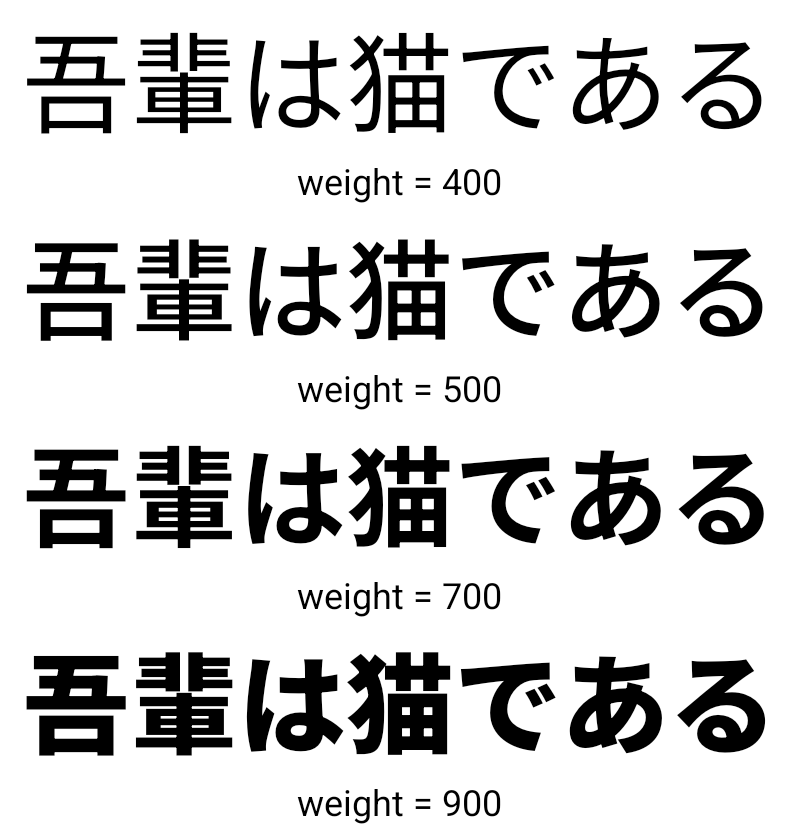
文字間隔の調整
Starting with Android 15, text can be justified utilizing letter spacing by
using JUSTIFICATION_MODE_INTER_CHARACTER. Inter-word justification was
first introduced in Android 8.0 (API level 26), and inter-character
justification provides similar capabilities for languages that use the
whitespace character for segmentation, such as Chinese, Japanese, and others.

JUSTIFICATION_MODE_NONE.
JUSTIFICATION_MODE_NONE.
JUSTIFICATION_MODE_INTER_WORD.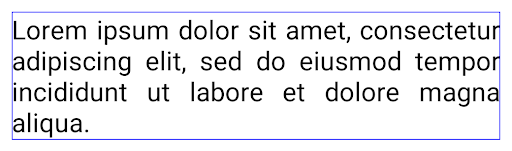
JUSTIFICATION_MODE_INTER_WORD.
JUSTIFICATION_MODE_INTER_CHARACTER.
JUSTIFICATION_MODE_INTER_CHARACTER.自動改行の設定
Android started supporting phrase-based line breaks for Japanese and Korean in
Android 13 (API level 33). However, while phrase-based line breaks improve the
readability of short lines of text, they don't work well for long lines of text.
In Android 15, apps can apply phrase-based line breaks only for short lines
of text, using the LINE_BREAK_WORD_STYLE_AUTO
option. This option selects the best word style option for the text.
For short lines of text, phrase-based line breaks are used, functioning the same
as LINE_BREAK_WORD_STYLE_PHRASE, as shown in the
following image:

LINE_BREAK_WORD_STYLE_AUTO
applies phrase-based line breaks to improve the readability of the text.
This is the same as applying
LINE_BREAK_WORD_STYLE_PHRASE.For longer lines of text, LINE_BREAK_WORD_STYLE_AUTO uses a no
line-break word style, functioning the same as
LINE_BREAK_WORD_STYLE_NONE, as shown in the
following image:

LINE_BREAK_WORD_STYLE_AUTO
applies no line-break word style to improve the readability of the text.
This is the same as applying
LINE_BREAK_WORD_STYLE_NONE.追加の日本語変体仮名フォント
In Android 15, a font file for old Japanese Hiragana (known as Hentaigana) is bundled by default. The unique shapes of Hentaigana characters can add a distinctive flair to artwork or design while also helping to preserve accurate transmission and understanding of ancient Japanese documents.
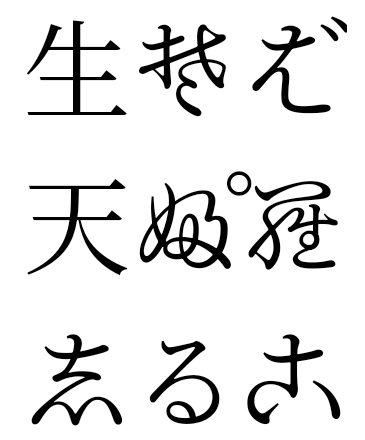
VideoLAN cone Copyright (c) 1996-2010 VideoLAN. This logo or a modified version may be used or modified by anyone to refer to the VideoLAN project or any product developed by the VideoLAN team, but does not indicate endorsement by the project.
Vulkan and the Vulkan logo are registered trademarks of the Khronos Group Inc.
OpenGL is a registered trademark and the OpenGL ES logo is a trademark of Hewlett Packard Enterprise used by permission by Khronos.

