पिछले रिलीज़ की तरह ही, Android 15 में भी ऐप्लिकेशन के काम करने के तरीके में बदलाव किए गए हैं. इन बदलावों का आपके ऐप्लिकेशन पर असर पड़ सकता है. ऐप्लिकेशन के काम करने के तरीके में ये बदलाव, सिर्फ़ उन ऐप्लिकेशन पर लागू होते हैं जो Android 15 या इसके बाद के वर्शन को टारगेट करते हैं. अगर आपका ऐप्लिकेशन Android 15 या उसके बाद के वर्शन को टारगेट कर रहा है, तो आपको अपने ऐप्लिकेशन में बदलाव करना चाहिए, ताकि जहां भी लागू हो वहां इन बदलावों का सही तरीके से इस्तेमाल किया जा सके.
Android 15 पर काम करने वाले सभी ऐप्लिकेशन पर असर डालने वाले बदलावों की सूची भी देखना न भूलें. भले ही, आपके ऐप्लिकेशन का targetSdkVersion कुछ भी हो.
मुख्य फ़ंक्शन
Android 15 में, Android सिस्टम की कई मुख्य सुविधाओं में बदलाव किया गया है या उन्हें बेहतर बनाया गया है.
फ़ोरग्राउंड सेवाओं में हुए बदलाव
हम Android 15 में फ़ोरग्राउंड सेवाओं में ये बदलाव कर रहे हैं.
- डेटा सिंक करने वाली फ़ोरग्राउंड सेवा के टाइम आउट का व्यवहार
- मीडिया प्रोसेस करने वाली नई फ़ोरग्राउंड सेवा का टाइप
- फ़ोरग्राउंड सेवाएं लॉन्च करने वाले
BOOT_COMPLETEDब्रॉडकास्ट रिसीवर पर पाबंदियां - ऐप्लिकेशन के पास
SYSTEM_ALERT_WINDOWअनुमति होने पर, फ़ोरग्राउंड सेवाएं शुरू करने से जुड़ी पाबंदियां
डेटा सिंक करने वाली फ़ोरग्राउंड सेवा के टाइम आउट का व्यवहार
Android 15 में, dataSync के लिए टाइम आउट का नया तरीका जोड़ा गया है. यह तरीका, Android 15 (एपीआई लेवल 35) या उसके बाद के वर्शन को टारगेट करने वाले ऐप्लिकेशन के लिए है. यह व्यवहार,
mediaProcessing फ़ोरग्राउंड सेवा के नए टाइप पर भी लागू होता है.
सिस्टम, किसी ऐप्लिकेशन की dataSync सेवाओं को 24 घंटे में कुल छह घंटे तक चलने की अनुमति देता है. इसके बाद, सिस्टम चल रही सेवा के Service.onTimeout(int, int) तरीके को कॉल करता है. इसे Android 15 में लॉन्च किया गया था. इस दौरान, सेवा के पास Service.stopSelf() को कॉल करने के लिए कुछ सेकंड होते हैं. Service.onTimeout() को कॉल करने के बाद, सेवा को फ़ोरग्राउंड सेवा नहीं माना जाता. अगर सेवा Service.stopSelf() को कॉल नहीं करती है, तो सिस्टम में कोई इंटरनल अपवाद दिखता है. अपवाद को Logcat में इस मैसेज के साथ लॉग किया जाता है:
Fatal Exception: android.app.RemoteServiceException: "A foreground service of
type dataSync did not stop within its timeout: [component name]"
इस बदलाव की वजह से होने वाली समस्याओं से बचने के लिए, इनमें से एक या एक से ज़्यादा काम किए जा सकते हैं:
- अपनी सेवा में
Service.onTimeout(int, int)का नया तरीका लागू करें. जब आपके ऐप्लिकेशन को कॉलबैक मिल जाए, तोstopSelf()को कुछ सेकंड के अंदर कॉल करना न भूलें. (अगर ऐप्लिकेशन को तुरंत बंद नहीं किया जाता है, तो सिस्टम गड़बड़ी का मैसेज जनरेट करता है.) - पक्का करें कि आपके ऐप्लिकेशन की
dataSyncसेवाएं, 24 घंटे में कुल छह घंटे से ज़्यादा न चलें. ऐसा तब तक नहीं होगा, जब तक उपयोगकर्ता ऐप्लिकेशन के साथ इंटरैक्ट करके, टाइमर को रीसेट नहीं करता. - सीधे उपयोगकर्ता के साथ इंटरैक्शन होने पर ही,
dataSyncफ़ोरग्राउंड सेवाएं शुरू करें. सेवा शुरू होने के समय, आपका ऐप्लिकेशन फ़ोरग्राउंड में होता है. इसलिए, ऐप्लिकेशन के बैकग्राउंड में चलने के बाद, आपकी सेवा को पूरे छह घंटे तक चालू रखा जाता है. dataSyncफ़ोरग्राउंड सेवा का इस्तेमाल करने के बजाय, किसी अन्य एपीआई का इस्तेमाल करें.
अगर आपके ऐप्लिकेशन की dataSync फ़ोरग्राउंड सेवाएं पिछले 24 में छह घंटे तक चली हैं, तो आपके पास dataSync की दूसरी फ़ोरग्राउंड सेवा शुरू करने का विकल्प नहीं है. जब तक उपयोगकर्ता आपके ऐप्लिकेशन को फ़ोरग्राउंड में न ले जाए (इससे टाइमर रीसेट हो जाता है). अगर कोई दूसरी dataSync फ़ोरग्राउंड सेवा शुरू करने की कोशिश की जाती है, तो सिस्टम ForegroundServiceStartNotAllowedException को गड़बड़ी का मैसेज दिखाता है. जैसे, "dataSync टाइप की फ़ोरग्राउंड सेवा के लिए, समयसीमा पहले ही खत्म हो चुकी है".
टेस्ट करना
अपने ऐप्लिकेशन के व्यवहार की जांच करने के लिए, डेटा सिंक टाइम आउट की सुविधा चालू की जा सकती है. भले ही, आपका ऐप्लिकेशन Android 15 को टारगेट न करता हो. हालांकि, यह ज़रूरी है कि ऐप्लिकेशन Android 15 वाले डिवाइस पर चल रहा हो. टाइम आउट की सुविधा चालू करने के लिए, यह adb कमांड चलाएं:
adb shell am compat enable FGS_INTRODUCE_TIME_LIMITS your-package-name
टाइम आउट की अवधि में बदलाव भी किया जा सकता है. इससे यह जांचना आसान हो जाता है कि
तय सीमा पूरी होने पर, आपका ऐप्लिकेशन कैसे काम करता है. टाइम आउट की नई अवधि सेट करने के लिए, यह adb कमांड चलाएं:
adb shell device_config put activity_manager data_sync_fgs_timeout_duration duration-in-milliseconds
मीडिया प्रोसेस करने वाली नई फ़ोरग्राउंड सेवा का टाइप
Android 15 introduces a new foreground service type, mediaProcessing. This
service type is appropriate for operations like transcoding media files. For
example, a media app might download an audio file and need to convert it to a
different format before playing it. You can use a mediaProcessing foreground
service to make sure the conversion continues even while the app is in the
background.
The system permits an app's mediaProcessing services to run for a total of 6
hours in a 24-hour period, after which the system calls the running service's
Service.onTimeout(int, int) method (introduced in Android
15). At this time, the service has a few seconds to call
Service.stopSelf(). If the service does not
call Service.stopSelf(), the system throws an internal exception. The
exception is logged in Logcat with the following message:
Fatal Exception: android.app.RemoteServiceException: "A foreground service of
type mediaProcessing did not stop within its timeout: [component name]"
To avoid having the exception, you can do one of the following:
- Have your service implement the new
Service.onTimeout(int, int)method. When your app receives the callback, make sure to callstopSelf()within a few seconds. (If you don't stop the app right away, the system generates a failure.) - Make sure your app's
mediaProcessingservices don't run for more than a total of 6 hours in any 24-hour period (unless the user interacts with the app, resetting the timer). - Only start
mediaProcessingforeground services as a result of direct user interaction; since your app is in the foreground when the service starts, your service has the full six hours after the app goes to the background. - Instead of using a
mediaProcessingforeground service, use an alternative API, like WorkManager.
If your app's mediaProcessing foreground services have run for 6 hours in the
last 24, you cannot start another mediaProcessing foreground service unless
the user has brought your app to the foreground (which resets the timer). If you
try to start another mediaProcessing foreground service, the system throws
ForegroundServiceStartNotAllowedException
with an error message like "Time limit already exhausted for foreground service
type mediaProcessing".
For more information about the mediaProcessing service type, see Changes to
foreground service types for Android 15: Media processing.
Testing
To test your app's behavior, you can enable media processing timeouts even if
your app is not targeting Android 15 (as long as the app is running on an
Android 15 device). To enable timeouts, run the following adb command:
adb shell am compat enable FGS_INTRODUCE_TIME_LIMITS your-package-name
You can also adjust the timeout period, to make it easier to test how your
app behaves when the limit is reached. To set a new timeout period, run the
following adb command:
adb shell device_config put activity_manager media_processing_fgs_timeout_duration duration-in-milliseconds
फ़ोरग्राउंड सेवाएं लॉन्च करने वाले BOOT_COMPLETED ब्रॉडकास्ट रिसीवर पर पाबंदियां
BOOT_COMPLETED ब्रॉडकास्ट रिसीवर के लिए, फ़ोरग्राउंड सेवाएं लॉन्च करने से जुड़ी नई पाबंदियां हैं. BOOT_COMPLETED रिसीवर को
फ़ोरग्राउंड सेवाओं के ये टाइप हैं:
dataSynccameramediaPlaybackphoneCallmediaProjectionmicrophone(यह पाबंदीmicrophoneके लिए तब से लागू है Android 14)
अगर BOOT_COMPLETED रिसीवर इनमें से किसी भी तरह के फ़ोरग्राउंड को लॉन्च करने की कोशिश करता है
सिस्टम, ForegroundServiceStartNotAllowedException की जानकारी देता है.
टेस्ट करना
अपने ऐप्लिकेशन के व्यवहार की जांच करने के लिए, ये नई पाबंदियां चालू की जा सकती हैं. भले ही, आपका ऐप्लिकेशन Android 15 को टारगेट न करता हो. हालांकि, यह ज़रूरी है कि ऐप्लिकेशन Android 15 वाले डिवाइस पर चल रहा हो. यहां दिया गया adb निर्देश चलाएं:
adb shell am compat enable FGS_BOOT_COMPLETED_RESTRICTIONS your-package-name
डिवाइस को रीस्टार्ट किए बिना BOOT_COMPLETED ब्रॉडकास्ट भेजने के लिए,
नीचे दिया गया adb निर्देश चलाएं:
adb shell am broadcast -a android.intent.action.BOOT_COMPLETED your-package-name
जब कोई ऐप्लिकेशन SYSTEM_ALERT_WINDOW अनुमति का इस्तेमाल कर रहा हो, तब फ़ोरग्राउंड सेवाएं शुरू करने से जुड़ी पाबंदियां
पहले, अगर किसी ऐप्लिकेशन के पास SYSTEM_ALERT_WINDOW अनुमति होती थी, तो वह फ़ोरग्राउंड सेवा को लॉन्च कर सकता था. भले ही, वह ऐप्लिकेशन फ़िलहाल बैकग्राउंड में हो. इस बारे में बैकग्राउंड में शुरू करने से जुड़ी पाबंदियों से छूट में बताया गया है.
अगर कोई ऐप्लिकेशन Android 15 को टारगेट करता है, तो अब यह छूट कम हो गई है. ऐप्लिकेशन को अब SYSTEM_ALERT_WINDOW की अनुमति की ज़रूरत होगी. साथ ही, उसमें भी एक दिखने वाला ओवरले विंडो भी होनी चाहिए. इसका मतलब है कि ऐप्लिकेशन को सबसे पहले TYPE_APPLICATION_OVERLAY विंडो लॉन्च करनी होगी और फ़ोरग्राउंड सेवा शुरू करने से पहले, विंडो दिखनी चाहिए.
अगर आपका ऐप्लिकेशन इन नई ज़रूरी शर्तों को पूरा किए बिना, बैकग्राउंड से फ़ोरग्राउंड सेवा शुरू करने की कोशिश करता है और उसे कोई छूट नहीं मिली है, तो सिस्टम ForegroundServiceStartNotAllowedException दिखाता है.
अगर आपका ऐप्लिकेशन SYSTEM_ALERT_WINDOW अनुमति का एलान करता है और बैकग्राउंड से फ़ोरग्राउंड सेवाएं लॉन्च करता है, तो इस बदलाव का उस पर असर पड़ सकता है. अगर आपके ऐप्लिकेशन को ForegroundServiceStartNotAllowedException मिलता है, तो अपने ऐप्लिकेशन के काम करने का क्रम देखें और पक्का करें कि बैकग्राउंड से फ़ोरग्राउंड सेवा शुरू करने से पहले, आपके ऐप्लिकेशन में एक ऐक्टिव ओवरले विंडो हो. View.getWindowVisibility() को कॉल करके, यह देखा जा सकता है कि ओवरले विंडो फ़िलहाल दिख रही है या नहीं. इसके अलावा, View.onWindowVisibilityChanged() को बदलकर, यह भी सेट किया जा सकता है कि ओवरले विंडो दिखने या न दिखने पर सूचना मिलती रहे.
टेस्ट करना
अपने ऐप्लिकेशन के व्यवहार की जांच करने के लिए, ये नई पाबंदियां चालू की जा सकती हैं. भले ही, आपका ऐप्लिकेशन Android 15 को टारगेट न करता हो. हालांकि, यह ज़रूरी है कि ऐप्लिकेशन Android 15 वाले डिवाइस पर चल रहा हो. बैकग्राउंड से फ़ोरग्राउंड सेवाएं शुरू करने से जुड़ी इन नई पाबंदियों को चालू करने के लिए, यहां दिया गया adb निर्देश चलाएं:
adb shell am compat enable FGS_SAW_RESTRICTIONS your-package-name
ऐप्लिकेशन, परेशान न करें मोड की ग्लोबल स्थिति में कब बदलाव कर सकते हैं, इसमें बदलाव
Android 15 (एपीआई लेवल 35) और उसके बाद के वर्शन को टारगेट करने वाले ऐप्लिकेशन, अब किसी डिवाइस पर 'परेशान न करें' (डीएनडी) मोड की ग्लोबल स्थिति या नीति को नहीं बदल सकते. ऐसा, उपयोगकर्ता की सेटिंग में बदलाव करके या डीएनडी मोड को बंद करके नहीं किया जा सकता. इसके बजाय, ऐप्लिकेशन को AutomaticZenRule का योगदान देना होगा. सिस्टम, इस योगदान को सबसे ज़्यादा पाबंदी वाली मौजूदा नीति के साथ मिलाकर, ग्लोबल नीति बनाता है. पहले जिन मौजूदा एपीआई कॉल से ग्लोबल स्टेटस (setInterruptionFilter,
setNotificationPolicy) पर असर पड़ा था उनसे, एक 'असहमति' वाला AutomaticZenRule पैरामीटर बनता है या अपडेट होता है. यह पैरामीटर, उन एपीआई कॉल के कॉल-साइकल के हिसाब से टॉगल किया जाता है.
ध्यान दें कि इस बदलाव का असर सिर्फ़ तब पड़ता है, जब ऐप्लिकेशन setInterruptionFilter(INTERRUPTION_FILTER_ALL) को कॉल कर रहा हो और उसे उम्मीद हो कि उस कॉल से, AutomaticZenRule को बंद किया जा सकेगा. AutomaticZenRule को पहले उसके मालिकों ने चालू किया था.
OpenJDK API में हुए बदलाव
Android 15 continues the work of refreshing Android's core libraries to align with the features in the latest OpenJDK LTS releases.
Some of these changes can affect app compatibility for apps targeting Android 15 (API level 35):
Changes to string formatting APIs: Validation of argument index, flags, width, and precision are now more strict when using the following
String.format()andFormatter.format()APIs:String.format(String, Object[])String.format(Locale, String, Object[])Formatter.format(String, Object[])Formatter.format(Locale, String, Object[])
For example, the following exception is thrown when an argument index of 0 is used (
%0in the format string):IllegalFormatArgumentIndexException: Illegal format argument index = 0In this case, the issue can be fixed by using an argument index of 1 (
%1in the format string).Changes to component type of
Arrays.asList(...).toArray(): When usingArrays.asList(...).toArray(), the component type of the resulting array is now anObject—not the type of the underlying array's elements. So the following code throws aClassCastException:String[] elements = (String[]) Arrays.asList("one", "two").toArray();For this case, to preserve
Stringas the component type in the resulting array, you could useCollection.toArray(Object[])instead:String[] elements = Arrays.asList("two", "one").toArray(new String[0]);Changes to language code handling: When using the
LocaleAPI, language codes for Hebrew, Yiddish, and Indonesian are no longer converted to their obsolete forms (Hebrew:iw, Yiddish:ji, and Indonesian:in). When specifying the language code for one of these locales, use the codes from ISO 639-1 instead (Hebrew:he, Yiddish:yi, and Indonesian:id).Changes to random int sequences: Following the changes made in https://bugs.openjdk.org/browse/JDK-8301574, the following
Random.ints()methods now return a different sequence of numbers than theRandom.nextInt()methods do:Generally, this change shouldn't result in app-breaking behavior, but your code shouldn't expect the sequence generated from
Random.ints()methods to matchRandom.nextInt().
The new SequencedCollection API can affect your app's compatibility
after you update compileSdk in your app's build configuration to use
Android 15 (API level 35):
Collision with
MutableList.removeFirst()andMutableList.removeLast()extension functions inkotlin-stdlibThe
Listtype in Java is mapped to theMutableListtype in Kotlin. Because theList.removeFirst()andList.removeLast()APIs have been introduced in Android 15 (API level 35), the Kotlin compiler resolves function calls, for examplelist.removeFirst(), statically to the newListAPIs instead of to the extension functions inkotlin-stdlib.If an app is re-compiled with
compileSdkset to35andminSdkset to34or lower, and then the app is run on Android 14 and lower, a runtime error is thrown:java.lang.NoSuchMethodError: No virtual method removeFirst()Ljava/lang/Object; in class Ljava/util/ArrayList;The existing
NewApilint option in Android Gradle Plugin can catch these new API usages../gradlew lintMainActivity.kt:41: Error: Call requires API level 35 (current min is 34): java.util.List#removeFirst [NewApi] list.removeFirst()To fix the runtime exception and lint errors, the
removeFirst()andremoveLast()function calls can be replaced withremoveAt(0)andremoveAt(list.lastIndex)respectively in Kotlin. If you're using Android Studio Ladybug | 2024.1.3 or higher, it also provides a quick fix option for these errors.Consider removing
@SuppressLint("NewApi")andlintOptions { disable 'NewApi' }if the lint option has been disabled.Collision with other methods in Java
New methods have been added into the existing types, for example,
ListandDeque. These new methods might not be compatible with the methods with the same name and argument types in other interfaces and classes. In the case of a method signature collision with incompatibility, thejavaccompiler outputs a build-time error. For example:Example error 1:
javac MyList.javaMyList.java:135: error: removeLast() in MyList cannot implement removeLast() in List public void removeLast() { ^ return type void is not compatible with Object where E is a type-variable: E extends Object declared in interface ListExample error 2:
javac MyList.javaMyList.java:7: error: types Deque<Object> and List<Object> are incompatible; public class MyList implements List<Object>, Deque<Object> { both define reversed(), but with unrelated return types 1 errorExample error 3:
javac MyList.javaMyList.java:43: error: types List<E#1> and MyInterface<E#2> are incompatible; public static class MyList implements List<Object>, MyInterface<Object> { class MyList inherits unrelated defaults for getFirst() from types List and MyInterface where E#1,E#2 are type-variables: E#1 extends Object declared in interface List E#2 extends Object declared in interface MyInterface 1 errorTo fix these build errors, the class implementing these interfaces should override the method with a compatible return type. For example:
@Override public Object getFirst() { return List.super.getFirst(); }
सुरक्षा
Android 15 में ऐसे बदलाव किए गए हैं जिनसे सिस्टम की सुरक्षा को बेहतर बनाया जा सके. इससे ऐप्लिकेशन और उपयोगकर्ताओं को नुकसान पहुंचाने वाले ऐप्लिकेशन से सुरक्षित रखने में मदद मिलती है.
प्रतिबंधित TLS वर्शन
Android 15 restricts the usage of TLS versions 1.0 and 1.1. These versions had previously been deprecated in Android, but are now disallowed for apps targeting Android 15.
सुरक्षित बैकग्राउंड गतिविधि शुरू होना
Android 15 protects users from malicious apps and gives them more control over their devices by adding changes that prevent malicious background apps from bringing other apps to the foreground, elevating their privileges, and abusing user interaction. Background activity launches have been restricted since Android 10 (API level 29).
Other changes
In addition to the restriction for UID matching, these other changes are also included:
- Change
PendingIntentcreators to block background activity launches by default. This helps prevent apps from accidentally creating aPendingIntentthat could be abused by malicious actors. - Don't bring an app to the foreground unless the
PendingIntentsender allows it. This change aims to prevent malicious apps from abusing the ability to start activities in the background. By default, apps are not allowed to bring the task stack to the foreground unless the creator allows background activity launch privileges or the sender has background activity launch privileges. - Control how the top activity of a task stack can finish its task. If the top activity finishes a task, Android will go back to whichever task was last active. Moreover, if a non-top activity finishes its task, Android will go back to the home screen; it won't block the finish of this non-top activity.
- Prevent launching arbitrary activities from other apps into your own task. This change prevents malicious apps from phishing users by creating activities that appear to be from other apps.
- Block non-visible windows from being considered for background activity launches. This helps prevent malicious apps from abusing background activity launches to display unwanted or malicious content to users.
ज़्यादा सुरक्षित इंटेंट
Android 15 introduces new optional security measures to make intents safer and more robust. These changes are aimed at preventing potential vulnerabilities and misuse of intents that can be exploited by malicious apps. There are two main improvements to the security of intents in Android 15:
- Match target intent-filters: Intents that target specific components must accurately match the target's intent-filter specifications. If you send an intent to launch another app's activity, the target intent component needs to align with the receiving activity's declared intent-filters.
- Intents must have actions: Intents without an action will no longer match any intent-filters. This means that intents used to start activities or services must have a clearly defined action.
In order to check how your app responds to these changes, use
StrictMode in your app. To see detailed
logs about Intent usage violations, add the following method:
Kotlin
fun onCreate() { StrictMode.setVmPolicy(VmPolicy.Builder() .detectUnsafeIntentLaunch() .build() ) }
Java
public void onCreate() { StrictMode.setVmPolicy(new VmPolicy.Builder() .detectUnsafeIntentLaunch() .build()); }
उपयोगकर्ता अनुभव और सिस्टम यूज़र इंटरफ़ेस (यूआई)
Android 15 में कुछ बदलाव किए गए हैं. इनका मकसद, उपयोगकर्ताओं को एक जैसा और आसान अनुभव देना है.
विंडो इनसेट में बदलाव
Android 15 में, विंडो इनसेट से जुड़े दो बदलाव किए गए हैं: डिफ़ॉल्ट रूप से, स्क्रीन के किनारों तक विंडो दिखती है. साथ ही, कॉन्फ़िगरेशन में भी बदलाव किए गए हैं. जैसे, सिस्टम बार का डिफ़ॉल्ट कॉन्फ़िगरेशन.
Edge-to-edge enforcement
Apps are edge-to-edge by default on devices running Android 15 if the app is targeting Android 15 (API level 35).
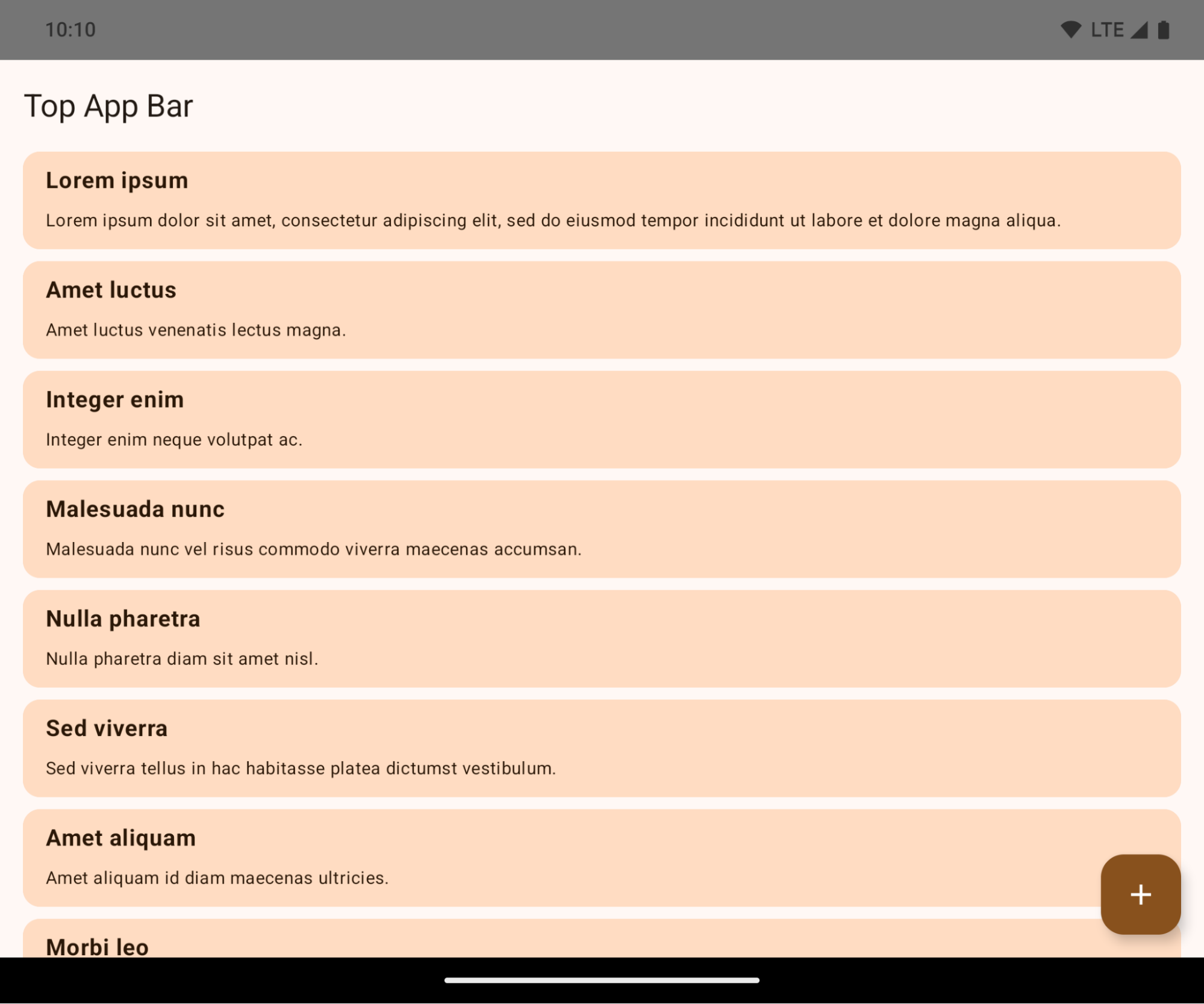
This is a breaking change that might negatively impact your app's UI. The changes affect the following UI areas:
- Gesture handle navigation bar
- Transparent by default.
- Bottom offset is disabled so content draws behind the system navigation bar unless insets are applied.
setNavigationBarColorandR.attr#navigationBarColorare deprecated and don't affect gesture navigation.setNavigationBarContrastEnforcedandR.attr#navigationBarContrastEnforcedcontinue to have no effect on gesture navigation.
- 3-button navigation
- Opacity set to 80% by default, with color possibly matching the window background.
- Bottom offset disabled so content draws behind the system navigation bar unless insets are applied.
setNavigationBarColorandR.attr#navigationBarColorare set to match the window background by default. The window background must be a color drawable for this default to apply. This API is deprecated but continues to affect 3-button navigation.setNavigationBarContrastEnforcedandR.attr#navigationBarContrastEnforcedis true by default, which adds an 80% opaque background across 3-button navigation.
- Status bar
- Transparent by default.
- The top offset is disabled so content draws behind the status bar unless insets are applied.
setStatusBarColorandR.attr#statusBarColorare deprecated and have no effect on Android 15.setStatusBarContrastEnforcedandR.attr#statusBarContrastEnforcedare deprecated but still have an effect on Android 15.
- Display cutout
layoutInDisplayCutoutModeof non-floating windows must beLAYOUT_IN_DISPLAY_CUTOUT_MODE_ALWAYS.SHORT_EDGES,NEVER, andDEFAULTare interpreted asALWAYSso that users don't see a black bar caused by the display cutout and appear edge-to-edge.
The following example shows an app before and after targeting Android 15 (API level 35), and before and after applying insets.
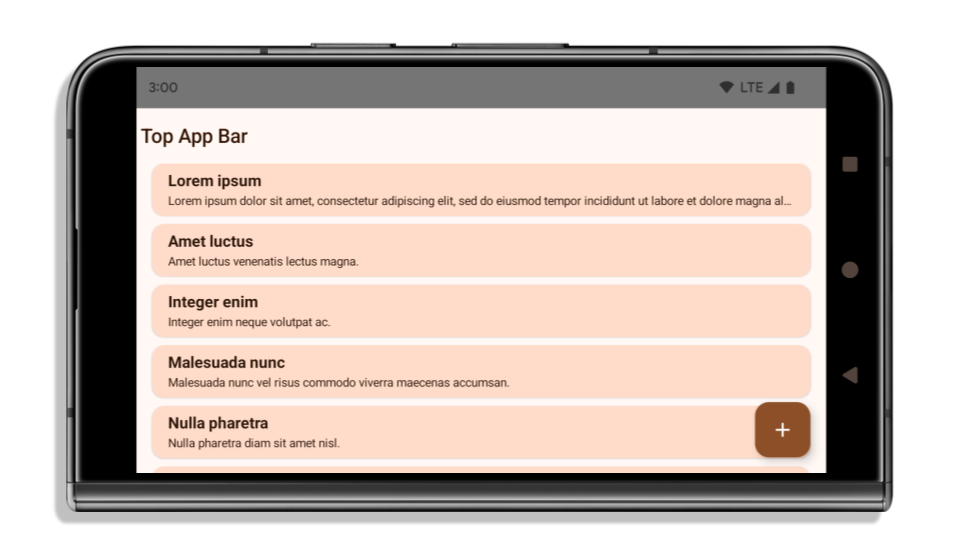
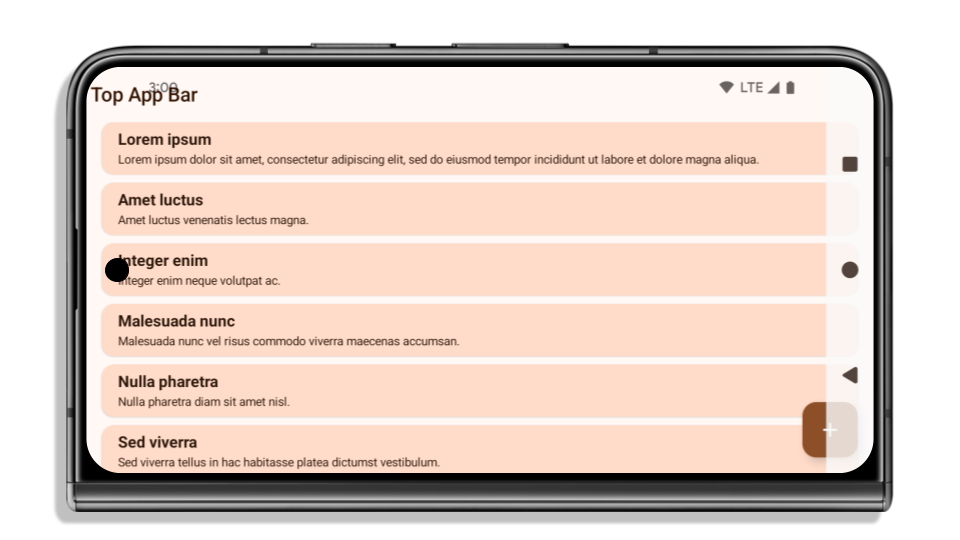
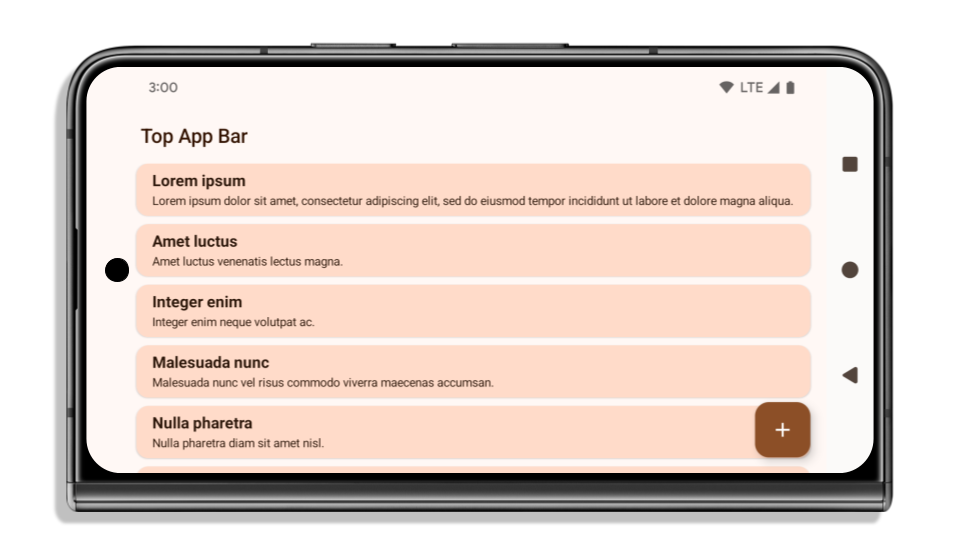
What to check if your app is already edge-to-edge
If your app is already edge-to-edge and applies insets, you are mostly unimpacted, except in the following scenarios. However, even if you think you aren't impacted, we recommend you test your app.
- You have a non-floating window, such as an
Activitythat usesSHORT_EDGES,NEVERorDEFAULTinstead ofLAYOUT_IN_DISPLAY_CUTOUT_MODE_ALWAYS. If your app crashes on launch, this might be due to your splashscreen. You can either upgrade the core splashscreen dependency to 1.2.0-alpha01 or later or setwindow.attributes.layoutInDisplayCutoutMode = WindowManager.LayoutInDisplayCutoutMode.always. - There might be lower-traffic screens with occluded UI. Verify these
less-visited screens don't have occluded UI. Lower-traffic screens include:
- Onboarding or sign-in screens
- Settings pages
What to check if your app is not already edge-to-edge
If your app is not already edge-to-edge, you are most likely impacted. In addition to the scenarios for apps that are already edge-to-edge, you should consider the following:
- If your app uses Material 3 Components (
androidx.compose.material3) in compose, such asTopAppBar,BottomAppBar, andNavigationBar, these components are likely not impacted because they automatically handle insets. - If your app is using Material 2 Components (
androidx.compose.material) in Compose, these components don't automatically handle insets. However, you can get access to the insets and apply them manually. In androidx.compose.material 1.6.0 and later, use thewindowInsetsparameter to apply the insets manually forBottomAppBar,TopAppBar,BottomNavigation, andNavigationRail. Likewise, use thecontentWindowInsetsparameter forScaffold. - If your app uses views and Material Components
(
com.google.android.material), most views-based Material Components such asBottomNavigationView,BottomAppBar,NavigationRailView, orNavigationView, handle insets and require no additional work. However, you need to addandroid:fitsSystemWindows="true"if usingAppBarLayout. - For custom composables, apply the insets manually as padding. If your
content is within a
Scaffold, you can consume insets using theScaffoldpadding values. Otherwise, apply padding using one of theWindowInsets. - If your app is using views and
BottomSheet,SideSheetor custom containers, apply padding usingViewCompat.setOnApplyWindowInsetsListener. ForRecyclerView, apply padding using this listener and also addclipToPadding="false".
What to check if your app must offer custom background protection
If your app must offer custom background protection to 3-button navigation or
the status bar, your app should place a composable or view behind the system bar
using WindowInsets.Type#tappableElement() to get the 3-button
navigation bar height or WindowInsets.Type#statusBars.
Additional edge-to-edge resources
See the Edge to Edge Views and Edge to Edge Compose guides for additional considerations on applying insets.
Deprecated APIs
The following APIs are deprecated but not disabled:
R.attr#enforceStatusBarContrastR.attr#navigationBarColor(for 3 button navigation, with 80% alpha)Window#isStatusBarContrastEnforcedWindow#setNavigationBarColor(for 3 button navigation, with 80% alpha)Window#setStatusBarContrastEnforced
The following APIs are deprecated and disabled:
R.attr#navigationBarColor(for gesture navigation)R.attr#navigationBarDividerColorR.attr#statusBarColorWindow#setDecorFitsSystemWindowsWindow#getNavigationBarColorWindow#getNavigationBarDividerColorWindow#getStatusBarColorWindow#setNavigationBarColor(for gesture navigation)Window#setNavigationBarDividerColorWindow#setStatusBarColor
Stable configuration
अगर आपका ऐप्लिकेशन Android 15 (एपीआई लेवल 35) या उसके बाद के वर्शन को टारगेट करता है, तो Configuration अब सिस्टम बार को शामिल नहीं करता. अगर आप
लेआउट कैलकुलेशन के लिए Configuration क्लास, आपको इसे बेहतर से बदलना चाहिए
विकल्प, जैसे कि ViewGroup, WindowInsets या
आपकी ज़रूरत के हिसाब से WindowMetricsCalculator.
Configuration, एपीआई 1 से उपलब्ध है. आम तौर पर, यह जानकारी Activity.onConfigurationChanged से मिलती है. यह विंडो की सघनता,
स्क्रीन की दिशा, और साइज़. विंडो के साइज़ की एक अहम विशेषता
Configuration से वापस मिला यह है कि इसने पहले सिस्टम बार को शामिल नहीं किया था.
कॉन्फ़िगरेशन साइज़ का इस्तेमाल आम तौर पर संसाधन चुनने के लिए किया जाता है, जैसे कि
/res/layout-h500dp. यह अब भी मान्य है. हालांकि, लेआउट के हिसाब लगाने के लिए, इसका इस्तेमाल करने का सुझाव नहीं दिया जाता. अगर ऐसा किया है, तो आपको
से दूर हैं. आपको Configuration के इस्तेमाल की जगह कुछ ऐसा करना चाहिए
जो आपके इस्तेमाल के उदाहरण के हिसाब से ज़्यादा सही रहेंगे.
अगर इसका इस्तेमाल लेआउट को कैलकुलेट करने के लिए किया जाता है, तो सही ViewGroup, जैसे कि
CoordinatorLayout या ConstraintLayout. अगर आप ऊंचाई तय करने के लिए इसका इस्तेमाल करते हैं
सिस्टम नेवबार के, WindowInsets का उपयोग करें. अगर आपको अपने ऐप्लिकेशन की विंडो का मौजूदा साइज़ जानना है, तो computeCurrentWindowMetrics का इस्तेमाल करें.
इस सूची में उन फ़ील्ड के बारे में बताया गया है जिन पर इस बदलाव का असर पड़ा है:
Configuration.screenWidthDpऔरscreenHeightDpसाइज़ में अब सिस्टम बार शामिल नहीं किए जाते.Configuration.smallestScreenWidthDpपर सीधे तौर पर, बदलावों का असर नहीं हुआ हैscreenWidthDpऔरscreenHeightDpके लिए.Configuration.orientationपर, इनमें किए गए बदलावों का असर सीधे तौर पर नहीं हुआ है करीब-करीब स्क्वेयर साइज़ वाले डिवाइसों परscreenWidthDpऔरscreenHeightDp.Configurationमें किए गए बदलावों का असर,Display.getSize(Point)पर सीधे तौर पर नहीं पड़ता. एपीआई लेवल 30 की शुरुआत में, इस नीति को बंद कर दिया गया था.- एपीआई लेवल 33 से ही
Display.getMetrics()इस तरह काम कर रहा है.
elegantTextHeight एट्रिब्यूट की वैल्यू डिफ़ॉल्ट रूप से 'सही' पर सेट होती है
For apps targeting Android 15 (API level 35), the
elegantTextHeight TextView attribute
becomes true by default, replacing the compact font used by default with some
scripts that have large vertical metrics with one that is much more readable.
The compact font was introduced to prevent breaking layouts; Android 13 (API
level 33) prevents many of these breakages by allowing the text layout to
stretch the vertical height utilizing the fallbackLineSpacing
attribute.
In Android 15, the compact font still remains in the system, so your app can set
elegantTextHeight to false to get the same behavior as before, but it is
unlikely to be supported in upcoming releases. So, if your app supports the
following scripts: Arabic, Lao, Myanmar, Tamil, Gujarati, Kannada, Malayalam,
Odia, Telugu or Thai, test your app by setting elegantTextHeight to true.

elegantTextHeight behavior for apps targeting Android 14 (API level 34) and lower.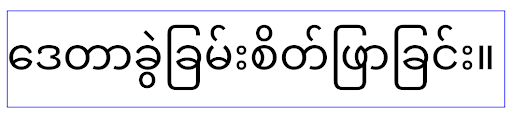
elegantTextHeight behavior for apps targeting Android 15.अक्षरों के जटिल आकार के लिए, TextView की चौड़ाई में बदलाव
Android के पिछले वर्शन में, पेचीदा आकार वाले कुछ कर्सिव फ़ॉन्ट या भाषाएं, पिछले या अगले वर्ण के एरिया में अक्षर खींच सकती हैं.
कुछ मामलों में, ऐसे अक्षरों को शुरुआत या आखिर में काटकर छोटा किया गया था.
Android 15 से, TextView ऐसे अक्षरों के लिए ज़रूरी जगह बनाने के लिए
चौड़ाई तय करता है. साथ ही, क्लिप बनाने से रोकने के लिए,
ऐप्लिकेशन बाईं ओर ज़्यादा पैडिंग (जगह) का अनुरोध कर सकते हैं.
इस बदलाव का असर इस बात पर पड़ता है कि TextView, चौड़ाई का फ़ैसला कैसे लेता है. इसलिए, अगर ऐप्लिकेशन Android 15 (एपीआई लेवल 35) या उसके बाद के वर्शन को टारगेट करता है, तो TextView डिफ़ॉल्ट रूप से ज़्यादा चौड़ाई तय करता है. setUseBoundsForWidth पर एपीआई को कॉल करके, इस सुविधा को चालू या बंद किया जा सकता है.TextView
बाईं ओर की पैडिंग जोड़ने से, हो सकता है कि मौजूदा लेआउट गलत तरीके से अलाइन हो जाएं. ऐसा होने पर, Android 15 या इसके बाद के वर्शन को टारगेट करने वाले ऐप्लिकेशन के लिए भी पैडिंग (जगह) डिफ़ॉल्ट रूप से नहीं जोड़ी जाती.
हालांकि, setShiftDrawingOffsetForStartOverhang को कॉल करके, क्लिपिंग को रोकने के लिए अतिरिक्त पैडिंग जोड़ी जा सकती है.
नीचे दिए गए उदाहरणों से पता चलता है कि इन बदलावों से कुछ फ़ॉन्ट और भाषाओं के लिए टेक्स्ट लेआउट को बेहतर कैसे बनाया जा सकता है.
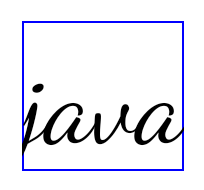
<TextView android:fontFamily="cursive" android:text="java" />
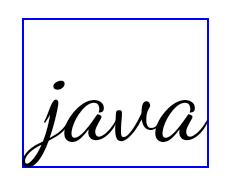
<TextView android:fontFamily="cursive" android:text="java" android:useBoundsForWidth="true" android:shiftDrawingOffsetForStartOverhang="true" />
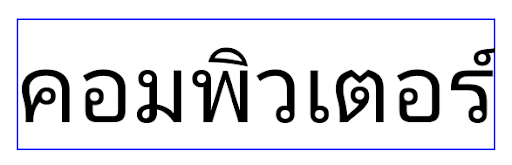
<TextView android:text="คอมพิวเตอร์" />
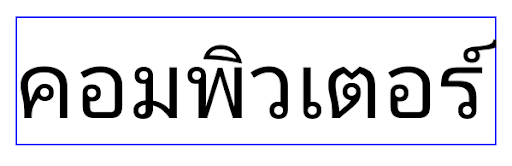
<TextView android:text="คอมพิวเตอร์" android:useBoundsForWidth="true" android:shiftDrawingOffsetForStartOverhang="true" />
EditText के लिए, स्थानीय भाषा के हिसाब से डिफ़ॉल्ट लाइन की ऊंचाई
Android के पिछले वर्शन में, टेक्स्ट लेआउट, टेक्स्ट की ऊंचाई को बढ़ा देता था, ताकि मौजूदा स्थानीय भाषा से मैच करने वाले फ़ॉन्ट की लाइन की ऊंचाई पूरी की जा सके. उदाहरण के लिए, अगर कॉन्टेंट जैपनीज़ में था, तो टेक्स्ट की ऊंचाई थोड़ी ज़्यादा हो गई, क्योंकि जैपनीज़ फ़ॉन्ट की लाइन की ऊंचाई, लैटिन फ़ॉन्ट की लाइन की ऊंचाई से थोड़ी ज़्यादा होती है. हालांकि, लाइन हाइट में इन अंतरों के बावजूद, इस्तेमाल किए जा रहे स्थानीय भाषा के बावजूद, EditText एलिमेंट का साइज़ एक जैसा था, जैसा कि इस इमेज में दिखाया गया है:

EditText एलिमेंट दिखाने वाले तीन बॉक्स, जिनमें इंग्लिश (en), जैपनीज़ (ja), और बर्मीज़ (my) भाषा का टेक्स्ट हो सकता है. EditText की ऊंचाई एक जैसी है, भले ही इन भाषाओं की लाइन की ऊंचाई एक-दूसरे से अलग हो.Android 15 (एपीआई लेवल 35) को टारगेट करने वाले ऐप्लिकेशन के लिए, EditText के लिए कम से कम लाइन हाइट तय की गई है. इससे, तय की गई लोकेल के रेफ़रंस फ़ॉन्ट से मैच करने में मदद मिलती है. इसकी जानकारी इस इमेज में दी गई है:

EditText एलिमेंट दिखाने वाले तीन बॉक्स, जिनमें इंग्लिश (en), जैपनीज़ (ja), और बर्मीज़ (my) भाषा का टेक्स्ट हो सकता है. EditText की ऊंचाई में अब इन भाषाओं के फ़ॉन्ट के लिए, डिफ़ॉल्ट लाइन की ऊंचाई को शामिल करने के लिए स्पेस शामिल है.ज़रूरत पड़ने पर, आपका ऐप्लिकेशन useLocalePreferredLineHeightForMinimum एट्रिब्यूट को false पर सेट करके, पहले जैसा व्यवहार वापस ला सकता है. साथ ही, आपका ऐप्लिकेशन Kotlin और Java में setMinimumFontMetrics एपीआई का इस्तेमाल करके, कस्टम मिनिमम वर्टिकल मेट्रिक सेट कर सकता है.
कैमरा और मीडिया
Android 15 में, कैमरे और मीडिया के व्यवहार में ये बदलाव किए गए हैं. ये बदलाव, Android 15 या इसके बाद के वर्शन को टारगेट करने वाले ऐप्लिकेशन के लिए किए गए हैं.
ऑडियो फ़ोकस का अनुरोध करने से जुड़ी पाबंदियां
Android 15 (एपीआई लेवल 35) को टारगेट करने वाले ऐप्लिकेशन को ऑडियो फ़ोकस का अनुरोध करने के लिए, टॉप ऐप्लिकेशन या फ़ोरग्राउंड सेवा के तौर पर चलना होगा. अगर कोई ऐप्लिकेशन इनमें से किसी एक ज़रूरी शर्त को पूरा न करने पर फ़ोकस का अनुरोध करता है, तो कॉल AUDIOFOCUS_REQUEST_FAILED दिखाता है.
ऑडियो फ़ोकस के बारे में ज़्यादा जानने के लिए, ऑडियो फ़ोकस मैनेज करें पर जाएं.
SDK टूल के अलावा अन्य तरीकों से डेटा इकट्ठा करने पर लगी पाबंदियां अपडेट की गईं
Android 15 includes updated lists of restricted non-SDK interfaces based on collaboration with Android developers and the latest internal testing. Whenever possible, we make sure that public alternatives are available before we restrict non-SDK interfaces.
If your app does not target Android 15, some of these changes might not immediately affect you. However, while it's possible for your app to access some non-SDK interfaces depending on your app's target API level, using any non-SDK method or field always carries a high risk of breaking your app.
If you are unsure if your app uses non-SDK interfaces, you can test your app to find out. If your app relies on non-SDK interfaces, you should begin planning a migration to SDK alternatives. Nevertheless, we understand that some apps have valid use cases for using non-SDK interfaces. If you can't find an alternative to using a non-SDK interface for a feature in your app, you should request a new public API.
To learn more about the changes in this release of Android, see Updates to non-SDK interface restrictions in Android 15. To learn more about non-SDK interfaces generally, see Restrictions on non-SDK interfaces.

